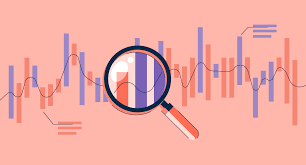
1. EDA
- EDA(Exploratory Data Analysis, 탐색적 데이터 분석
🔍 EDA(Exploratory Data Analysis, 탐색적 데이터 분석)는 벨연구소의 수학자 ‘존 튜키’가 개발한 데이터분석 과정에 대한 개념으로, 데이터를 분석하고 결과를 내는 과정에 있어서 지속적으로 해당 데이터에 대한 ‘탐색과 이해’를 기본으로 가져야 한다는 것을 의미한다.
2. 데이터 뽑기, 데이터 전처리, 데이터 시각화
import numpy as np
import pandas as pd
from pandas import Series
df = pd.DataFrame({
'학번' : ['123456','345678','125690'],
'성명' : ['홍길동','김영희','박철수'],
'학년' : [1,2,3]
})
df = df.set_index('학번')
df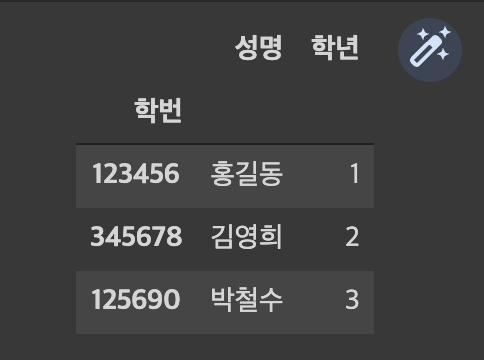
print(df.shape)
print(df.ndim)
df['성명']
df.iloc[0,0]
>>>>
(3, 2)
2
홍길동
s = pd.Series(data = [20,30,40], index = df.index)
df['학점']
df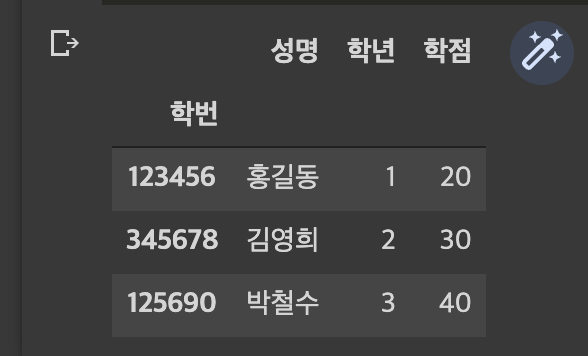
s = pd.Series(data = ['아이유','4',99], index = df.columns, name='098765')
df = df.append(s)
df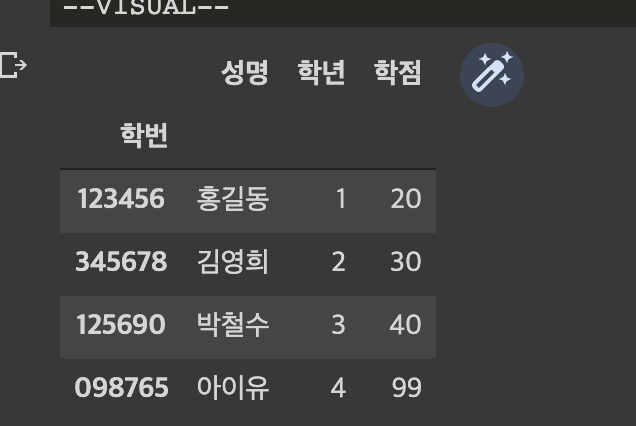
df.loc['098765','학점'] = 96
df.iloc[3,2] = 97
df.drop("학점",axis = 1), df.drop("123456",axis = 0)
df.rename(columns= {'성명':'이름'}, inplace = True)
df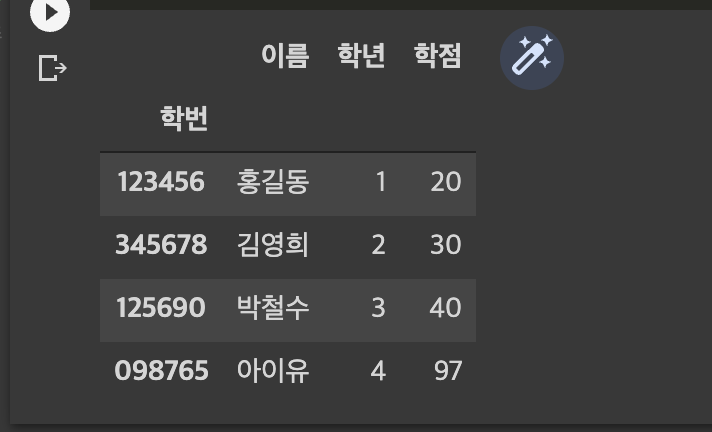
실습 !
1. 데이터 가져오기, 데이터 전처리, 데이터 시각화
import seaborn as sns
titanic = sns.load_dataset('titanic')
print(titanic.head())
print(type(titanic))
# 파일 읽어오기
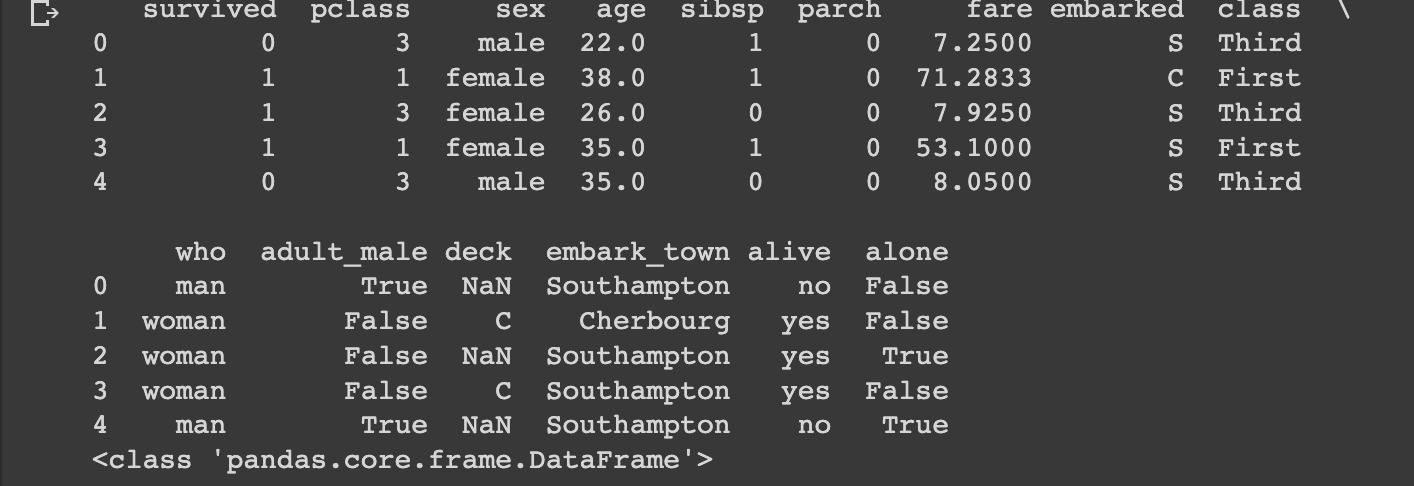
# 데이터 건수와 데이터 컬럼(필드) 수 확인하기
import pandas as pd
print('--------------------start------------------------')
print('컬럼(필드):',df.columns)
print('--------------------------------------------')
print('데이터 프레임 형태:',df.shape)
print('--------------------------------------------')
print('컬럼,데이터 값의 개수:',df.info())
print('--------------------------------------------')
print('컬럼 별 데이터 개수:',df.nunique())
print('--------------------------------------------')
print('특정 컬럼 데이터 값, 개수:', df.value_counts())
print('--------------------------------------------')
print('컬럼 별 데이터 타입 : ', df.dtypes)
print('--------------------------------------------')
print('---------------------finish-----------------------')
>>>>
--------------------start------------------------
컬럼(필드): Index(['survived', 'pclass', 'sex', 'age', 'sibsp', 'parch', 'fare',
'embarked', 'class', 'who', 'adult_male', 'deck', 'embark_town',
'alive', 'alone'],
dtype='object')
--------------------------------------------
데이터 프레임 형태: (891, 15)
--------------------------------------------
<class 'pandas.core.frame.DataFrame'>
RangeIndex: 891 entries, 0 to 890
Data columns (total 15 columns):
# Column Non-Null Count Dtype
--- ------ -------------- -----
0 survived 891 non-null int64
1 pclass 891 non-null int64
2 sex 891 non-null object
3 age 714 non-null float64
4 sibsp 891 non-null int64
5 parch 891 non-null int64
6 fare 891 non-null float64
7 embarked 889 non-null object
8 class 891 non-null category
9 who 891 non-null object
10 adult_male 891 non-null bool
11 deck 203 non-null category
12 embark_town 889 non-null object
13 alive 891 non-null object
14 alone 891 non-null bool
dtypes: bool(2), category(2), float64(2), int64(4), object(5)
memory usage: 80.7+ KB
컬럼,데이터 값의 개수: None
--------------------------------------------
컬럼 별 데이터 개수: survived 2
pclass 3
sex 2
age 88
sibsp 7
parch 7
fare 248
embarked 3
class 3
who 3
adult_male 2
deck 7
embark_town 3
alive 2
alone 2
dtype: int64
--------------------------------------------
특정 컬럼 데이터 값, 개수: survived pclass sex age sibsp parch fare embarked class who adult_male deck embark_town alive alone
1 1 female 24.0 0 0 69.3000 C First woman False B Cherbourg yes True 2
58.0 0 0 26.5500 S First woman False C Southampton yes True 1
49.0 0 0 25.9292 S First woman False D Southampton yes True 1
1 0 76.7292 C First woman False D Cherbourg yes False 1
50.0 0 1 247.5208 C First woman False B Cherbourg yes False 1
..
16.0 0 0 86.5000 S First woman False B Southampton yes True 1
1 39.4000 S First woman False D Southampton yes False 1
57.9792 C First woman False B Cherbourg yes False 1
17.0 1 0 57.0000 S First woman False B Southampton yes False 1
3 male 32.0 0 0 8.0500 S Third man True E Southampton yes True 1
Length: 181, dtype: int64
--------------------------------------------
컬럼 별 데이터 타입 : survived int64
pclass int64
sex object
age float64
sibsp int64
parch int64
fare float64
embarked object
class category
who object
adult_male bool
deck category
embark_town object
alive object
alone bool
dtype: object
--------------------------------------------
---------------------finish-----------------------
# 3. 수치형 데이터 컬럼(필드)의 열의 개수, 평균, 표준편차, 최소값, 최대값, 4분위수의 요약 통계량 확인하기
print('컬럼,데이터 값의 개수:',df.info())
df.nunique()
df['survived'].value_counts()
df.describe()
# 수치형 데이터의 특정 비율에 따른 요약 통계량 확인하기
df.describe(percentiles=[.30,.75,.95,.99])
>>>>
<class 'pandas.core.frame.DataFrame'>
RangeIndex: 891 entries, 0 to 890
Data columns (total 15 columns):
# Column Non-Null Count Dtype
--- ------ -------------- -----
0 survived 891 non-null int64
1 pclass 891 non-null int64
2 sex 891 non-null object
3 age 714 non-null float64
4 sibsp 891 non-null int64
5 parch 891 non-null int64
6 fare 891 non-null float64
7 embarked 889 non-null object
8 class 891 non-null category
9 who 891 non-null object
10 adult_male 891 non-null bool
11 deck 203 non-null category
12 embark_town 889 non-null object
13 alive 891 non-null object
14 alone 891 non-null bool
dtypes: bool(2), category(2), float64(2), int64(4), object(5)
memory usage: 80.7+ KB
컬럼,데이터 값의 개수: None
survived pclass age sibsp parch fare
count 891.000000 891.000000 714.000000 891.000000 891.000000 891.000000
mean 0.383838 2.308642 29.699118 0.523008 0.381594 32.204208
std 0.486592 0.836071 14.526497 1.102743 0.806057 49.693429
min 0.000000 1.000000 0.420000 0.000000 0.000000 0.000000
30% 0.000000 2.000000 22.000000 0.000000 0.000000 8.050000
50% 0.000000 3.000000 28.000000 0.000000 0.000000 14.454200
75% 1.000000 3.000000 38.000000 1.000000 0.000000 31.000000
95% 1.000000 3.000000 56.000000 3.000000 2.000000 112.079150
99% 1.000000 3.000000 65.870000 5.000000 4.000000 249.006220
max 1.000000 3.000000 80.000000 8.000000 6.000000 512.329200
# 범주형 데이터 컬럼(필드)의 열의 개수, Unique한 값 등의 요약
df.describe(include=['object'])
>>>>
sex embarked who embark_town alive
count 891 889 891 889 891
unique 2 3 3 3 2
top male S man Southampton no
freq 577 644 537 644 549
# 결측치가 있는지 확인하기
df.isnull().sum()
>>>>
survived 0
pclass 0
sex 0
age 177
sibsp 0
parch 0
fare 0
embarked 2
class 0
who 0
adult_male 0
deck 688
embark_town 2
alive 0
alone 0
dtype: int64
# Embarked 필드의 데이터 확인하기
df['embarked']
>>>>
0 S
1 C
2 S
3 S
4 S
..
886 S
887 S
888 S
889 C
890 Q
Name: embarked, Length: 891, dtype: object
# 각 클래스('Pclass)별 탑승객 분포 확인하기
df['pclass'].value_counts()
>>>>
3 491
1 216
2 184
Name: pclass, dtype: int64
# 생존 인원수 확인하기(survived 0 : 사망, 1 : 생존)
# print(df.groupby('survived').count())
res = df.groupby('pclass').count()
>>>>
# 각 클래스('Pclass) 별 생존 인원수 확인하기
df[df['survived']==1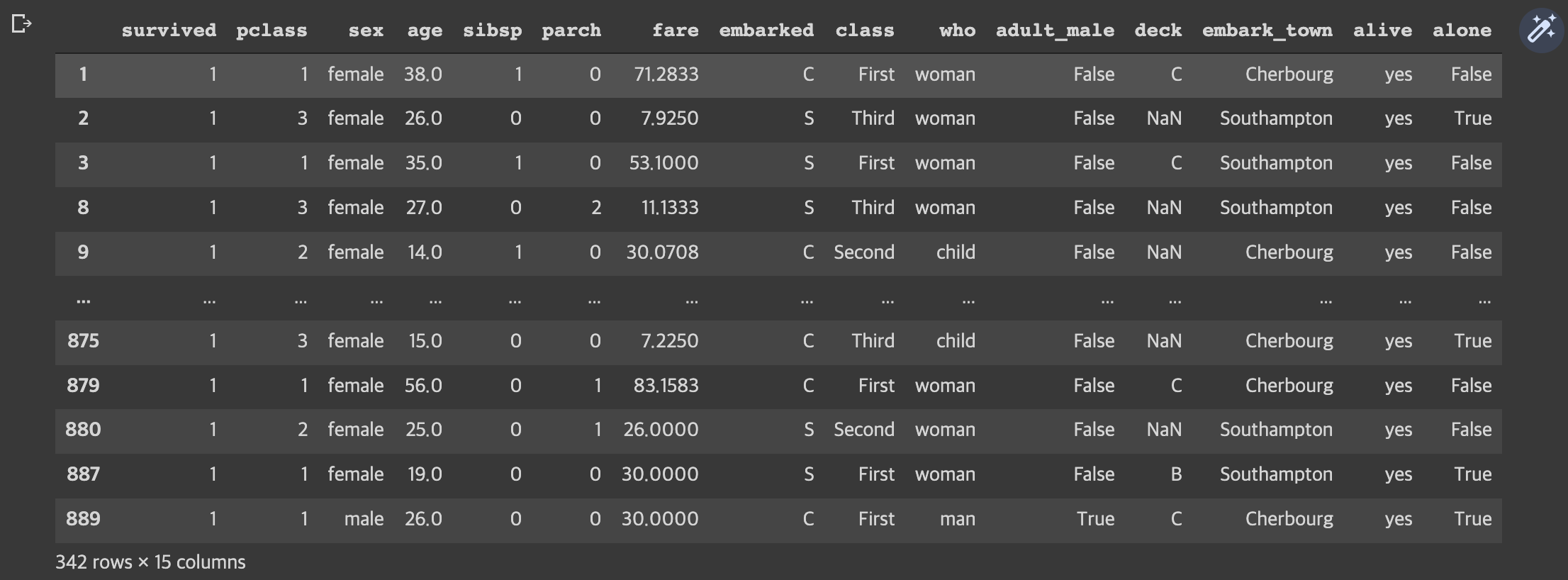
df.to_csv("titanic.csv",index = False)
!ls
print('\n')
!cat titanic.cs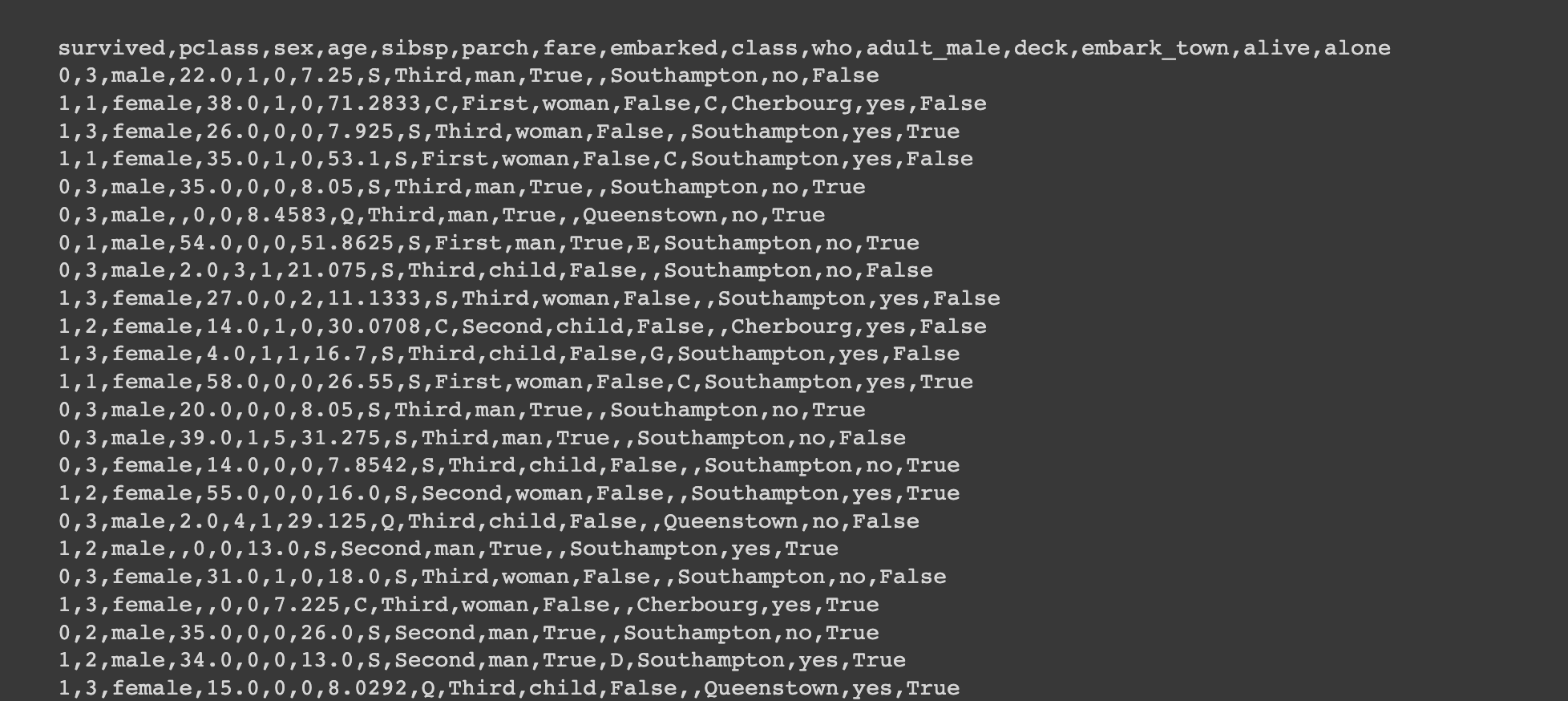
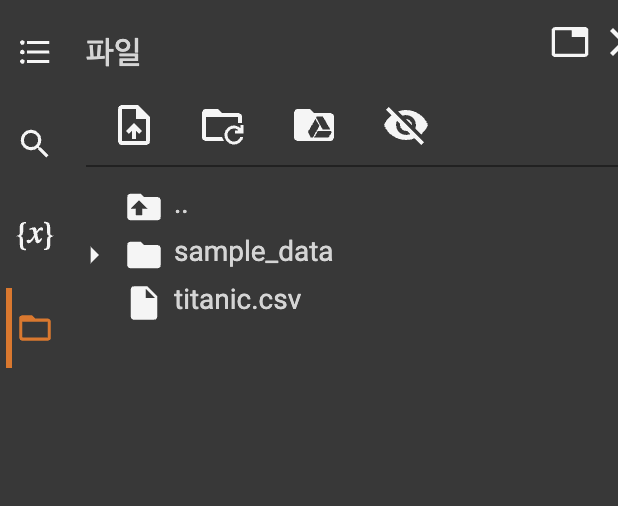
# 1. Feature 간의 상관관계 확인하기 : heatmap 참고
import matplotlib.pyplot as plt
plt.subplots(figsize=(8,6))
sns.heatmap(titanic.corr(), annot=True, linewidths=2)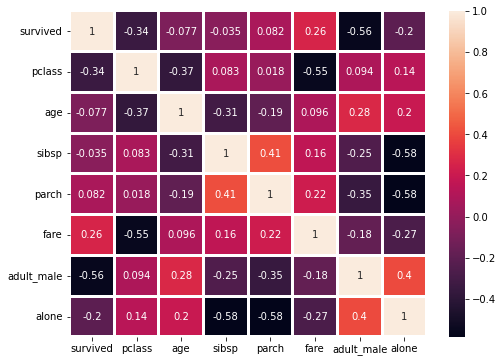
import matplotlib.pyplot as plt
# 2. 선착장(embarked)의 데이터 분포 확인하기 : piechart 참고
df['embarked'].value_counts().plot.pie(autopct = '%.2f %%')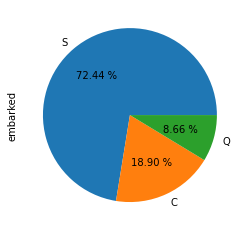
#3. 탑승 클래스('Pclass')별 + 성별('Sex') 생존여부('Survived') 데이터 분포 : barplot 참고
# 1. 막대그래프
# 스타일 테마 설정 (5가지: darkgrid, whitegrid, dark, white, ticks)
sns.set_style('whitegrid')
# 그래프 객체 생성 (figure에 3개의 서브 플롯을 생성)
fig = plt.figure(figsize=(15, 5))
ax1 = fig.add_subplot(2, 2, 1)
ax2 = fig.add_subplot(2, 2, 2)
ax3 = fig.add_subplot(2, 2, 3)
ax4 = fig.add_subplot(2, 2, 4)
# x축, y축에 변수 할당
sns.barplot(x='sex', y='survived', data=titanic, ax=ax1)
sns.barplot(y='sex', x='survived', data=titanic, ax=ax2)
# x축, y축에 변수 할당하고 hue 옵션 추가
sns.barplot(x='sex', y='survived', hue='class', data=titanic, ax=ax3)
# x축, y축에 변수 할당하고 hue 옵션을 추가하여 누적 출력
sns.barplot(x='sex', y='survived', hue='class', dodge=False, data=titanic, ax=ax4)
# 차트 제목 표시
ax1.set_title('vertical')
ax2.set_title('horizontal')
ax3.set_title('multiple')
ax4.set_title('stacked')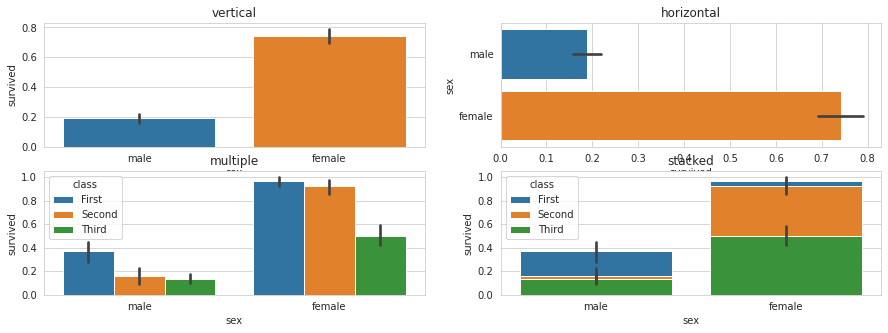
#4. 탑승 클래스('Pclass')별 + 성별('Sex') 생존여부('Survived') 데이터 분포 : catplot 참고
sns.catplot(x="age",y='class', hue='survived', data=titanic)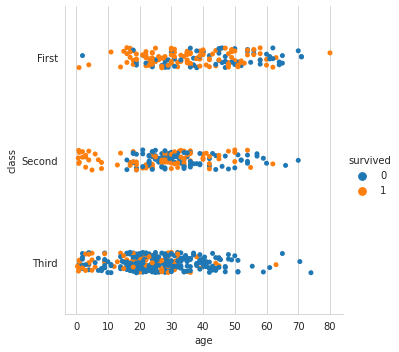
# 5. 나이('Age')를 8개 구간으로 나누고, 생존여부('Survived') 데이터 분포 확인하기 : histplot
sns.histplot(data = df, x = 'age', hue = 'survived', bins = 8, binwidth = 3)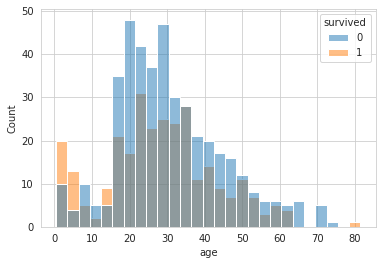
# 탑승 클래스('Pclass')별 + 성별('Sex') 생존여부('Survived') 데이터 분포: boxplot
sns.boxplot(x='pclass', y='sex', hue='survived', data=titanic)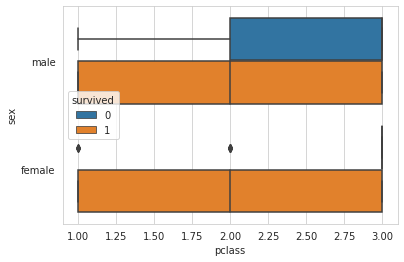
# 7. 탑승 클래스('Pclass')별 + 나이('Age') 생존여부('Survived') 데이터 분포 : violinplo
sns.violinplot(x='class', y='age', hue='survived', data=titanic, split=True);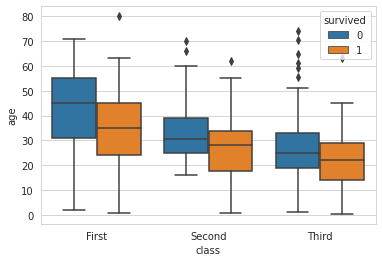
# 8. 탑승 클래스('Pclass')별 + 성별('Sex') 생존여부('Survived') 데이터 분포 : violinplot
sns.violinplot(x='pclass', y='sex', hue='survived', data=titanic, split=True);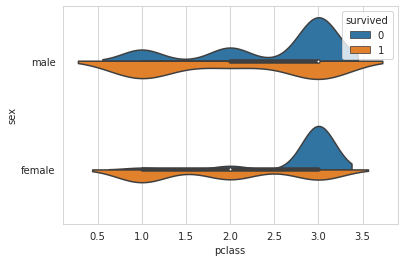
# 9 . 가족수(Family_size)와 혼자 탑승여부(Alone)에 따른 생존여부 확인하기 : factorplot 사용
titanic['Family_Size']=0
titanic['Family_Size']=titanic['parch']+titanic['sibsp']
titanic['Alone']=0
titanic.loc[titanic.Family_Size==0,'Alone']=1
sns.factorplot('Family_Size','survived',data=titanic)
sns.factorplot('Alone','survived',data=titanic)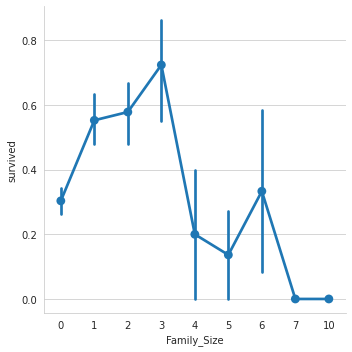
2. 네이버 기사 워드 클라우드
- word cloud library 설치
!pip install wordcloud
- 필요한 것 임포트 하기 !!
import requests
import pandas as pd
import matplotlib.pyplot as plt
from bs4 import BeautifulSoup
from wordcloud import WordCloud, STOPWORDS
# 코랩에서 한글 표기를 위한 Font 설치
!apt-get update -qq
!apt-get install fonts-nanum* -qq date='20220726'
# 네이버 랭킹 뉴스 (해당일자)
news_url = 'https://news.naver.com/main/ranking/popularDay.nhn?date={}'.format(date)
# HTTP, HTTPS 웹 사이트에 요청하기 위해 자주 사용되는 모듈
# Crawling 과정에서 requests모듈을 이용해 웹 사이트의 소스코드를 가져온 다음 파싱
headers = {'User-Agent' : 'Mozilla/5.0 (Windows NT 10.0; Win64; x64) AppleWebKit/537.36 (KHTML, like Gecko) Chrome/89.0.4389.90 Safari/537.36'}
req = requests.get(news_url, headers = headers)
# html 구문으로 분석
soup = BeautifulSoup(req.text, 'html.parser')
news_titles = soup.select('.rankingnews_box > ul > li > div > a')
crowling_title = []
for i in range(len(news_titles)):
crowling_title.append(news_titles[i].text)
print(i+1, news_titles[i].text) # 기사 제목 리스트 저장하기- 특수 문자 변환
filtered_title = "".join(crowling_title)
# 특수 문자 변환
specialChar = '...!@#$%^&()_{}[]\|;:''""<>?/=\n,…·'
for i in range(len(specialChar)):
filtered_title = filtered_title.replace(specialChar[i], ' ')
filtered_title- 워드 클라우드 실시
# 워드클라우드 시각화
#font = '/usr/share/fonts/truetype/nanum/NanumGothicEco.ttf'
font = '/usr/share/fonts/truetype/nanum/NanumGothic.ttf'
wc = WordCloud(font_path=font,
background_color="white",
width=1000,
height=1000,
max_words=100,
max_font_size=300)
wc = wc.generate(filtered_title)
plt.figure(figsize=(10,10))
plt.imshow(wc, interpolation='bilinear')
plt.axis('off')
plt.show()
- 불용어 처리
# 불용어 처리
stopword = set(STOPWORDS)
stopword.add('발암')
stopword.add('여교사')
wc = WordCloud(font_path=font,
stopwords = stopword,
background_color="white",
width=1000,
height=1000,
max_words=100,
max_font_size=300)
wc = wc.generate(filtered_title)
plt.figure(figsize=(10,10))
plt.imshow(wc, interpolation='bilinear')
plt.axis('off')
plt.show()
