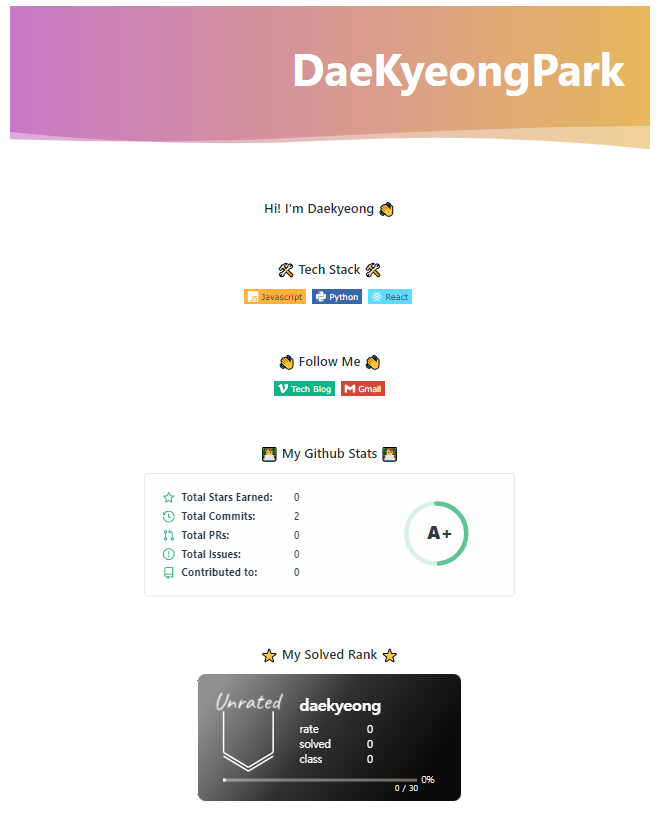
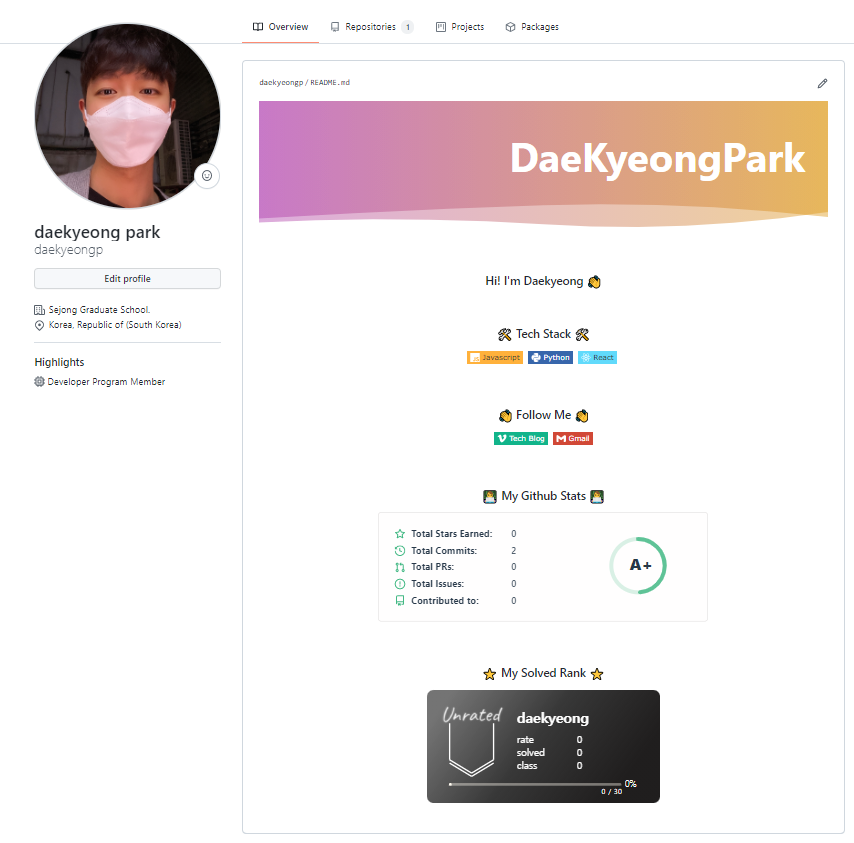
1. Github Repository 생성👏
- 프로필용 Github Repository를 생성하는데 github에서 아래와 같이 설명하고 있다.
- GitHub will display your profile README on your profile page if all of the following are true.
- You've created a repository with a name that matches your GitHub username.
- The repository is public.
- The repository contains a file named README.md in its root.
- The README.md file contains any content.
- 즉, Repository 이름을 내 github 아이디와 같게 생성하고 Repository를 public으로 설정하면 된다.
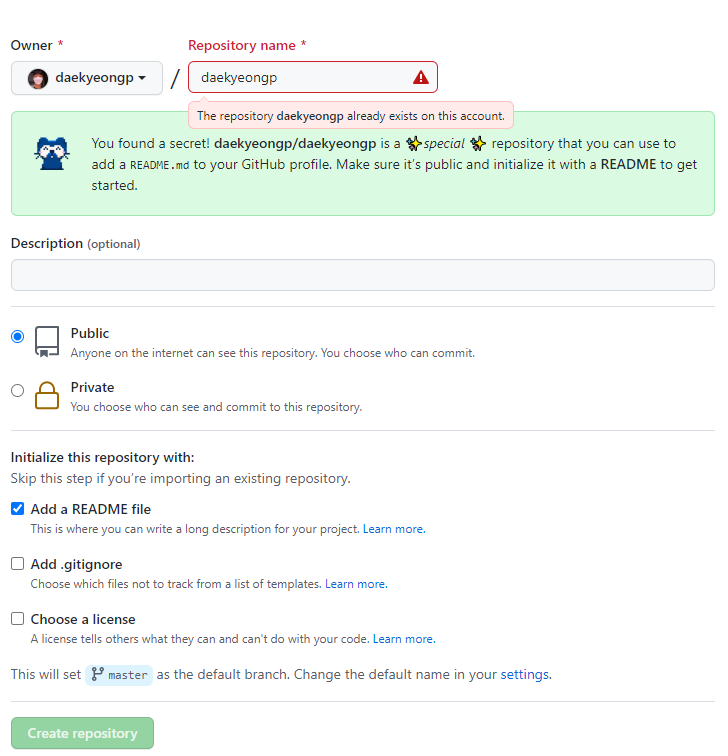
- 위의 그림과 같이 설정하고 Repository를 생성하면
README.md파일이 생성된다.
TIP👍
README.md파일을 편집할 때 아래의 그림과 같이 코드를 작성하는 화면이 나온다.
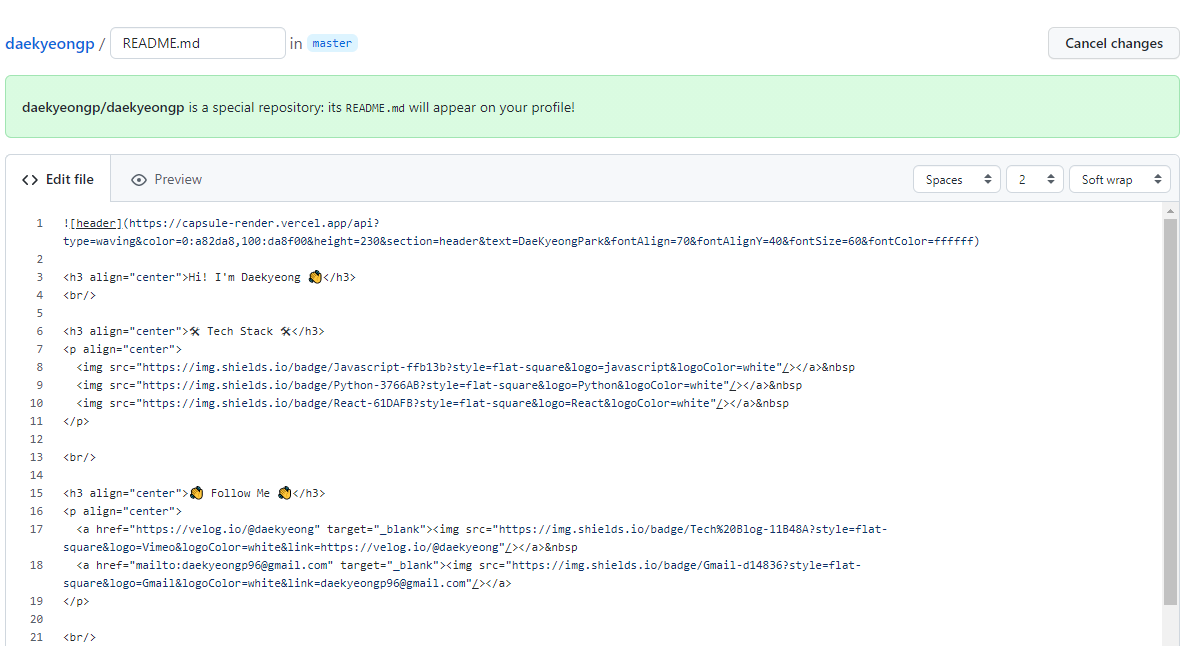
-
Edit file오른쪽에Preview를 누르면Commit을 하기 전에 미리보기가 가능하다. -
하지만, 이조차도 왔다갔다 너무 귀찮다..
그래서 찾아본 결과 dillinger 사이트를 이용하면 작성한 Markdown 코드의 결과를 바로 확인할 수 있다.
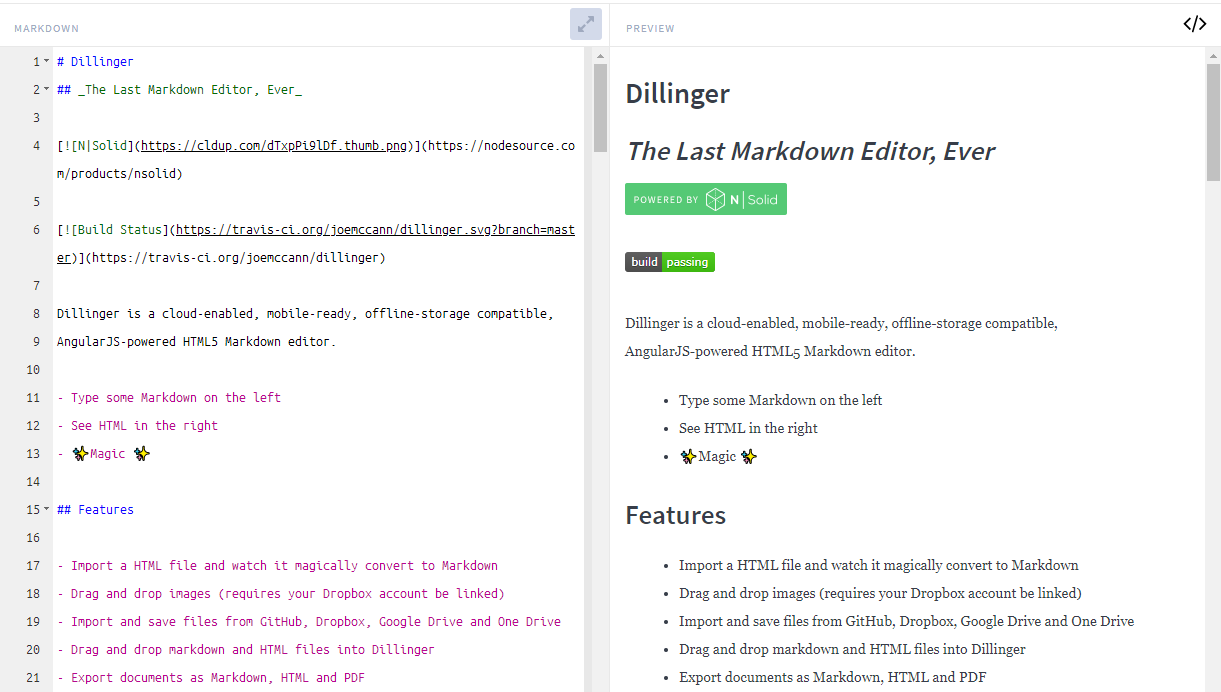
2. 프로필 만들기
2.1 Capsule render
- 사용 방법은 매우 간단하다.

// 내가 사용한 코드
👉 출처 : https://github.com/kyechan99/capsule-render
2.2 배지 & 아이콘 사용하기
- 아래의 그림처럼 다른 블로그 처럼 배지로 멋있게 정리하고 싶었다.
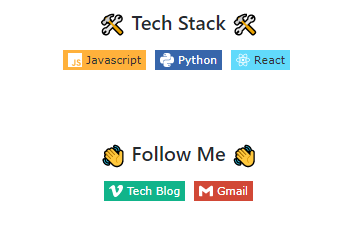
- 배지 https://shields.io/
- 아이콘 https://simpleicons.org/
- 위의 링크를 통해 원하는 배지와 아이콘을 사용할 수 있다.
- 내가 사용한 Javascript의 코드는 다음과 같다.
<img src="https://img.shields.io/badge/Javascript-ffb13b?style=flat-square&logo=javascript&logoColor=white"/></a> - 위의 코드만 보면 햇갈릴 수 있는데 쉽게 설명하면 다음과 같다.
<img src="https://img.shields.io/badge/{사용할 텍스트-simpleicons 코드}style=flat-square&logo={simpleicons 아이콘이름}&logoColor=white"/></a> Tech Blog,Gmail과 같이 링크를 걸기위해선a 태그를 이용하면 된다.
<a href="{링크 주소}"><img src="https://img.shields.io/badge/{사용할 텍스트-simpleicons 코드}style=flat-square&logo={simpleicons 아이콘이름}&logoColor=white&link={링크 주소}"/></a> 2.3 Github Stats
- Github 통계를 사용하여
커밋,기여,이슈등 계산 결과를 한 눈에 볼 수 있다.
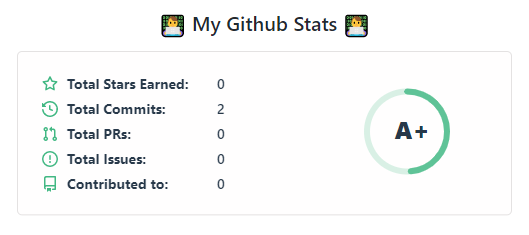
- 오늘 처음 시작해서
Total Commits가 2 이다. ㅋㅋ 😁 - 사용 방법은 아래의 코드와 같다.
[](https://github.com/anuraghazra/github-readme-stats)👉 출처 : https://github.com/anuraghazra/github-readme-stats
- 위의 사이트를 들어가 보면 사용법과 다양한 테마를 사용할 수 있는 방법이 친절하게 설명되어있다.
2.4 Solved.ac 랭크
- 백준을 공부하는 사람들에게 자극? 목표?를 주는 것 같다.
- https://solved.ac/ 에서 백준 아이디와 연동하고 아래의 코드에 자신의 아이디를 넣으면 된다.
[](https://solved.ac/{solved 아이디})👉 출처 : https://github.com/mazassumnida/mazassumnida
오늘부터 예제 실습을 시작으로 내가 하는 모든 것들을 기록해보고 싶어서 github을 시작했다.
아직 너무 어색하긴 하지만 꾸며야 재미도 있을 것 같았는데 너무 멋있게 꾸며져서 만족스럽다 ㅎㅎ👏
Stats도 점점 늘려가고 Solved 랭크도 얼른 높아지는 날이 다가오길 😁