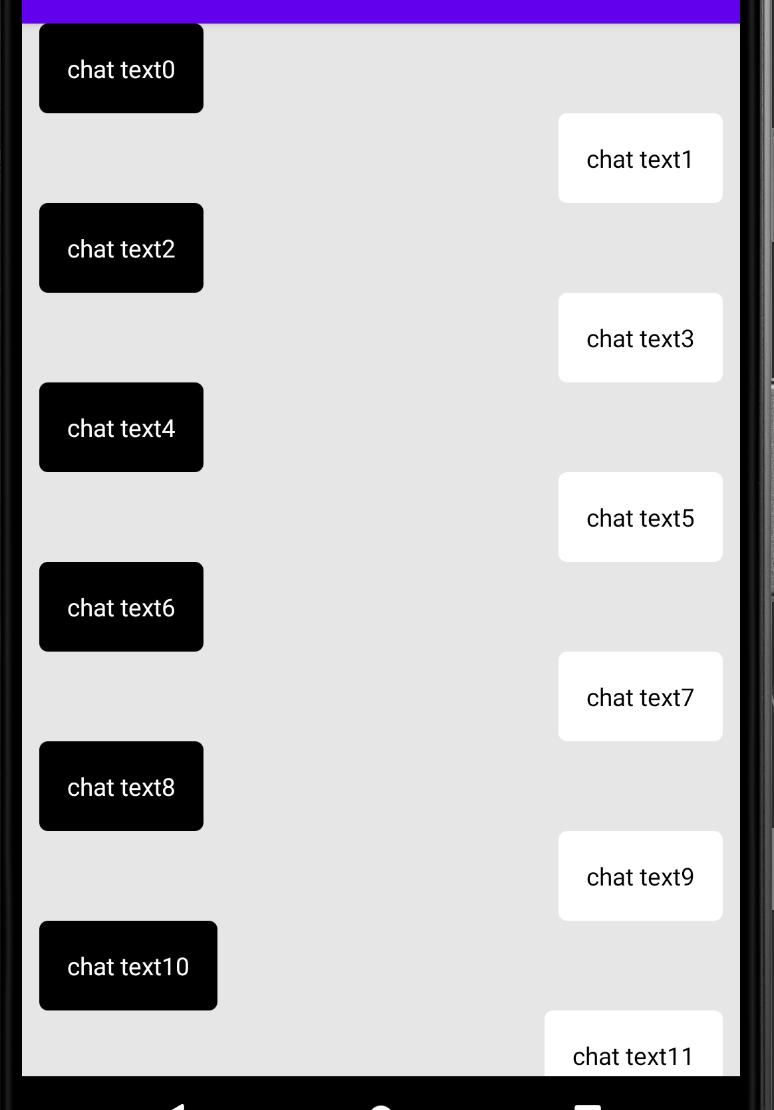리사이클러뷰 아이템에 뷰 타입을 지정하여 다른 뷰 모양을 보여줄 수 있다. 흔히 볼 수 있는 채팅 레이아웃을 만들어보자.
Model
data class ChatBubble(
val chatText: String, // 채팅 텍스트
val viewType: Int, // 중요!
)리사이클러뷰를 만들 때 데이터 모델을 만드는데, 여기서 viewType을 가지고 있어야 한다.
이 viewType을 가지고 나중에 Adapter에서 구분하여 ViewHolder를 지정하기 때문이다.
Item Layout
(1) 왼쪽 채팅과 (2) 오른쪽 채팅 레이아웃을 만든다.
(1) 왼쪽 채팅 (item_bubble_left.xml)
<?xml version="1.0" encoding="utf-8"?>
<androidx.constraintlayout.widget.ConstraintLayout xmlns:android="http://schemas.android.com/apk/res/android"
xmlns:app="http://schemas.android.com/apk/res-auto"
xmlns:tools="http://schemas.android.com/tools"
android:layout_width="match_parent"
android:layout_height="wrap_content">
<TextView
android:id="@+id/tv_chat_text"
android:padding="16dp"
android:background="@drawable/bubble_left_background"
android:textColor="@color/white"
android:layout_width="wrap_content"
android:layout_marginStart="10dp"
android:layout_height="wrap_content"
app:layout_constraintBottom_toBottomOf="parent"
app:layout_constraintStart_toStartOf="parent"
app:layout_constraintTop_toTopOf="parent"
tools:text="왼쪽 채팅 메시지 입니다." />
</androidx.constraintlayout.widget.ConstraintLayout>(2) 오른쪽 채팅 (item_bubble_right.xml)
<?xml version="1.0" encoding="utf-8"?>
<androidx.constraintlayout.widget.ConstraintLayout xmlns:android="http://schemas.android.com/apk/res/android"
xmlns:app="http://schemas.android.com/apk/res-auto"
xmlns:tools="http://schemas.android.com/tools"
android:layout_width="match_parent"
android:layout_height="wrap_content">
<TextView
android:id="@+id/tv_chat_text"
android:padding="16dp"
android:background="@drawable/bubble_right_background"
android:textColor="@color/black"
android:layout_width="wrap_content"
android:layout_marginEnd="10dp"
android:layout_height="wrap_content"
app:layout_constraintBottom_toBottomOf="parent"
app:layout_constraintEnd_toEndOf="parent"
app:layout_constraintTop_toTopOf="parent"
tools:text="오른쪽 채팅 메시지 입니다." />
</androidx.constraintlayout.widget.ConstraintLayout>ViewHolder
왼쪽, 오른쪽 채팅에 대해 각각 만들어준다.
class BubbleLeftViewHolder(binding: ItemBubbleLeftBinding) : RecyclerView.ViewHolder(binding.root) {
private val chatText = binding.tvChatText
// Adapter onBindViewHolder() 에서 사용할 예정
fun bind(item: ChatBubble) {
chatText.text = item.chatText
}
}class BubbleRightViewHolder(binding: ItemBubbleRightBinding) : RecyclerView.ViewHolder(binding.root) {
private val chatText = binding.tvChatText
// Adapter onBindViewHolder() 에서 사용할 예정
fun bind(item: ChatBubble) {
chatText.text = item.chatText
}
}ViewType 상수 선언
adapter에서 뷰타입을 구분해줄 때 사용한다
// Constants.kt
object BubbleViewType {
const val LEFT = 1
const val RIGHT = 2
}Adapter
Adapter에서 Item의 view type에 따라 다른 뷰홀더로 매칭해주는게 뽀인트다
class ChatAdapter : RecyclerView.Adapter<RecyclerView.ViewHolder>() {
private var items = ArrayList<ChatBubble>()
// 뷰타입에 따라 다른 뷰홀더 연결
override fun onCreateViewHolder(parent: ViewGroup, viewType: Int): RecyclerView.ViewHolder {
if (viewType == BubbleViewType.LEFT) {
return BubbleLeftViewHolder(
ItemBubbleLeftBinding.inflate(
LayoutInflater.from(parent.context),
parent,
false
)
)
}
return BubbleRightViewHolder(
ItemBubbleRightBinding.inflate(
LayoutInflater.from(parent.context),
parent,
false
)
)
}
// 뷰홀더 안에 있는 bind() 함수도 뷰타입에 따라 다르게 연결
override fun onBindViewHolder(holder: RecyclerView.ViewHolder, position: Int) {
when (items[position].viewType) {
BubbleViewType.LEFT -> {
(holder as BubbleLeftViewHolder).bind(items[position])
}
BubbleViewType.RIGHT -> {
(holder as BubbleRightViewHolder).bind(items[position])
}
}
}
override fun getItemCount(): Int {
return items.size
}
// 이 부분을 꼭 구현해주어야 내가 설정한 뷰타입대로 적용된다.
override fun getItemViewType(position: Int): Int {
return items[position].viewType
}
@SuppressLint("NotifyDataSetChanged")
fun setData(list: ArrayList<ChatBubble>) {
items = list
notifyDataSetChanged()
}
}activity_main.xml
<?xml version="1.0" encoding="utf-8"?>
<androidx.constraintlayout.widget.ConstraintLayout xmlns:android="http://schemas.android.com/apk/res/android"
xmlns:app="http://schemas.android.com/apk/res-auto"
xmlns:tools="http://schemas.android.com/tools"
android:layout_width="match_parent"
android:layout_height="match_parent"
android:background="#e6e6e6"
tools:context=".MainActivity">
<androidx.recyclerview.widget.RecyclerView
android:id="@+id/recyclerview_chat"
android:layout_width="0dp"
android:layout_height="0dp"
app:layout_constraintBottom_toBottomOf="parent"
app:layout_constraintEnd_toEndOf="parent"
app:layout_constraintStart_toStartOf="parent"
app:layout_constraintTop_toTopOf="parent" />
</androidx.constraintlayout.widget.ConstraintLayout>MainActivity
class MainActivity : AppCompatActivity() {
private lateinit var binding: ActivityMainBinding
private lateinit var chatAdapter: ChatAdapter
private val data = ArrayList<ChatBubble>()
override fun onCreate(savedInstanceState: Bundle?) {
super.onCreate(savedInstanceState)
binding = ActivityMainBinding.inflate(layoutInflater)
setContentView(binding.root)
// recyclerview adapter
chatAdapter = ChatAdapter()
// set up recyclerview
binding.recyclerviewChat.apply {
setHasFixedSize(true)
layoutManager =
LinearLayoutManager(this@MainActivity, LinearLayoutManager.VERTICAL, false)
adapter = chatAdapter
}
// set data
for (i in 0..15) {
val item = ChatBubble(
chatText = "chat text$i",
viewType = if (i % 2 == 0) BubbleViewType.LEFT else BubbleViewType.RIGHT
)
data.add(item)
}
chatAdapter.setData(list = data)
}
}결과