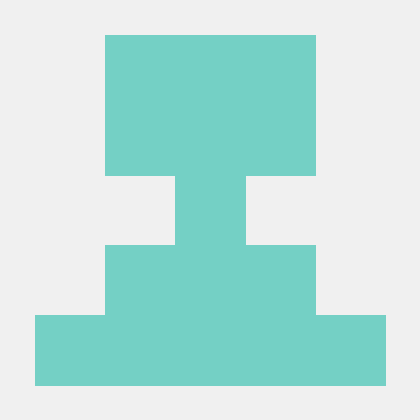- Next.js에 emotion 세팅하기
- Layout, theme 설정
emotion 설치
yarn dev @emotion/react @emotion/styledtsconfig.json 추가
{
"compilerOptions": {
...
"jsxImportSource": "@emotion/react",
...
}
}_app.tsx
_app.tsx에 global, Layout, theme 를 추가해주었다.
styled-components와 구조가 매우 유사한 것 같다.
import { Global, ThemeProvider } from '@emotion/react';
import type { AppProps } from 'next/app';
import { useState } from 'react';
import { Hydrate, QueryClient, QueryClientProvider } from 'react-query';
import global from 'src/styles/global';
import Layout from 'src/styles/layout';
import theme from 'src/styles/theme';
function MyApp({ Component, pageProps }: AppProps) {
const [queryClient] = useState(() => new QueryClient());
return (
<QueryClientProvider client={queryClient}>
<Hydrate state={pageProps.dehydratedState}>
<ThemeProvider theme={theme}>
<Global styles={global} />
<Layout>
<Component {...pageProps} />
</Layout>
</ThemeProvider>
</Hydrate>
</QueryClientProvider>
);
}
export default MyApp;global.ts
import { css } from '@emotion/react';
const global = css`
* {
box-sizing: border-box;
}
html {
font-size: 16px;
font-family: 'Noto Sans KR', sans-serif;
}
body {
font-family: 'Noto Sans KR', sans-serif;
}
select,
input,
button,
textarea {
border: 0;
outline: 0 !important;
}
a {
text-decoration: none;
}
`;
export default global;
theme.ts
const size = {
mobile: '400px',
tablet: '768px',
laptop: '1023px',
desktop: '1240px',
};
const theme = {
blue500: '#3182f6',
blue700: '#1b64da',
grey: '#ccc',
white: '#ffffff',
mq: {
desktop: `@media only screen and (min-width: ${size.desktop})`,
laptop: `@media only screen and (min-width: ${size.laptop})`,
tablet: `@media only screen and (min-width: ${size.tablet})`,
mobile: `@media only screen and (min-width: ${size.mobile})`,
},
};
export default theme;
emotion.d.ts
타입스크립트를 사용할 경우, theme에 대한 타입 지정이 필요하다. theme.ts에서 설정한 것과 동일한 구조의 타입을 넣어주며, 파일 이름은 emotion.d.ts 로 설정해주어야 한다
import '@emotion/react';
declare module '@emotion/react' {
export interface Theme {
blue500: string;
blue700: string;
grey: string;
white: string;
mq: {
desktop: string;
laptop: string;
tablet: string;
mobile: string;
};
}
}
layout.tsx
반응형 설정을 해주기 위하여 Layout component를 생성하여 layout 설정하였다.
theme의 설정이 잘 되었다면, 컴포넌트에서 props로 지정된 theme를 사용할 수 있다.
import styled from '@emotion/styled';
import { ReactNode } from 'react';
interface LayoutProps {
children: ReactNode;
}
const Layout = ({ children }: LayoutProps) => {
return <LayoutWrap>{children}</LayoutWrap>;
};
const LayoutWrap = styled.div`
max-width: 100%;
width: 100%;
padding: 0;
margin: 0 auto;
height: auto;
// props로 지정된 theme를 사용할 수 있다.
${props => props.theme.mq.tablet} {
max-width: 460px;
}
`;
export default Layout;
- tablet 768px을 기준으로 layout이 변하게 설정을 하였다.
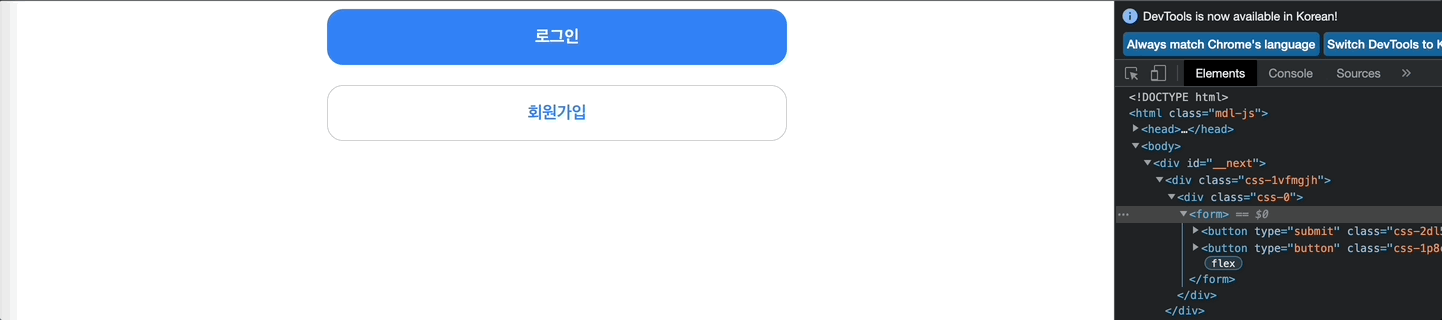
회고
emotion을 사용하는 데 아직 익숙하지 않아 중간중간 오류가 빈번하게 발생하였었다.
( emotion 환경 설정, theme props로 받아오는 것, theme type 설정 등등. )
그래도 2회차에 들어가기 앞서 theme와 Layout을 미리 사전에 설정을 해두어 작업을 할 때 좀 더 편하게 할 수 있을 것 같다.