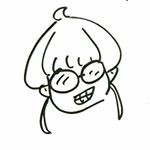1. Check OpenCV installed
$ pkg-config --modversion opencv
# after OpenCV4
$ pkg-config --modversion opencv4If OpenCV is not installed,
Package opencv was not found in the pkg-config search path.
Perhaps you should add the directory containing `opencv.pc'
to the PKG_CONFIG_PATH environment variable
No package 'opencv' foundDelete OpenCV package
$ sudo apt-get purge libopencv* python-opencv
$ sudo apt-get autoremoveDelete OpenCV library
$ sudo find /usr/local/ -name "*opencv*" -exec rm -i {} \;2. Environment Setting
$ sudo apt-get update
$ sudo apt-get upgradePackage installation for build
$ sudo apt-get install build-essential cmake pkg-config
$ sudo apt-get install libjpeg-dev libtiff5-dev libpng-dev ffmpeg libavcodec-dev libavformat-dev libswscale-dev libxvidcore-dev libx264-dev libxine2-dev libv4l-dev v4l-utils libgstreamer1.0-dev libgstreamer-plugins-base1.0-dev libgtk-3-dev mesa-utils libgl1-mesa-dri libgtkgl2.0-dev libgtkglext1-dev libatlas-base-dev gfortran libeigen3-dev python2.7-dev python3-dev python-numpy python3-numpy3. OpenCV build environment setting
$ mkdir opencv
$ cd opencv
$ wget -O opencv.zip https://github.com/opencv/opencv/archive/4.2.0.zip
$ wget -O opencv_contrib.zip https://github.com/opencv/opencv_contrib/archive/4.2.0.zip
$ unzip opencv.zip
$ unzip opencv_contrib.zip
$ cd opencv-4.2.0
$ mkdir build
$ cd buildOpenCV build setting
$ cmake -D CMAKE_BUILD_TYPE=RELEASE -D CMAKE_INSTALL_PREFIX=/usr/local -D WITH_TBB=OFF -D WITH_IPP=OFF -D WITH_1394=OFF -D BUILD_WITH_DEBUG_INFO=OFF -D BUILD_DOCS=OFF -D INSTALL_C_EXAMPLES=ON -D INSTALL_PYTHON_EXAMPLES=ON -D BUILD_EXAMPLES=OFF -D BUILD_TESTS=OFF -D BUILD_PERF_TESTS=OFF -D WITH_QT=OFF -D WITH_GTK=ON -D WITH_OPENGL=ON -D OPENCV_EXTRA_MODULES_PATH=../../opencv_contrib-4.2.0/modules -D WITH_V4L=ON -D WITH_FFMPEG=ON -D WITH_XINE=ON -D BUILD_NEW_PYTHON_SUPPORT=ON -D OPENCV_GENERATE_PKGCONFIG=ON ../If the setting is corrected, --Configuration done, --Generating done message are printed.
4. OpenCV build
Check number of CPU core to use build
$ cat /proc/cpuinfo | grep processor | wc -lThen number of CPU core is printed, after enter the number with the assignment
$ time make -j{CPU core number}OpenCV install
$ sudo make installIf /usr/local/lib is not exist, the assignment is need.
$ cat /etc/ld.so.conf.d/*
/usr/local/cuda-10.0/targets/x86_64-linux/lib
/usr/lib/x86_64-linux-gnu/libfakeroot
# Multiarch support
/usr/local/lib/i386-linux-gnu
/lib/i386-linux-gnu
/usr/lib/i386-linux-gnu
/usr/local/lib/i686-linux-gnu
/lib/i686-linux-gnu
/usr/lib/i686-linux-gnu
# libc default configuration
/usr/local/lib
# Multiarch support
/usr/local/lib/x86_64-linux-gnu
/lib/x86_64-linux-gnu
/usr/lib/x86_64-linux-gnu
# Legacy biarch compatibility support
/lib32
/usr/lib32