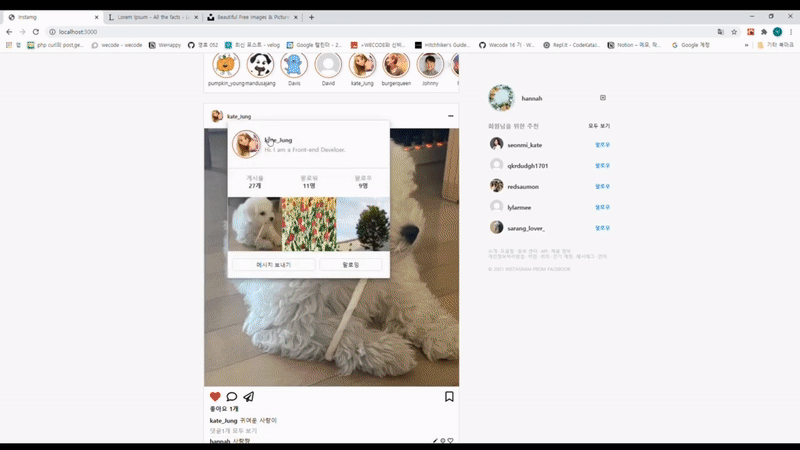🔷 작성한 코드
🔶 개인 피드 페이지
◾ Infinite Scroll
export default function Posts(props) {
const [postData, setPostData] = useState();
// 보여줄 데이터
const [offset, setOffset] = useState(1);
// 다음 통신때 보여줄 데이터 단위 (1 당 9개의 데이터 받아옴)
const [loadingShow, setLoadingShow] = useState(true);
// 로딩바를 보일지 말지 결정
const target = useRef();
// 타겟팅할 요소 → 로딩바
const { tmpId } = props;
// feed 주인의 id
// offset이 변할 때마다 실행되는 메소드
// 데이터를 받아올 통신, 로딩바 상태 및 postData 업데이트
const fetchInstaPosts = async () => {
await axios
.get(`${FEED_THUMBNAILS}/${tmpId}?page=${offset}`)
.then((response) => {
if (response.data.post_list.length === 0) {
setLoadingShow(false);
}
// 👆 다음 데이터가 없다면 loadingShow를 false로
setPostData(
postData
? postData.concat(response.data.post_list)
: response.data.post_list,
);
// 👆 postData에 값이 있다면 새로운 데이터 배열과 병합, 아니면 그냥 업데이트
})
.catch((error) => {
console.log("error", error);
});
};
useEffect(() => {
fetchInstaPosts();
}, [offset]);
useEffect(() => {
// new 생성자로 IntersectionObserver 객체를 활용해서 observer를 생성
const observer = new IntersectionObserver(handleObserver, {
threshold: 1,
// 요소의 가시성이 100%일 때 handleObserver라는 메소드를 실행
});
if (target.current) {
// ref객체의 current 값은 우리가 선택하고자 하는 DOM을 가리킴
// = 로딩바가 생겼을 때
return observer.observe(target.current);
// 관찰할 대상(요소) 등록
}
return () => observer.disconnect(target.current);
// target.current가 false일 때(=로딩바가 사라졌을 때), 관찰할 대상(요소) 등록 해지
}, [target]);
const handleObserver = ([refs]) => {
if (refs.isIntersecting) {
// refs.isIntersecting가 true일 때= 관찰 대상이 루트 요소와 교차 상태일 때
setTimeout(() => {
setOffset((prevNum) => prevNum + 1);
}, 500);
}
};
return (
<PostsWrapper>
<MenuTap>
{MENUTAPS_PERSONAL_FEED.map((btnName) => {
return <Btns>{btnName}</Btns>;
})}
</MenuTap>
<Thumbnail
postData={postData}
/>
<LoadingAnimation
show={postData?.length && loadingShow}
ref={target}
src="https://blog.kakaocdn.net/dn/bbG1RK/btqv0yFV1hL/VrPRCiDEklhGYyfut4KqJ1/loading.gif?attach=1&knm=img.gif"
alt="로딩 중 입니다."
/>
</PostsWrapper>
);
}🔶 모달창
◾ 따로 오는 데이터 매칭
ThumbnailModal.js (자식 컴포넌트)
export default function ThumbnailModal(props) {
const {
handleIdx,
currentIdx,
} = props;
const ClickArrow = (e, num) => {
handleIdx(num);
e.stopPropagation();
};
return (
<LeftArrow onClick={(e) => ClickArrow(e, -1)} currentIdx={currentIdx} />
<ThumbnailModalWindow onClick={(e) => e.stopPropagation()}>
// <모달창 내부 컨텐츠/>
</ThumbnailModalWindow>
<RightArrow
onClick={(e) => ClickArrow(e, +1)}
showPostLength={showPostLength - 1 === currentIdx}
/>
);
}Thumbnail.js (부모 컴포넌트)
export default function Thumbnail({ postData }) {
const [eachModalAllData, setEachModalAllData] = useState();
const [modalShow, setModalShow] = useState(false);
const [currentIdx, setCurrentIdx] = useState();
const handleIdx = (changeIdx) => {
setCurrentIdx(currentIdx + changeIdx);
};
/*const onCloseModal = () => {
setModalShow(false);
setCurrentIdx(-1);
};*/
useEffect(() => {
if (currentIdx >= 0) {
fetch(`${MODAL_API}/${postData[currentIdx].post_id}`, {
headers: {
Authorization: localStorage.getItem("token"),
},
})
.then((res) => res.json())
.then((res) => setEachModalAllData(res.post));
setModalShow(true);
}
}, [currentIdx]);구현 원리
-
작동 방식
개인 피드 페이지에서 사진을 클릭했을 때 나오는 모달창의 데이터를 보여주기 위해서는 개인 피드 페이지 데이터와 모달창 데이터를 일치 시켜야 함
-
구현 방식
-
요약 : 서로의 데이터 idx가 같으니 idx를 매칭 시킨다.
-
디테일
-
자식 컴포넌트에서 화살표를 클릭할 때 화살표 방향에 따라 +1 or -1을 부모의 메소드에 업데이트 시킨다.
→
onClick={(e) => ClickArrow(e, -1 or +1)→
handleIdx(num); -
업데이트 받은 인자값(+1 or -1)을 현재 데이터 인덱스에 더한다
→
setCurrentIdx(currentIdx + changeIdx); -
현재 인덱스 값이 변하면 데이터를 받기 위해 통신하는 메소드를 부른다.
→
useEffect 의 [currentIdx]모달창에 보여줄 데이터를 업데이트 시켜준다.
→
.then((res) => setEachModalAllData(res.post));
-
-
◾ 캡션 및 (대)댓글 컴포넌트
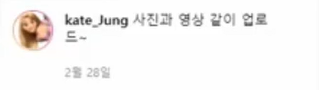
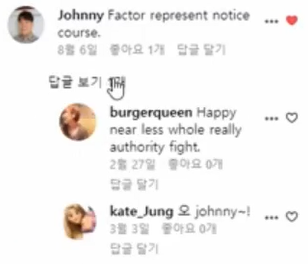
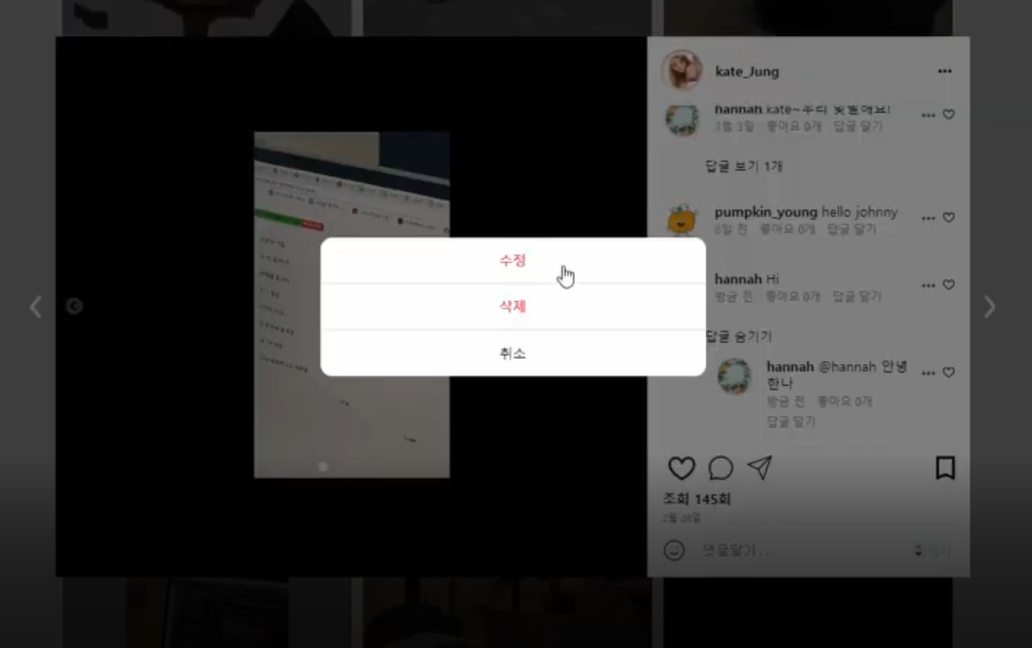
import React, { useState } from "react";
import { useHistory } from "react-router";
import styled from "styled-components";
import LikedIcon from "../Icons/LikedIcon";
import ProfilePic from "../ProfilePic/ProfilePic";
import { TimeFormat } from "../TimeFormat";
import BundleOfDotBtnModal from "../DotMenu/BundleOfDotBtnModal";
import { DELETE_COMMENT } from "../../../../../Config";
/**
*
*@param {string} loading - isComment(불린), data(키 명 일치해야 함), widthTextWrap(기본: 215px), handleReplyBtn('답글달기'버튼 온클릭 메소드), loginAccount
*/
// 👆 타 개발자가 사용법을 알 수 있도록 제작
export default function CommentCaption(props) {
const [currentTime, setCurrentTime] = useState(new Date());
const history = useHistory();
const {
isComment,
data,
widthTextWrap,
handleReplyBtn,
clickHeart,
loginAccount,
setModifyCommentInfo,
} = props;
// import한 버튼 모달창 style 속성 지정
const dotBtnDivStyles = {
padding: "5px",
opacity: "0.7",
"background-color": "white",
};
// import한 버튼 모달창 text 속성 지정
const dotBtnContent =
loginAccount === data?.account ? ["수정", "삭제"] : ["신고"];
// import한 버튼 모달창 text에 따른 onClick 속성 지정
const clickModalBtn = (e) => {
if (e.currentTarget.textContent === "삭제") {
fetch(
`${DELETE_COMMENT}/${
data?.recomment_id ? data?.recomment_id : data?.comment_id
}`,
{
method: "POST",
headers: {
Authorization: localStorage.getItem("token"),
},
},
);
}
if (e.currentTarget.textContent === "수정") {
setModifyCommentInfo({
modifyId: data?.recomment_id ? data?.recomment_id : data?.comment_id,
modifyContent: data?.content,
});
}
};
// import한 프로필 style 속성 지정
const ProfileDivStyles = {
width: "42px",
height: "42px",
marginRight: "12px",
};
// currentTime을 현재 시간으로 update
const updateTime = () => {
setCurrentTime(new Date());
};
// 1분단위로 실시간 시간 계산을 위한 메소드
setInterval(updateTime, 1000 * 60);
return (
<CommentCaptionWrapper show={data?.content} isComment={isComment}>
/* 👆 isComment : 댓글인지 아닌지에 따라 style 변동 시키는 속성 */
<ProfilePic
src={data?.profile_photo}
hasTodayLive={isComment ? null : data?.today_live}
WrapDivstyles={ProfileDivStyles}
/>
/* 👆 프로필 사진 컴포넌트 import*/
<TextWrapper style={widthTextWrap}>
/* 사용자(다른 개발자)가 유동적으로 댓글의 style 지정 가능 */
<Content>
<AccountId>{data?.account}</AccountId>
{data?.content}
</Content>
<Bundle isComment={isComment}>
<PostTime>{TimeFormat(data?.created_at, currentTime)}</PostTime>
/* 👆 포스팅 시간 계산 (현재 시간-포스팅 시간)*/
{isComment && (
<LikeCount>
좋아요 {data?.like_count.toLocaleString("ko-KR")}개
</LikeCount>
)}
{isComment && (
<ReplyBtn
onClick={() => handleReplyBtn(data?.account, data?.comment_id)}
>
답글 달기
</ReplyBtn>
)}
/* 👆 댓글일 겨우 나타나는 컴포넌트 */
</Bundle>
</TextWrapper>
<IconWrapper show={isComment}>
<BundleOfDotBtnModal
datatype={dotBtnContent}
dotBtnDivStyles={dotBtnDivStyles}
clickModalBtn={clickModalBtn}
/>
<LikedIcon
isFilled={data?.is_liked}
size={"12px"}
styles={{ "margin-top": "9px" }}
clickHeart={clickHeart}
/>
</IconWrapper>
</CommentCaptionWrapper>
);
}
const CommentCaptionWrapper = styled.section`
position: relative;
display: ${(props) => (props.show ? "flex" : "none")};
padding: 12px 16px ${(props) => (props.isComment ? "0px" : "16px")};
`;
◾ 답글 보기/숨기기 (재 사용성)
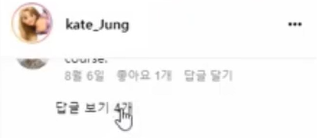
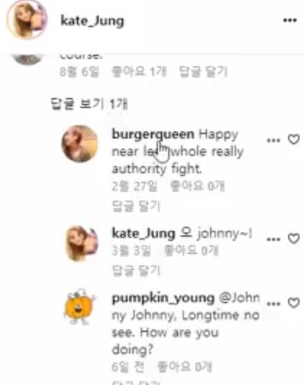
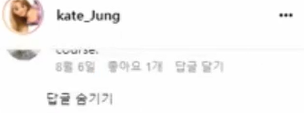
export default function Recomments(props) {
const [showRecommentIdx, setShowRecommentIdx] = useState(3);
// 보여지는 대댓글의 인덱스 (3개씩 보여야되서 초기값 = 3)
const [filteredDatas, setFilteredDatas] = useState([]);
// 보여줄 대댓글 데이터를 담은 state
// 각 댓글을 데이터를 props로 받아옴
const { eachComment } = props;
// 안보여준 대댓글 갯수 = 모든 대댓글의 갯수- 보여지는 대댓글 수(보여준 대댓글 인덱스+1 +3)
const unShowedCounts = eachComment.recomment.length - showRecommentIdx + 3;
const handleShowBtn = (datas) => {
// 안보여준 대댓글이 있는 경우의 ('unShowedCounts > 0') 기능들
setShowRecommentIdx(showRecommentIdx + 3);
// 다음에 보여질 대댓글의 idx를 업데이트
const filteringDatas = datas.filter((data, idx) => {
return idx < showRecommentIdx;
});
// 현재 보여줘야할 대댓글 인덱스까지 대댓글 필터링한 변수
setFilteredDatas(filteringDatas);
// 필터링한 대댓글 데이터를 보여주게될 state에 업데이트
// 대댓글 다 보여줬을 때
if (unShowedCounts <= 0) {
setShowRecommentIdx(3);
setFilteredDatas([]);
return;
}
};
return (
<RecommentsBtnWrapper>
{eachComment.recomment.length > 0 && (
<RecommentsShowBtn
onClick={() => handleShowBtn(eachComment?.recomment)}
>
{unShowedCounts > 0 && `답글 보기 ${unShowedCounts}개`}
{unShowedCounts <= 0 && `답글 숨기기`}
</RecommentsShowBtn>
)}
<RecommentsWrapper>
{filteredDatas.map((eachrecomment) => {
return <CommentCaption data={eachrecomment} isComment={true} />;
})}
</RecommentsWrapper>
</RecommentsBtnWrapper>
);
}해설
- 기존
- 따로 구현하기가 바로 만들어 내기에 편리해서 따로 만들까 했지만 레이아웃이 똑같아서 최대한 재 사용하고자 노력
- 현재 코드 해석
- 조건에 따라 글자만 바뀐다
- 레이아웃, onClick 메소드(handleShowBtn) 재사용
레이아웃, onClick 메소드를 같게 하고 메소드 내부에서 두 개의 조건에 따라 다른 결과(filteredDatas)가 나오게 한다
🔷 선임 Refactoring
🔶 [인풋/버튼] 배열, children 활용 예시
// 타 컴포넌트에서 이 컴포넌트에 hover시 나오는 문구
/**
*
* @param {string} loading - 로딩은 트루일때 그냥 로딩만 쓰고, 폴스 일때는 false를 어사인 해줘
*/
const layoutWrapper = (children) => (
<div style={{ background: "red" }}>
<div>
<div>{children} </div>
</div>
</div>
);
var items = [
{
inputType: "button",
buttonText: "test",
},
{ inputType: "text", placeholder: "asjdlfjskladf" },
];
const inputItem = (type, name, placeholder) => {
}
return (
<>
{items.map((item) => {
return layoutWrapper(
item.inputType == "button" ? (
<button>{item.buttonText}</button>
) : (
<input placeholder={item.placeholder} />
),
);
})}🔶 fetch로 선택 항목 보내기
- 선택 항목 (값을 있어도 되고 없어도 되는)을 fetch로 보낼 때의 코드
function SignForm(props) {
const [signupValue, setSignupValue] = useState({
phone: "",
email: "",
id: "",
password: "",
});
const signupClicked = (e) => {
fetch(SIGNUP, {
method: "POST",
body: JSON.stringify({
account: id,
password,
...(phone ? { phone } : {}),
...(email ? { email } : {}),
}),
})
};
}
export default SignForm; → phone, email 의 경우에는 값이 있어도 되고 없어도 되는 선택 항목
-
값이 있을 때:
{ phone },{ email } -
값이 없을 때:
{}빈 객체를 반환