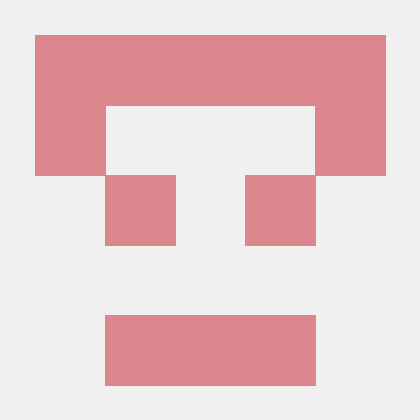첫번째 과제
가장 첫번째 과제로는 파워 포인트같이 도형을 선택하고 그리는 작업을 해보려고 한다. 그런데 Canvas도 써봤고, React도 써봤지만 그 둘을 같이 써본적이 없어서 일단 간단한 프로젝트를 만들 예정이다.
- canvas는 DOM을 직접 다루는데 React는 virtualDom에 등록해서 dom을 관리하다보니 먼저 React에서 Canvas를 쓰는 Best Practice를 알고 싶었다.
1) canvas에 Ref를 적용해 Element 가져오기
2) 컴포넌트의 state 변화로 React가 re-rendering 할 수 있도록 등록
보통 이런 방식으로 사용하는 것 같다.
step 1. canvas Ref
- canvas에 useRef를 이용하여 canvas HTML Element를 연결한다.
const canvasRef = useRef<HTMLCanvasElement>(null);
...
return(
<div>
<canvas ref={canvasRef} />
</div>
);step 2. canvas 이용하기
const canvas: HTMLCanvasElement = canvasRef.current;
const ctx = canvas.getContext("2d");
if (context) {
//캔버스 다루기
}example) canvas 내에서 마우스 클릭하면 해당 좌표 구하기
- App.tsx
import * as React from 'react'
import './App.css';
interface Coordinate {
x: number | null;
y: number | null;
}
export default function App(){
const canvasRef = React.useRef<HTMLCanvasElement>(null);
const [mousePoint, setMousePoint] = React.useState<Coordinate>({
x: null,
y: null
});
const getCurrentPoint = (event: MouseEvent): Coordinate => {
if (!canvasRef.current) {
return;
}
const canvas: HTMLCanvasElement = canvasRef.current;
return {
x: event.pageX - canvas.offsetLeft,
y: event.pageY - canvas.offsetTop,
};
};
const logCurrentPoint = (event: MouseEvent) => {
const newPoint = getCurrentPoint(event);
setMousePoint(newPoint);
}
return(
<div>
<canvas ref={canvasRef} width={400} height={600} className="canvas" onClick={(e) => logCurrentPoint(e)}/>
<div>
<h2>x: {mousePoint.x}</h2>
<h2>y: {mousePoint.y}</h2>
</div>
</div>
);
}- App.css
main {
text-align: center;
vertical-align: center;
line-height: 100vh
}
.canvas {
border :3px solid black;
}다음 시간에는 도형을 선택하고 canvas에 그려보는 작업을 할 예정이다.