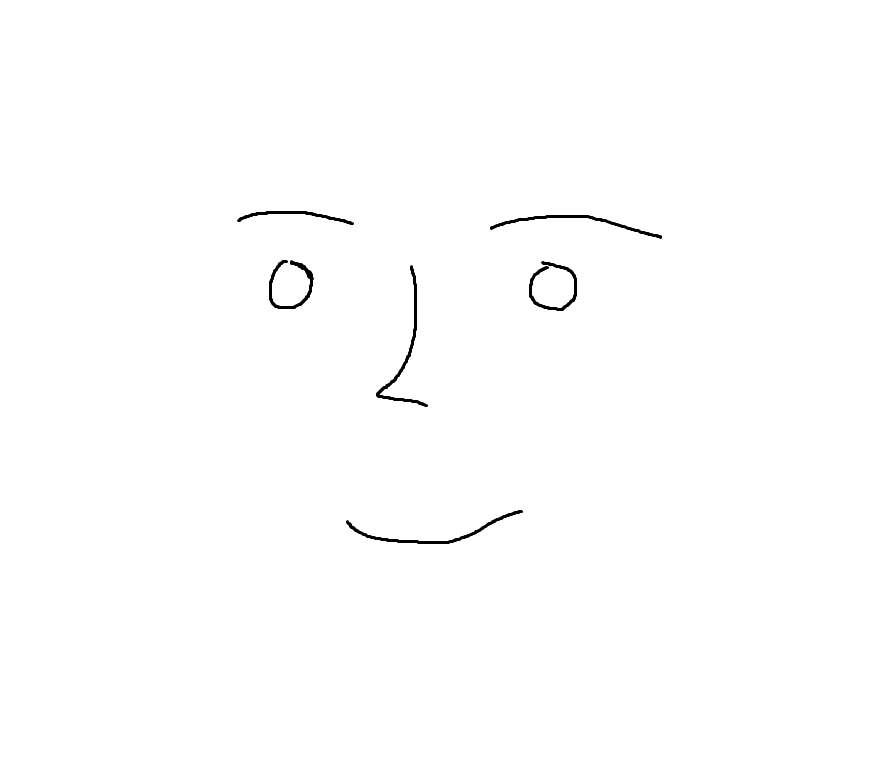요즘 위코드를 수료하고, 원티드 프리온보딩 코스도 수료하고
이것 저것 찾아보고 첨삭 받아가며 이력서도 만들고,
면접 질문에 준비하기 위해 CS 지식도 공부하고,
부족하다고 느낀 자바스크립트 동작원리도 채워넣으며 살다보니
너무 오랜만에 블로그를 쓴다.
📍 그래서 뭐함?
최근에 이력서를 완성하고 원티드에 기업 채용공고를 읽어보니 느낀점은
- 의외로
Vue를 사용하는 회사가 많다. - 프롭테크 스타트업이 많다 (부동산 관련)
- 또한 관련 업계에서는 시각화 라이브러리, 지도 라이브러리를
많이 사용하고 있다.
- 또한 관련 업계에서는 시각화 라이브러리, 지도 라이브러리를
그래서 어제 MDN의 Vue 튜토리얼을 보고 따라만든게 있다.
프레임워크 또는 개발 언어를 처음 접할 때 가장 러닝커브가 좋은 방법이다.
📌 바로 To-Do List 구현
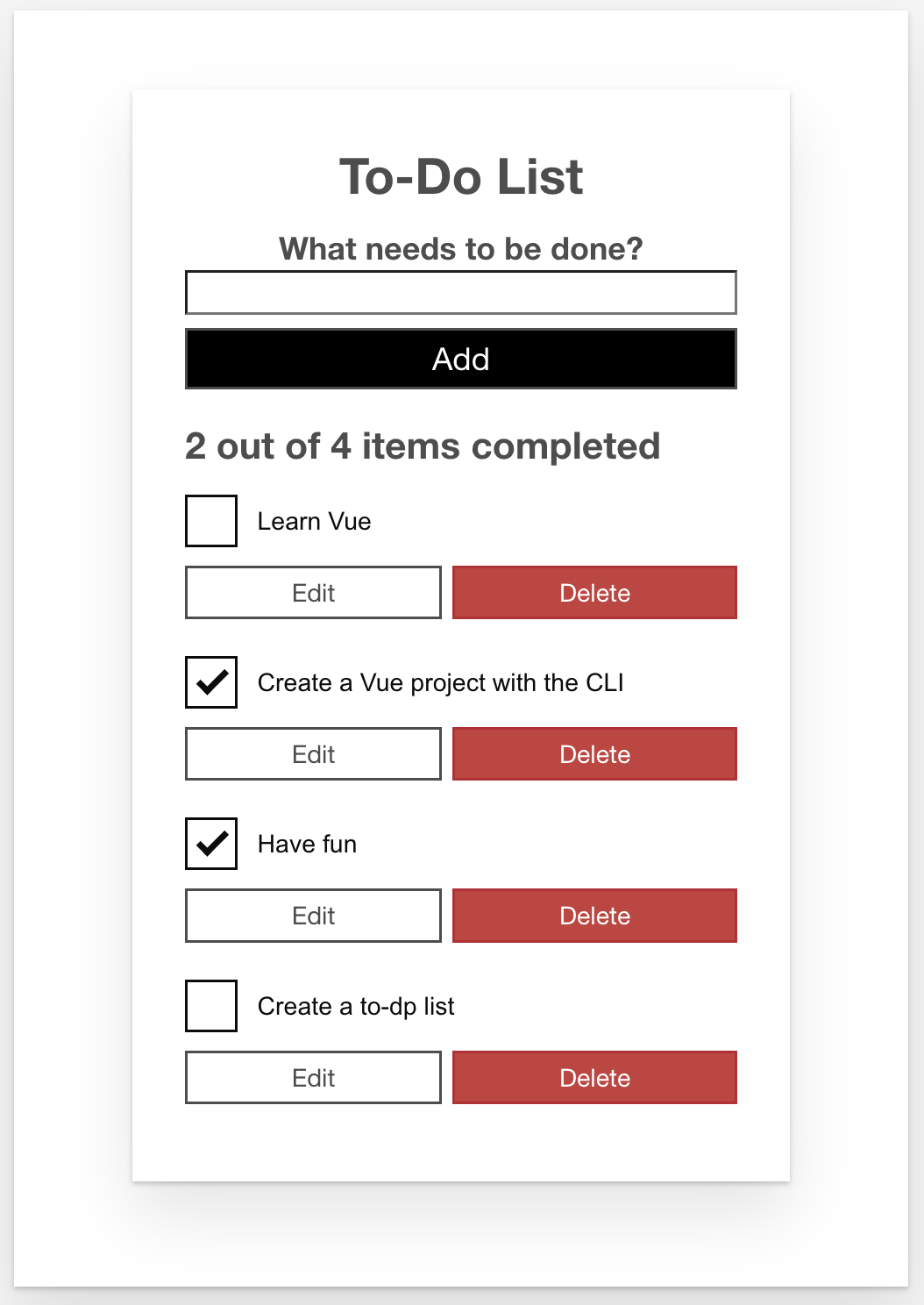
4시간 정도 걸려서 만들었는데 style 관련 소스를 MDN에서 제공해줘서
스타일링에 시간을 뺏기지 않고
프레임워크를 이해하는데 온전히 시간을 쓸 수 있어서 좋았다.
📌 그럼 Vue가 어떻게 구성되어 있는지 알아보자.
먼저 Vue는 크게 3가지 단위로 구성된다.
template- 만들고자 하는 형태의 JSX 태그를 입력하는 영역이다.
- script에서 다른 컴포넌트를 import 하여
components 객체 안에 기입해주면
불러온 컴포넌트를 해당 파일에서 사용할 수 있다. - 예시)
<template>
<HelloWorld></HelloWorld>
</template>
<script>
import HelloWorld from './components/HelloWorld';
export default {
components: {
HelloWorld
}
}
</script>script- 컴포넌트, 에셋, css, 라이브러리 등등 import 구문은 여기에 작성한다.
- components, methods, data(), computed, 생명주기 메서드 등이 여기에 속한다.
style- 해당 태그로 스타일을 지정하던, style in js 라이브러리를 사용하던, css 파일로 분리하여 assets 폴더에 넣고 import를 하던 상관 없다
중요한건 스타일을 관리하는 태그라는것, 인라인으로 스타일을 줘도 된다.
- 해당 태그로 스타일을 지정하던, style in js 라이브러리를 사용하던, css 파일로 분리하여 assets 폴더에 넣고 import를 하던 상관 없다
이렇게 보면 리액트와 비슷해보인다 리액트의 함수 컴포넌트를 예로 들자면
- template은 return() 구문 안쪽을 담당하는 것 같고.
- script는 return() 구문 바깥쪽을 담당하는 것 같고.
- style은 거의 비슷하게 동작하는 것 같다.
📌 그럼 컴포넌트 업데이트는 어떻게 하는데?
Vue가 컴포넌트를 업데이트 해야하는지 알게 해주려면
script 구문의 하위요소인 data()를 이용하면 된다.
export default {
data() {
return {
isData: true
};
}
}이게 리액트로 비유하면 state를 선언한 것과 같다.
그럼 setState는 어디있지?
그건 computed 속성을 통해서 구현할 수 있다.
코드를 조금이라도 짜본 사람은 자주 접하는 상황이 있다.
여러 값이 상호 유기적으로 얽혀 있어서 코드가 길어지고 구현부의 가독성이
떨어지는 현상을 접해봤을 것이다.
이럴 때 사용하는 Vue의 속성이 computed 이다.
computed 는 앞서 언급한 data()에 선언된 상태 값에 의존하여
해당 값이 변화되는 것을 감지하고 짜여진 로직에 의해
즉시 계산을 실행하고 화면을 업데이트 한다.
예를 들어서
<div @click="onClick">{{doubleCount}}</div>
.
.
.
method:{
onClick(){
this.count += 1;
}
},
data(){
return{
count: 1
}
},
computed: {
doubleCount(){
console.log("doubleCount : ", this.count * 2);
return this.count * 2;
}
}
// output: "doubleCount : 2"위의 코드의 실행 순서를 설명하면
-
div를 클릭하면 클릭 이벤트가 발생하고 해당 이벤트에 할당된
onClick 메소드가 실행된다. -
메소드가 실행되어 this.count 의 값이 증가한다.
-
computed속성에 정의된 doubleCount가 의존하고있는 this.count의 값이 변화되었기 때문에 해당 사항을 감지한다.
-
div 태그 안에서 사용된 doubleCount가 업데이트 되고 상태가 변화된 것을 감지하여 리렌더링 한다.
데이터를 어떻게 선언하고 값을 바꾸는지 알아봤는데,
그럼 어딘가에서 값을 받아와야 하는 경우는 어떻게 해야하나?
📌 Props를 사용하는 방법
꽤나 간단하다.
export default {
props: {
foo: string
}
}사용하고자 하는 컴포넌트의 script 영역에 위와 같이 props를 선언한다.
<component foo="this is props"></component>그리고 해당 props를 넘겨줄 컴포넌트에서 위처럼 명시해주면 된다.
만약 data()를 넘겨주고 싶다면
<component :foo="fooData"></component>
.
.
.
<script>
export default {
data(){
return{
fooData: "this is props"
}
}
}
</script>위와 같이 넘겨주고자 하는 props의 이름 앞에 : 를 달아주면 데이터를 넘겨줄 수 있다.
그럼 상태를 관리하는 방법까지는 알았는데
혹시 조건에 따라서 또는 반복되는 데이터를 사용해서 구현하기 위한 방법이 뭘까?
v-if v-else v-for in
해당 코드는 Vue 의 조건부 렌더링 기법이다.
-
v-if: 조건식의 값이 true라면 해당 태그를 렌더링. -
v-else: 상단의 v-if의 조건식 결과값이 false라면 해당 태그를 렌더링 -
v-for element in Array: 배열을 인자로 받아서
해당 태그를 반복해서 생성.
해당 기법이 적용된 To-Do List 코드를 첨부한다.
App.vue
<template>
<div id="app">
<h1>To-Do List</h1>
<ToDoForm @todo-added="addToDo"></ToDoForm>
<h2 id="list-summary" ref="listSummary" tabindex="-1">{{ listSummary }}</h2>
<ul aria-labelledby="list-summary" class="stack-large">
<li v-for="item in ToDoItems" :key="item.id">
<ToDoItem
:label="item.label"
:done="item.done"
:id="item.id"
@checkbox-changed="updateDoneStatus(item.id)"
@item-deleted="deleteToDo(item.id)"
@item-edited="editToDo(item.id, $event)"
></ToDoItem>
</li>
</ul>
</div>
</template>
<script lang="ts">
import { defineComponent } from 'vue';
import ToDoItem from './components/ToDoItem.vue';
import ToDoForm from './components/ToDoForm.vue';
import uniqueId from 'lodash.uniqueid';
export default defineComponent({
name: 'App',
components: {
ToDoItem,
ToDoForm
},
data() {
return {
ToDoItems: [
{
id: uniqueId('todo-') as string,
label: 'Learn Vue',
done: false
},
{
id: uniqueId('todo-') as string,
label: 'Create a Vue project with the CLI',
done: true
},
{
id: uniqueId('todo-') as string,
label: 'Have fun',
done: true
},
{
id: uniqueId('todo-') as string,
label: 'Create a to-dp list',
done: false
}
]
};
},
methods: {
addToDo(toDoLabel: string) {
this.ToDoItems.push({
id: uniqueId('todo-'),
label: toDoLabel,
done: false
});
},
updateDoneStatus(toDoId: string) {
const toDoToUpdate = this.ToDoItems.find((item) => item.id === toDoId);
if (toDoToUpdate) toDoToUpdate.done = !toDoToUpdate.done;
},
deleteToDo(toDoId: string) {
const itemIndex = this.ToDoItems.findIndex((item) => item.id === toDoId);
this.ToDoItems.splice(itemIndex, 1);
const currentRef = this.$refs.listSummary as HTMLDivElement;
currentRef.focus();
},
editToDo(toDoId: string, newLabel: string) {
const toDoToEdit = this.ToDoItems.find((item) => item.id === toDoId);
if (toDoToEdit) toDoToEdit.label = newLabel;
}
},
computed: {
listSummary(): string {
const numberFinishedItems = this.ToDoItems.filter(
(item) => item.done
).length;
return `${numberFinishedItems} out of ${this.ToDoItems.length} items completed`;
}
}
});
</script>ToDoItem.vue
<template>
<div class="stack-small" v-if="!isEditing">
<div class="custom-checkbox">
<input
type="checkbox"
class="checkbox"
:id="id"
:checked="isDone"
@change="$emit('checkbox-changed')"
/>
<label :for="id" class="checkbox-label">{{ label }}</label>
</div>
<div class="btn-group">
<button
type="button"
class="btn"
ref="editButton"
@click="toggleToItemEditForm"
>
Edit <span class="visually-hidden">{{ label }}</span>
</button>
<button type="button" class="btn btn__danger" @click="deleteToDo">
Delete <span class="visually-hidden">{{ label }}</span>
</button>
</div>
</div>
<ToDoItemEditFormVue
v-else
:id="id"
:label="label"
@item-edited="itemEdited"
@edit-cancelled="editCancelled"
></ToDoItemEditFormVue>
</template>
<script lang="ts">
import ToDoItemEditFormVue from './ToDoItemEditForm.vue';
import { defineComponent } from 'vue';
export default defineComponent({
props: {
label: { required: true, type: String },
done: { default: false, type: Boolean },
id: { required: true, type: String }
},
data() {
return {
isEditing: false
};
},
methods: {
deleteToDo() {
this.$emit('item-deleted');
},
toggleToItemEditForm() {
console.log(this.$refs.editButton);
this.isEditing = true;
},
itemEdited(newLabel: string) {
this.$emit('item-edited', newLabel);
this.isEditing = false;
this.focusOnEditButton();
},
editCancelled() {
this.isEditing = false;
this.focusOnEditButton();
},
focusOnEditButton() {
this.$nextTick(() => {
const editBittonRef = this.$refs.editButton as HTMLDivElement;
editBittonRef.focus();
});
}
},
components: {
ToDoItemEditFormVue
},
computed: {
isDone() {
return this.done;
}
}
});
</script>그리고 최상단에서 언급한 구글맵 API도 한번 사용해봤다... 정말 별건 없다.
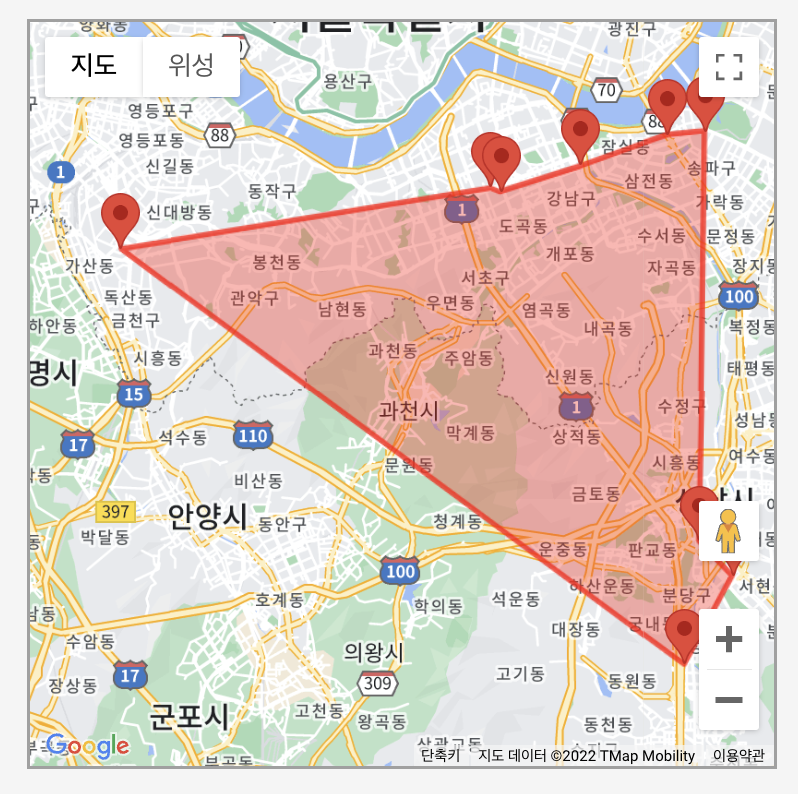
이게 어떤 사진이냐 하면, 개발자라면 누구나 가고싶어 한다는
네카라쿠배당토직야 의 위도 경도를 구글 맵을 통해 얻어낸 뒤
해당 지점을 polygon을 이용해서 영역화 한것이다.
아마 해당 영역의 중앙 부근에 거주하고 계시는 개발자 분이라면
따로 이사갈 필요 없이 원활하게 출퇴근이 가능할 것이라고 생각된다
해당 파일의 코드도 첨부한다.
App.vue
<template>
<GoogleMap
id="map"
apiKey="Your google API key"
libraries="geometry,drawing,places"
:options="{
center: { lat: 37.439, lng: 127 },
zoom: 11.3
}"
:markers="[
{
position: { lat: 37.3591, lng: 127.1048 },
title: '네이버',
draggable: false
},
{
position: { lat: 37.3957, lng: 127.1105 },
title: '카카오',
draggable: false
},
{
position: { lat: 37.3853, lng: 127.1231 },
title: '라인',
draggable: false
},
{
position: { lat: 37.5158, lng: 127.0989 },
title: '쿠팡',
draggable: false
},
{
position: { lat: 37.5168, lng: 127.1128 },
title: '배민',
draggable: false
},
{
position: { lat: 37.4821, lng: 126.8953 },
title: '당근마켓',
draggable: false
},
{
position: { lat: 37.5, lng: 127.0329 },
title: '토스',
draggable: false
},
{
position: { lat: 37.4987, lng: 127.0366 },
title: '직방',
draggable: false
},
{
position: { lat: 37.5067, lng: 127.0662 },
title: '야놀자',
draggable: false
}
]"
:polygons="[
{
paths: [
//토스
{ lat: 37.5, lng: 127.0329 },
//직방
{ lat: 37.4987, lng: 127.0366 },
//야놀자
{ lat: 37.5067, lng: 127.0662 },
//쿠팡
{ lat: 37.5158, lng: 127.0989 },
//배민
{ lat: 37.5168, lng: 127.1128 },
//카카오
{ lat: 37.3957, lng: 127.1105 },
//라인
{ lat: 37.3853, lng: 127.1231 },
// 네이버
{ lat: 37.3591, lng: 127.1048 },
//당근마켓
{ lat: 37.4821, lng: 126.8953 }
],
strokeColor: '#ff0000',
strokeOpacity: 0.8,
strokeWeight: 3,
fillColor: '#ff0000',
fillOpacity: 0.35
}
]"
/>
</template>
<script lang="ts">
import { defineComponent } from 'vue';
import { GoogleMap } from 'google-map-ts-vue3';
export default defineComponent({
name: 'MapExample',
components: {
GoogleMap
}
});
</script>
<style>
#map {
margin: calc(50% - 150px) auto;
border: 2px solid #a0a0a0;
}
</style>google-map-ts-vue3 라이브러리를 이용해서 구현해봤다.
코드를 잘 보면 구글 맵스 플랫폼 API 키가 필요한데
해당 과정은 이 블로그 링크 를 참고하여 발급받고 진행했다.
평소에 라멘에 관심이 많아서 라멘 맛집 지도를 물색해서
해당 지도를 가지고 라멘 맛집 추천 프로젝트를 기획중이었는데
아무래도 실제 식당을 기반으로 한 프로젝트기 때문에 지도 API를 활용해야 했다.
이번에 한번 사용해보게 되면서 어느정도 갈피가 잡힌 것 같다.
이후에는 그래픽 시각화 라이브러리를 한번 시도해볼 생각이다.
그럼 여기서 마치겠다!