Miniproject _4조
Cloud Infra ochestration : Tool 구성을 aws로 진행
| 팀원 | 강재민 | 김효진 | 박민선 | 박지연 | 임재헌 |
|---|---|---|---|---|---|
| 역할 | Ansible 구축 | Jenkins 구축 | Terraform 구축 | 문서작성 | Ansible 구축 |
1. 프로젝트 개요
1-1. WorkFlow
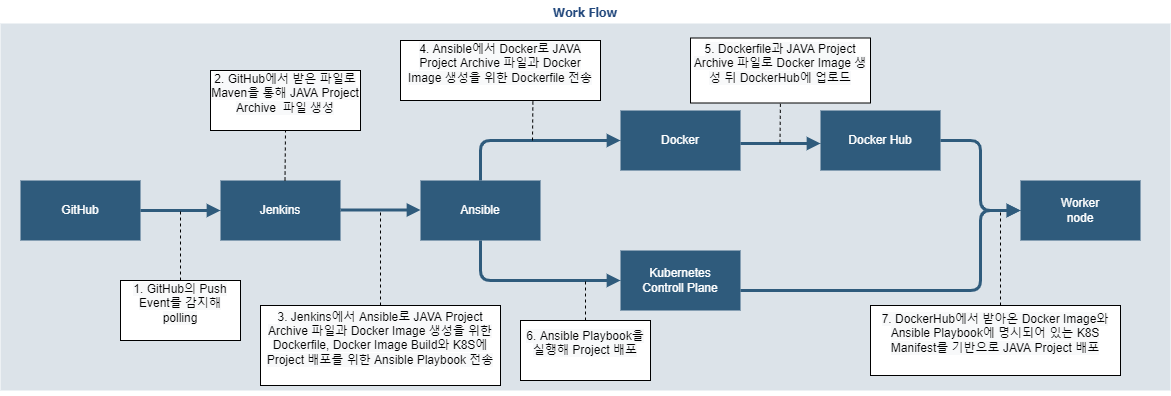
1-2. 기술스택과 도구
| 스택 및 도구 | |
|---|---|
| jenkins |  |
| Ansible | 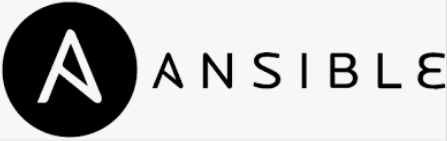 |
| Terraform |  |
| Docker | 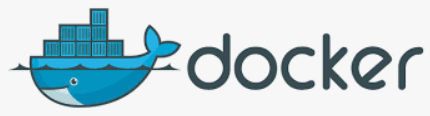 |
| Kubernetes | 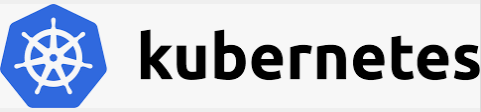 |
| Git | 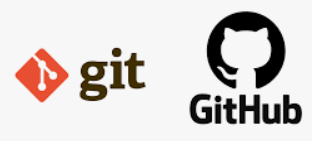 |
2. 프로젝트 구성
초기 Architecture 설계도
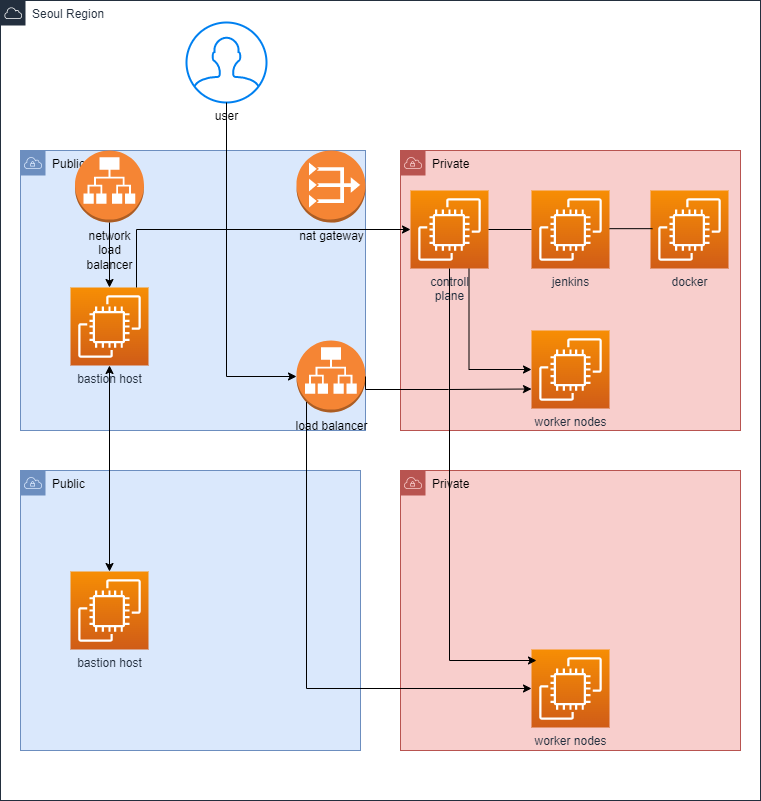
네트워크 | IPv4 CIDR |
|---|---|
| VPC | 10.0.0.0/16 |
| public subnet | 10.0.10.0/24 |
| private subnet | 10.0.30.0/24 |
| Public | Private | |
|---|---|---|
| Jenkins | 13.125.140.70 | 10.0.10.206 |
| Ansible | 13.209.20.29 | 10.0.10.209 |
| Docker | 3.38.107.141 | 10.0.10.95 |
| Kubernetes | 3.38.192.209 | 10.0.10.248 |
3. CI/CD를 위한 기본 인프라 구성
3-1. Kubernetes Cluster 구성
| kubeadm | kubelet | kubectl |
|---|---|---|---|
버전 | 1.22.8 | 1.22.8 | 1.22.8 |
| 구성 | 설정값 |
|---|---|
| 설치방법 | Kubeadm |
| pod-network-cidr | 172.16.0.0/16 |
3-2. Build 및 Deployment Server(Jenkins, Ansible, Docker) 구성
3-2-1) 기본 terraform 구성
vi provider.tf : Infrastructure의 type
terraform {
required_providers {
aws = {
source = "hashicorp/aws"
version = "~> 3.0"
}
}
}
provider "aws" {
region = "ap-northeast-2"
}vi vpc.tf : 가용영역1개, public2개, private1개 생성
module "project1_vpc" {
source = "terraform-aws-modules/vpc/aws"
name = "project1_vpc"
cidr = "10.0.0.0/16"
azs = ["ap-northeast-2a"]
public_subnets = ["10.0.10.0/24", "10.0.20.0/24"]
private_subnets = ["10.0.30.0/24"]
create_database_subnet_group = true
create_igw = true
enable_nat_gateway = true
single_nat_gateway = true
}
vi ec2.tf : 4대의 ec2 생성
resource "aws_key_pair" "project1_key" {
key_name = "project1_key"
public_key = file("/home/vagrant/.ssh/id_rsa.pub")
}
resource "aws_instance" "jenkins" {
ami = "ami-058165de3b7202099"
availability_zone = module.project1_vpc.azs[0]
instance_type = "t2.medium"
vpc_security_group_ids = [aws_security_group.all-sg.id]
subnet_id = module.project1_vpc.public_subnets[1]
key_name = aws_key_pair.project1_key.key_name
tags = {
Name = "jenkins"
}
}
resource "aws_instance" "ansible" {
ami = "ami-058165de3b7202099"
availability_zone = module.project1_vpc.azs[0]
instance_type = "t2.micro"
vpc_security_group_ids = [aws_security_group.all-sg.id]
subnet_id = module.project1_vpc.public_subnets[2]
key_name = aws_key_pair.project1_key.key_name
tags = {
Name = "ansible"
}
}
resource "aws_instance" "docker" {
ami = "ami-058165de3b7202099"
availability_zone = module.project1_vpc.azs[0]
instance_type = "t2.micro"
vpc_security_group_ids = [aws_security_group.all-sg.id]
subnet_id = module.project1_vpc.public_subnets[3]
key_name = aws_key_pair.project1_key.key_name
tags = {
Name = "docker"
}
}
resource "aws_instance" "k8s" {
ami = "ami-058165de3b7202099"
availability_zone = module.project1_vpc.azs[0]
instance_type = "t2.medium"
vpc_security_group_ids = [aws_security_group.all-sg.id]
subnet_id = module.project1_vpc.public_subnets[4]
key_name = aws_key_pair.project1_key.key_name
tags = {
Name = "k8s"
}
}
vi sg.tf : 모든 port를 열어 놓음
resource "aws_security_group" "all-sg" {
name = "all-sg"
description = "Allow all "
vpc_id = module.project1_vpc.vpc_id
ingress {
cidr_blocks = ["0.0.0.0/0"]
from_port = 0
to_port = 0
protocol = "-1"
}
egress {
cidr_blocks = ["0.0.0.0/0"]
from_port = 0
protocol = "-1"
to_port = 0
}
}3-2-2) Ansible구성
- bastionhost
-- hosts.ini
-- playbook
ㄴ installJenkins.yml
ㄴ installDoker.yaml
ㄴ installk8s.yaml
3-2-3) Jenkins build
- hosts: jenkins_host
tasks:
- shell: sudo apt-get update
ignore_errors: yes
- shell: sudo apt install -y openjdk-11-jdk
- shell: curl -fsSL https://pkg.jenkins.io/debian-stable/jenkins.io.key | sudo tee /usr/share/keyrings/jenkins-keyring.asc > /dev/null
- shell: echo "deb [signed-by=/usr/share/keyrings/jenkins-keyring.asc] https://pkg.jenkins.io/debian-stable binary/" | sudo tee /etc/apt/sources.list.d/jenkins.list > /dev/null
- shell: sudo apt-get update
ignore_errors: yes
- command: apt install -y fontconfig jenkins
- command: apt install -y maven3-2-4) Docker build
- name: Docker VM Provisioning
hosts: docker_host
gather_facts: false
tasks:
- command: apt update
# 사용 가능한 패키지와 그 버전 리스트 업데이트
- command: apt install -y ca-certificates curl gnupg lsb-release
# docker 설치
- command: apt install -y python3-pip
# python3용 pip 설치 및 python 모듈 구축에 필요한 모든 종속성 설치
- shell: curl https://get.docker.com | sh
# docker 설치
- shell: usermod -aG docker ubuntu
ubuntu 사용자를 doker 그룹에 추가
- pip:
name:
- docker
- docker-compose
# pip를 사용한 docker, docker-compose 설치
3-2-5) ansible build
- name: Ansible VM Provisioning
hosts: ansible_host
gather_facts: false
tasks:
- command: apt update
- command: apt install -y ca-certificates curl gnupg lsb-release
- command: apt install -y python3-pip
- shell: curl https://get.docker.com | sh
- shell: usermod -aG docker ubuntu
- pip:
name:
- docker
- docker-compose
- command: apt install -y ansible
- command: apt install -y python3-pip
- shell: sed -i 's/PasswordAuthentication no/PasswordAuthentication yes/g' /etc/ssh/sshd_config
- shell: pip install openshift==0.11
- shell: echo 'ubuntu:ubuntu' | chpasswd
- shell: sudo systemctl restart ssh
- shell: mkdir /home/ubuntu/.kube
- shell: curl -LO https://dl.k8s.io/release/v1.22.8/bin/linux/amd64/kubectl
- shell: sudo install kubectl /usr/local/bin/
#- shell: scp ~/.kube/config .kube/config3-2-6) k8s build
- name: Contorl-Plane VM Provisioning
hosts: controlplane_host
gather_facts: false
tasks:
- command: apt update
- command: apt install -y ca-certificates curl gnupg lsb-release
- command: apt install -y python3-pip
- shell: curl https://get.docker.com | sh
- shell: usermod -aG docker ubuntu
- pip:
name:
- docker
- docker-compose
- command: apt-get install -y apt-transport-https ca-certificates curl
- shell: curl -fsSLo /usr/share/keyrings/kubernetes-archive-keyring.gpg https://packages.cloud.google.com/apt/doc/apt-key.gpg
- shell: echo "deb [signed-by=/usr/share/keyrings/kubernetes-archive-keyring.gpg] https://apt.kubernetes.io/ kubernetes-xenial main" | sudo tee /etc/apt/sources.list.d/kubernetes.list
- command: apt-get update
- shell: sudo apt-get install kubeadm=1.22.8-00 kubelet=1.22.8-00 kubectl=1.22.8-00 -y
- copy:
src: "/home/ubuntu/daemon.json"
dest: "/etc/docker/"
- shell: sudo systemctl restart docker
- shell: sudo systemctl daemon-reload && sudo systemctl restart kubelet
- shell: IPADDR=`ip addr | tail -n 8 | head -n 1 | cut -f 6 -d' ' | cut -f 1 -d '/'`
- shell: sudo kubeadm init --control-plane-endpoint "{{ lookup('env', 'IPADDR') }}" --pod-network-cidr 172.16.0.0/16 --apiserver-advertise-address "{{ lookup('env', 'IPADDR') }}"
- shell: mkdir -p /home/ubuntu/.kube
- shell: sudo cp -i /etc/kubernetes/admin.conf /home/ubuntu/.kube/config
- shell: sudo chown ubuntu:ubuntu /home/ubuntu/.kube/config
- fetch:
src: "/home/ubuntu/.kube/config"
dest: "/home/ubuntu/.kube/config"
flat: yes
#- shell: kubectl create -f https://projectcalico.docs.tigera.io/manifests/tigera-operator.yaml
- shell: curl https://projectcalico.docs.tigera.io/manifests/custom-resources.yaml -O
- replace:
path: /home/ubuntu/custom-resources.yaml
regexp: 192.168
replace: 172.16
#- shell: kubectl create -f custom-resources.yaml3-2-6) worker node build
- name: Contorl-Plane VM Provisioning
hosts: controlplane_host
gather_facts: false
tasks:
- command: apt update
- command: apt install -y ca-certificates curl gnupg lsb-release
- command: apt install -y python3-pip
- shell: curl https://get.docker.com | sh
- shell: usermod -aG docker ubuntu
- pip:
name:
- docker
- docker-compose
- command: apt-get install -y apt-transport-https ca-certificates curl
- shell: curl -fsSLo /usr/share/keyrings/kubernetes-archive-keyring.gpg https://packages.cloud.google.com/apt/doc/apt-key.gpg
- shell: echo "deb [signed-by=/usr/share/keyrings/kubernetes-archive-keyring.gpg] https://apt.kubernetes.io/ kubernetes-xenial main" | sudo tee /etc/apt/sources.list.d/kubernetes.list
- command: apt-get update
- shell: sudo apt-get install kubeadm=1.22.8-00 kubelet=1.22.8-00 kubectl=1.22.8-00 -y
- copy:
src: "/home/ubuntu/daemon.json"
dest: "/etc/docker/"
- shell: sudo systemctl restart docker
- shell: sudo systemctl daemon-reload && sudo systemctl restart kubelet#! /bin/sh
sudo kubeadm join 10.0.10.248:6443 --token u3adz9.flbop6nslkaupqrq --discovery-token-ca-cert-hash sha256:70f23d516ea80a39c784d129bddb13d6f71a96865b97acac573054443183b3554. ci/cd 구현
4-1. Kubernetes Cluster Pod 배포를 위한 Ansible Playbook
4-1-1) kubernetes playbook
vi docker_build_and_push.yaml : DockerHub에서 image build 및 push
- name: Docker Image Build and Push
hosts: docker_host
gather_facts: false
tasks:
- command: docker image build -t repush/cicdproject:"{{ lookup('env', 'BUILD_NUMBER') }}" ~/
- command: docker login -u repush -p "{{ lookup('env', 'TOKEN') }}"
- command: docker push repush/cicdproject:"{{ lookup('env', 'BUILD_NUMBER') }}"
- command: docker logout- 첫번째 command: image build command, 변수를 통해 버전을 지정 (중복이 되지 않도록 build 횟수로 버전 생성)
- 두번째 command: DockerHub login command, 변수를 통해 Token을 지정
- 세번째 command: push command, 변수를 통해 버전을 지정 (중복이 되지 않도록 build 횟수로 버전 생성)
- 네번째 command: logout command
vi kube_deploy.yaml : k8s deployment 및 service
- hosts: ansible_host
gather_facts: no
tasks:
#- command: kubectl apply -f java-hello-world/kube_manifest/
- name: Create Deployment # container 배포
k8s:
state: present
definition:
apiVersion: apps/v1
kind: Deployment
metadata:
name: java-hello
namespace: default
spec:
replicas: 6 # pod 개수 지정
selector:
matchLabels:
app: java-hello
template:
metadata:
labels:
app: java-hello
spec:
containers:
- name: java-hello
image: "repush/cicdproject:{{ lookup('env', 'BUILD_NUMBER') }}" # DockerHub에 push된 image
imagePullPolicy: Always
ports:
- containerPort: 8080 # containerPort지정
- name: Create Service # service 배포
k8s:
state: present
definition:
apiVersion: v1
kind: Service
metadata:
name: java-hello-svc
namespace: default
spec:
type: NodePort
selector:
app: java-hello
ports:
- port: 80
targetPort: 8080
nodePort: 31313 # nodePort 지정4-2. Docker Image Build를 위한 이미지용 Dockerfile
4-2-1) Dockerfile
vi Dockerfile
FROM tomcat:9.0-jre11-openjdk # tomcat:9.0-jre11-openjdk 이미지를 가져옴
COPY webapp.war /usr/local/tomcat/webapps # 현재 경로의 war파일을 이미지 안에 /usr/local/tomcat/ 경로에 복사4-3. ci/cd 구현을 위한 Jenkins Job 구성
4-3-1) 사용된 플러그인
- Maven Integration plugin 3.19
- Maven Invoker plugin 2.4
- Publish Over SSH 1.24
4-3-2) JAVA Project Build를 위한 JDK환경변수 세팅
Jenkins 관리 - Global Tool Configuration - JDK
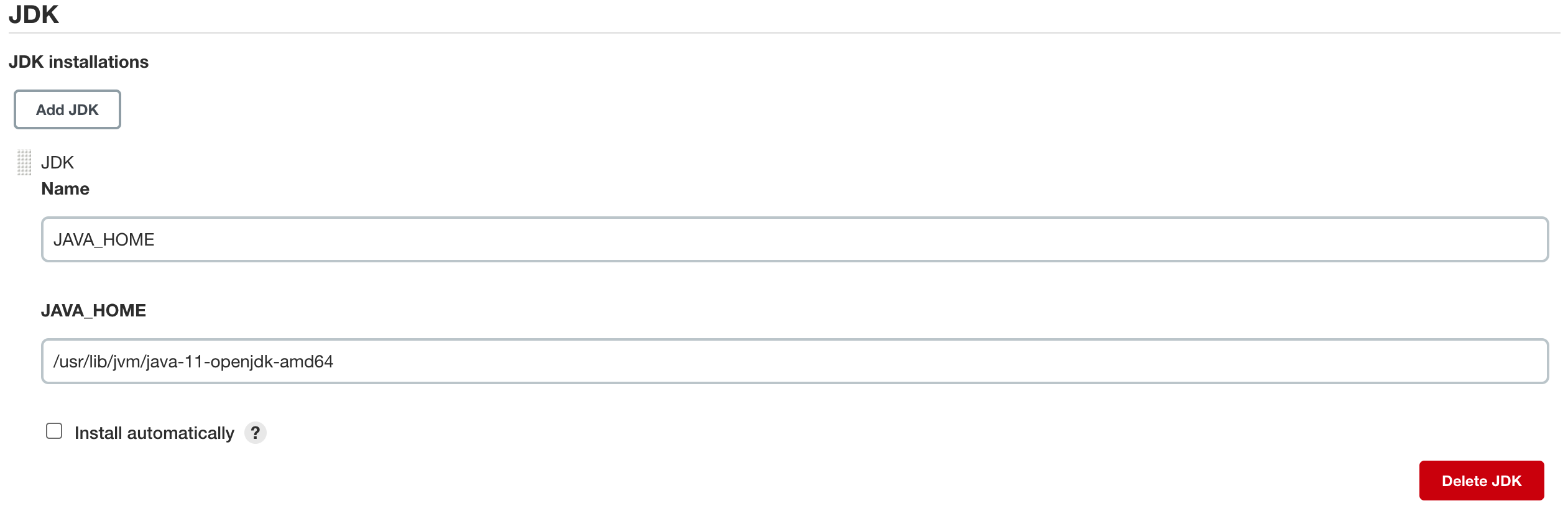
4-3-3) JAVA Project Build를 위한 Maven환경변수 세팅
Jenkins 관리 - Global Tool Configuration - Maven
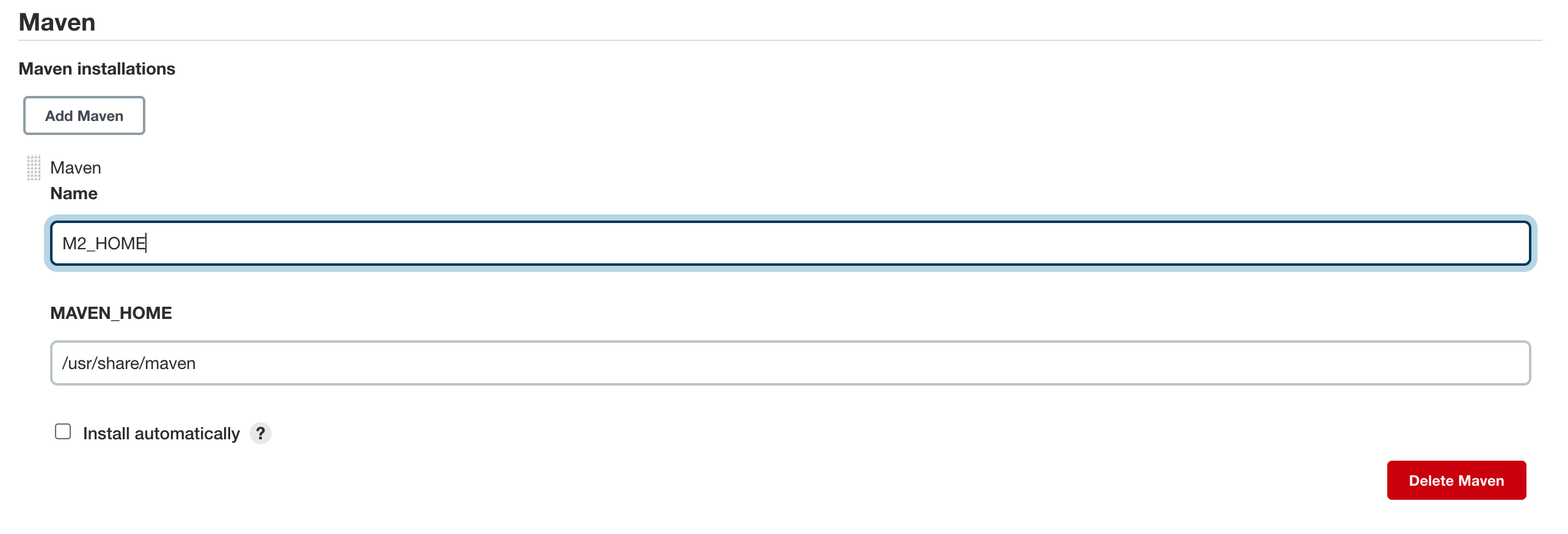
4-3-4) ci/cd 구현을 위한 Junkins Job 설정
새로운 Item - Pipeline
1) DockerHub 로그인을 위한 로그인 토큰 설정
General
- Default Value: DockerHub 계정의 Token
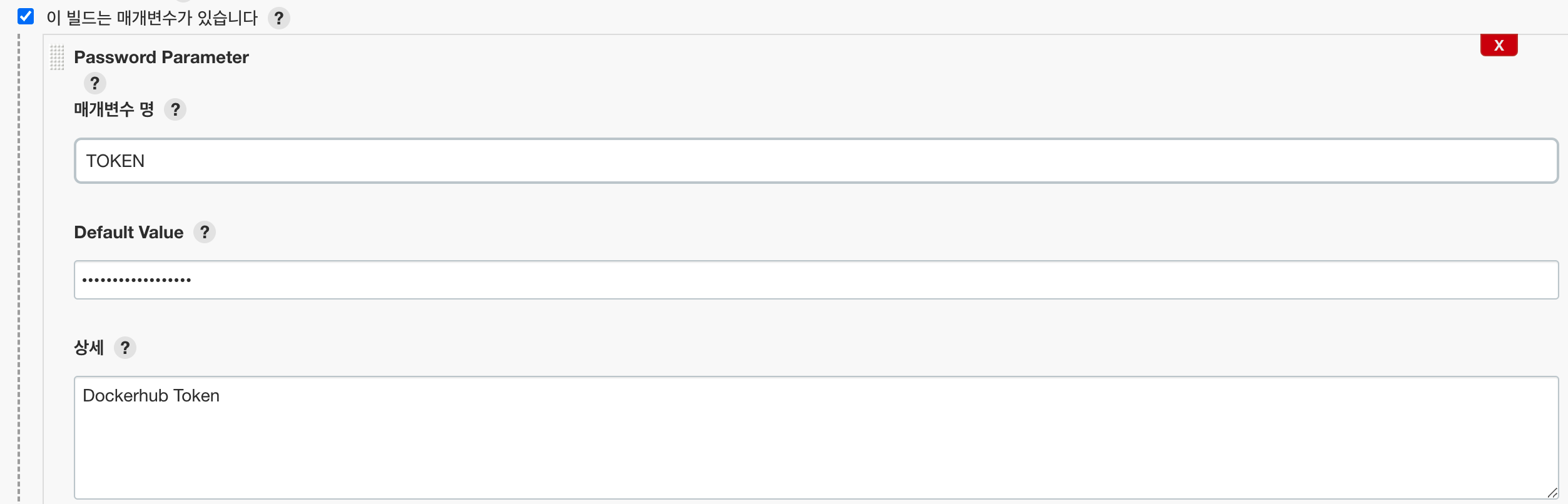
2) 프로젝트의 브랜치 변화 감지를 위한 Build Triggers 설정
Build Triggers
- 매 분마다 Github의 Push Event감지하는 Polling설정
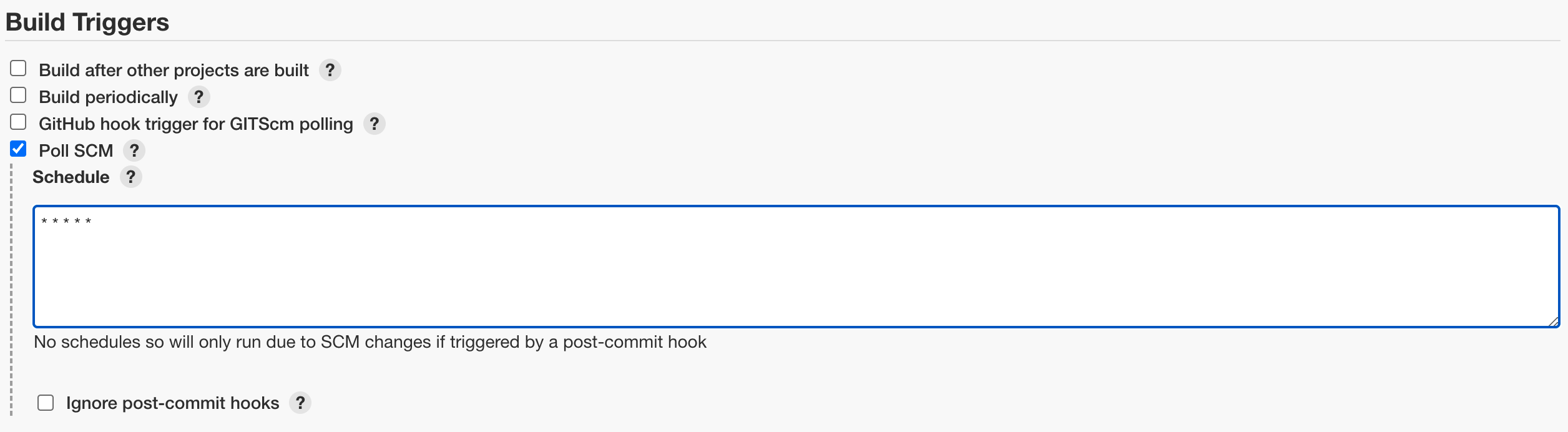
3) Pipeline과 Jenkins파일 구성
Pipiline - Definition - SCM
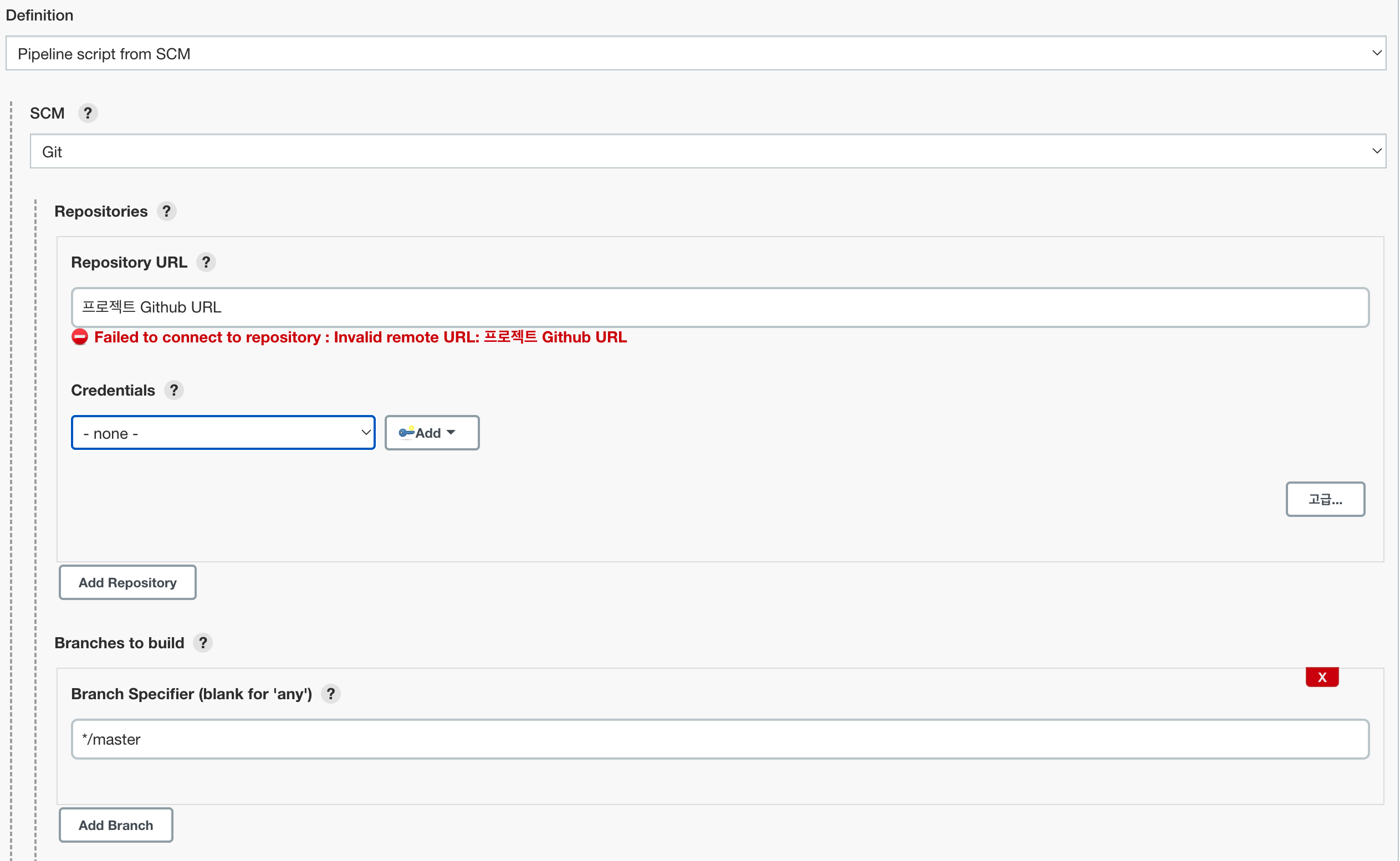
Pipiline - Definition - Script Path
- Github Repository 내의 jenkinsfile 상대경로

Jenkinsfile 구성
- Java Build stage: Maven을 통해 Java Project Archive파일 빌드
- Docekr Image Build With Remote Ansible Server AND Remote Docker Server Using Publish Over SSH Module: Publish Over SSH Module모듈로 Docker Image 빌드를 위한 파일을 Ansible서버에 전송 후 Docker서버에 전송, Ansible 서버에 Docker Image 빌드와 Project 배포 실행을 위한 Ansible Playbook 전송 및 실행.
jenkinsfile
pipeline {
agent any
tools {
// Install the Maven version configured as "M3" and add it to the path.
maven "M2_HOME"
}
stages {
stage('Java Build') {
steps {
// Run Maven on a Unix agent.
sh "mvn -Dmaven.test.failure.ignore=true clean package -f pom.xml"
}
}
stage('Docekr Image Build With Remote Ansible Server AND Remote Docker Server Using Publish Over SSH Module') {
steps {
sshPublisher(publishers: [sshPublisherDesc(configName: 'ansible-host', transfers: [sshTransfer(cleanRemote: false, excludes: '', execCommand: '', execTimeout: 120000, flatten: false, makeEmptyDirs: false, noDefaultExcludes: false, patternSeparator: '[, ]+', remoteDirectory: 'java-hello-world', remoteDirectorySDF: false, removePrefix: 'webapp/target/', sourceFiles: 'webapp/target/webapp.war'), sshTransfer(cleanRemote: false, excludes: '', execCommand: '', execTimeout: 120000, flatten: false, makeEmptyDirs: false, noDefaultExcludes: false, patternSeparator: '[, ]+', remoteDirectory: 'java-hello-world', remoteDirectorySDF: false, removePrefix: 'docker/', sourceFiles: 'docker/Dockerfile'), sshTransfer(cleanRemote: false, excludes: '', execCommand: '''scp java-hello-world/Dockerfile 13.125.234.12:~/
scp java-hello-world/webapp.war 13.125.234.12:~/
TOKEN=`echo $TOKEN` BUILD_NUMBER=`echo $BUILD_NUMBER` ansible-playbook java-hello-world/docker_build_and_push.yaml
BUILD_NUMBER=`echo $BUILD_NUMBER` ansible-playbook java-hello-world/kube_deploy.yaml''', execTimeout: 120000, flatten: false, makeEmptyDirs: false, noDefaultExcludes: false, patternSeparator: '[, ]+', remoteDirectory: 'java-hello-world', remoteDirectorySDF: false, removePrefix: 'playbook/', sourceFiles: 'playbook/*.yaml')], usePromotionTimestamp: false, useWorkspaceInPromotion: false, verbose: true)])
}
}
}
}5. 구현 결과
5-1. Jenkins build
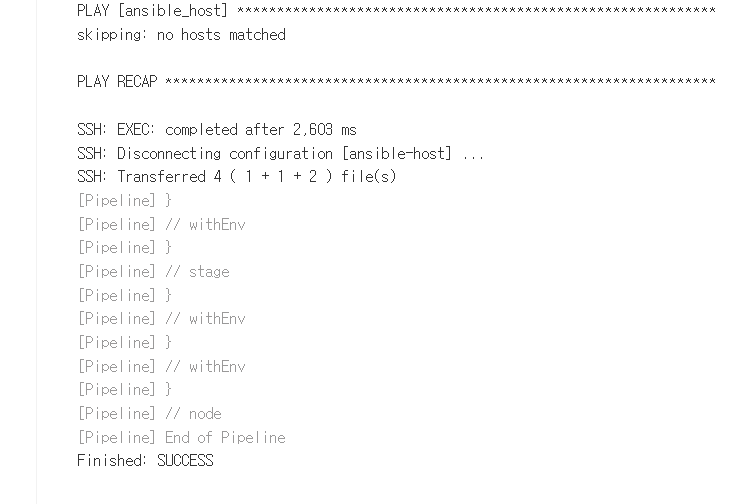
5-2. 로컬에서 접근

5-3. 웹사이트에서 접근
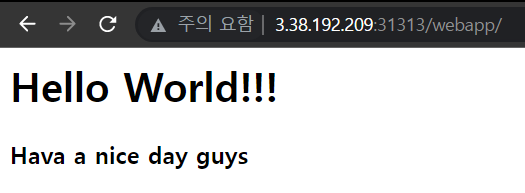
6. 결론
6-1. As-is
-
기본적으로 이번 프로젝트에서
Jenkins를 통한GitOpsCI/CD는 성공했다. -
Terraform과Ansible을 사용하여 빌드를자동화하는데 어느정도 구축은 했다.
6.2. To-be
- 앤서블 플레이북 작성시 몇몇 명령어가 실행되지 못한 점이 아쉬웠다.
- 앤서블 플레이북을 지금은
shell과command위주로 사용했는데모듈을 사용하면 더 완성도있는 결과를 낼 수 있었을것같다. - 로드밸드밸런서와 오토스케일링을 활용한 웹서비스 배포를
GUI환경에서는 성공했지만 마지막에IaC로 구현한 인프라에서는 작동하지 못한 점이 아쉬웠다. - 보안그룹을 지금은 간단하게 열어놓았지만 좀더 최적화해서 보안그룹을 구성하면 더 좋을 것 같다.
- workernode를 오토스케일링 하여 자동으로 추가하는 작업도
GUI환경에서는 성공했지만IaC로 구현한 인프라에서는 작동하지 못한 점 또한 아쉽게 되었다. - 배스천 호스트를 오토스케일링하고 네트워크 로드밸런서로 구성하여 도메인 네임 엔드포인트로 ssh는 것도
GUI환경에서 성공했지만IaC로 구현하면서 시간이 부족하여 구성하지 못한 점도 아쉽게 되었다.
