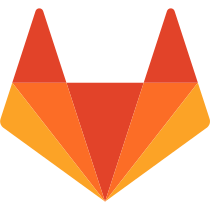
Markdown 문법 숙지하기
GitLab Flavored Markdown (GFM)
You can use GFM in the following areas:
- Comments
- Issues
- Merge requests
- Milestones
- Snippets (the snippet must be named with a
.mdextension) - Wiki pages
- Markdown documents inside repositories
- Epics (ULTIMATE)
Color
- `#F00`
- `#F00A`
- `#FF0000`
- `#FF0000AA`
- `RGB(0,255,0)`
- `RGB(0%,100%,0%)`
- `RGBA(0,255,0,0.3)`
- `HSL(540,70%,50%)`
- `HSLA(540,70%,50%,0.3)`#F00
HSLA(540,70%,50%,0.3)
Diagrams and flowcharts
Mermaid 또는 PlantUML을 사용하여 GitLab의 텍스트에서 다이어그램과 순서도를 생성할 수 있습니다.
- code
```mermaid
graph TD;
A-->B;
A-->C;
B-->D;
C-->D;
```- graph
graph TD;
A-->B;
A-->C;
B-->D;
C-->D;하위 그래프도 포함될 수 있습니다.
```mermaid
graph TB
SubGraph1 --> SubGraph1Flow
subgraph "SubGraph 1 Flow"
SubGraph1Flow(SubNode 1)
SubGraph1Flow -- Choice1 --> DoChoice1
SubGraph1Flow -- Choice2 --> DoChoice2
end
subgraph "Main Graph"
Node1[Node 1] --> Node2[Node 2]
Node2 --> SubGraph1[Jump to SubGraph1]
SubGraph1 --> FinalThing[Final Thing]
end
```graph TB
SubGraph1 --> SubGraph1Flow
subgraph "SubGraph 1 Flow"
SubGraph1Flow(SubNode 1)
SubGraph1Flow -- Choice1 --> DoChoice1
SubGraph1Flow -- Choice2 --> DoChoice2
end
subgraph "Main Graph"
Node1[Node 1] --> Node2[Node 2]
Node2 --> SubGraph1[Jump to SubGraph1]
SubGraph1 --> FinalThing[Final Thing]
endPlantUML(Generate UML diagram from textual description)
- 과거에는 프로그램 설계 단계에서 UML(Unified Modeling Language)을 이용하여 다이어그램을 그림
- 현재는, 마크다운 처럼 텍스트로 여러 다이어그램을 쉽게 작성할 수 있는 PlantUML을 사용
- PlantUML은 텍스트로 UML 다이어그램을 생성하는 오픈소스 프로젝트
- Gitlab에 PlantUML 기록하는 방법
- PlantUML 개념 및 참조하기
PlantUML 예시
서문(Front matter)
- YAML(
---):
---
title : About Front Matter
example:
language: yaml
---- TOML(
+++):
+++
title = "About Front Matter"
[example]
language = "toml"
+++- JSON (
;;;):
;;;
{
"title": "About Front Matter"
"example" : {
"language" : "json"
}
}
;;;인라인 비교(Inline diff)
-
인라인 diff 태그를 사용하면
{+ addition+}또는[- deletion -]를 표시- {+ addition 1 +} - [+ addition 2 +] - {- deletion 3 -} - [- deletion 4 -]- {+ addition 1 +}
- [+ addition 2 +]
- {- deletion 3 -}
- [- deletion 4 -]
-
wrapping tags(
{, [, ], }) 혼합 사용 불가- [- deletion 4 -} - {- deletion 4 -]- [- deletion 4 -}
- {- deletion 4 -]
수학(Math)
-
달러($) 기호 사이에 쓰여진 수학은 텍스트와 함께 인라인으로 렌더링
This math is inline $`a^2+b^2=c^2`$.This math is inline .
-
수학으로 선언된 언어로 코드 블록 내부에 작성된 수학은 별도의 줄에 렌더링
```math a^2+b^2=c^2 ```a^2+b^2=c^2
작업목록
- [x] Completed task
- [ ] Incomplete task
- [ ] Sub-task 1
- [x] Sub-task 2
- [ ] Sub-task 3
1. [x] Completed task
1. [ ] Incomplete task
1. [ ] Sub-task 1
1. [x] Sub-task 2- Completed task
- Incomplete task
- Sub-task 1
- Sub-task 2
- Sub-task 3
- Completed task
- Incomplete task
- Sub-task 1
- Sub-task 2
목차
- 자체 줄에 [[TOC]] 태그를 추가하여 Markdown 파일, Wiki 페이지 또는 문제/병합 요청 설명에 목차를 추가
[[_TOC_]][[TOC]]
Wiki별 마크다운
Wiki-직접 페이지 링크
- 페이지의 슬러그만 포함하는 링크는 위키의 기본 수준에서 해당 페이지를 가리킵니다.
- 이 스니펫은 위키 루트에 있는
documentation페이지로 연결됩니다.
[Link to Documentation](documentation)Wiki-직접 파일 링크
- 파일 확장자가 있는 링크는 현재 페이지를 기준으로 해당 파일을 가리킵니다.
- 아래 스니펫이
your_wiki /documentation/related의 페이지에 있는 경우your_wiki /documentation/file.md로 연결됩니다.
[Link to File](file.md)Wiki-계층적 링크
./<page>, .../<page>등을 사용하여 현재 위키 페이지에 상대적인 링크를 구성할 수 있습니다.- 이 스니펫이
your_wiki /documentation/main의 페이지에 있는 경우your_wiki /documentation/related로 연결됩니다.
[Link to Related Page](related)- 이 스니펫이
your_wiki /documentation/related/content의 페이지에 있는 경우your_wiki /documentation/main으로 연결됩니다.
[Link to Related Page](../main)- 이 스니펫이
your_wiki /documentation/main의 페이지에 있는 경우your_wiki /documentation/related.md로 연결됩니다.
[Link to Related Page](related.md)- 이 스니펫이
your_wiki /documentation/related/content의 페이지에 있는 경우your_wiki /documentation/main.md로 연결됩니다.
[Link to Related Page](../main.md)Wiki-루트 링크
/로 시작하는 링크는 위키 루트에 상대적입니다.- 이 스니펫은
<wiki_root>/documentation으로 연결됩니다.
[관련 페이지 링크](/문서)- 이 스니펫은
<wiki_root>/miscellaneous.md에 연결됩니다.
[관련페이지 바로가기](/miscellaneous.md)인용구(Blockquites)
>으로 blockquote 줄을 시작하여 생성됩니다.
- 한 줄 인용구
> Blockquotes are very handy to emulate reply text.
> This line is part of the same quote.
Quote break.
> This is a very long line that is still quoted properly when it wraps. Oh boy let's keep writing to make sure this is long enough to actually wrap for everyone. Oh, you can *put* **Markdown** into a blockquote.Blockquotes are very handy to emulate reply text.
This line is part of the same quote.
Quote break.
This is a very long line that is still quoted properly when it wraps. Oh boy let's keep writing to make sure this is long enough to actually wrap for everyone. Oh, you can put Markdown into a blockquote.
- 여러 줄의 인용구(>>> 또는 ```)
```
If you paste a message from somewhere else
that spans multiple lines,
you can quote that without having to manually prepend `>` to every line!
```If you paste a message from somewhere else
that spans multiple lines,
you can quote that without having to manually prepend `>` to every line!코드 범위와 블록(Code spans and blocks)
-
단순한 텍스트가 아닌 코드로 표시되어야 하는 모든 항목을 강조 표시할 수 있습니다.
-
간단한 인라인 코드는 단일 백틱(`)으로 강조 표시됩니다.
Inline `code` has `back-ticks around` it.Inline
codehasback-ticks aroundit. -
전체 코드 블록은
삼중 백틱(```),삼중 물결표(~~~)또는들여쓰기 4개 이상의 공백으로 분리되어 더 큰 코드 본문에 대해 유사한 효과를 얻을 수 있습니다.-
삼중 백틱(```)
```python def function(): #indenting works just fine in the fenced code block s = "Python code" print s```python def function(): #indenting works just fine in the fenced code block s = "Python code" print s -
삼중 물결표(~~~)
~~~ Tildes are OK too. ~~~Tildes are OK too.
-
컬러 코드 및 구문 강조 표시(Colored code and syntax highlighting)
- 코드 블록은
세 개의 백틱(```)또는세 개의 물결표(~~~)가 있는 줄로 구분되며 첫 번째 펜스의 끝에 언어가 식별됩니다.
```javascript
var s = "JavaScript syntax highlighting";
alert(s);
```
```python
def function():
#indenting works just fine in the fenced code block
s = "Python syntax highlighting"
print s
```
```ruby
require 'redcarpet'
markdown = Redcarpet.new("Hello World!")
puts markdown.to_html
```
```
언어가 표시되지 않으므로 구문 강조 표시가 없습니다.
s = "There is no highlighting for this."
But let's throw in a <b>tag</b>.
```var s = "JavaScript syntax highlighting";
alert(s);def function():
#indenting works just fine in the fenced code block
s = "Python syntax highlighting"
print srequire 'redcarpet'
markdown = Redcarpet.new("Hello World!")
puts markdown.to_html언어가 표시되지 않으므로 구문 강조 표시가 없습니다.
s = "There is no highlighting for this."
But let's throw in a <b>tag</b>.강조(Emphasis)
- italics체
Emphasis, aka italics, with asterisks or underscores.Emphasis, aka italics, with *asterisks* or _underscores_. - Strong emphasis, aka bold체
Strong emphasis, aka bold, with double asterisks or underscores.Strong emphasis, aka bold, with double **asterisks** or __underscores__. - bold체이면서, italics체
Combined emphasis with asterisks and underscores.Combined emphasis with **asterisks and _underscores_**. - Strikethrough(취소선)
Strikethrough uses two tildes.Strikethrough uses two tildes. ~~Scratch this.~~Scratch this.
단어 및 중간 단어 강조의 다중 밑줄
-
perform_complicated_task do_this_and_do_that_and_another_thing but_emphasis is_desired _here_perform_complicated_task
do_this_and_do_that_and_another_thing
butemphasis is_desired _here
-
단어의 일부만 강조하려는 경우에도 별표를 사용할 수 있습니다.
perform*complicated*task do*this*and*do*that*and*another thingperformcomplicatedtask
dothisanddothatandanother thing
각주(Footnotes)
- 각주는 Markdown 파일 끝에 렌더링되는 메모에 대한 링크를 추가합니다.
- 각주를 만들려면 참조 태그와 메모 내용이 포함된 별도의 행(파일의 모든 위치)이 모두 필요합니다.
- 태그 이름에 관계없이 참조 태그의 상대적 순서에 따라 렌더링된 번호가 결정됩니다.
- 참조 태그는 문자 및 기타 문자를 사용할 수 있습니다. 이 버그가 해결될 때까지 각주 태그 이름에 소문자 w 또는 밑줄(_)을 사용하지 마십시오.
A footnote reference tag looks like this: [^1]
This reference tag is a mix of letters and numbers. [^footnote-42]
[^1]: This is the text inside a footnote.
[^footnote-42]: This is another footnote.A footnote reference tag looks like this: [^1]
This reference tag is a mix of letters and numbers. [^footnote-42]
[^1]: This is the text inside a footnote.
[^footnote-42]: This is another footnote.
Header 및 Header Test
# H1
## H2
### H3
#### H4
##### H5
###### H6
Alternatively, for H1 and H2, an underline-ish style:
Alt-H1
======
Alt-H2
------H1
H2
H3
H4
H5
H6
Alternatively, for H1 and H2, an underline-ish style:
Alt-H1
Alt-H2
헤더 ID 및 링크(Header IDs and links)
- GFM은 표준 Markdown 표준을 확장하여( 모든 Markdown 렌더링 헤더가 주석을 제외하고 연결할 수 있는 ID를 자동으로 가져옵니다.
- 마우스를 올리면 해당 ID에 대한 링크가 표시되어 다른 곳에서 사용하기 위해 헤더에 대한 링크를 쉽게 복사할 수 있습니다.
- ID는 다음 규칙에 따라 헤더 내용에서 생성됩니다.
1) 모든 텍스트는 소문자로 변환됩니다.
2) 구두점이나 HTML과 같은 단어가 아닌 모든 텍스트가 제거됩니다.
3) 모든 공백은 하이픈으로 변환됩니다.
4) 한 행에 있는 둘 이상의 하이픈은 하나로 변환됩니다.
5) 동일한 ID를 가진 헤더가 이미 생성된 경우 1부터 시작하는 고유한 증분 번호가 추가됩니다.
Example:
# This header has spaces in it
## This header has a :thumbsup: in it
# This header has Unicode in it: 한글
## This header has spaces in it
### This header has spaces in it
## This header has 3.5 in it (and parentheses)Example:
This header has spaces in it
This header has a :thumbsup: in it
This header has Unicode in it: 한글
This header has spaces in it
This header has spaces in it
This header has 3.5 in it (and parentheses)
다음 링크 ID를 생성합니다.
1.this-header-has-spaces-in-it
2. this-header-has-a-in-it
3. this-header-has-unicode-in-it-한글
4. this-header-has-spaces-in-it-1
5. this-header-has-spaces-in-it-2
6. this-header-has-3-5-in-it-and-parentheses
- 이모지 처리는 헤더 ID가 생성되기 전에 발생하므로 이모지가 이미지로 변환된 다음 ID에서 제거됩니다.
수평선(Horizontal Rule)
- 세 개 이상의 하이픈, 별표 또는 밑줄을 사용하여 수평선을 만들 수 있습니다.
Three or more hyphens,
---
asterisks,
***
or underscores
___Three or more hyphens,
asterisks,
or underscores
이미지(Image)
Inline-style (hover to see title text):
 "Title Text")
Reference-style (hover to see title text):
![alt text1][logo]
[logo]: /uploads/b5b8f7c0018ccebaeb6b25d04ccd9de5/image.png "Title Text"Inline-style (hover to see title text):

Reference-style (hover to see title text):

비디오(Videos)
- 비디오 확장자가 있는 파일에 연결되는 이미지 태그는 자동으로 비디오 플레이어로 변환됩니다.
- 유효한 비디오 확장자는
.mp4,.m4v,.mov,.webm및.ogv입니다.
Here's a sample video:
Here's a sample video:
오디오(Audio)
- 비디오와 마찬가지로 오디오 확장자가 있는 파일의 링크 태그는 자동으로 오디오 플레이어로 변환됩니다.
- 유효한 오디오 확장자는
.mp3,.oga,.ogg,.spx및.wav입니다.
Here's a sample audio clip:
Here's a sample audio clip:
Inline HTML
- Markdown에서 원시 HTML을 사용 가능합니다.
<dl>
<dt>Definition list</dt>
<dd>Is something people use sometimes.</dd>
<dt>Markdown in HTML</dt>
<dd>Does *not* work **very** well. HTML <em>tags</em> do <b>work</b>, in most cases.</dd>
</dl>- HTML 태그 내에서 Markdown을 사용할 수는 있지만 Markdown이 포함된 행이 자체 행으로 분리된 경우에만 가능합니다.
<dl>
<dt>Markdown in HTML</dt>
<dd>Does *not* work **very** well. HTML tags work, in most cases.</dd>
<dt>Markdown in HTML</dt>
<dd>
Does *not* work **very** well. HTML tags work, in most cases.
</dd>
</dl>세부사항 및 요약(Details and summary)
HTML Details and summary
<p>
<details>
<summary>Click this to collapse/fold.</summary>
These details <em>remain</em> <strong>hidden</strong> until expanded.
<pre><code>PASTE LOGS HERE</code></pre>
</details>
</p>Click this to collapse/fold.
These details remain hidden until expanded.
PASTE LOGS HEREMarkDown Details and summary
```html
<details>
<summary>Click this to collapse/fold.</summary>
These details _remain_ **hidden** until expanded.
```
PASTE LOGS HERE
```
</details>
```These details remain hidden until expanded.
PASTE LOGS HERE줄 바꿈(Line breaks)
Enter키를 연속으로 두 번 눌렀을 때와 같이 이전 텍스트가 두 줄 바꿈으로 끝나면 줄 바꿈이 삽입됩니다(새 단락 시작).- 하나의 줄 바꿈만 사용하는 경우(
Enter한 번 누르기) 다음 문장은 동일한 단락의 일부로 유지됩니다. - 긴 줄이 줄 바꿈 되지 않도록 하고 편집 가능한 상태로 유지하려는 경우에 유용합니다.
Here's a line for us to start with.
This longer line is separated from the one above by two newlines, so it is a *separate paragraph*.
This line is also a separate paragraph, but...
These lines are only separated by single newlines,
so they *do not break* and just follow the previous lines
in the *same paragraph*.Here's a line for us to start with.
This longer line is separated from the one above by two newlines, so it is a separate paragraph.
This line is also a separate paragraph, but...
These lines are only separated by single newlines,
so they do not break and just follow the previous lines
in the same paragraph.
개행(Newlines)
- 단락은 위에서 설명한 대로 하나 이상의 빈 줄(첫 번째 단락 끝에 두 개의 줄 바꿈)로 구분된 하나 이상의 연속적인 텍스트 줄입니다.
- 줄 바꿈 또는 소프트 리턴을 더 많이 제어해야 하는 경우 백슬래시로 줄을 끝내거나 둘 이상의 공백으로 줄바꿈을 추가할 수 있습니다.
- 행에 두 개의 줄 바꿈이 새 단락을 만들고 그 사이에 빈 줄이 있습니다.
First paragraph.
Another line in the same paragraph.
A third line in the same paragraph, but this time ending with two spaces.{space}{space}
A new line directly under the first paragraph.
Second paragraph.
Another line, this time ending with a backslash.\
A new line due to the previous backslash.First paragraph.
Another line in the same paragraph.
A third line in the same paragraph, but this time ending with two spaces.
A new line directly under the first paragraph.
Second paragraph.
Another line, this time ending with a backslash.\
A new line due to the previous backslash.
링크(Link)
- This is an [inline-style link](https://www.google.com)
- This is a [link to a repository file in the same directory](index.md)
- This is a [relative link to a readme one directory higher](../README.md)
- This is a [link that also has title text](https://www.google.com "This link takes you to Google!")
Using header ID anchors:
- This links to [a section on a different Markdown page, using a "#" and the header ID](index.md#overview)
- This links to [a different section on the same page, using a "#" and the header ID](#header-ids-and-links)
Using references:
- This is a [reference-style link, see below][Arbitrary case-insensitive reference text]
- You can [use numbers for reference-style link definitions, see below][1]
- Or leave it empty and use the [link text itself][], see below.
Some text to show that the reference links can follow later.
[arbitrary case-insensitive reference text]: https://www.mozilla.org/en-US/
[1]: https://slashdot.org
[link text itself]: https://www.reddit.com- This is an inline-style link
- This is a link to a repository file in the same directory
- This is a relative link to a readme one directory higher
- This is a link that also has title text
Using header ID anchors:
- This links to a section on a different Markdown page, using a "#" and the header ID
- This links to a different section on the same page, using a "#" and the header ID
Using references:
- This is a reference-style link, see below
- You can use numbers for reference-style link definitions, see below
- Or leave it empty and use the link text itself, see below.
Some text to show that the reference links can follow later.
URL 자동 연결(URL auto-linking)
- https://www.google.com
- https://www.google.com
- ftp://ftp.us.debian.org/debian/
- smb://foo/bar/baz
- irc://irc.freenode.net/
- http://localhost:3000- https://www.google.com
- https://www.google.com
- ftp://ftp.us.debian.org/debian/
- smb://foo/bar/baz
- irc://irc.freenode.net/
- http://localhost:3000
목록(Lists)
정렬된 목록 vs 정렬되지 않은 목록
- 순서가 지정된 목록의 경우 순서가 지정된 목록의 경우 각 줄의 시작 부분에
1.과 같이 목록을 시작하려는 번호를 추가하고 그 뒤에 공백을 추가합니다. - 첫 번째 번호 이후에는 어떤 번호를 사용하든 상관없이 정렬된 목록은 세로 순서에 따라 자동으로 번호가 매겨지므로 동일한 목록의 모든 항목에 대해
1.을 반복하는 것이 일반적입니다. 1.이 아닌 다른 숫자로 시작하는 경우, 이를 첫 번째 숫자로 사용하고 거기부터 셉니다.
1. First ordered list item
2. Another item
- Unordered sub-list.
1. Actual numbers don't matter, just that it's a number
1. Ordered sub-list
1. Next ordered sub-list item
4. And another item.- First ordered list item
- Another item
- Unordered sub-list.
- Actual numbers don't matter, just that it's a number
- Ordered sub-list
- Next ordered sub-list item
- And another item.
순서가 지정되지 않은 목록
-,*또는+를 추가한 다음 공백을 추가하지만 혼합하여 사용해서는 안 됩니다.
Unordered lists can:
- use
- minuses
They can also:
* use
* asterisks
They can even:
+ use
+ plusesUnordered lists can:
- use
- minuses
They can also:
- use
- asterisks
They can even:
- use
- pluses
- 목록 항목에 여러 단락이 포함된 경우 각 후속 단락은 목록 항목 텍스트의 시작 부분과 동일한 수준으로 들여써야 합니다.
1. First ordered list item
Second paragraph of first item.
1. Another item-
First ordered list item
Second paragraph of first item.
-
Another item
- 첫 번째 항목의 단락을 적절한 수의 공백으로 들여쓰지 않으면 단락이 목록 항목 아래에서 제대로 들여쓰기 되지 않고 목록 외부에 나타납니다.
1. First ordered list item
Paragraph of first item.
1. Another item-
First ordered list item
Paragraph of first item.
-
Another item
위 첨자 / 아래 첨자(Superscripts / Subscripts)
- 현재 CommonMark 및 GFM은 Redcarpet이 지원하는 위 첨자 구문(
x^2)을 지원하지 않습니다. - 위 첨자와 아래 첨자에 표준 HTML 구문을 사용할 수 있습니다.
The formula for water is H<sub>2</sub>O
while the equation for the theory of relativity is E = mc<sup>2</sup>.The formula for water is H2O
while the equation for the theory of relativity is E = mc2.
테이블(Tables)
- 첫 번째 줄에는 '파이프'(
|)로 구분된 헤더가 있습니다. - 두 번째 줄은 머리글과 셀을 구분하며 세 개 이상의 대시를 포함해야 합니다.
- 세 번째 및 다음 줄에는 셀 값이 포함됩니다.
- Markdown에서 여러 줄에 걸쳐 셀을 분리할 수 없으며 한 줄로 유지해야 하지만 매우 길 수 있습니다. 필요한 경우 HTML
br태그를 포함하여 줄 바꿈을 강제할 수도 있습니다. - 셀 크기가 서로 일치할 필요는 없습니다. 유연하지만 파이프(
|)로 구분해야 합니다. - 빈 셀을 가질 수 있습니다.
- Markdown에서 여러 줄에 걸쳐 셀을 분리할 수 없으며 한 줄로 유지해야 하지만 매우 길 수 있습니다. 필요한 경우 HTML
| header 1 | header 2 | header 3 |
| --- | ------ |----------|
| cell 1 | cell 2 | cell 3 |
| cell 4 | cell 5 is longer | cell 6 is much longer than the others, but that's ok. It eventually wraps the text when the cell is too large for the display size. |
| cell 7 | | cell 9 || header 1 | header 2 | header 3 |
|---|---|---|
| cell 1 | cell 2 | cell 3 |
| cell 4 | cell 5 is longer | cell 6 is much longer than the others, but that's ok. It eventually wraps the text when the cell is too large for the display size. |
| cell 7 | cell 9 |
- 두 번째 행의 '대시' 줄 측면에
콜론(:)을 추가하여 열 내의 텍스트 정렬을 선택할 수 있습니다. 이는 열의 모든 셀에 영향을 줍니다.
| Left Aligned | Centered | Right Aligned | Left Aligned | Centered | Right Aligned |
| :--- | :---: | ---: | :----------- | :------: | ------------: |
| Cell 1 | Cell 2 | Cell 3 | Cell 4 | Cell 5 | Cell 6 |
| Cell 7 | Cell 8 | Cell 9 | Cell 10 | Cell 11 | Cell 12 || Left Aligned | Centered | Right Aligned | Left Aligned | Centered | Right Aligned |
|---|---|---|---|---|---|
| Cell 1 | Cell 2 | Cell 3 | Cell 4 | Cell 5 | Cell 6 |
| Cell 7 | Cell 8 | Cell 9 | Cell 10 | Cell 11 | Cell 12 |
- HTML 형식을 사용하여 표의 렌더링을 조정할 수 있습니다. 예를 들어,
br태그를 사용하여 셀에 여러 줄이 포함되도록 할 수 있습니다.
| Name | Details |
|------|---------|
| Item1 | This is on one line |
| Item2 | This item has:<br>- Multiple items<br>- That we want listed separately || Name | Details |
|---|---|
| Item1 | This is on one line |
| Item2 | This item has: - Multiple items - That we want listed separately |
- GitLab 자체 내에서 HTML 형식을 사용하여
확인란이 있는 작업 목록을 추가할 수 있지만docs.gitlab.com에서는 제대로 렌더링되지 않습니다.
| header 1 | header 2 |
|----------|----------|
| cell 1 | cell 2 |
| cell 3 | <ul><li> - [ ] Task one </li><li> - [ ] Task two </li></ul> || header 1 | header 2 |
|---|---|
| cell 1 | cell 2 |
| cell 3 |
|
스프레드시트에서 복사하여 Markdown에 붙여넣기(Copy from spreadsheet and paste in Markdown)
- 스프레드시트 소프트웨어(예: Microsoft Excel, Google 스프레드시트 또는 Apple Numbers)에서 작업하는 경우 스프레드시트에서 복사할 수 있으며 GitLab은 이를 마크다운 테이블로 붙여넣습니다.
| c1 | c2 | c3 | c4 |
|---|---|---|---|
| aa1 | bb1 | cc1 | dd1 |
| aa2 | bb2 | cc2 | dd2 |
| aa3 | bb3 | cc3 | dd3 |
| aa4 | bb4 | cc4 | dd4 |
| aa5 | bb5 | cc5 | dd5 |
| aa6 | bb6 | cc6 | dd6 |
| aa7 | bb7 | cc7 | dd7 |
| aa8 | bb8 | cc8 | dd8 |
| aa9 | bb9 | cc9 | dd9 |
| aa10 | bb10 | cc10 | dd10 |
| aa11 | bb11 | cc11 | dd11 |
| aa12 | bb12 | cc12 | dd12 |
| aa13 | bb13 | cc13 | dd13 |
| aa14 | bb14 | cc14 | dd14 |
| aa15 | bb15 | cc15 | dd15 |


