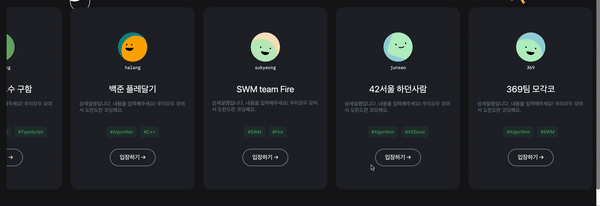
React 에서 가로 스크롤 구현을 해보자!
좌우 스크롤은 직접 구현해도 되지만, 누군가 이쁜 library를 만들어 두었길래, 바로 사용하였다.
yarn add react-horizontal-scrolling-menu공식 페이지나 깃허브에 상세하게 설명이 있으니, 참고해도 좋아보임
사용
ScrollMenu
ScrollMenu라는 컴포넌트에 Block을 설정해두면, 바로 가로스크롤을 사용할 수 있다.
import { ScrollMenu } from 'react-horizontal-scrolling-menu';
import { LeftArrow, RightArrow } from './Arrow';
import Block from './Block';
...
export default function Scrolls() {
);
return (
<Container>
<ScrollMenu LeftArrow={LeftArrow} RightArrow={RightArrow}>
{Data.map(
({ nickname, avatar, itemId }: Interface) => {
return (
<Block
itemId={itemId}
nickname={nickname}
avatar={avatar}
/>
);
},
)}
</ScrollMenu>
</Container>
);
}
const Container = styled.div`
overflow: hidden;
.react-horizontal-scrolling-menu--scroll-container::-webkit-scrollbar {
display: none;
}
.react-horizontal-scrolling-menu--scroll-container {
-ms-overflow-style: none; /* IE and Edge */
scrollbar-width: none; /* Firefox */
}
`;일반적으로 이렇게 구현을 하면, horizontal-scrolling-scroll-bar가 생기게 된다. 하지만, 일반적으로 가로 스크롤바를 사용하는 경우에 안그래도 비좁은데 스크롤바 까지 생겨버리면 너무 못생겨지기 때문에 삭제 코드를 넣어둔다. 그게 위 Container에서 선언한 style 이다.
.react-horizontal-scrolling-menu--scroll-container::-webkit-scrollbar {
display: none;
}
.react-horizontal-scrolling-menu--scroll-container {
-ms-overflow-style: none; /* IE and Edge */
scrollbar-width: none; /* Firefox */
}이렇게만 구현을 해도, 일반적으로는 문제가 없다.
하지만, 마우스를 쓰는 유저에게 문제가 생기는데, 마우스는 버티컬 움직임을 제어 할 수 없어 우측방향 스크롤이 불가능하게 된다. 심지어, 위에서 못생겼다고 스크롤바까지 없애버린 상황!
그걸 해결하기위해 우측 좌측으로 하나씩 화살표를 넣어 버튼형식으로 이동할 수 있게 설정해 두었다.
Arrow
Block은 그냥 일반적으로 디자인을 해도 상관이 없으니 넘어가고, Arrow 부분을 살펴보겠다.
import React, { useState } from "react";
import styled from "styled-components";
import { VisibilityContext } from "react-horizontal-scrolling-menu";
function Left({
children,
onClick,
}: {
children: React.ReactNode;
onClick: () => void;
}) {
const [show, setShow] = useState(false);
return show ? (
<Button
onClick={onClick}
onMouseLeave={() => {
setShow(false);
}}
>
{children}
</Button>
) : (
<Transparent
onMouseEnter={() => {
setShow(true);
}}
/>
);
}
const Transparent = styled.div`
width: 10rem;
position: absolute;
z-index: 999;
height: 50rem;
`;
const Button = styled.button`
cursor: pointer;
color: white;
cursor: pointer;
`;
export function LeftArrow() {
const { scrollPrev } = React.useContext(VisibilityContext);
return <Left onClick={() => scrollPrev()}>←</Left>;
}모든 코드를 다 넣자니, 코드가 너무 길어져 나름 핵심 부분만 가져왔다.
이 library에서 제공하는 기능 중 제일 마음에 드는것이 바로 VisibilityContext 이다. 즉 해당하는 block이 화면상에서 보이는지 안보이는지 체크를 해주는 기능인데, 이게 Arrow를 사용하는 핵심이 된다.
그리고 장황하게 써두었지만, 사실 핵심 코드는 아래만 보면 된다.
export function LeftArrow() {
const { scrollPrev } = React.useContext(VisibilityContext);
return <Left onClick={() => scrollPrev()}>←</Left>;
}즉 onClick 이벤트로 클릭을 하면 VisibilityContext 즉 현재 보이지 않는 곳으로 scroll을 움직이게 할 수 있는 설정이다. 이 기능을 좌 우측으로 두어서 깔끔하게 좌우 스크롤바를 구현할 수 있다.
완성본

부드럽게 잘 작동한다..!
만족 ㅎㅎ

와! 정말 좋은글! 잘보고갑니다 ㅎㅎㅎㅎㅎㅎㅎㅎㅎㅎㅎㅎㅎㅎㅎㅎㅎㅎㅎ