배포 후 S3 사용해 이미지 저장
* 결과
1) 프로필 변경
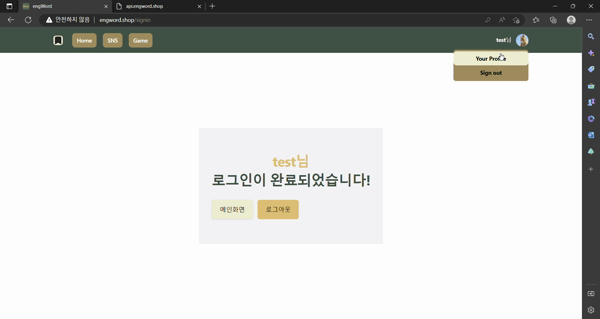
2) 게시글 이미지 추가해 게시글 작성
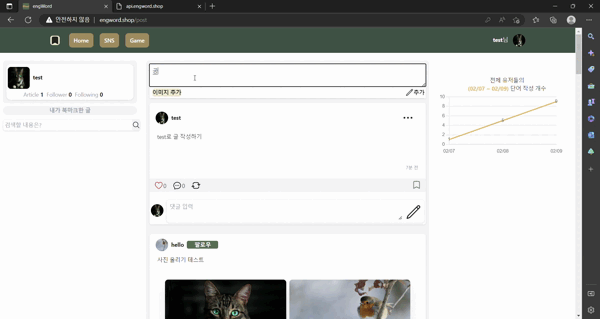
[S3 버킷 만들기 - AWS]
-
s3에서
버킷 만들기> "이 버킷의 퍼블릭 액세스 차단 설정"비활성화하기
▶ 모든 사람들이 접속하는 서비스이므로
▶ 생성 시 액세스가객체를 퍼블릭으로 설정할 수 있음라고 나와야 함 -
해당 버킷 이름 들어가기 > 권한 내 '버킷 정책' 들어가기
▶ 편집 누르고 아래의 내용 넣기
{
"Version": "2012-10-17",
"Statement": [
{
"Sid": "AddPerm",
"Effect": "Allow",
"Principal": "*",
"Action": [
"s3:GetObject",
"s3:PutObject"
],
"Resource": "arn:aws:s3:::버킷이름/*"
}
]
}-
자신의 이름 클릭 > 보안 자격 증명 누르기 > 액세스 키 > 액세스 키 만들기
▶ 만들고 다운받기(.csv파일임) -
backend 폴더에
multer-s3와 aws-sdk다운 받기
npm i multer-s3 aws-sdk
-
backend 폴더
.env에S3_ACCESS_KEY_ID,S3_SECRET_ACCESS_KEY추가(.csv파일에서 얻은 정보) -
routes/post.js
▶ 기존의 이미지 주소가http://%{backUrl}/v이런 식이었다면
s3연결 이후v만 입력해도 됨
routes/post.js와routes/user.js가 동일하게 들어가는 내용
const multerS3 = require("multer-s3");
const AWS = require("aws-sdk");
AWS.config.update({
accessKeyId: process.env.S3_ACCESS_KEY_ID,
secretAccessKey: process.env.S3_SECRET_ACCESS_KEY,
region: "ap-northeast-2",
});- 기존 저장 내용
const upload = multer({
storage: multer.diskStorage({
destination(req, file, done) {
done(null, "uploads");
},
filename(req, file, done) {
//파일이미지.png
const ext = path.extname(file.originalname); //확장자 추출(.png)
const basename = path.basename(file.originalname, ext); //파일이미지
done(null, basename + "_" + new Date().getTime() + ext); //파일이미지1234849.png
},
}),
limits: { fileSize: 20 * 1024 * 1024 }, // 20MB
});
router.post(
"/images",
isLoggedIn,
upload.array("image"),
async (req, res, next) => {
console.log("req.files", req.files);
res.json(req.files.map((v) => v.filename));
}
);- 바뀐 저장 내용
const upload = multer({
storage: multerS3({
s3: new AWS.S3(),
bucket: "버킷 이름",
key(req, file, cb) {
cb(null, `original/${Date.now()}_${path.basename(file.originalname)}`);
},
}),
limits: { fileSize: 20 * 1024 * 1024 }, // 20MB
});
router.post(
"/images",
isLoggedIn,
upload.array("image"),
async (req, res, next) => {
console.log("req.files", req.files);
res.json(req.files.map((v) => v.location));
}
);router/user.js(참고 블로그)
▶ 프로필 이미지는 이미지 저장 후 바로me정보에 저장됨(User.update)
- 기존 저장 내용
const upload = multer({
storage: multer.diskStorage({
destination(req, file, done) {
done(null, "uploads/userImg");
},
filename(req, file, done) {
//파일이미지.png
const ext = path.extname(file.originalname); //확장자 추출(.png)
const basename = path.basename(file.originalname, ext); //파일이미지
done(null, basename + "_" + new Date().getTime() + ext); //파일이미지1234849.png
},
}),
limits: { fileSize: 20 * 1024 * 1024 }, // 20MB
});
router.post(
"/image",
isLoggedIn,
upload.single("image"),
async (req, res, next) => {
await User.update(
{ profileImg: req.file.filename },
{ where: { id: req.user.id } }
);
res.json(req.file);
console.log("req.file", req.file);
}
);- 바뀐 저장 내용
기존 파일명이
req.file과req.file.filename이었다면
s3 적용 후req.file.location으로 적용됨
const upload = multer({
storage: multerS3({
s3: new AWS.S3(),
bucket: "버킷 이름",
key(req, file, cb) {
cb(
null,
`original/profileImg/${Date.now()}_${path.basename(file.originalname)}`
);
},
}),
limits: { fileSize: 20 * 1024 * 1024 }, // 20MB
});
router.post(
"/image",
isLoggedIn,
upload.single("image"),
async (req, res, next) => {
await User.update(
{ profileImg: req.file.location },
{ where: { id: req.user.id } }
);
res.json(req.file.location);
console.log("req.file", req.file.location);
}
);* 오류
aws ssh 접속 시
Conntection timed out이라고 뜸
▶ 참고 블로그
* 오류 2
이미지 올렸을 때 500에러가 뜸
- 오류 2 에러 코드
this.client.send is not a function
at Upload.__uploadUsingPut▶ 참고 블로그
muter와 aws-sdk 간 버전을 동일시 함
// 2.XX 버전 재설치
npm i multer-s3@^2 --save
* 오류 3
Error: Region is missing
▶ @aws-sdk/client-s3 삭제(다른 사이트 해결책 중 시도하다가 지우는 것을 잊어버림)
npm uninstall @aws-sdk/client-s3