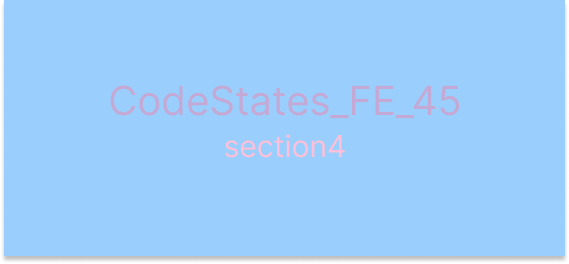ESLint는 코드의 오류를 사전에 발견해주는 툴이고, Prettier는 코드를 가독성 있게 작성할 수 있게 도와주는 툴이다. 뭐 꼭 사용할 필요는 없지만, 클린 코드를 만들기 위해서는 사용해도 좋을 것 같다.
ESLINT
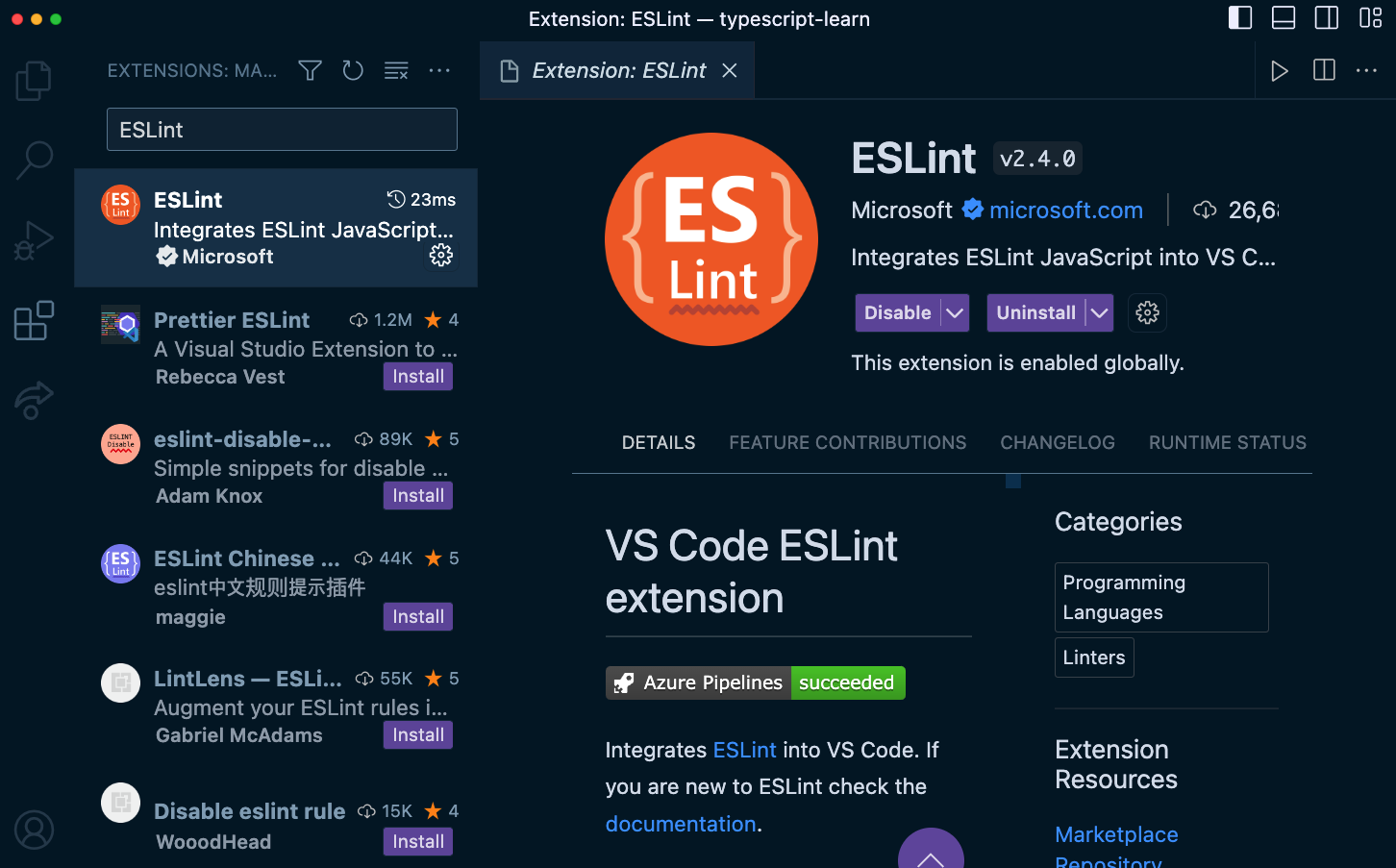
우선 vscode를 사용하고 있다고 가정을 하고, ESLint를 다운받아준다.
그 다음에 에디터 설정을 해주어야 하는데 cmd + shift + p를 누르고 open default settings을 누르고, 맨 겉에 있는 중괄호의 마지막에
"editor.codeActionsOnSave": {
"source.fixAll.eslint": true
},
"eslint.alwaysShowStatus": true,
"eslint.workingDirectories": [
{"mode": "auto"}
],
"eslint.validate": [
"javascript",
"typescript"
],
Prettier
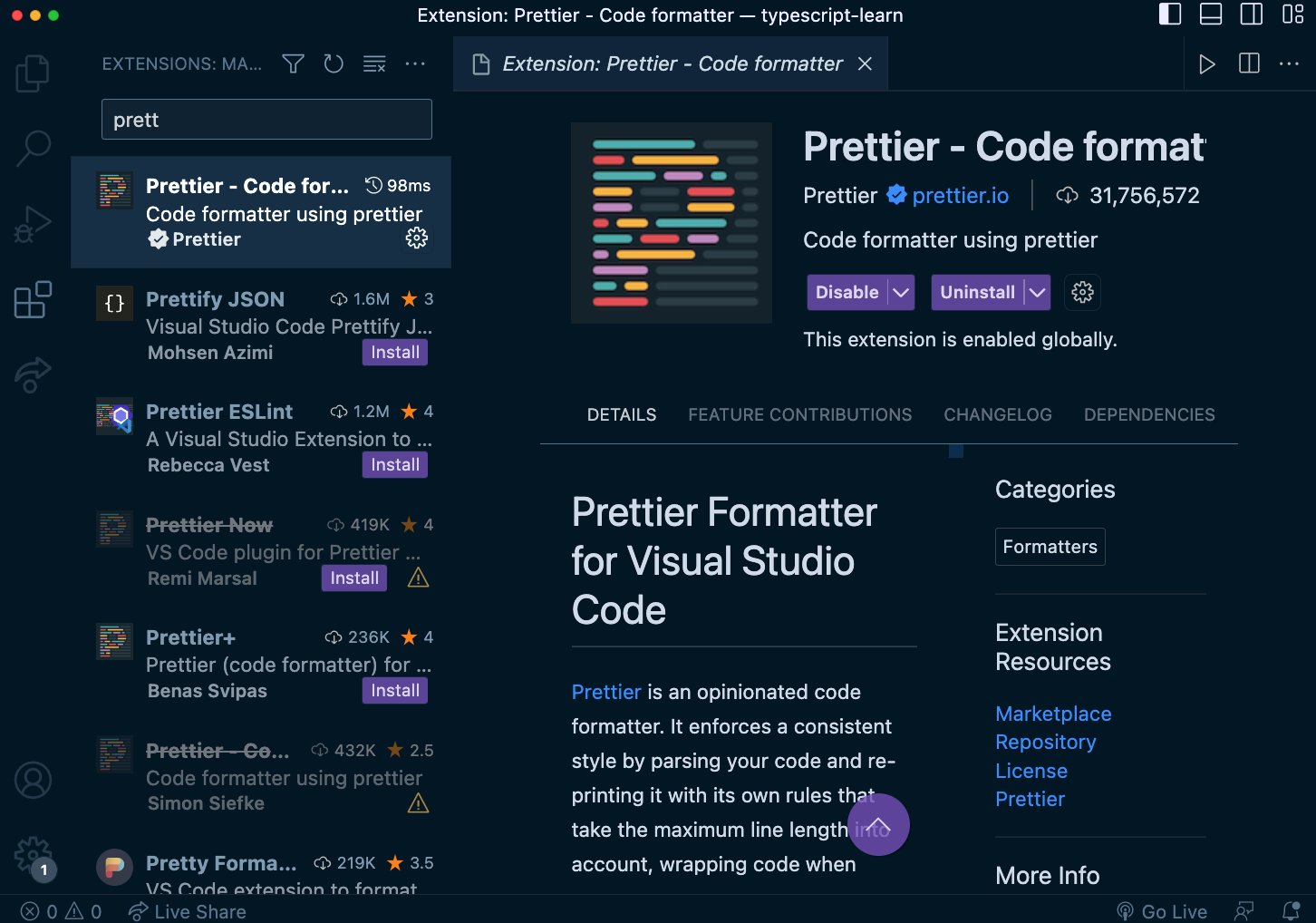
prettier도 설치한 후에
npm i -D eslint prettier eslint-plugin-prettier @typescript-eslint/eslint-plugin @typescript-eslint/parser필요한 드라이브를 설치하고
사용할 폴더의 밑에 .eslintrc.js라는 파일을 만들어
module.exports = {
root: true,
extends: [
'plugin:@typescript-eslint/eslint-recommended',
'plugin:@typescript-eslint/recommended',
],
plugins: ['prettier', '@typescript-eslint'],
rules: {
'prettier/prettier': [
'error',
{
doubleQuote: true,
tabWidth: 2,
printWidth: 80,
bracketSpacing: true,
arrowParens: 'avoid',
},
],
'@typescript-eslint/no-explicit-any': 'off',
'@typescript-eslint/explicit-function-return-type': 'off',
'prefer-const': 'off',
},
parserOptions: {
parser: '@typescript-eslint/parser',
},
};를 작성하고 사용한다.(새부 내용은 잘 모르겠다.. 필요할 때마다 인터넷에 검색하여 바꾸어가며 사용하자)