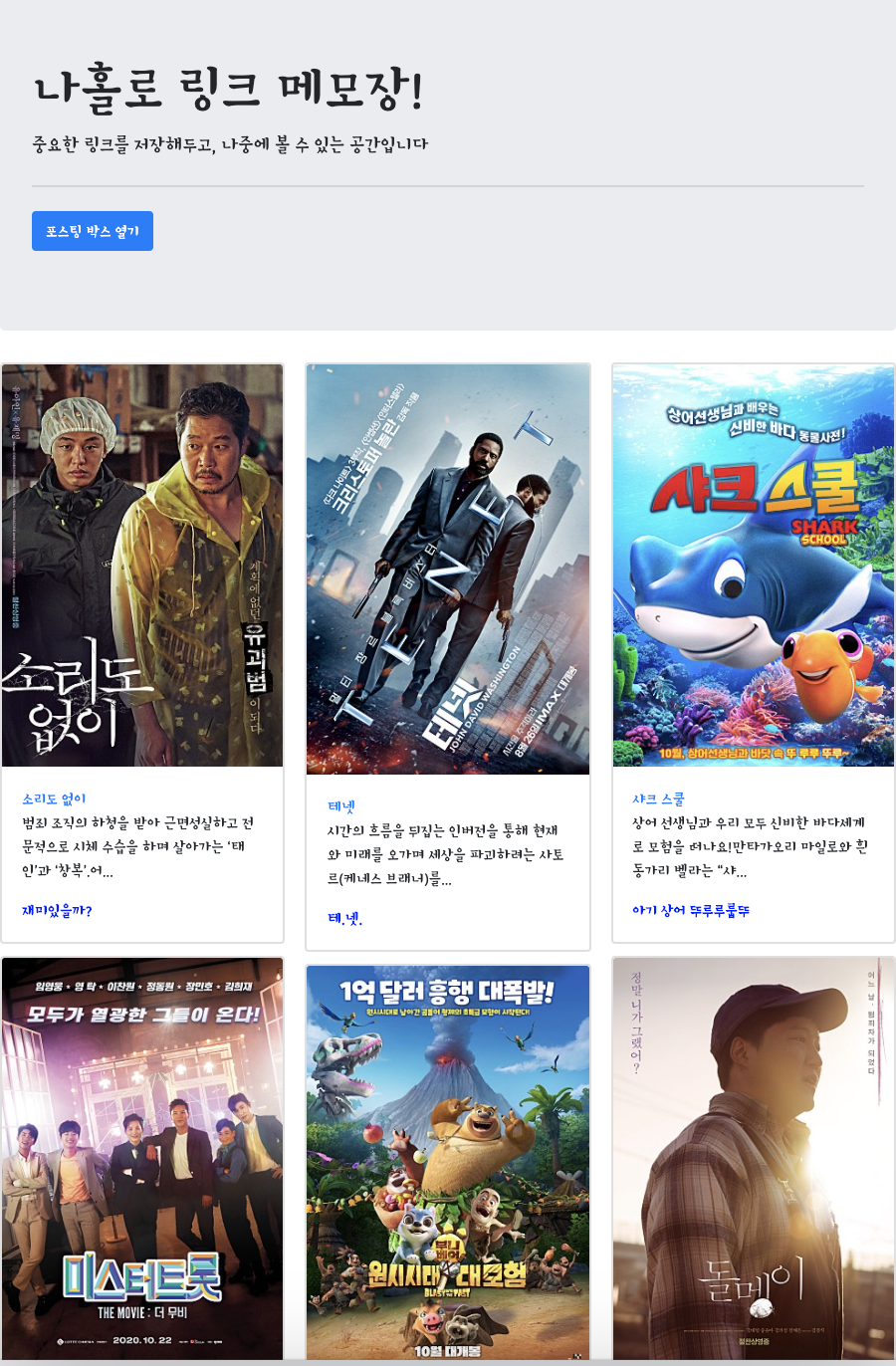
✏️ 서론
지난 시간에는 [ 모두의 책리뷰 ] 예제를 실습하며 API에 대해 공부 해 볼 수 있었다.
이번 시간에는 비슷하게 API기능을 사용하되, Python의 Crawling기능을 더하는 [나 홀로 메모장] 예제를 실습해보자.
전체적인 구조는 다음과 같다.
1. 저장하고 싶은 `URL`을 가져온다.
2. 코멘트를 작성한다.
➡️ 결과
해당 `URL`의 `title`, `image`, `description`내용과
내가 작성한 `Comment`을 불러오고 나의`DB`에 저장 된 내용을 불러온다.💡 잠깐, Crawling을 어떻게 할까?
우리가 흔히 SNS를 통해 URL을 공유하면 다음과 같은 화면을 볼 수 있다.
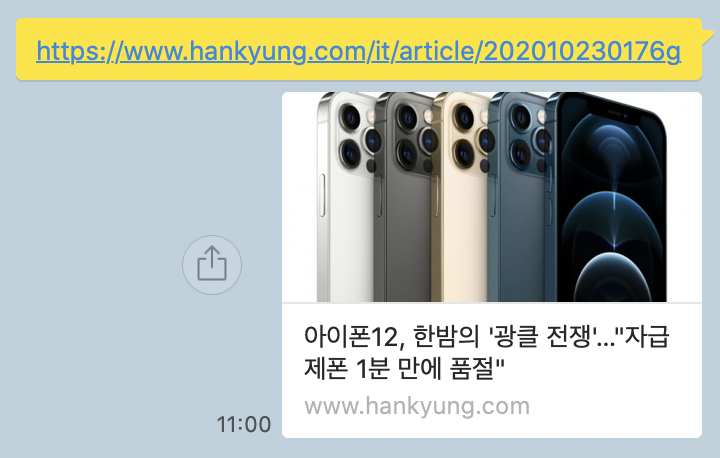
이는 해당 URL의 meta_tag를 가져온 것인데, 이를 사용하여 crawling 코드를 작성하면 내용을 쉽게 가져 올 수 있다.
다음과 같은 코드를 작성해보자.
지금 사용할 기능은 python의 requests, BeautifulSoup4 패키지이다.
import requests
from bs4 import BeautifulSoup
# 가져오고 싶은 `URL`
url = ''
headers = {
'User-Agent': 'Mozilla/5.0 (Windows NT 10.0; Win64; x64)AppleWebKit/537.36 (KHTML, like Gecko) Chrome/73.0.3683.86 Safari/537.36'}
data = requests.get(url, headers=headers)
soup = BeautifulSoup(data.text, 'html.parser')
meta_title = soup.select_one('meta[property="og:title"]')
meta_image = soup.select_one('meta[property="og:image"]')
meta_description = soup.select_one('meta[property="og:description"]')
print(meta_title['content'])
print(meta_image['content'])
print(meta_description['content])실행결과는 다음과 같다.

URL을 공유했을 때 나오는 화면과 동일하다.
성공적으로 예제를 마쳤다.
✏️ 본론
Flask Server 코드
import flask import Flask, render_template, jsonify, request
from bs4 import BeautionfulSoup
from pymongo import MongoClient
app = Flask(__name__)
clinet = MongoClient('localhost', 27017)
db = client.dbsparta
@app.route('/')
def home():
return render_template('index.html')
@app.route('/memo', method=['POST'])
def post_article():
# 클라이언트부터 데이터 받기
headers = {'User-Agent': 'Mozilla/5.0 (Windows NT 10.0; Win64; x64)AppleWebKit/537.36 (KHTML, like Gecko) Chrome/73.0.3683.86 Safari/537.36'}
url = request.form.get('url')
comment = request.form.get('comment')
data = requests.get(url, headers=headers)
soup = BeautifulSoup(data.text, 'html.parser')
# meta_tag 스크래핑
title = soup.select_one('meta[property="og:title"]')
image = soup.select_one('meta[property="og:image"]')
desc = soup.select_one('meta[property="og:description"]')
meta_title = title['content']
meta_image = image['content']
meta_desc = desc['content']
print('client에서 온 title: ', meta_title)
print('client에서 온 image_url: ', meta_image)
print('client에서 온 desc: ', meta_desc)
# mongoDB에 data 입력
web_list = {
'url': url,
'title': meta_title,
'image': meta_image,
'desc': meta_desc,
'comment': comment
}
db.self_memo.insert_one(web_list)
return jsonify({'result': 'success', 'msg': '성공적으로 작성되었습니다.'})
@app.route('/memo', methods=['GET'])
def read_articles():
# mongoDB에서 모든 데이터 조회
web_lists = list(db.self_memo.find({}, {'_id': False}))
return jsonify({'result': success, 'msg': '성공적으로 리뷰를 가져왔습니다.', 'web_lists: web_lists})
if __name__ == '__main__':
app.run('0.0.0.0', port=5000, debug=True) Server단에서 동작시킨 후 Client에서 내용을 넘기면 다음과 같이 뜬다.

url과 comment가 none값으로 출력되는데,
그 이유는 Client단에서 작성한 POST API에서 url과 comment 값을 입력하지 않았기 때문이다.
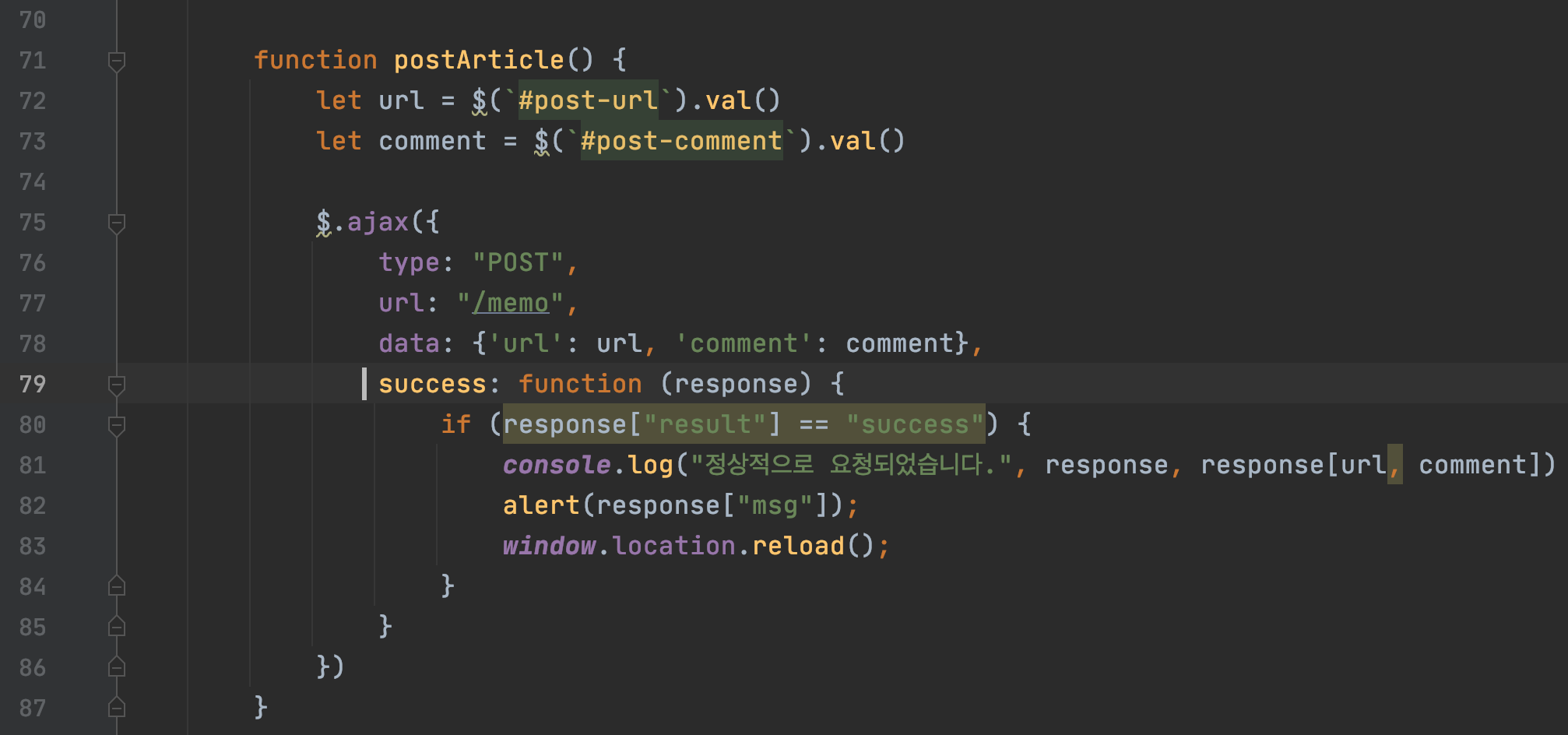
[line:78]의 data:{} 값을 다음과 같이 추가하면 드디어 Server로 데이타가 넘어간다.
📍주의 할 점은 url과 comment 변수는 Server에서 정한다는 것이다.
data: {'url': url, 'commnet': comment}HTML Client Function 코드
<script>
$(document).ready(function () {
$("#cards-box").html("");
showArticles();
});
// `Server` `POST` 함수이다.
function postArticle() {
let url = $(`#post-url`).val()
let comment = $(`#post-comment`).val()
$.ajax({
type: "POST",
url: "/memo",
data: {'url': url, 'comment': comment},
success: function (response) {
if (response["result"] == "success") {
console.log("정상적으로 요청되었습니다.", response, response[url, comment])
alert(response["msg"]);
//.reload코드로 강제로 새로고침을 해줘야
// 따로 `F5` 버튼을 누르지 않고도 `card` 값이 입력된다.
window.location.reload();
}
}
})
}
function showArticles() {
$.ajax({
type: "GET",
url: "/memo",
data: {},
success: function (response) {
if (response["result"] == "success") {
let web_lists = response['web_lists']
for (let i = 0; i < web_lists.length; i++) {
let web_list = web_lists[i]
let {title, image, desc, url, comment} = web_list
// `tempHtml` .append 함수로 새로운 데이터를 추가해준다.
let tempHtml = `
<div class="card">
<img class="card-img-top"
src="${image}"
alt="Card image cap">
<div class="card-body">
<a href="${url}" class="card-title">${title}</a>
<p class="card-text">${desc}</p>
<p class="card-text comment">${comment}</p>
</div>
</div>`
$(`#cards-box`).append(tempHtml)
}
} else {
alert('DB를 정상적으로 가져오지 못했습니다.')
}
}
})
}
function makeCard(url, title, desc, comment, image) {
}
</script>
실험결과는 다음과 같다.
아티클 URL과 간단 코멘트를 입력하고 기사 저장을 누르면
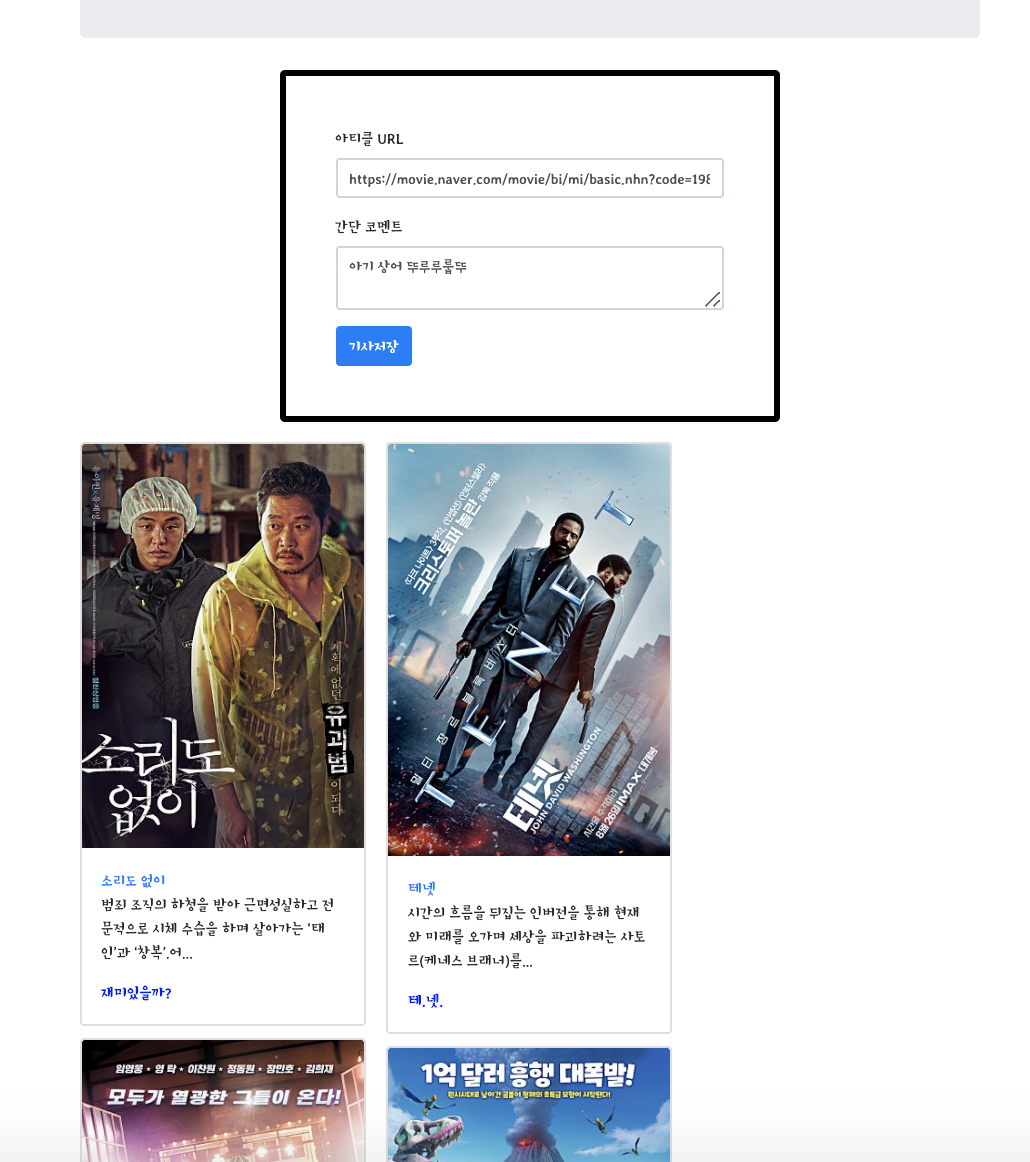
이런식으로 따로 F5버튼을 누르지 않고도 자동으로 새로고침이 된다.
Client에서 입력한 값: URL, Comment
Crawling코드로 수집한 값: image, title, description이렇게 분석 가능하다.

✏️ 결론
오늘은 저번시간에 배웠던 내용에 Crawling 기술을 더한 나만의 메모장 기능을 만들어보았다. 처음 수강할때는 어떤 원리로 진행되는지 이해가 잘 안됐지만 따로 1~2시간정도 복습하다보니 자연스럽게 과정을 이해 할 수 있었다.
나중에는 내가 원하는 단어가 들어가있는 뉴스 기사를 Crawling하여 나만의 뉴스스탠드 를 만들 수 있을 것 같다.
🗣 끝으로
개발자는 삽질의 직업
이라는 문장을 지나가다 들은적이 있다.
처음들었을때는 삽질만해서 어떻게 구덩이를 파 라는 생각을 했으나
삽질을 하면서 점차 나중에는 산도 옮길 수 있을 것 같다는 생각이 들었다.
내가 하고 있는 과정이 올바른 길인지 궁금할땐 끝까지 파보고나서 후회하자.
