ApexChart Ridar Drag Response input type range
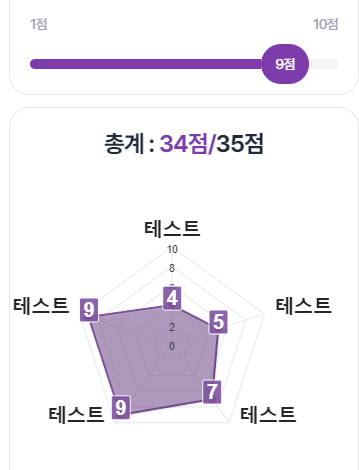
npm install apexcharts --saveimport { Component, ElementRef, OnInit, ViewChild } from '@angular/core';
import ApexCharts from 'apexcharts';
@Component({
selector: 'app-chart',
template: `
<div class="w-full h-full" #chartContainer></div>
`,
})
export class ChartComponent implements OnInit {
@ViewChild('chartContainer') chartContainer!: ElementRef;
chartOptions: any = {
// Chart options here
};
ngOnInit() {
this.initChart();
}
private initChart() {
const chart = new ApexCharts(
this.chartContainer.nativeElement,
this.chartOptions
);
chart.render();
}
}- apexChart rerender
<section
class="flex flex-col gap-5 p-5 text-sm border border-gray-200 rounded-20"
>
<div class="flex items-start gap-2 font-semibold text-gray-800">
<ng-content />
<div *ngIf="required" class="w-2 h-2 bg-red-500 rounded-full"></div>
</div>
<div class="flex items-center justify-between text-gray-400">
<div>{{ min }}점</div>
<div>{{ max }}점</div>
</div>
<div class="relative range">
<input
#range
type="range"
class="appearance-none cursor-pointer"
[min]="min"
[max]="max"
[value]="value"
(input)="handleRange($event)"
[ngStyle]="{ background: progress() }"
/>
<div
#indicator
class="absolute flex items-center justify-center w-12 h-10 text-white rounded-full pointer-events-none select-none bg-primary -top-1/2"
[ngStyle]="{ left: indicatorLeft }"
>
{{ value }}점
</div>
</div>
</section>
- dragable score bar
import { CommonModule } from '@angular/common';
import {
AfterViewInit,
Component,
ElementRef,
Input,
OnInit,
Optional,
Self,
ViewChild,
} from '@angular/core';
import { FormsModule, NgControl } from '@angular/forms';
import { ToastService } from '../../../services/toast.service';
import { CustomValueAccessor } from '../../custom-value-accessor';
@Component({
selector: 'app-input-range',
standalone: true,
imports: [CommonModule, FormsModule],
templateUrl: './input-range.component.html',
styleUrls: ['./input-range.component.scss'],
})
export class InputRangeComponent
extends CustomValueAccessor<number>
implements OnInit, AfterViewInit
{
@ViewChild('indicator') indicator: ElementRef<HTMLDivElement> | undefined;
@ViewChild('range') range: ElementRef<HTMLInputElement>;
@Input() min = 1;
@Input() max = 10;
@Input() maximumValue = 35;
@Input() default: number = 1;
@Input() override required = false;
@Input() sum?: number;
override disabled = false;
middle: number = Math.ceil((this.max - this.min) / 2);
timer: NodeJS.Timer;
constructor(
@Self() @Optional() public ngControl: NgControl,
private readonly toastService: ToastService
) {
super();
if (this.ngControl) {
this.ngControl.valueAccessor = this;
}
}
ngAfterViewInit(): void {
if (this.default) {
this.value = this.default;
}
}
ngOnInit(): void {
if (this.default) {
this.value = this.default;
}
}
handleRange(ev: any) {
const value: number = +ev.target.value;
if (
this.sum + (value - this.value - 1) >= this.maximumValue &&
value > this.value
) {
clearTimeout(this.timer);
this.timer = setTimeout(() => {
this.toastService.show('총합 35점을 넘을 수 없습니다.', 'danger');
}, 500);
return false;
} else {
this.value = value;
return true;
}
}
progress() {
return `linear-gradient(to right, #7D3CAB ${this.indicatorLeft}, #F3F4F6 ${this.indicatorLeft})`;
}
get indicatorLeft(): string {
const ratio = ((this.value - 1) / (this.max - 1)) * 100;
const indicatorWidth = this.indicator?.nativeElement.offsetWidth ?? 0;
return `calc(${ratio}% - ${(indicatorWidth * ratio) / 100}px)`;
}
}
progress() 함수는 슬라이더의 배경색을 결정하는데 사용되는 CSS linear-gradient 속성 값을 반환하는 함수입니다. 해당 코드에서는 to right 방향으로 그라데이션을 설정하고 있습니다. 아래는 코드에서 사용된 각 부분의 설명입니다:
linear-gradient: CSS의 그라데이션을 생성하는 함수입니다.to right: 그라데이션의 방향을 수평으로 설정합니다.#7D3CAB: 그라데이션의 시작 색상을 나타냅니다. 이 경우, 보라색(#7D3CAB)이 시작 색상으로 사용됩니다.${this.indicatorLeft}: 그라데이션의 위치를 결정하는 값입니다.this.indicatorLeft는 슬라이더의 현재 위치를 나타내는 문자열입니다.#F3F4F6: 그라데이션의 종료 색상을 나타냅니다. 이 경우, 밝은 회색(#F3F4F6)이 종료 색상으로 사용됩니다.${this.indicatorLeft}: 그라데이션의 위치를 결정하는 값으로, 시작과 종료 색상 사이의 위치와 동일한 값이 사용됩니다.
위 코드에서 this.indicatorLeft는 get indicatorLeft() 메서드를 통해 계산된 값을 사용합니다. indicatorLeft는 슬라이더의 현재 값을 기반으로 슬라이더의 미리보기 위치를 계산하는 데 사용됩니다. 따라서 progress() 함수는 슬라이더의 현재 위치에 따라 배경 그라데이션을 동적으로 변경합니다.
결과적으로, progress() 함수는 슬라이더의 배경색을 시작 색상과 종료 색상으로 그라데이션하며, 그라데이션의 위치는 슬라이더의 현재 위치에 따라 결정됩니다.
