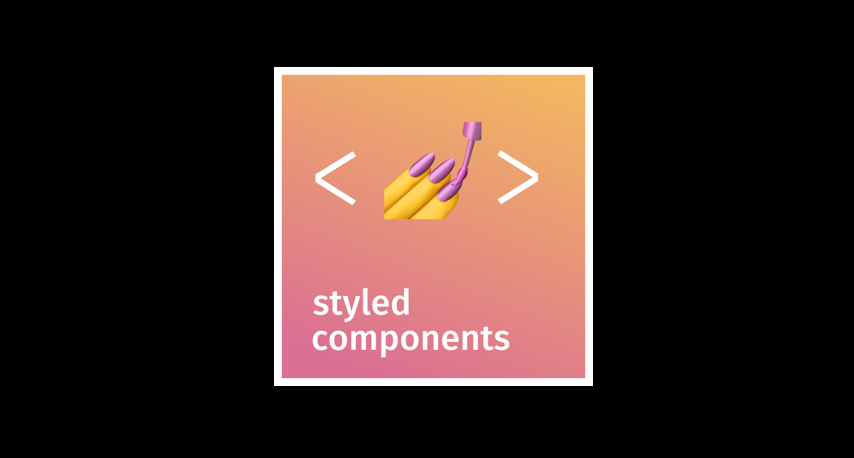
1. styled-components
1-1. 기존의 CSS
기존의 CSS를 구현하는 방식은 .css 파일을 따로 만들어서 css selector를 이용하여 element들을 선택하여 스타일을 지정해주는 방식으로 구현하는 것이다.
👉 이러한 방식의 단점은 className을 잘 지정해주어야 하고, className이 많아지고 중복이 되면 유지보수에 어려움을 겪을 수 있다.
물론 CSS 방법론에 따라 능숙하게 구현 하는 분들은 제외한다.....
1-2. CSS-in-JS
CSS모델을 문서 레벨이 아니라 컴포넌트 레벨로 추상화한다.
쉽게 말해 CSS 스타일링을 따로 .css 파일을 만들어 관리하는 것이 아니라, JS 파일에서 스타일링을 하며 컴포넌트 방식으로 사용한다는 것이다.
1-3. styled-components 사용 후기
👉 필자는 보편적인 CSS 사용법을 고수해왔으며 CSS-in-JS의 필요성을 별로 느끼지 못했었다. 하지만 리액트를 이용하여 개발하게 되면서, 컴포넌트를 이용한 구현을 많이 하게되고, 재사용성을 늘리려하다 보니 자연스럽게 CSS-in-JS 방식에 눈이 갔다.
직접 경험해본 결과 CSS-in-JS를 사용하면 CSS를 수정하려고 할 때, 파일을 이리저리 이동하면서 className을 확인하면서 바쁘게 수정할 필요가 없다.
그리고 가장 중요한 것은 CSS를 그대로 옮길 수 있다는 것이다..
컴포넌트를 재사용할 때, CSS 내용을 옮기는 것이 조금 번거로웠다. 왜냐하면 CSS 코드는 전역적이기 때문에 중복되는 부분이 많았다..
2. styled-components 기본 사용법
2-0. 설치
npm install --save styled-components
2-1. styled-component 만들기
import styled from 'styled-components';
const Container = styled.div `
height:100vh;
width:100%;
background:blue;
& > .hello {
color:red;
}
`Container라는 styled-component를 만들었다. styled.(태그)를 이용하여 컴포넌트를 만드는데, 위와 같이 div를 꾸며줄 컴포넌트는 styled.div, input 태그를 꾸며줄 컴포넌트는 styled.input 등 이런식으로 만들면 된다.
문법은 기본적으로 CSS 문법을 사용할 수 있고, SASS(SCSS) 문법 또한 사용 가능하다.
2-2. styled-components 적용
import styled from 'styled-components';
import React from 'react';
const Container = styled.div`
height:100vh;
width:100%;
background:blue;
& > .hello {
color:red;
}
`
const Button = styled.button`
border-radius: 50px;
padding:5px;
min-width:120px;
color:white;
font-weight: 600;
cursor:pointer;
-webkit-appearance: none;
&:active,
&:focus {
outline:none;
}
`
function App() {
return(
<Container>
<h1 className='hello'>hello</h1>
<Button>success</Button>
<Button>danger</Button>
</Container>
)
}React 개발에서 컴포넌트를 사용하듯이 사용하면 된다.
& > .hello{
color:red;
}위의 SCSS 문법을 통해 Container 스타일 컴포넌트 내부에 h1태그의 color를 red로 바꿔주는 것을 볼 수 있다.
3. styled-components 좀 더 사용해보기
3-1. GlobalStyle & 확장(extend)
3-1-1. GlobalStyle
body의 margin과 padding을 0으로 만들어보자.
먼저, createGlobalStyle을 import하고 사용한다.
import styled, { createGlobalStyle } from 'styled-components';
const GlobalStyle = createGlobalStyle`
body{
margin:0;
padding:0;
}
`
(생략)
function App() {
return(
<GlobalStyle/>
<Container>
<h1 classname='hello'>hello</h1>
</Container>
)
}전역적으로 styled-components를 사용하여 스타일을 구성하고 싶다면 위의 코드처럼 사용하면 된다.
-
createGlobalStyle을 이용하여 스타일 컴포넌트 만들기
-
최상위 컴포넌트의 최상위에 GlobalStyle 선언
-
주의할 점은 감싸는 것이 아니라 최상위에 선언만 해주면 된다.
3-1-2. 확장(extend)
import styled, { createGlobalStyle } from 'styled-components';
const GlobalStyle = createGlobalStyle`
body{
margin:0;
padding:0;
}
`
const Button = styled.button`
border-radius: 50px;
padding:5px;
min-width:120px;
color:white;
font-weight: 600;
cursor:pointer;
-webkit-appearance: none;
&:active,
&:focus {
outline:none;
}
`
const Anchor = styled(Button)`
text-decoration:none;
color:black;
`
function App() {
return(
<GlobalStyle/>
<Container>
<h1 classname='hello'>hello</h1>
<Button>success</Button>
<Button>danger</Button>
<Anchor as='a' href='https//www.google.com'>
Go to google </Anchor>
</Container>
)
}🙄 위의 코드를 설명하면,
-
Button 스타일 컴포넌트의 스타일을 그대로 가져와(확장하여)
Anchor 컴포넌트에 적용시킨다. -
확장할 때는
styled.div가 아니라 확장할 스타일 컴포넌트 이름을 사용하여 위와 같이styled(Button)을 사용한다. -
Anchor를
<a> </a>에 적용되는 스타일 컴포넌트로 만들고 싶다. -
따라서 스타일 컴포넌트 속성
as를 이용하여<a/>태그임을 알려준다. -
a 태그의 속성인 href를 사용하여 이동할 주소를 넣어준다.
3-2. props 사용
props의 사용은 styled-components의 굉장한 장점이다. className의 개수를 정말 많이 줄일 수 있다. 그리고 부분적, 동적 스타일 적용이 가능하다.
import styled, { css } from 'styled-components';
import React from 'react';
const Container = styled.div`
height:100vh;
width:100%;
background:blue;
& > .hello {
color:red;
}
`
const Button = styled.button`
border-radius: 50px;
padding:5px;
min-width:120px;
color:white;
font-weight: 600;
cursor:pointer;
-webkit-appearance: none;
&:active,
&:focus {
outline:none;
}
color:${props => props.danger? 'orange':'green'};
background:${props => props.color || 'blue'};
${props=>{
if(props.danger){
return css`
border-radius: 50px;
font-size: 1.4rem;
`
}
}}
}}
`
function App() {
return(
<Container>
<Button color='yellow'>Success</Button>
<Button danger>danger</Button>
</Container>
)
}props를 이용한 스타일링을 이용해 Button 스타일 컴포넌트를 만들었다.
Button 컴포넌트의 color, background의 값을 props에 따라서 동적으로 변경될 수 있도록 하였다.
👉 css를 import하여 함수 형식으로 props를 다루고 css 코드 자체를 return하는 방식으로도 사용할 수 있다.
🎇이 부분!!🎇
${props=>{
if(props.danger){
return css`
border-radius: 50px;
font-size: 1.4rem;
`
}3-3 Animation
CSS에서는 keyframes와 Animation 속성을 이용하여 엘리먼트의 애니메이션을 제어하는데,
styled-components 에서도 이와 매우 비슷하다.🔥
우선 keyframes를 import 한다.
import styled, { keyframes } from 'styled-components';
function App(){
const rotation = keyframes`
from{
transform:rotate(0deg);
}
to{
transform:rotate(360deg);
}
`
const Button = styled.button`
background:red;
animation:${rotation} 2s 1s infinite alternate;
`
return(
<>
<Button> tempButton </Button>
</>
)
}
-
keyframes를 이용하여 애니메이션을 만든다. -
애니메이션을 적용시키고 싶은 스타일 컴포넌트에 애니메이션을 담은 변수를
${}로 넘겨주고 CSS에서 animation을 적용시키는 것 처럼 사용한다.
3-4. attribute 변경하기
import styled from 'styled-components';
const Input = styled.input.attrs({
placeholder:'input placeholder',
className:'tempinput',
required:true
})`
border-radius: 5px;
background:yellow;
`
function App(){
return(
<>
<Input/>
</>
)
}attrs({})를 이용하여 태그의 속성 값을 바꿀 수 있으며, className 또한 속성 값이기 때문에 변경 가능하다. attrs({})를 사용하여 속성을 변경한 후 위 코드와 같이 style을 지정해주면 된다.
3-5. mixin 사용하기
mixin을 사용하기 위해서는 css를 import 해야한다.
import styled, { css } from 'styled-components';
const rotation = keyframes `
from{
transform:rotate(0deg);
}
to{
transform:rotate(360deg);
}
`
const Card = css`
width:100px;
height:100px;
background:red;
animation: ${rotation} 2s 1s infinite;
`
const RedCard = styled.div`
${Card};
`
function App(){
return(
<>
<RedCard/>
</>
)
}
위 코드 처럼, mixin을 css를 이용하여 선언해주고, CSS 내용을 저장한 변수를 스타일 컴포넌트에 그대로 적용해주면 된다. 위의 코드를 참고하면 된다.
