ls -[OPTION]...[FILE/DIRECTORY]...
- -[OPTION]
-l파일의 상세 정보(권한, 소유자, 그룹, 용량, 생성 시각 등의 정보)를 출력
-a숨김 파일까지 모두 보기
-al두 옵션을 합쳐서 숨김 파일, 상세정보 동시에 확인
cat -[0PTION]... [FILE]...
cat [파일]cat 뒤에 옵션 사용하지 않고 파일 이름만 입력하면, [파일] 내용 출력cat ./[파일]현재 디렉토리에 있는 [파일] 내용 출력- 파일명에 공백이 있을 경우
cat [F\ I\ L\ E ]cat [ "FILE" ]- cat [F
tab] ->cat F/ I/ L/ E
" - "
- 리눅스 명령어 옵션 지정할때 사용
디렉토리
- " / " (루트 디렉토리)
: 리눅스 최상위 디렉토리
- 절대경로
- 현재 위치와는 상관없이" / "를 기준으로 해당 위치까지의 경로
pwd로 확인 가능- 상대경로
- 현재 자신이 위치한 디렉토리를 기준으로 하는 경로
./현재 디렉토리../상위 디렉토리
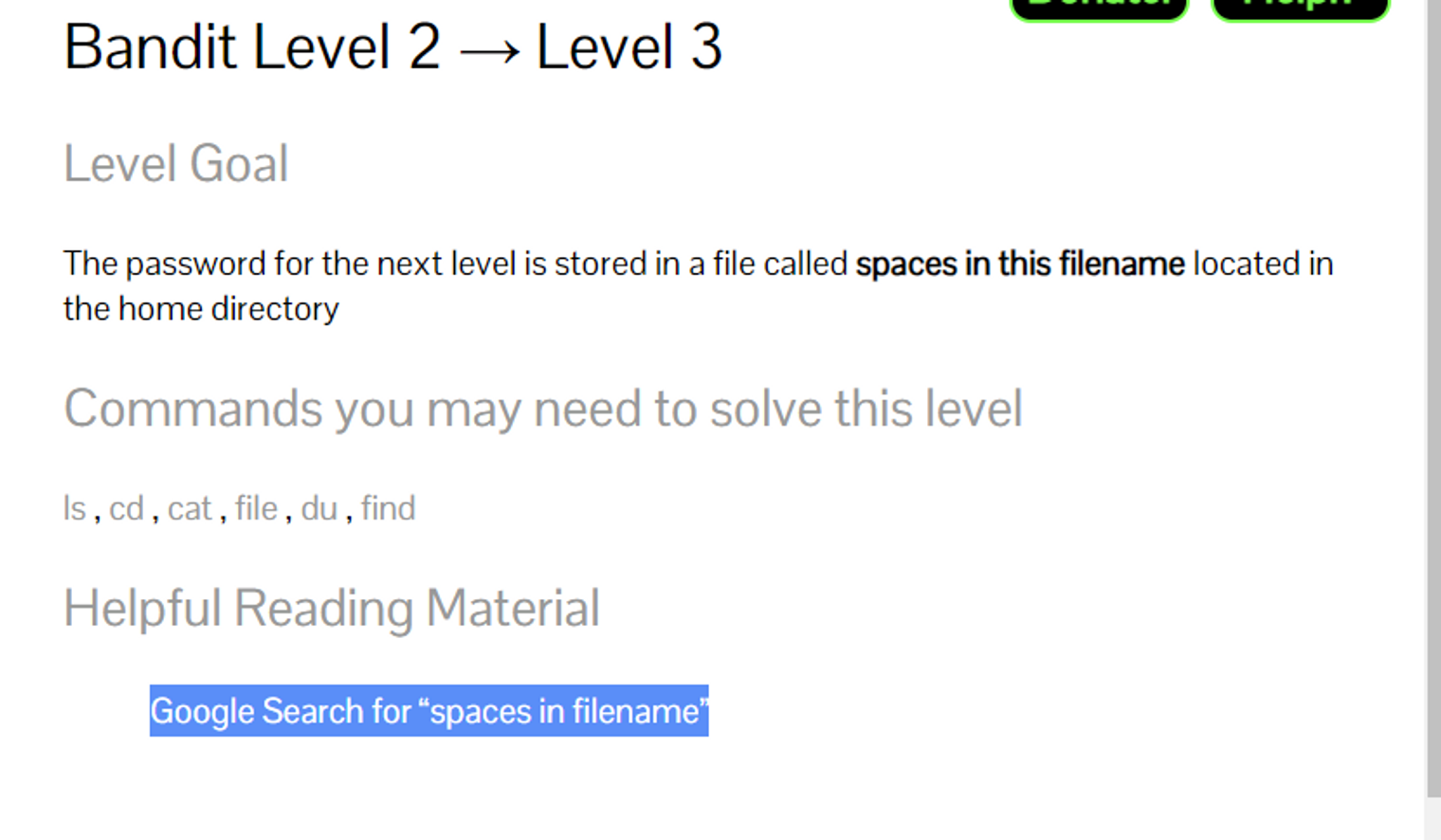
- a file called spaces in this filename located in the home directory
-
lshome directory의 “spaces in this filename” file
-
cat spaces in this filename→cat spaces\ in\ this\ filename“spaces in this filename” file 열기
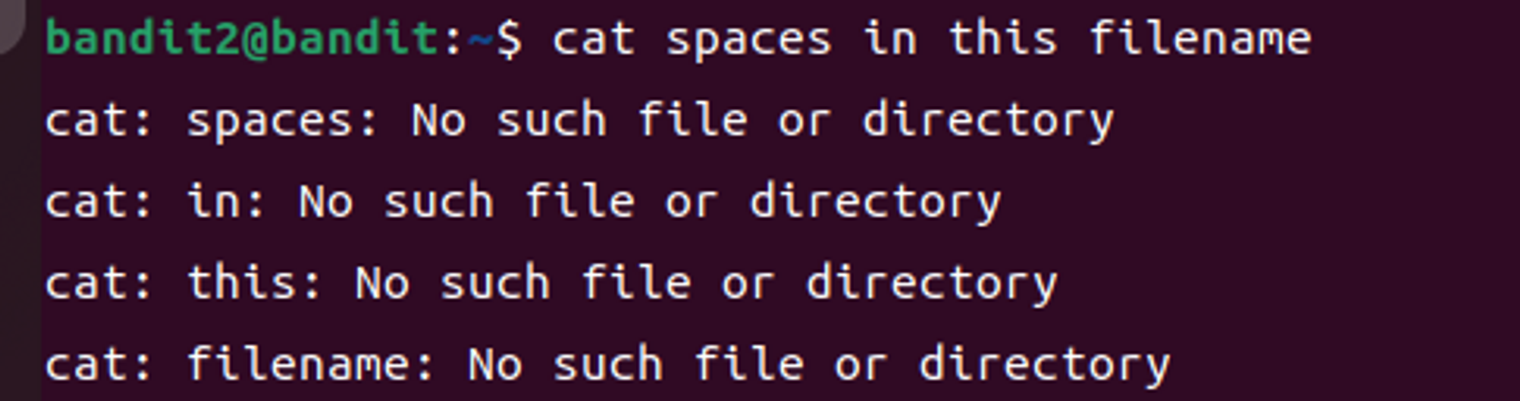
Linux는 일반적으로 공백을 문자로 인식하지 않는다.
💡 How do you deal with spaces in filename, then? :
- 띄어쓰기 앞에
\(backslash) - 공백을 포함한 문자열을 따옴표
""로 감싸 tab자동완성
- 띄어쓰기 앞에
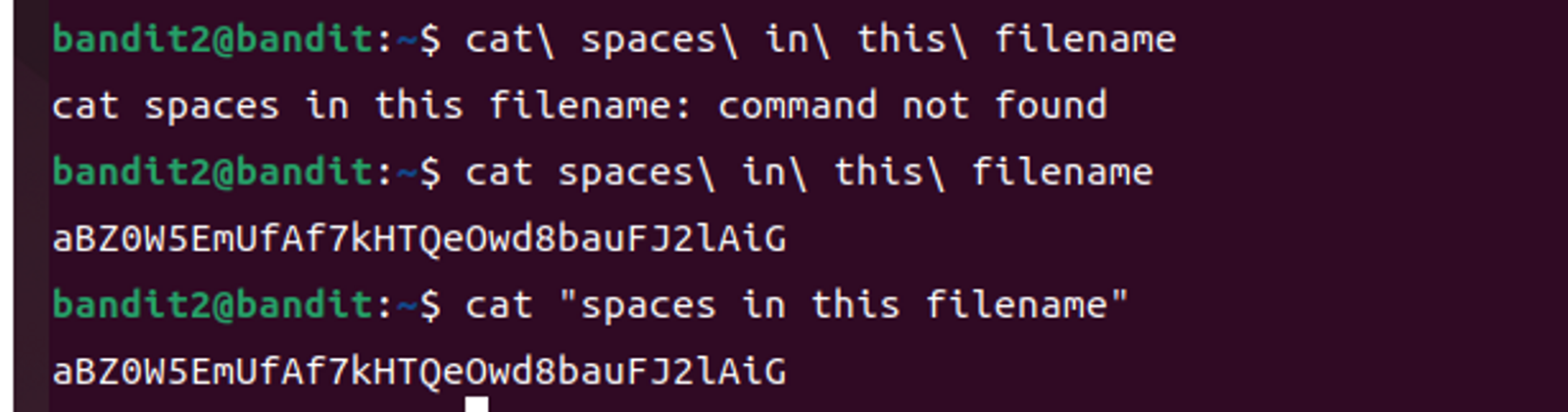 (cat spaces하고 탭 누르니까 알아서 \ 넣어서 완성해 주네??)
(cat spaces하고 탭 누르니까 알아서 \ 넣어서 완성해 주네??)
ssh bandit3@bandit.labs.overthewire.org -p 2220
level3로 이동 → password입력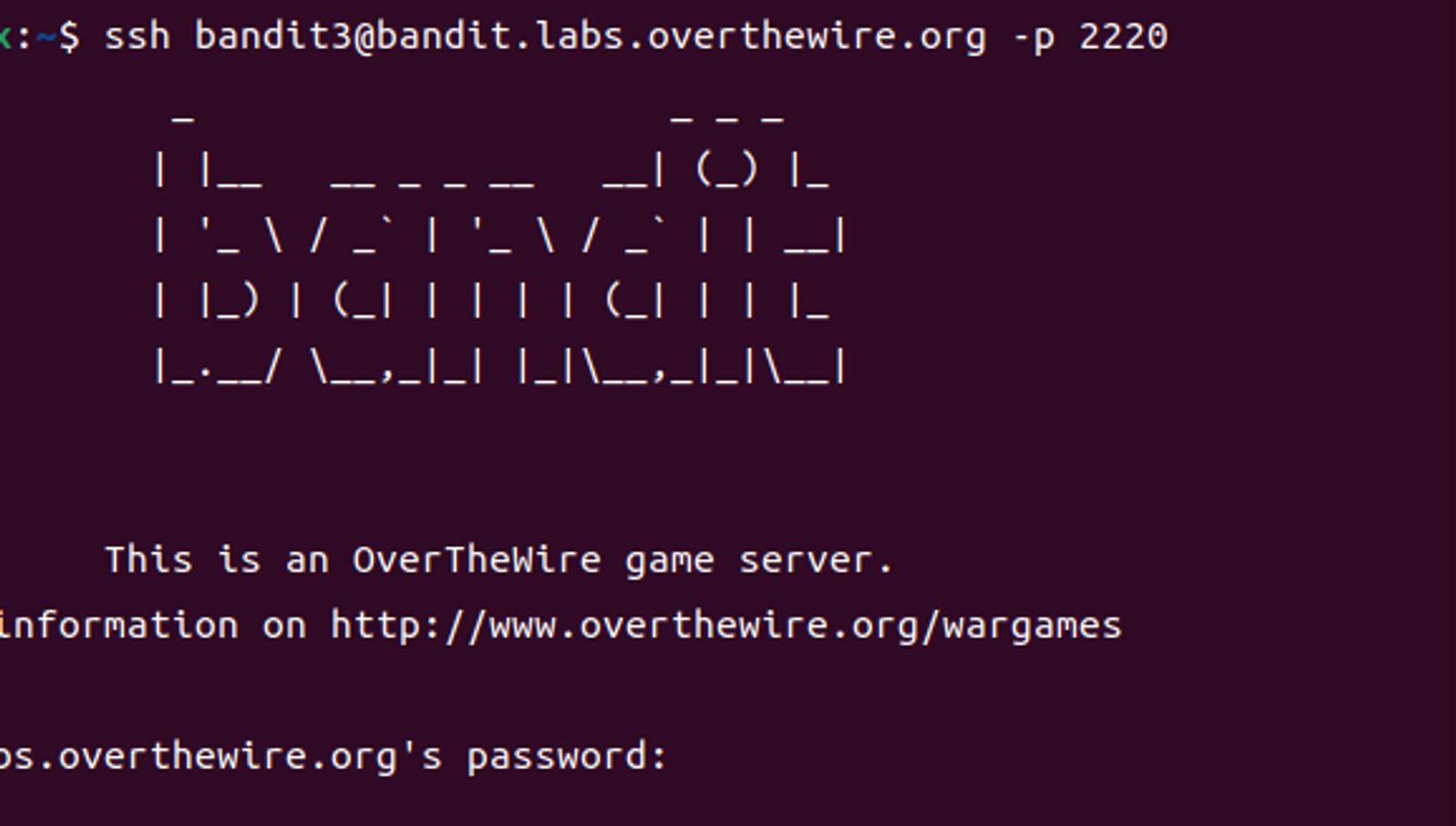
끝