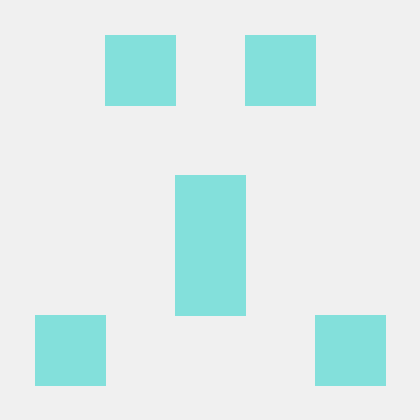top
-
documentation. 여기서 설명하는 것 이상으로 유용한 command 및
top에서 출력하는 정보에 대한 내용이 써져 있으니 궁금하면 찾아보자. -
ps는 command 실행 순간의 process들 상태의 snapshot을 보여주지만,top은 실시간 process 상태에 대한 정보를 준다.
top - 19:01:12 up 1:44, 0 users, load average: 0.00, 0.00, 0.00
Tasks: 19 total, 1 running, 18 sleeping, 0 stopped, 0 zombie
%Cpu(s): 0.1 us, 0.1 sy, 0.0 ni, 99.8 id, 0.0 wa, 0.0 hi, 0.0 si, 0.0 st
MiB Mem : 25592.2 total, 25105.4 free, 374.3 used, 112.5 buff/cache
MiB Swap: 7168.0 total, 7168.0 free, 0.0 used. 24945.1 avail Mem
PID USER PR NI VIRT RES SHR S %CPU %MEM TIME+ COMMAND
85 sycho 20 0 992640 125812 40476 S 1.0 0.5 0:51.66 node
24 sycho 20 0 959228 94088 40332 S 0.3 0.4 0:06.82 node
123 sycho 20 0 656884 71852 38508 S 0.3 0.3 0:05.05 node
1 root 20 0 908 536 472 S 0.0 0.0 0:00.01 init
12 root 20 0 916 84 20 S 0.0 0.0 0:00.00 init
13 root 20 0 916 92 20 S 0.0 0.0 0:00.00 init
14 sycho 20 0 2884 1012 920 S 0.0 0.0 0:00.00 sh
15 sycho 20 0 2884 960 868 S 0.0 0.0 0:00.00 sh
20 sycho 20 0 2884 952 856 S 0.0 0.0 0:00.00 sh
35 root 20 0 916 84 20 S 0.0 0.0 0:00.00 init
36 root 20 0 916 92 20 S 0.0 0.0 0:00.71 init
37 sycho 20 0 602240 56428 36324 S 0.0 0.2 0:01.82 node
62 root 20 0 916 84 20 S 0.0 0.0 0:00.00 init
63 root 20 0 916 92 20 S 0.0 0.0 0:00.71 init
64 sycho 20 0 597536 51516 36236 S 0.0 0.2 0:01.84 node
71 sycho 20 0 849288 59252 37856 S 0.0 0.2 0:03.09 node
160 sycho 20 0 6236 5316 3532 S 0.0 0.0 0:00.06 bash
187 sycho 20 0 603412 54028 37144 S 0.0 0.2 0:00.25 node
10938 sycho 20 0 7788 3740 3140 R 0.0 0.0 0:00.00 top top with keys
h
top을 누른 다음에 어떻게 조작을 해야 할지 모르겠으면,h를 누르면 바로 어떤 key들을 눌러 상호작용을 할 수 있는지 알려준다. 아니면 그냥 위의 documentation을 읽자.
Help for Interactive Commands - procps-ng 3.3.17
Window 1:Def: Cumulative mode Off. System: Delay 3.0 secs; Secure mode Off.
Z,B,E,e Global: 'Z' colors; 'B' bold; 'E'/'e' summary/task memory scale
l,t,m,I Toggle: 'l' load avg; 't' task/cpu; 'm' memory; 'I' Irix mode
0,1,2,3,4 Toggle: '0' zeros; '1/2/3' cpu/numa views; '4' cpus two abreast
f,F,X Fields: 'f'/'F' add/remove/order/sort; 'X' increase fixed-width
L,&,<,> . Locate: 'L'/'&' find/again; Move sort column: '<'/'>' left/right
R,H,J,C . Toggle: 'R' Sort; 'H' Threads; 'J' Num justify; 'C' Coordinates
c,i,S,j . Toggle: 'c' Cmd name/line; 'i' Idle; 'S' Time; 'j' Str justify
x,y . Toggle highlights: 'x' sort field; 'y' running tasks
z,b . Toggle: 'z' color/mono; 'b' bold/reverse (only if 'x' or 'y')
u,U,o,O . Filter by: 'u'/'U' effective/any user; 'o'/'O' other criteria
n,#,^O . Set: 'n'/'#' max tasks displayed; Show: Ctrl+'O' other filter(s)
V,v . Toggle: 'V' forest view; 'v' hide/show forest view children
k,r Manipulate tasks: 'k' kill; 'r' renice
d or s Set update interval
W,Y,! Write config file 'W'; Inspect other output 'Y'; Combine Cpus '!'
q Quit
( commands shown with '.' require a visible task display window )
Press 'h' or '?' for help with Windows,
Type 'q' or <Esc> to continue
q
- 누르면 바로
top이 종료된다.
↑, ↓, PGUP, PGDN
-
목록을 스크롤링 할 때 사용한다.
-
또 이미 맨 위에 있을 때 PGUP이나 ↑을 누르면 갱신이 된다. 그래서 이를 꾹 누르고 있으면 거의 실시간으로 상태가 어떻게 변하고 있는지 알 수 있다.
-
꾹 누르지 않고 가만히 지켜보면 대충 3초마다 갱신을 한다.
←, →
- 좌우로 이동하면서 열 항목을 바꿀 때 사용된다.
SHIFT + C
- 현재 indexing되고 있는 process가 전체 중에서 몇번째들에 해당하는지 보여준다.
scroll coordinates: y = 1/19 (tasks), x = 1/12 (fields)정렬 관련
-
SHIFT + P: CPU 사용률에 따라 정렬 -
SHIFT + M: 메모리 사용률에 따라 정렬 -
SHIFT + R: 현재 정렬 기준의 반대로 정렬 (오름차순 -> 내림차순 / 내림차순 -> 오름차순) -
굳이 단축키를 안 쓰고 원하는 기준으로 정렬하는 것도 가능하다. 메인 화면에서
f를 누르면 여러 항목 중 하나를 선택할 수 있다.
Fields Management for window 1:Def, whose current sort field is %CPU
Navigate with Up/Dn, Right selects for move then <Enter> or Left commits,
'd' or <Space> toggles display, 's' sets sort. Use 'q' or <Esc> to end!
* PID = Process Id nTH = Number of Threads nsPID = PID namespace Inode
* USER = Effective User Name P = Last Used Cpu (SMP) nsUSER = USER namespace Inode
* PR = Priority TIME = CPU Time nsUTS = UTS namespace Inode
* NI = Nice Value SWAP = Swapped Size (KiB) LXC = LXC container name
* VIRT = Virtual Image (KiB) CODE = Code Size (KiB) RSan = RES Anonymous (KiB)
* RES = Resident Size (KiB) DATA = Data+Stack (KiB) RSfd = RES File-based (KiB)
* SHR = Shared Memory (KiB) nMaj = Major Page Faults RSlk = RES Locked (KiB)
* S = Process Status nMin = Minor Page Faults RSsh = RES Shared (KiB)
* %CPU = CPU Usage nDRT = Dirty Pages Count CGNAME = Control Group name
* %MEM = Memory Usage (RES) WCHAN = Sleeping in Function NU = Last Used NUMA node
* TIME+ = CPU Time, hundredths Flags = Task Flags <sched.h>
* COMMAND = Command Name/Line CGROUPS = Control Groups
PPID = Parent Process pid SUPGIDS = Supp Groups IDs
UID = Effective User Id SUPGRPS = Supp Groups Names
RUID = Real User Id TGID = Thread Group Id
RUSER = Real User Name OOMa = OOMEM Adjustment
SUID = Saved User Id OOMs = OOMEM Score current
SUSER = Saved User Name ENVIRON = Environment vars
GID = Group Id vMj = Major Faults delta
GROUP = Group Name vMn = Minor Faults delta
PGRP = Process Group Id USED = Res+Swap Size (KiB)
TTY = Controlling Tty nsIPC = IPC namespace Inode
TPGID = Tty Process Grp Id nsMNT = MNT namespace Inode
SID = Session Id nsNET = NET namespace Inode - 원하는 항목을 화살표로 탐색한 후에
s를 누르고Esc를 누르면 그 항목을 기준으로 정렬이 이루어진다.
탐색 관련
-
메인 화면에서
SHIFT + L을 누르면 단어를 입력하라고 한다. 그걸 누르고 enter을 치면 해당 단어가 나오는 경우들이 전부 하이라이트가 된다. -
o를 사용하면 특정 조건을 만족하는 process들만 보이게 할 수 있다. (filtering) 조건들은 전부{field name}{comparator}{value}의 형식을 가진다. -
예를 들어
sycho라는 사용자가 소유하는 process들을 보고 싶으면o를 누른 다음,USER=sycho를 사용하면 된다. -
아니면 메모리를 0.3% 넘게 사용하는 process들을 보고 싶으면
o를 누른 다음%MEM>0.3을 사용하면 된다. -
현재
top에서 사용중인 filter을 보고 싶으면Ctrl + O를 누르면 된다. -
현재
top에서 사용중인 filter을 전부 지우고 싶으면=을 누르면 된다.
그 외
-
맨 처음 출력을 보면 메모리 관련 정보가 나오는데, 이것을 끄거나, 그래프 형식으로 보이게 하고 싶으면
m을 메인 화면에서 누르면 된다. -
k를 누르면 특정 process에게 signal을 보내는게 가능하다.k를 누른 다음 처음에 signal을 보낼 PID를 입력하고 enter, 이후 보낼 signal의 이름이나 대응되는 번호를 누르고 enter을 누르면 그게 전달된다. 아무것도 안 누를시 보낼 signal, 그리고 이게 보내질 process가 창에 나타나니 유의. 취소하고 싶으면Esc를 누르면 된다. -
d를 누르면 갱신 주기를 조절하는게 가능하다. 단위는 초다. 다만 소수점 한자릿수 까지만 허용해주는것 같다. -
Shift + W를 누르면 현재 top에 적용된 설정이.toprc라는 파일에 저장이 된다. 그리고 다음에top을 실행할 때 이 설정으로 실행이 된다. -
Shift + E를 누르면 memory metric의 단위을 KB, MB, GB, TB, PB 순서로 바꾼다.E를 누르면 process별 memory 사용량에 대한 단위를 앞의 순서처럼 바꾼다.