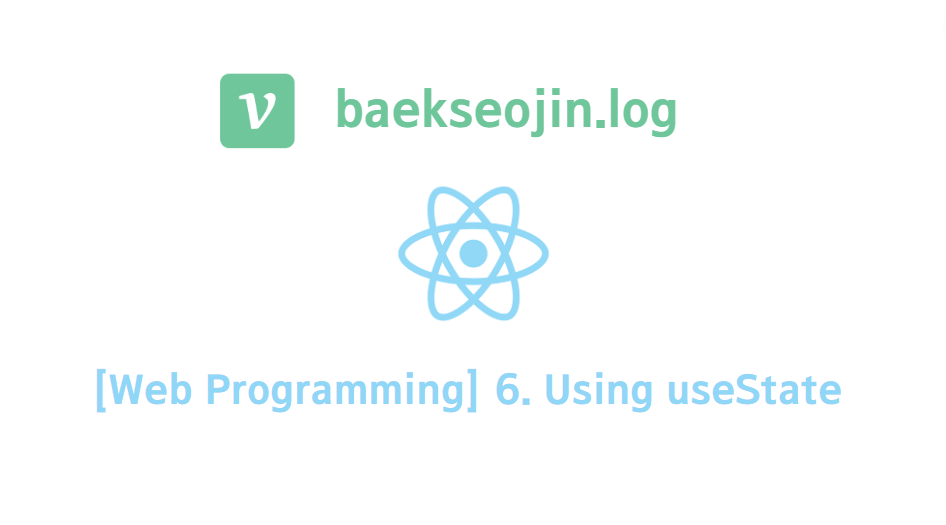
1. 활용 1
user를 state로 만들고 props 전달시켜서 렌더링 시키기
// App.js
// 1.
// Header Component를 만드세요.
// header tag, p tag
// Current user: {user}
// 2.
// Body Component를 만드세요
// section tag, h1 tag
// Welcome back! {user}
// {user} state로 만들고 props 전달시켜서 렌더링 시키기
import "./styles.css";
import Header from "./components/Header";
import Body from "./components/Body";
import { useState } from "react";
export default function App() {
const [user, setUser] = useState("아저씨");
return (
<div className="App">
<Header user={user} />
<Body user={user} />
</div>
);
}
// Header.js
export default function Header(props) {
return (
<header>
<p>Current user : {props.user}</p>
</header>
);
}// Body.js
export default function Body(props) {
return (
<section>
<h1>Welcome back! {props.user}</h1>
</section>
);
}활용 1 결과
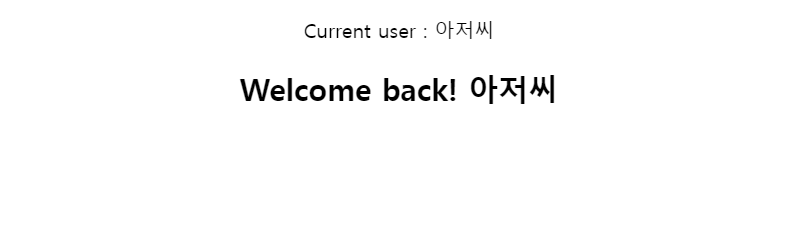
props.user에 아저씨가 렌더링되었다!
2. 활용 2
1. boxes에 있는 정보를 이용해서 on인 애들은 배경 검은 색 만들고 아닌 애들은 흰색 만들기
2. box 클릭하면 색깔 토글시키기
// App.js
// 1.
// boxed에 있는 배열 들고와서
// div 태그로 만들기
// css를 이용해서 외곽이 검은색 1px이고
// 백그라운드가 투명인 100px 100px 짜리 정사각형 렌더링 시키기
// 2.
// boxes에 있는 정보를 이용해서 on인 애들은
// 배경 검은 색 만들고 아닌 애들은 흰색 만들기
// 3. box 클릭하면 색깔 토글시키기
// 4.
// 어떻게 정의해야 state에 특정 id를 가진 square의 on 값을 바꿀 수 있을까?
// boxes는 오브젝트로 된 배열
// 반복자 안에 반복자
// prev는 오브젝트 하나하나를 지칭한다.
// 그러면 오브젝트 중에 정확히 하나만 골라서 on값을 바꿔야 함
import "./styles.css";
import { useState } from "react";
import boxes from "./boxes";
import Box from "./Box";
export default function App() {
const [squares, setSquares] = useState(boxes);
function toggle(id) {
setSquares((prev) => {
return prev.map((square) => {
return square.id === id ? { ...square, on: !square.on } : square;
});
});
}
const squaresElements = squares.map((square) => (
<Box on={square.on} key={square.id} id={square.id} toggle={toggle} />
));
return <main>{squaresElements}</main>;
}
// Box.js
import { useState } from "react";
export default function Box(props) {
const [on, setOn] = useState(props.on);
const styles = {
backgroundColor: props.on ? "#222222" : "transparent"
};
return (
<div
style={styles}
className="box"
onClick={() => props.toggle(props.id)}
></div>
);
}
// boxes.js
export default [
{
id: 1,
on: true
},
{
id: 2,
on: false
},
{
id: 3,
on: true
},
{
id: 4,
on: true
},
{
id: 5,
on: false
},
{
id: 6,
on: false
}
];
/* style.css */
* {
box-sizing: border-box;
}
.box {
height: 100px;
width: 100px;
border: 1px solid black;
display: inline-block;
}
활용 2 결과
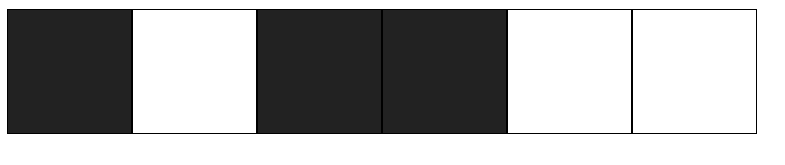
boxes의 on이 true or false이냐에 따라 색이 다른 것을 볼 수 있다.
또한 box를 클릭하면 색이 변한다!

첫 번째 박스를 클릭하니 색이 검은색에서 흰색으로 변했다!
3. 활용 3
안 읽은 메세지 개수 출력
// App.js
// messages는 안읽은 메세지들이다.
// 안읽은 메세지들이 2개 이상이면
// You have ?? unread messages
// 안읽은 메세지가 1개면
// You have a unread message
// 다 읽었으면
// You're all caught up!
// 조건부 렌더링
import "./styles.css";
import { useState } from "react";
export default function App() {
const [messages, setMessages] = useState(["안녕", "뭐해?", "이명재"]);
return (
<div className="App">
{messages.length === 0 ? (
<h1>You're all caught up!</h1>
) : (
<h1>
You have {messages.length} unread{" "}
{messages.length > 1 ? "messages" : "message"}!
</h1>
)}
</div>
);
}
활용 3 결과
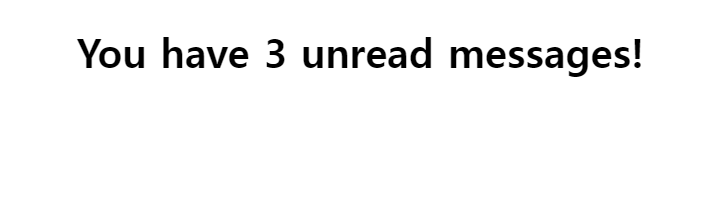
안녕? / 뭐해? / 이명재 를 읽지 않았으니 You have 3 unread messages가 출력된다!