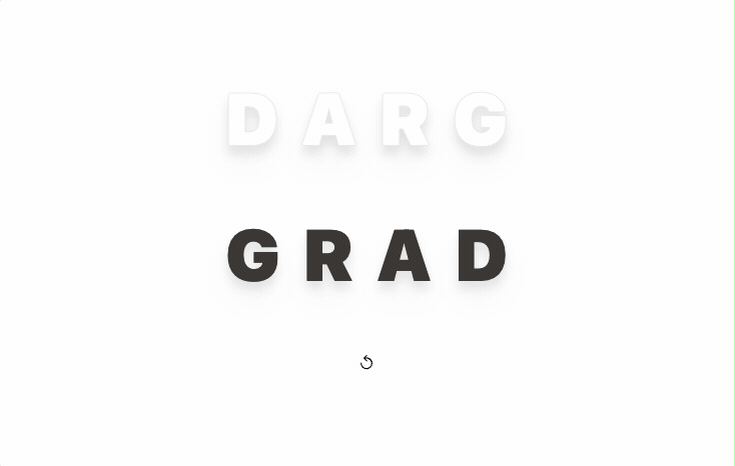
드디어, 대망의 DND 이벤트를 구현해보도록 하자!
칸반보드, 목차 편집 기능이 실용적이지만
재미삼아서 퍼즐 맞추기 게임 느낌의 이벤트를 먼저 만들어 보자.
https://www.happyclicks.net/drag-drop-games/games_numbers.php
어쩌다보니 글이 좀 깁니다...
TL;DR
cloneNode를 통해 타겟을 복사하여 drag시킨다.
document.elementFromPoint(x, y)을 활용하여 특정 영역의 element 정보를 얻는다.
획득한 element의 정보 바탕으로onDrop이벤트를 구현한다.
EVENT — 이벤트 등록
DOM API를 직접적으로 다뤄야하다 보니
이를 별도의 스크립트에서 vanilla로 코드를 작성하는 것이 편할 것 같다.
먼저,
NextJS에서는 CSR에서 스크립트가 실행되도록 훅을 만들어 준다.
DNDMatchExample.tsx
const [ready, setReady] = useState(false);
useEffect(() => {
if(!ready) {
setReady(true);
return;
}
// 이벤트를 등록한다.
const cleanup = registDND(...);
// 이벤트를 해제해준다.
return () => cleanup();
}, [ready]);
if (!ready) return <></>;스크립트는 DNDMatchExample.drag.ts 파일로 작성했다.
모바일에서도 동작이 가능하도록 설정했다.
관련 로직은 이전 포스트를 참고하면 될 것 같다.
export const registDND = (...) => {
// 모바일 기기에서의 Touch 이벤트
const isTouchScreen =
typeof window !== 'undefined' &&
window.matchMedia('(hover: none) and (pointer: coarse)').matches;
const startEventName = isTouchScreen ? 'touchstart' : 'mousedown';
const moveEventName = isTouchScreen ? 'touchmove' : 'mousemove';
const endEventName = isTouchScreen ? 'touchend' : 'mouseup';
// 마우스 움직임 변화를 측정하는 유틸
const getDelta = (startEvent: MouseEvent | TouchEvent, moveEvent: MouseEvent | TouchEvent) => {
if (isTouchScreen) {
const se = startEvent as TouchEvent;
const me = moveEvent as TouchEvent;
return {
deltaX: me.touches[0].pageX - se.touches[0].pageX,
deltaY: me.touches[0].pageY - se.touches[0].pageY,
};
}
const se = startEvent as MouseEvent;
const me = moveEvent as MouseEvent;
return {
deltaX: me.pageX - se.pageX,
deltaY: me.pageY - se.pageY,
};
};
// DND 등록 이벤트
const startHandler = (startEvent: MouseEvent | TouchEvent) => {
const item = startEvent.target as HTMLElement;
// Drag 대상이 아니면 이벤트를 종료해준다.
if (!item.classList.contains('dnd-drag-item')) {
return;
}
// Drag 시작 이벤트 관련 동작
// {...}
// Drag 움직임 이벤트 관련 동작
const moveHandler = (moveEvent: MouseEvent | TouchEvent) => {
// {...}
};
// Drag 종료(Drop) 이벤트 관련 동작
const endHandler = () => {
// {...}
document.removeEventListener(moveEventName, moveHandler);
};
document.addEventListener(moveEventName, moveHandler);
document.addEventListener(endEventName, endHandler, { once: true });
}
// document에 DND 이벤트를 등록해준다.
document.addEventListener(startEventName, startHandler);
return () => document.removeEventListener(startEventName, startHandler);
};jsx에서처럼 이벤트를 등록할 수 없기에
이전과는 다르게 이벤트 위임를 활용하여 document에 등록해줬다.
이제 로직을 하나 하나 구현을 해보자.
DRAG — Ghost 만들기
핵심은 기존 엘리먼트을 그대로 두고
clone한ghost를 움직이게 한다.
const startHandler = (startEvent: MouseEvent | TouchEvent) => {
const item = clickEvent.currentTarget as HTMLElement;
if (
!item.classList.contains('dnd-drag-item') ||
item.classList.contains('ghost') ||
item.classList.contains('placeholder')
) {
return;
}
const itemRect = item.getBoundingClientRect();
// --- Ghost 만들기
const ghostItem = item.cloneNode(true) as HTMLElement;
ghostItem.classList.add('ghost');
ghostItem.style.position = 'fixed';
ghostItem.style.top = `${itemRect.top}px`;
ghostItem.style.left = `${itemRect.left}px`;
ghostItem.style.pointerEvents = 'none';
ghostItem.style.textShadow = '0 30px 60px rgba(0, 0, 0, .3)';
ghostItem.style.transform = 'scale(1.05)';
ghostItem.style.transition = 'transform 200ms ease';
item.style.opacity = '0.5';
item.style.cursor = 'grabbing';
document.body.style.cursor = 'grabbing';
document.body.appendChild(ghostItem);
// --- Ghost 만들기 END
const mouseMoveHandler = (moveEvent: MouseEvent) => {
// --- Ghost Drag
const deltaX = moveEvent.pageX - clickEvent.pageX;
const deltaY = moveEvent.pageY - clickEvent.pageY;
ghostItem.style.top = `${itemRect.top + deltaY}px`;
ghostItem.style.left = `${itemRect.left + deltaX}px`;
// --- Ghost Drag END
};
const mouseUpHandler = (moveEvent: MouseEvent) => {
// --- Ghost 제자리 복귀
ghostItem.style.transition = 'all 200ms ease';
ghostItem.style.left = `${itemRect.left}px`;
ghostItem.style.top = `${itemRect.top}px`;
ghostItem.style.transform = 'none';
ghostItem.addEventListener(
'transitionend',
() => {
item.removeAttribute('style');
document.body.removeAttribute('style');
ghostItem.remove();
},
{ once: true },
);
// --- Ghost 제자리 복귀 END
// ...
};
}}체크 포인트
ghost가 마우스(포인터) 이벤트에 관여되지 않도록 pointer-eventnone으로 설정해줬다.- 기존 엘리먼트에는
placeholder클래스를 둬서 드레그되고 있음을 인지시킨다. - 별도의 css 없이 스타일을 모두 인라인으로 작성했다.
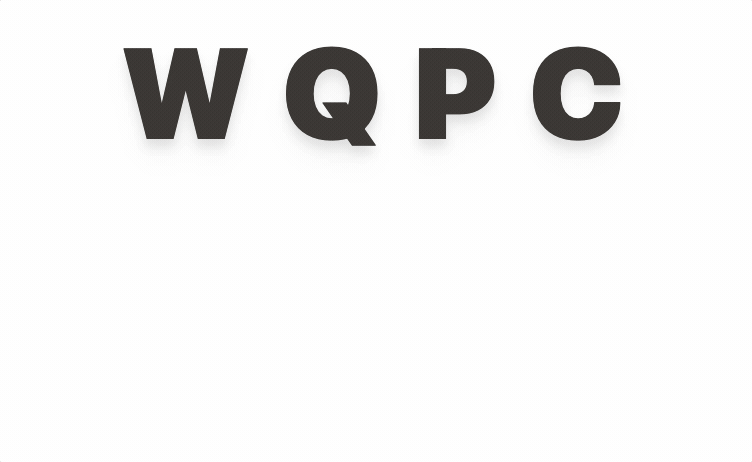
DROP — 영역 확인
핵심은
docuemnt.elementFromPoint을 활용해서 특정 위치에 어떤 엘리먼트가 있는지 확인 한다.
ghost가 항상 잡히기에pointer-event: none;으로 설정하여 회피해준다.
elementFromPoint - returns the topmost Element at the specified coordinates (relative to the viewport).
//...
const dropAreaList = document.querySelectorAll<HTMLElement>('.dnd-drop-area');
//...
const moveHandler = (moveEvent: MouseEvent | TouchEvent) => {
// ...
//--- Drop 영역 확인
const ghostItemRect = ghostItem.getBoundingClientRect();
const ghostCenterX = ghostItemRect.left + ghostItemRect.width / 2;
const ghostCenterY = ghostItemRect.top + ghostItemRect.height / 2;
const dropItem = document
.elementFromPoint(ghostCenterX, ghostCenterY)
?.closest<HTMLElement>('.dnd-drop-area');
dropAreaList.forEach((area) => {
area.classList.remove('active');
area.removeAttribute('style');
});
if (dropItem) {
dropItem.classList.add('active');
dropItem.style.filter = 'drop-shadow(16px 16px 16px gray)';
}
//--- Drop 영역 확인 END
};체크 포인트
- 커서의 위치가 아닌, ghost의 중심 좌표를 기준으로
drop영역 위인지 여부를 파악했다. - drop 영역 위일 경우
active클래스명을 추가했다. 이를 아래 onDrop 이벤트에서 활용한다.
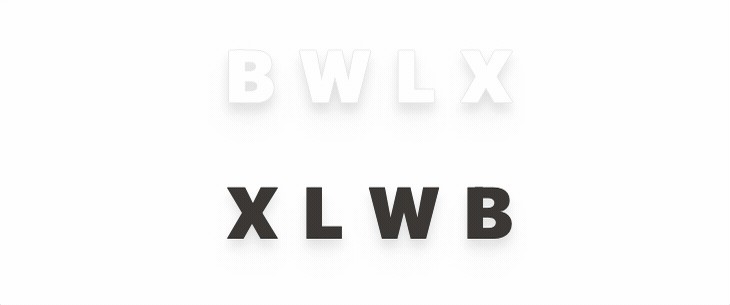
DROP — onDrop
active영역이 있을 경우onDrop로직을 수행한다.
export const registDND = (
onDrop: (props: { source: string; destination: string; isCorrect: boolean }) => void,
) => {
//...
const endHandler = () => {
const dropItem = document.querySelector<HTMLElement>('.dnd-drop-area.active');
const isCorrect = item.innerText === dropItem?.innerText;
if (isCorrect) {
// 해당 영역으로 이동
const dropItemRect = dropItem.getBoundingClientRect();
ghostItem.style.left = `${dropItemRect.left}px`;
ghostItem.style.top = `${dropItemRect.top}px`;
} else {
// 제자리 복귀
ghostItem.style.left = `${itemRect.left}px`;
ghostItem.style.top = `${itemRect.top}px`;
}
ghostItem.style.transition = 'all 200ms ease';
ghostItem.style.transform = 'none';
ghostItem.addEventListener(
'transitionend',
() => {
item.classList.remove('placeholder');
item.removeAttribute('style');
document.body.removeAttribute('style');
if (dropItem) {
// 영역 스타일 초기화
dropItem.classList.remove('active');
dropItem.removeAttribute('style');
//
if (isCorrect) {
item.classList.add('opacity-50');
dropItem.classList.remove('text-white');
dropItem.classList.add('text-stone-700');
}
}
ghostItem.remove();
// onDrop 콜벡을 수행
onDrop({
source: item.innerText,
destination: dropItem?.innerText ?? '',
isCorrect,
});
},
{ once: true },
);
document.removeEventListener(moveEventName, moveHandler);
};
//...
};콜벡에서 위치가 맞는 겨우 상태를 수정해준다.
useEffect(() => {
if (!ready) {
setReady(true);
return;
}
const cleanup = registDND(({ destination, isCorrect }) => {
if (isCorrect) {
setCorrectWords((list) => [...list, destination]);
}
});
return () => cleanup();
}, [ready]);체크 포인트
- 맞는 경우 DOM style을 수정하고 나서 react state를 변경해야 한다.
아니면 상태 변경 전에 화면이 깜빡 거린다.

이렇게 DND 기능 구현이 완료 👏🏻
게임 컨셉의 DND이기 때문에 추가적인 에니메이션을 구현해보자.
(번외) 틀린경우 — shake
알맞지 않은 알파벳으로 이동할 경우 해당 알파벳이 흔들리도록 하자.
먼저 global.css에서 관련 에니메이션 css를 작성한다.
50% 지점에서 가장 크게 흔들리는 것이 포인트이다.
@keyframes shake {
10%,
90% {
transform: translate3d(-1px, 0, 0);
}
20%,
80% {
transform: translate3d(2px, 0, 0);
}
30%,
50%,
70% {
transform: translate3d(-4px, 0, 0);
}
40%,
60% {
transform: translate3d(4px, 0, 0);
}
}
.shake {
animation: shake 0.82s cubic-bezier(0.36, 0.07, 0.19, 0.97) both;
}
엘리먼트에 shake 클래스를 추가하면 에니메이션이 실행되고,
animationend에서 다시 shake 클래스를 제거해준다.
ghostItem.addEventListener(
'transitionend',
() => {
//...
if (dropItem) {
//...
if (!isCorrect) {
// 틀린 경우 shake
item.classList.add('shake');
item.addEventListener(
'animationend',
() => {
item.classList.remove('shake');
},
{ once: true },
);
} else {
item.classList.add('opacity-50');
dropItem.classList.remove('text-white');
dropItem.classList.add('text-stone-700');
}
}
//...
},
{ once: true },
);
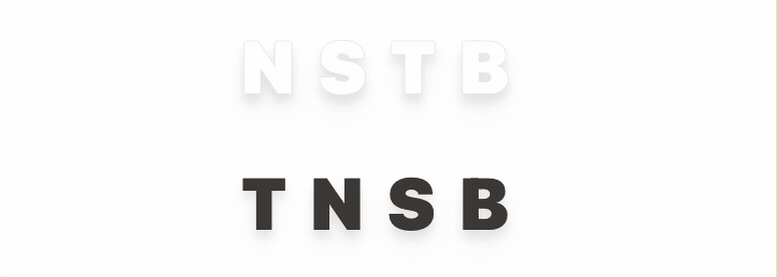
(번외) 게임 클리어 — Confettiful
게임 클리어할 경우 격하게 축하해주고 싶다.
아래에서 관련 로직을 참고했다.
https://codepen.io/l2zeo/pen/ZEBLepW
너무 레거시한 코드 구현방식이여서 NextJS, Typescript에 맞게 리팩토링했다.
생각보다 코드는 간단하다.
Confettiful.ts
const confettiFrequency = 40;
const confettiColors = ['#B1B2FF', '#AAC4FF', '#2D87B0', '#D2DAFF', '#EEF1FF'];
const confettiAnimations = ['slow', 'medium', 'fast'];
const getRandomListItem = (list: any[]) => list[Math.floor(Math.random() * list.length)];
const Confettiful = function () {
const el = document.createElement('div');
el.style.position = 'fixed';
el.style.pointerEvents = 'none';
el.style.width = '100%';
el.style.height = '100%';
const containerEl = document.createElement('div');
containerEl.style.position = 'absolute';
containerEl.style.overflow = 'hidden';
containerEl.style.top = '0';
containerEl.style.right = '0';
containerEl.style.bottom = '0';
containerEl.style.left = '0';
el.appendChild(containerEl);
const confettiInterval = setInterval(() => {
const confettiEl = document.createElement('div');
confettiEl.style.position = 'absolute';
confettiEl.style.zIndex = '1';
confettiEl.style.top = '-10px';
confettiEl.style.borderRadius = '0%';
const confettiSize = Math.floor(Math.random() * 3) + 7 + 'px';
const confettiLeft = Math.floor(Math.random() * el.offsetWidth) + 'px';
const confettiBackground = getRandomListItem(confettiColors);
const confettiAnimation = getRandomListItem(confettiAnimations);
confettiEl.classList.add('confetti', `confetti--animation-${confettiAnimation}`);
confettiEl.style.left = confettiLeft;
confettiEl.style.width = confettiSize;
confettiEl.style.height = confettiSize;
confettiEl.style.backgroundColor = confettiBackground;
setTimeout(function () {
confettiEl.parentNode?.removeChild(confettiEl);
}, 3000);
containerEl.appendChild(confettiEl);
}, 1000 / confettiFrequency);
document.querySelector('#__next')?.prepend(el);
return () => {
clearInterval(confettiInterval);
setTimeout(function () {
el.remove();
}, 3000);
};
};
export default Confettiful;global.css에도 관련 스타일을 추가해줘야 한다.
- 떨어지는 속도 종류를
slow,medium,fast3가지를 정의하여 각각routate되는 정도를 조정해준다. keyframe이100%되었을 때 가루가 화면 밖으로 떨어지도록105vh설정해준다.
/* confetti */
@keyframes confetti-slow {
0% {
transform: translate3d(0, 0, 0) rotateX(0) rotateY(0);
}
100% {
transform: translate3d(25px, 105vh, 0) rotateX(360deg) rotateY(180deg);
}
}
@keyframes confetti-medium {
0% {
transform: translate3d(0, 0, 0) rotateX(0) rotateY(0);
}
100% {
transform: translate3d(100px, 105vh, 0) rotateX(100deg) rotateY(360deg);
}
}
@keyframes confetti-fast {
0% {
transform: translate3d(0, 0, 0) rotateX(0) rotateY(0);
}
100% {
transform: translate3d(-50px, 105vh, 0) rotateX(10deg) rotateY(250deg);
}
}
.confetti--animation-slow {
animation: confetti-slow 2.25s linear 1 forwards;
}
.confetti--animation-medium {
animation: confetti-medium 1.75s linear 1 forwards;
}
.confetti--animation-fast {
animation: confetti-fast 1.25s linear 1 forwards;
}
/* confetti end */컴포넌트가 unmounded될 때 Confetii를 지워주면 된다.
let cleanConfetti: () => void | undefined;
//...
const [words, setWords] = useState<string[]>(['D', 'R', 'A', 'G']);
const [correctWords, setCorrectWords] = useState<string[]>([]);
const isClear = useMemo(() => correctWords.length === words.length, [correctWords, words]);
useEffect(() => {
if (isClear) {
cleanConfetti = Confettiful();
} else {
cleanConfetti?.();
}
return () => {
cleanConfetti?.();
};
}, [isClear]);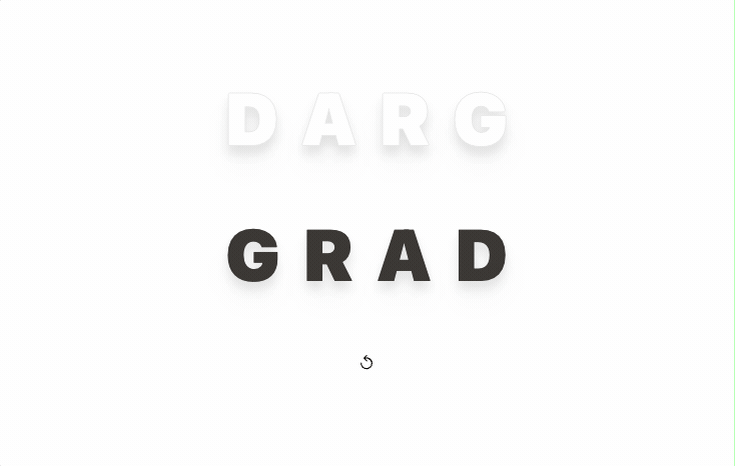
실제 동작은 아래 링크에서 볼 수 있다.
https://dnd-playground.vercel.app/dnd
style, 전체 코드는 아래 깃허브에서 살펴보면 될 것 같다.
https://github.com/bepyan/dnd-playground
글 이전
https://bepyan.github.io/blog/dnd-master/5-drag-and-drop

This article is really amazing. Thanks for the sharing.
JCPenney Kiosk