1. JSX
-
Javascript + XML
이후 babel을 이용하여 javascript + html 파일로 변환이 된다.
-
하나의 부모로 감싸줘야 한다.
또는<Fragment>, </Fragment><>, </>를 이용하여 묶어준다. -
변수는 {} 로 묶어서 사용한다.
-
if 문보다는 삼항 연산자를 사용한다.
-
null 은 문제가 없지만 undefined는 오류 발생
-
주석은 {/ 주석 내용 /}
2. 내장 컴포넌트
-
react 와 유사
-
react-bootstrap 과 비슷한 느낌이다.
-
아래 공식문서를 자주 봐야 할듯 하다.
같은 명령어도 ios와 android간 다르게 적용되는 것이 존재한다.
https://reactnative.dev/docs/components-and-apis
3. 커스텀 컴포넌트
- react 에서 새로운 외장 컴포넌트를 만드는것과 같다.
4. props
- react 에서의 props와 같은 기능
4.1 children
- props 내에서는 children 이라는 속성이 항상 존재한다.
- children 과 같이 태그 내에 존재하는 데이터는
props 속성중 children이라는 속성으로 전달된다.
// App.js
export default function App() {
return (
<View style={styles.container}>
<MyButton title="Mybutton 1" onPress={() => Alert.alert('1')} />
<MyButton title="Mybutton 2" onPress={() => Alert.alert('2')} />
<MyButton>children</MyButton>
<MyButton>children1</MyButton>
<MyButton>children2</MyButton>
</View>
);
}
// MyButton.js
const MyButton = props => {
console.log(props.children);
return (
<TouchableOpacity onPress={props.onPress}>
<View style={{ backgroundColor: 'green', padding: 10, margin: 10 }}>
<Text style={{ fontSize: 20, color: 'white' }}>{props.children || props.title}</Text>
</View>
</TouchableOpacity>
);
};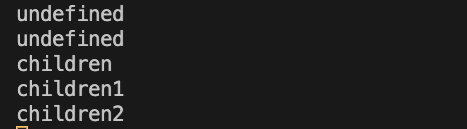
4.2 defaultProps
4.2.1 기본값 적용
// MyButton.js
const MyButton = ({ title = 'title', onPress = () => {}, children }) => {
return (
<TouchableOpacity onPress={onPress}>
<View style={{ backgroundColor: 'green', padding: 10, margin: 10 }}>
<Text style={{ fontSize: 20, color: 'white' }}>
{children || title}
</Text>
</View>
</TouchableOpacity>
);
};4.2.2 defaultProps 사용
const MyButton = ({ title, onPress, children }) => {
return (
<TouchableOpacity onPress={onPress}>
<View style={{ backgroundColor: 'green', padding: 10, margin: 10 }}>
<Text style={{ fontSize: 20, color: 'white' }}>
{children || title}
</Text>
</View>
</TouchableOpacity>
);
};
MyButton.defaultProps = {
title: 'default',
onPress: () => Alert.alert('default'),
};4.2.3 propTypes 라이브러리 사용
-
설치 :
npm install prop-types -
Typescript 로 기능을 대체 가능하다.
import React from 'react';
import { TouchableOpacity, View, Text, Alert } from 'react-native';
import PropTypes from 'prop-types';
const MyButton = ({ title, onPress, children }) => {
return (
<TouchableOpacity onPress={onPress}>
<View style={{ backgroundColor: 'green', padding: 10, margin: 10 }}>
<Text style={{ fontSize: 20, color: 'white' }}>
{children || title}
</Text>
</View>
</TouchableOpacity>
);
};
MyButton.defaultProps = {
title: 'default',
onPress: () => Alert.alert('default'),
};
MyButton.PropTypes = {
// 반드시 string 이여야 하며 데이터가 항상 있어야 한다.
title: PropTypes.string.isRequired,
onPress: PropTypes.func,
};5. state
- react 와 동일
6. 이벤트
6.1 Press
- 직접 눌러보며 아래 그림의 동작 순서를 확인하자

// MyButton.js
import React from 'react';
import { TouchableOpacity, View, Text, Alert } from 'react-native';
import PropTypes from 'prop-types';
const MyButton = ({ title, onPress, children }) => {
return (
<TouchableOpacity
onPress={() => console.log('press')}
onPressIn={() => console.log('pressIn')}
onPressOut={() => console.log('pressOut')}
onLongPress={() => console.log('Long')}
delayLongPress={3000}
>
<View style={{ backgroundColor: 'green', padding: 10, margin: 10 }}>
<Text style={{ fontSize: 20, color: 'white' }}>
{children || title}
</Text>
</View>
</TouchableOpacity>
);
};
MyButton.defaultProps = {
title: 'default',
onPress: () => Alert.alert('default'),
};
export default MyButton;6.2 Change
- react 에서는 event.target
- react native 에서는 event.nativeEvent
아래는 event.nativeEvent 시 출력 내용
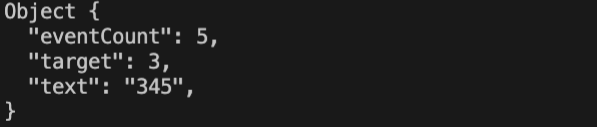
// App.js
import react, { useState } from 'react';
import { StatusBar } from 'expo-status-bar';
import { StyleSheet, Text, View, Button, Alert, TextInput } from 'react-native';
import MyButton from './MyButton';
export default function App() {
const [add, setAdd] = useState(0);
const [multi, setMulti] = useState(1);
return (
<View style={styles.container}>
<TextInput
// onChange={event => console.log(event.nativeEvent)}
onChangeText={text => console.log(text)}
style={{ borderWidth: 1, borderColor: 'black', fontSize: 20 }}
></TextInput>