리엑트 실습으로 메인페이지 만들기를 해보았다.
파일 구조
├── README.md
├── package-lock.json
├── package.json
├── public
│ └── index.html
├── src
│ ├── App.js
│ ├── app.css
│ ├── assets
│ │ ├── icon-heart-on.svg
│ │ ├── icon-heart.svg
│ │ └── icon-shopping-cart-white.svg
│ ├── components
│ │ ├── ProductCard
│ │ │ ├── ProductCard.jsx
│ │ │ └── productCard.css
│ │ ├── ProductImage
│ │ │ ├── ProductImage.jsx
│ │ │ └── productImage.css
│ │ ├── ProductName
│ │ │ ├── ProductName.jsx
│ │ │ └── productName.css
│ │ └── ProductPrice
│ │ ├── ProductPrice.jsx
│ │ └── productPrice.css
│ ├── database
│ │ └── data.js
│ ├── index.js
│ ├── pages
│ │ └── HomePage
│ │ ├── HomePage.jsx
│ │ └── homePage.css
│ └── reset.css
└── 파일명.txt
index.html
root를 가지고 있는 파일.
redux를 사용하기 위해서 container를 가지고 있음. App.js
HomePage를 렌더링 시키는 파일 pages / Homepage.jsx
import { useState, useEffect } from "react";
// import { data } from "../../database/data";
import "./homePage.css";
import ProductCard from "../../components/ProductCard/ProductCard";
export default function HomePage() {
const [error, setError] = useState(null);
const [isLoaded, setIsLoaded] = useState(false);
const [items, setItems] = useState([]);
useEffect(() => {
const getData = async () => {
try {
const res = await fetch("https://test.api.weniv.co.kr/mall");
const result = await res.json();
setItems(result);
setIsLoaded(true);
} catch (error) {
setIsLoaded(true);
setError(error);
}
};
getData();
}, []);
if (error) {
return <div>에러입니다. {error.message}</div>;
} else if (!isLoaded) {
return <div>로딩중!</div>;
} else {
return (
<main className="product">
<ul className="product-list">
{items.map((item) => (
<ProductCard
key={item.id}
productName={item.productName}
price={item.price}
img={item.thumbnailImg}
/>
))}
</ul>
<a className="link-btn cart-link" href="#"></a>
</main>
);
}
}
상태 관리를 위한 useState, useEffect가 쓰인다. 데이터를 받아오고, 이를 ProductCard에게 전달한다. if 조선문을 통해 렌더링 상태를 화면에 표시할 수 있다.
components/ProductCard/Productcard.jsx
카드 몸통을 말한다. useRef를 이용해 하트를 클릭하면 채워지게 할 수 있다. 앞서 HomePage에서 받은 데이터를 컴포넌트에게 전달한다. 여기서 가장 오래 헤맸던 부분이 .. 매개변수를 모두 {}중괄호에 꼭 넣어줘야 한다는 점이다.
import { useRef } from "react";
import ProductImage from "../ProductImage/ProductImage";
import ProductName from "../ProductName/ProductName";
import ProductPrice from "../ProductPrice/ProductPrice";
import "./productCard.css";
//매개변수 꼭 .. 모두 다 함께 하나의 중괄호 안에 넣기!!
export default function ProductCard({ productName, price, img }) {
const likeBtn = useRef();
function handleLikeClick(e) {
// console.log(e);
// console.log(e.currentTarget);
e.currentTarget.classList.toggle("on");
}
return (
<li className="product-item">
<div className="product-img">
<ProductImage thumbnailImg={img} productName={productName} />
</div>
<ProductName productNames={productName} />
<button
ref={likeBtn}
onClick={handleLikeClick}
className="like-btn"
></button>
<div className="product-price">
<ProductPrice price={price} />
</div>
</li>
);
}
components/ProductImage/ProductImage.jsx
썸네일을 웹에서 받아오기 위해 일단 ProductCard에서 썸네일 이름을 받아오고, 사이트 주소와 합쳐서 썸네일을 가져왔다.
export default function ProductImage({ thumbnailImg, productName }) {
const imgUrl = "https://test.api.weniv.co.kr/" + thumbnailImg;
return <img src={imgUrl} alt={productName} />;
}사이트 완성모습
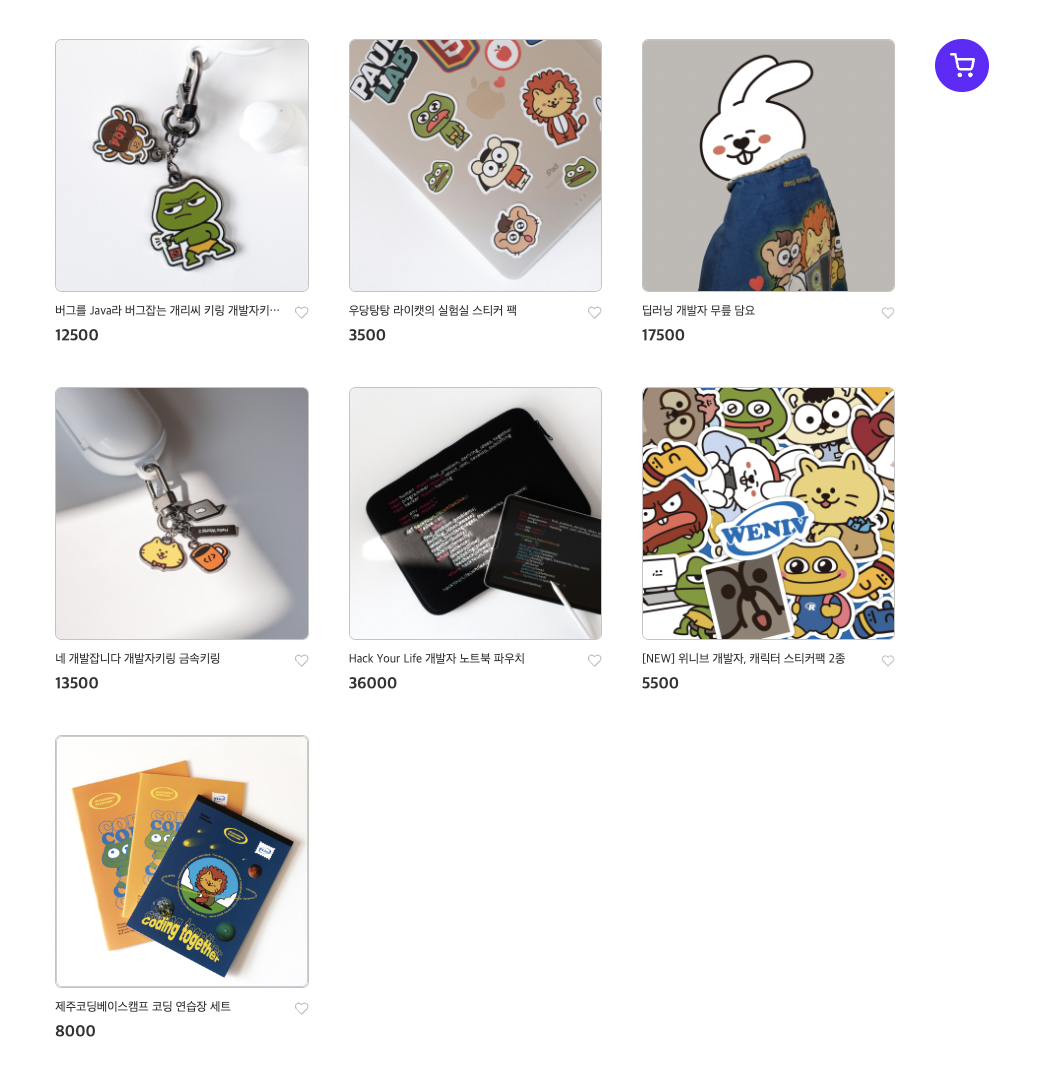
자료출처 - https://inf.run/xnPo
