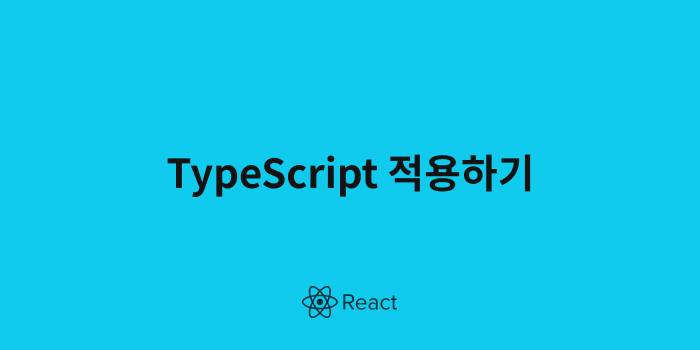
📘 TypeScript 환경 세팅
이미 생성된 React 프로젝트에 설치
작업폴더경로에서 터미널을 오픈한 뒤
npm install --save typescript @types/node @types/react @types/react-dom @types/jest설치가 다 되었다면 .js파일을 전부 .tsx파일로 바꿔서 사용가능합니다.
(React로 작업을 하지 않는다면 .ts파일로 사용)
파일을 전부 변경해준 뒤 npm start로 서버를 재시작 해줍니다.
TypeScript적용 된 React 프로젝트 생성
새로 작업할 폴더 생성 후 IDE와 터미널을 오픈한 뒤 명령어를 실행시킵니다.
npx create-react-app {project-name} --template typescript📘 라이브러리 설치
작업을 하다보면 어떤 라이브러리나 패키지는 TypeScript로 만들어진게 아니라 오류 메시지를 띄우는 경우가 있습니다.
이 때, 당황할 필요없이 명령어를 실행시켜줍니다.
npm install @types/{라이브러니 or 패키지 이름}@types는 큰 규모의 GitHub repository로 유명한 npm 라이브러리를 가지고 있는 저장소 같은 것입니다. 그리고 이 곳에서 라이브러리나 패키지의 type definition을 알려줍니다.
📘 Components
Container.tsx
import React from "react";
interface ContainerProps {
bgColor : string;
borderRadius? : string;
}
const Container({bgColor, borderRadius}: ContainerProps) {
return(
<Box bgColor={bgColor} borderRadius={borderRadius}></Box>
);
}
export default Container;App.tsx
import Container from './Container';
const App() {
return(
<Container bgColor="tomato" />
);
}📘 Event
주로 사용하는 Form과 button테크에 onClick과 onSubmit을 적용한 예시 입니다.
import React, { useState } from 'react';
function Forms() {
const [value, setValue] = useState("");
const onChange = (event: React.FormEvent<HTMLInputElement>) => {
const { currentTarget: { value } } = event;
console.log(event.currentTarget.value)
setValue(value);
};
const onSubmit = (event: React.FormEvent<HTMLFormElement>) => {
event.preventDefault();
console.log("hello")
};
return (
<div>
<form onSubmit={onSubmit}>
<input
type="text"
value={value}
onChange={onChange}
placeholder="username"
/>
<button>Log in</button>
</form>
</div>
);
}
export default Forms;