
profile 사진이 story가 있으면 신기한 animation
이미지를 확인해보니 canvas!를 사용해서 animation을 구현했다.
그래서 이미지에 canvas를 추가해봅시다.
useRef로 canvas를 가져오고
function StoryCanvas() {
const canvasRef = useRef<HTMLCanvasElement>(null);
return (
<canvas ref={canvasRef} width={'168'} height={'168'} />
);
}테두리를 그려주는 drawLine()을 만들어주고,
useEffect로 호출해줍니다.
const drawLine = () => {
if (!canvasRef.current) {
return;
}
const canvas: HTMLCanvasElement = canvasRef.current;
const context = canvas.getContext('2d');
if (context) {
const gradient = context.createLinearGradient(168, 0, 0, 168);
gradient.addColorStop(0, '#FF0000');
gradient.addColorStop(1, '#FFFF00');
context.strokeStyle = gradient;
context.lineJoin = 'round';
context.beginPath();
context.arc(84, 84, 82, 0, Math.PI * 2, false);
context.lineWidth = 2;
context.closePath();
context.stroke();
}
};
useEffect(() => {
if (!canvasRef.current) {
return;
}
const canvas: HTMLCanvasElement = canvasRef.current;
const context: any = canvas.getContext('2d');
drawLine();
}, []);이렇게 하면 아래처럼 사진에 테두리가 생긴다.

하지만 확대해보면 선이 깨지는 것을 볼 수 있다.
프로필 이미지 크기에 맞춰서 canvas를 만들었기 때문에 확대하면 해상도가 깨진다.
canvas 사이즈를 키우고 window.devicePixelRatio를 이용해서 사이즈에 맞게 canvas를 조정해줍니다.
const drawLine = () => {
if (!canvasRef.current) {
return;
}
const canvas: HTMLCanvasElement = canvasRef.current;
const context = canvas.getContext('2d');
if (context) {
const gradient = context.createLinearGradient(455, 0, 0, 455);
gradient.addColorStop(0, '#FF0000');
gradient.addColorStop(1, '#FFFF00');
context.strokeStyle = gradient;
context.lineJoin = 'round';
context.beginPath();
context.arc(222, 222, 216, 0, Math.PI * 2, false);
context.lineWidth = 6;
context.closePath();
context.stroke();
}
};
useEffect(() => {
if (!canvasRef.current) {
return;
}
const canvas: HTMLCanvasElement = canvasRef.current;
const context: any = canvas.getContext('2d');
const dpr = window.devicePixelRatio;
canvas.width = 455 * dpr;
canvas.height = 455 * dpr;
// CSS에서 설정한 크기와 맞춰주기 위한 scale 조정
context.scale(dpr, dpr);
drawLine();
}, []);
return (
<Canvas ref={canvasRef} width={'455'} height={'455'} />
);픽셀이 깨지지 않고 잘 나오는 것을 볼 수 있다.

간단한 animation을 추가해봅시다.
let arcAngle: number = 0;
const drawLine = () => {
...
if (context) {
const gradient = context.createLinearGradient(455, 0, 0, 455);
gradient.addColorStop(0, '#FF0000');
gradient.addColorStop(1, '#FFFF00');
context.beginPath();
context.clearRect(0, 0, 455, 455);
context.fillStyle = '#FAFAFAFD';
context.closePath();
for (let i = 0; i < 50; i += 2) {
context.beginPath();
context.arc(222, 222, 216, Math.PI * 2 * (arcAngle + 0.02 * i), Math.PI * 2 * (arcAngle + 0.02 * (i + 1)), false);
context.lineWidth = 6;
context.strokeStyle = gradient;
context.stroke();
context.closePath();
}
}
};
useEffect(() => {
...
animation();
// eslint-disable-next-line react-hooks/exhaustive-deps
}, []);
const animation = () => {
if (!canvasRef.current) {
return;
}
arcAngle += 0.004;
drawLine();
requestAnimationFrame(animation);
}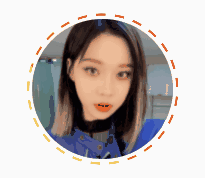
이제 drawLine 함수의 for 문 안을 수정해서 instastory profile을 만들어봅시다.
(arcAngle + 0.0005 * 35 * i)로 간격을 조정하고,
5 * (i / 4 + 1)을 더해서 등차수열로 크기가 조금씩 더 커지게 해주자.
context.arc(222, 222, 216,
Math.PI * 2 * (arcAngle + 0.0005 * 35 * i),
Math.PI * 2 * (arcAngle + 0.0005 * (35 * i + 5 * (i / 4 + 1))), false);시간이 지날수록 테두리 한 칸의 사이즈를 길어지게 하기 위해 arcLength를 추가해줍시다.
for (let i = 0; i < 44; i += 2) {
context.beginPath();
context.arc(222, 222, 216,
Math.PI * 2 * (arcAngle + 0.0005 * 35 * i),
Math.PI * 2 * (arcAngle + 0.0005 * (35 * i + (5 + arcLength) * (i / 4 + 1))), false);
context.lineWidth = 6;
context.strokeStyle = gradient;
context.stroke();
context.closePath();
}
const animation = () => {
if (!canvasRef.current) {
return;
}
arcAngle += 0.008;
arcLength = arcLength + 0.8;
drawLine();
requestAnimationFrame(animation);
}마지막으로 arcLength에 delay를 주고,
requestAnimationFrame()가 영원히 지속되지 않게 제한을 줍시다.
const animation = () => {
if (!canvasRef.current) {
return;
}
arcAngle += 0.008;
if (arcAngle > 0.3) {
arcLength = arcLength + 0.8;
}
drawLine();
if (arcAngle < 1) {
requestAnimationFrame(animation);
}
}완성! 깔끔하게 잘 나오는 것을 볼 수 있다.
조금 깨지는 것 같아 보이는데 gif파일 화질이 안 좋은 것이고, 실제로 하면 깔끔하게 나온다.



지리네요