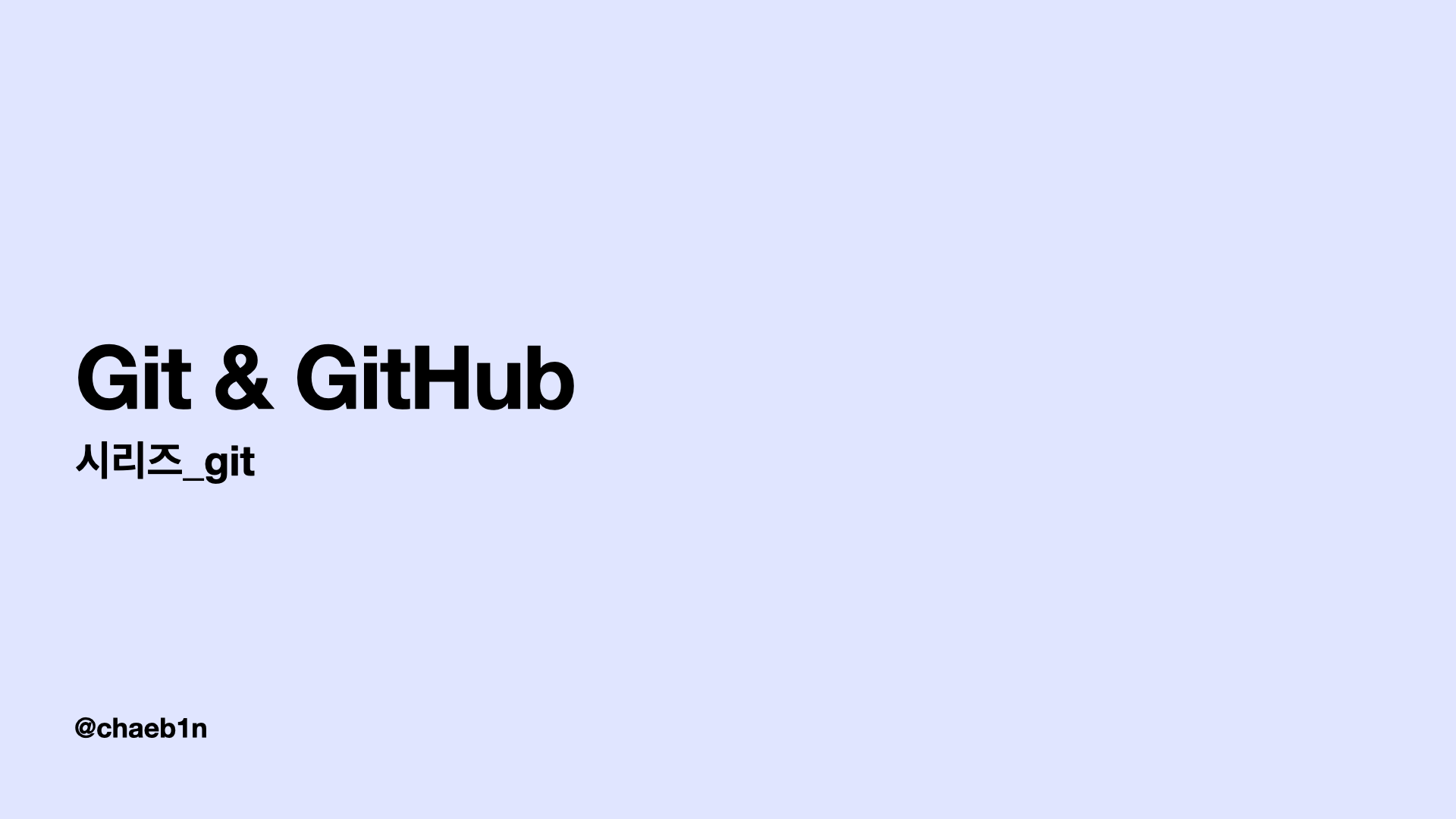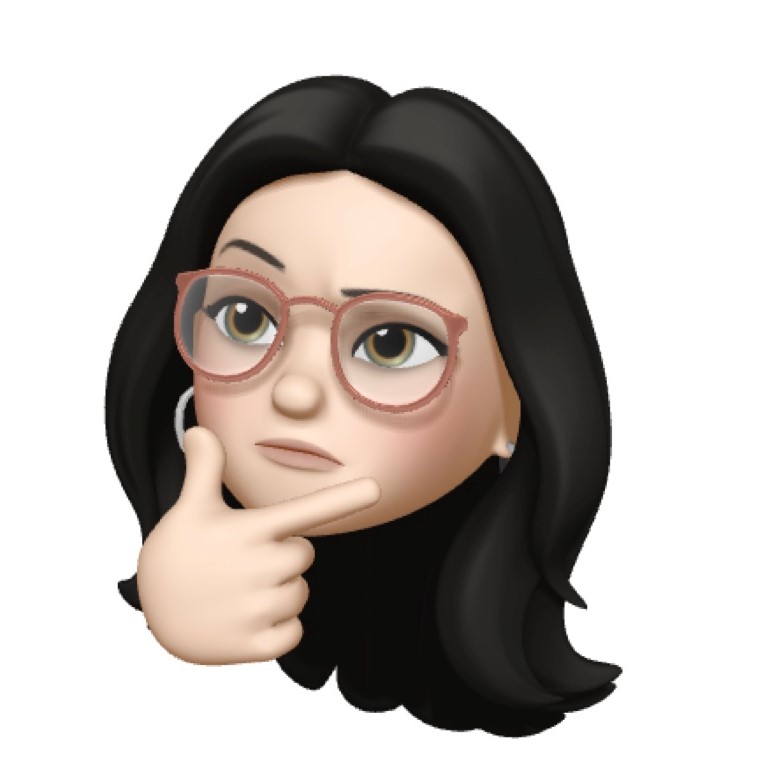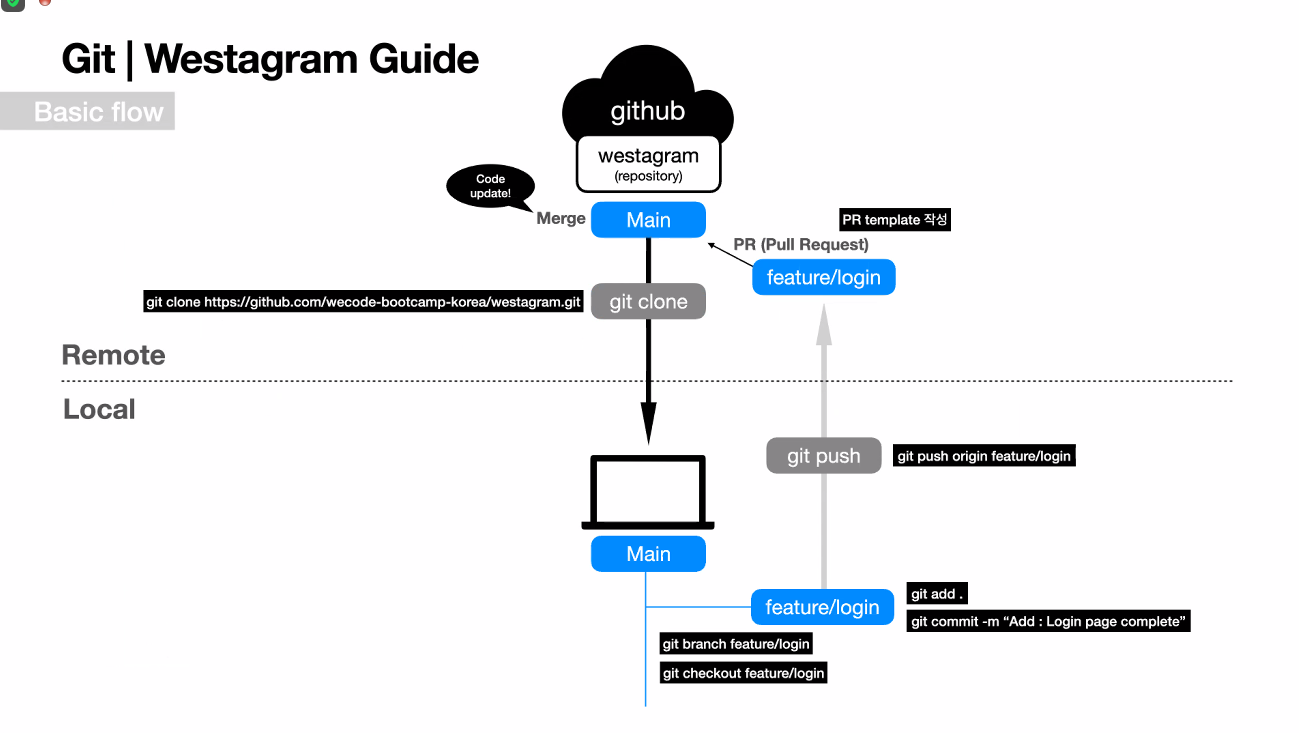
Git Session 실습하기
가장 쉬운 GIT강좌 참고
나는 window를 쓰므로.. 터미널 대신 명령프롬프트를 쓴다.(실제론 Git Bash 를 썼다.)
tip : Git Bash에 wecode 폴더를 드래그했더니 손쉽게 넣어졌다 !
1. Linux 세션 때 만든 wecode 폴더로 이동
cd Desktop/wecode
2. wecode 폴더 안에 git_practice 폴더 생성
mkdir git_practice
3. Git 시작 : git init
git_practice폴더 진입 후 (cd git_practice).git폴더 확인 (ls -al)
4. 본인영문이름.md 파일 생성
touch seunghyunson.md
5. 해당 파일에서 본인 이름 작성 후 저장
vi seunghyunson.md- insert 모드 전환 후 내용 작성 및 저장
- Optional) git 상태 확인 :
git status
7. Staging(중간 저장) : git add .
- Optional) git 상태 확인 :
git status
8. Commit : git commit -m "메세지"
- Optional) git 상태 확인 :
git status
9. Commit history 확인 : git log
10. Github repo 생성
- github 사이트 → New repository
11. git_practice 폴더와 github repository 연동
: `git remote add origin repository주소`내 깃허브 주소로가서 새 레퍼지토리를 만든 뒤
노란줄부터 따라한다.
마지막줄 git push -u origin master-branch 는 쓰지말고 12번으로 넘어간다.
12. git push : git push origin main
이후에
https://github.com/wecode-bootcamp-korea/westagram-frontend.git
넣는다.
프론트다운받은뒤
git branch feature/chaebinhan
git checkout feature/chaebinhan
마스터에서 작업하면 안됨. 신성한 곳.
새 브랜치 파서 작업해야함.
폴더만들어아햠.
students 안에 내 기수 들어가서 내이름으로 된 폴더 만들기
기존에 작업했던 폴더들 넣기
커밋남기기는
git tatus
git add.
git status
작업물넣은거 본다
git commit -m "Add: 초기세팅완료.로그인페이지구현 예정 <-이렇게
git status ->나띵투웅앵git
git push origin feature/chaebinhan
로컬에있던게 리모트 된 것.
pr 내용까지 적어주기.
라벨 꼭!리뷰요청
create pull request 클릭
ㅇ
--- 11/27
git checkout feature/chaebinhan <-내 브런치로 이동