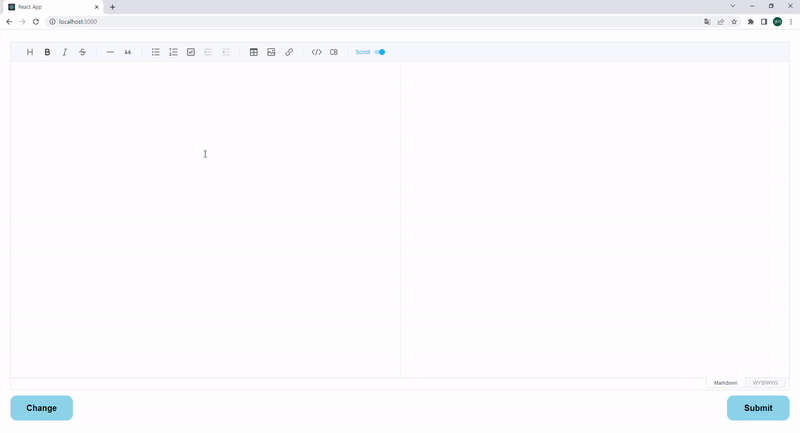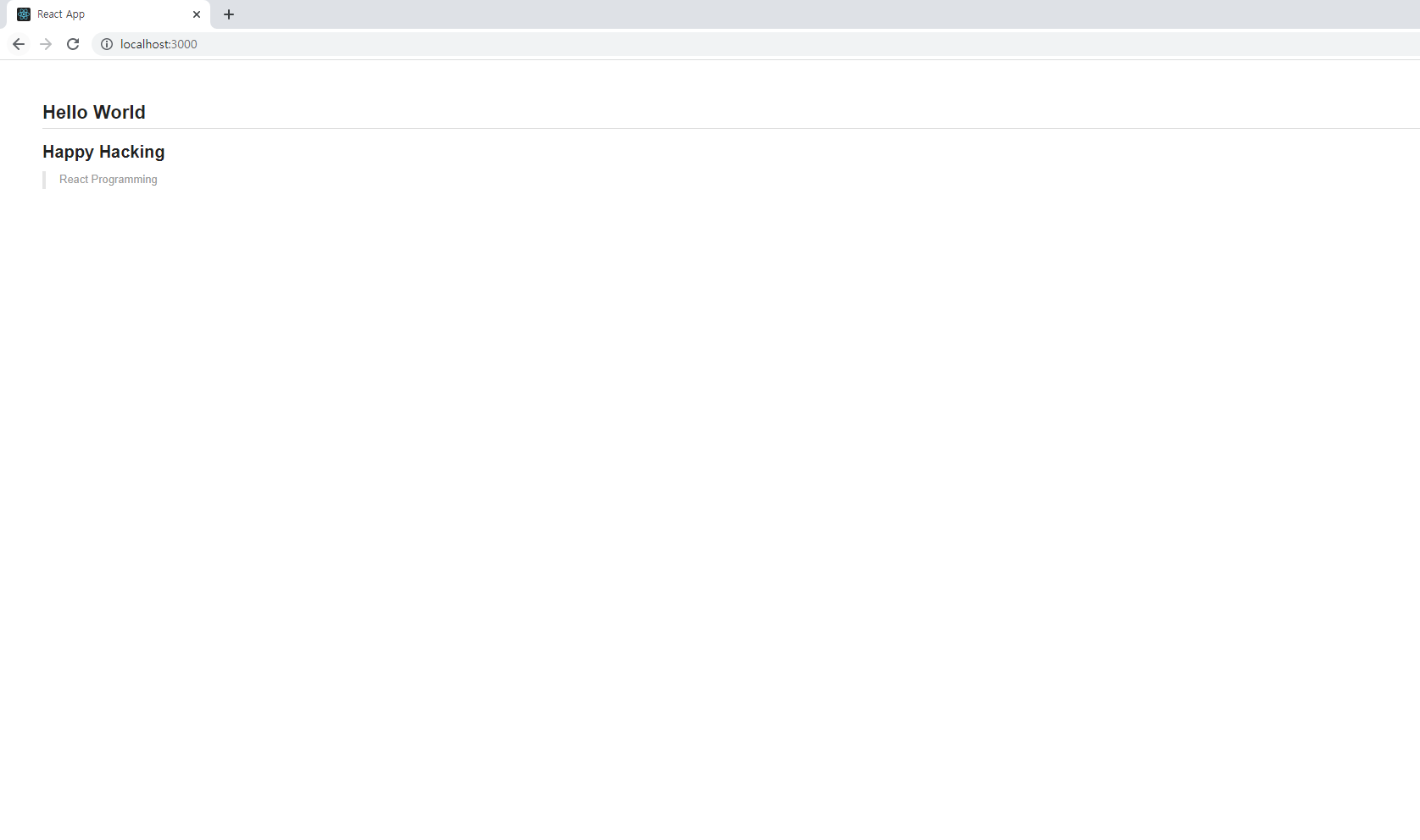0. Intro
오늘은 Toast UI Editor 라이브러리의 사용법과 적용기에 대해 포스팅해 보려 합니다.
1. Install
npm i @toast-ui/react-editor2. Coding
(1) Editor
import React, { useRef } from 'react';
import styled from '@emotion/styled';
import { Editor } from '@toast-ui/react-editor';
import '@toast-ui/editor/dist/toastui-editor.css';
const Container = styled.div`
box-sizing: border-box;
width: 100%;
height: 100vh;
display: flex;
flex-direction: column;
padding: 30px 25px;
`;
const ButtonContainer = styled.div`
height: 60px;
display: flex;
justify-content: space-between;
align-items: center;
margin-top: 15px;
`;
const Button = styled.button`
border-radius: 15px;
width: 150px;
height: 60px;
outline: none;
border: none;
background-color: skyblue;
font-size: 20px;
font-weight: 700;
cursor: pointer;
&:hover {
opacity: 0.5;
}
`;
const MarkDownExample = `
## Hello World
### Happy Hacking
> React Programming
`;
function App() {
const editorRef = useRef<Editor>(null);
const onSubmitBtnClick = () => {
const txt = editorRef.current?.getInstance().getMarkdown();
alert(txt);
};
const onChangeBtnClick = () => {
editorRef.current?.getInstance().setMarkdown(MarkDownExample, false);
};
return (
<Container>
<Editor
previewStyle="vertical"
height="100%"
initialValue=" "
language="ko-KR"
previewHighlight={false}
ref={editorRef}
/>
<ButtonContainer>
<Button onClick={onChangeBtnClick}>Change</Button>
<Button onClick={onSubmitBtnClick}>Submit</Button>
</ButtonContainer>
</Container>
);
}
export default App;- Submit 버튼을 누르면 마크다운 editor에 입력들을 받아와 alert를 띄워준다.
- 입력을 받아오려면 Editor 컴포넌트에 ref를 받아와 getInstance().getMarkdown() 메서드를 이용하면 된다.
- Change 버튼을 누르면 기존의 마크다운에 어떠한 입력이 있을지라도 editor의 내용을 MarkDownExample로 바꿔준다.
- 간단하게 Setter라고 생각할 수 있다. 이전과 마찬가지로 ref를 받아와 getInstance().setMarkdown() 메서드를 이용하면 된다.
- setMarkdown의 두번째 인자는 컨텐츠가 업데이트 된 후, 스크롤을 컨텐츠의 end로 이동시킬지 여부를 결정하는 파라미터이다.
- 그 외 사용한 Props
- previewStyle : ‘tab’으로 지정하면 탭 UI를 이용하여 editor와 preview를 전환할 수 있고, ‘vertical’으로 지정하면 왼쪽에는 editor, 오른쪽에는 preview가 위치한다.
- previewHighlight : preview에서 현재 editing하고 있는 부분을 highlighting 처리를 할지에 대한 설정
(2) Viewer
import React from 'react';
import styled from '@emotion/styled';
import { Viewer } from '@toast-ui/react-editor';
import '@toast-ui/editor/dist/toastui-editor.css';
const Container = styled.div`
box-sizing: border-box;
width: 100%;
height: 100vh;
padding: 30px 50px;
`;
const MarkDownExample = `
## Hello World
### Happy Hacking
> React Programming
`;
function App() {
return (
<Container>
<Viewer initialValue={MarkDownExample} />
</Container>
);
}
export default App;3. TIL
(1) WYSIWYG(위지위그)
- WYSIWYG : What You See Is What You Get, “보는 대로 얻는다”라는 뜻으로 문서 편집 과정에서 화면에 포맷된 낱말, 문장이 출력물과 동일하게 나오는 방식을 말한다.
(2) useRef
참고자료
- https://nhn.github.io/tui.editor/latest/ToastUIEditorCore
- https://github.com/nhn/tui.editor/tree/master/apps/react-editor
- https://curryyou.tistory.com/470
- https://leego.tistory.com/entry/React-에디터로-TOAST-UI-Editor-사용해보기
- https://velog.io/@khy226/React-Toast-UI-Editor-적용기
- http://forward.nhnent.com/hands-on-labs/toastui.editor-ext/04.html