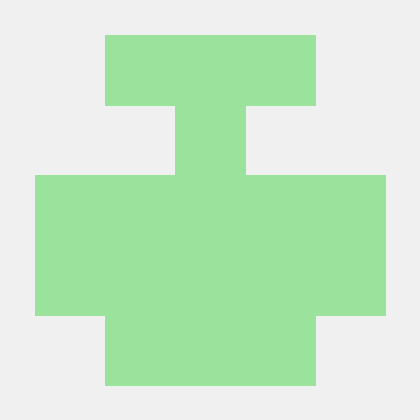1) 학습내용
HTML>
<!DOCTYPE html>
<html>
<head>
<meta charset="utf-8">
<link rel="stylesheet" type="text/css" href="css/style.css">
</head>
<body>
</body>
</html>CSS>
body {
background-color: red;
}
.box-model {
width: 200px;
height: 200px;
background-color: yellow;
border: solid 10px red;
margin-left: 100px;
margin-top: 100px;
padding-left: 100px;
padding-top: 100px;
}
박스모델(레이아웃을 도와주는 옵션)
margin, border, padding, contents
- 열린태그와 닫힌태그 안의 내용물 contents
<div class="box-model">
Hellow World
</div>
---> 헬로월드가 콘텐츠-
바디태그 기준에서는 div 자체가 콘텐츠, 헤드 기준에서는 meta 링크도 콘텐츠
-
인터넷 브라우저 영역에서
마우스 우 클릭 > 영역 > elements 눌러보면 HTML과 Styles를 볼 수 있음 -
커맨드 + / , alt + / 주석처리 단축키
-
margin과 padding은 주체가 아니라 공백으로 움직인다
-
사용자가 가능한 빠르게 웹 화면을 보여줄 수 있도록 용량을 줄이는 작업들이 필요하다

Timing 페이즈를 가져오는 속도(코드를 간소화 하면 빨라짐, 이 부분에 집중)
Margin, css
HTML
<div class="margin-one"></div>
<div class="margin-two"></div>CSS
.margin-one {
width: 100px;
height: 100px;
background-color: yellow;
margin-bottom: 100px;
}
.margin-two {
width: 100px;
height: 100px;
background-color: blue;
margin-bottom: 50px;
}- margin top과 bottom 중에서 공백 공유시 큰 값이 우선
부모 자식관계에서 발생하는 병합현상
HTML
<div class="margin-parent">
div class"margin-child"></div>
</div>CSS
.margin-parent {
width: 300px;
height: 300px;
background-color: yellow;
}
.margin-child {
width: 150px;
height: 150px;
back-ground-color: blue;
margin-top: 100px;
}- 마진병합 현상을 실제로 맞닥드리면 어려웠다.
(홈페이지는 설계도와 같음. 작은 구역안에 구역 또 구역 안에 구역 등등)
Position 속성
margin 태그 { 안에 position: absolute; 를 넣어주면 파란 박스만 움직임
---> 한쪽으로 딸려가는 문제 해결HTML은 크게 block요소와 inline 요소로 구분된다
- 블록은 공간과 줄바꿈, 줄바꿈 없이 나란히 정렬
- HTML
<h1>Block</h1>
<h1>Block</h1>
<h1>Block</h1>
<span>Inline</span>
<span>Inline</span>
<span>Inline</span>CSS
h1 {
display: inline-block; ---> 속성 변경
width: 100px;
height: 100px;
background-color: yellow;
margin-top: 100px;
}
span {
display: block; ---> 속성 변경
width: 100px;
height: 100px;
background-color: pink;
margin-top: 100px;
}-
h1태그도 태생적으로 값을 가지고 있음
-
block, inline를 서로 속성을 바꾸는 속성 display
display: inline; (block;)- 주의점) 인라인요소는 기본적으로 사이 공백을 가지고 있음
inline-block 영역
HTML
<sapn class="inline">Inline</span>
<sapn class="inline-block">Inline</span>
<img src="https://via.placeholder.com/200">버티컬 언라인 속성은 inline요소에서만 사용가능
css
.inline-block {
display: inline-block;
width: 100px;
height: 100px;
background-color: yellow;
}- css에 추가(가장 큰 이미지를 중심으로 이미지가 정렬됨)
.inline, inline-block, img {
vertical-align: top;
}.inline, inline-block, img {
vertical-align: bottom;
}.inline, inline-block, img {
vertical-align: middle;
}- img 태그는 x축 정렬이면서 공간에 대한 크기를 갖고 있음. 그래서 사용가능
레이아웃에서 position 개념 중요 (차원의 이해 필요)
-
3차원 Z 축이 등장, 2차원처럼 같이 움직이지 않음(이미지의 레이어 개념)
-
웹사이트는 2차원과 3차원이 섞여있다
-
내가 선택한 영역을 2차원 또는 3차원으로 만들 속성값
3가지를 반드시 기억!!! (443 경우의 수)
**1. margin-top 사용시 부모 자식 지간에 발생하는 마진병합 현상이 일어나는가?
**2. top, right, bottom, left 속성을 사용할 수 있는가?
**3. 자신의 높이 값이 부모에게 영향을 주는가?
position-static 2차원
HTML
<div class="static-parent">
<div class="static-child"></div>
</div>CSS
.static-parent {
width: 300px;
height: 300px; ---> 제거하면 부모의 값은 자식의 높이 값이 부모에게 영향
backgroud-color: yellow;
}
.static-child {
position: static; ---> 제거시 속성이 달라짐
width: 150px;
height: 150px;
backgroud-color: blue;
margin-top: 100px; ---> 부모자신간 마진병합 현상 일어남
top: 100px; ---> 아무런 움직임이 없음, 상하좌우 사용불가
}
- 모든 html 코드는 기본적으로 2차원에서 시작
position-fixed 3차원
HTML
<div class="box1"></div>
<div class="fixed-parent">
<div class="fixed-child></div>
</div>
<div class="box2"></div>CSS
.static-parent {
width: 300px;
height: 300px;
backgroud-color: yellow;
}
.static-child {
width: 150px;
height: 150px;
backgroud-color: blue;
margin-top: 100px;
}
.box1 {
width: 300px;
height: 200px;
background-color: gray;
}
.fixed-parent {
width: 300px;
height: 300px; ---> 제거시 자식의 높이값이 부모에게 영향 X
background-color: yellow;
}
.fixed-child {
position: fixed; ---> 추가(따라다니는 모든 배너광고들은 모두 fixed)
width: 100px;
height: 100px;
background-color: blue;
margin-top: 100px; ---> 부모자식간 마진병합현상 없음
top: 100px; ---> 최초위치가 기준이 아님, 브라우저 왼쪽 상단을 기준으로 움직임
left: 100px; ---> 마찬가지
}
.box2 {
width: 300px;
height: 200px;
background-color: green;
}- 부모자식 지간 속성 X
- 상하좌우 사용가능
- 부모에게 영향을 미칠 수 없음
relative 2차원+3차원 복합적
HTML
<div class="box1"></div>
<div class="relative-parent">
<div class="relative-child></div>
</div>
CSS
.box1 {
width: 300px;
height: 200px;
background-color: gray;
}
.relative-parent {
width: 300px;
height: 300px; ---> 높이제거시 자식의 값이 부모에게 영향
background-color: yellow;
}
.relative-child {
position: relative; --->
width: 100px;
height: 100px;
background-color: blue;
margin-top: 100px; ---> 부모자식간 마진병합현상
top: 100px; ---> 최초 있었던 위치 기준으로 움직임, 자신이 주체가 되어 움직임
}
Absolute 3차원 특징
HTML
<div class="box1"></div>
<div class="absolute-parent">
<div class="absolute-child></div>
</div>
CSS
.box1 {
width: 300px;
height: 200px;
background-color: gray;
}
.absolute-parent {
width: 300px;
height: 300px; ---> 부모에게 영향을 줄 수 없음
background-color: yellow;
}
.absolute-child {
position: absolute; --->
width: 100px;
height: 100px;
background-color: blue;
margin-top: 100px; ---> 마진병합 현상 x
top: 100px; ---> 상하좌우 가능, 브라우저 기준으로 움직임
}

- 부모가 어떤 상태인지에 따라 좌표기준점이 달라진다(부모기준으로 기준점이 형성된다)
2) 어려운점
-
CSS의 디테일한 점이 많아 익숙하지 않음
-
단축키 팁이 생각보다 많은 것 같음
-
Margin에 공백을 넣는 개념의 이해가 잘 안되었음, 포지셔닝에서 헷갈리기 시작함
3) 해결방법
-
익숙해 지도록 복습함(복습하고 익숙해지는 것 말고 달리 방법이 없음)
-
단축키를 따로 찾아봄
-
실습을 해보면서 공백 개념을 이해함(주제적으로 움직이는 것이 아니라 다른 것에 의해 움직인다), 포지셔닝도 마찬가지로 그려가며 이해해봄
4) 학습소감
-
헷갈리지 않도록 폴더구별, 문서구조 만드는 것의 중요성을 다시 한 번 확인함
-
우리가 매일 보는 랜딩페이지의 구조를 뜯어보게 됨.
-
홈페이지를 하나의 집을 짓는 것으로 이해함. 구조를 어떻게 짜느냐의 중요성에 대해 생각해봄.