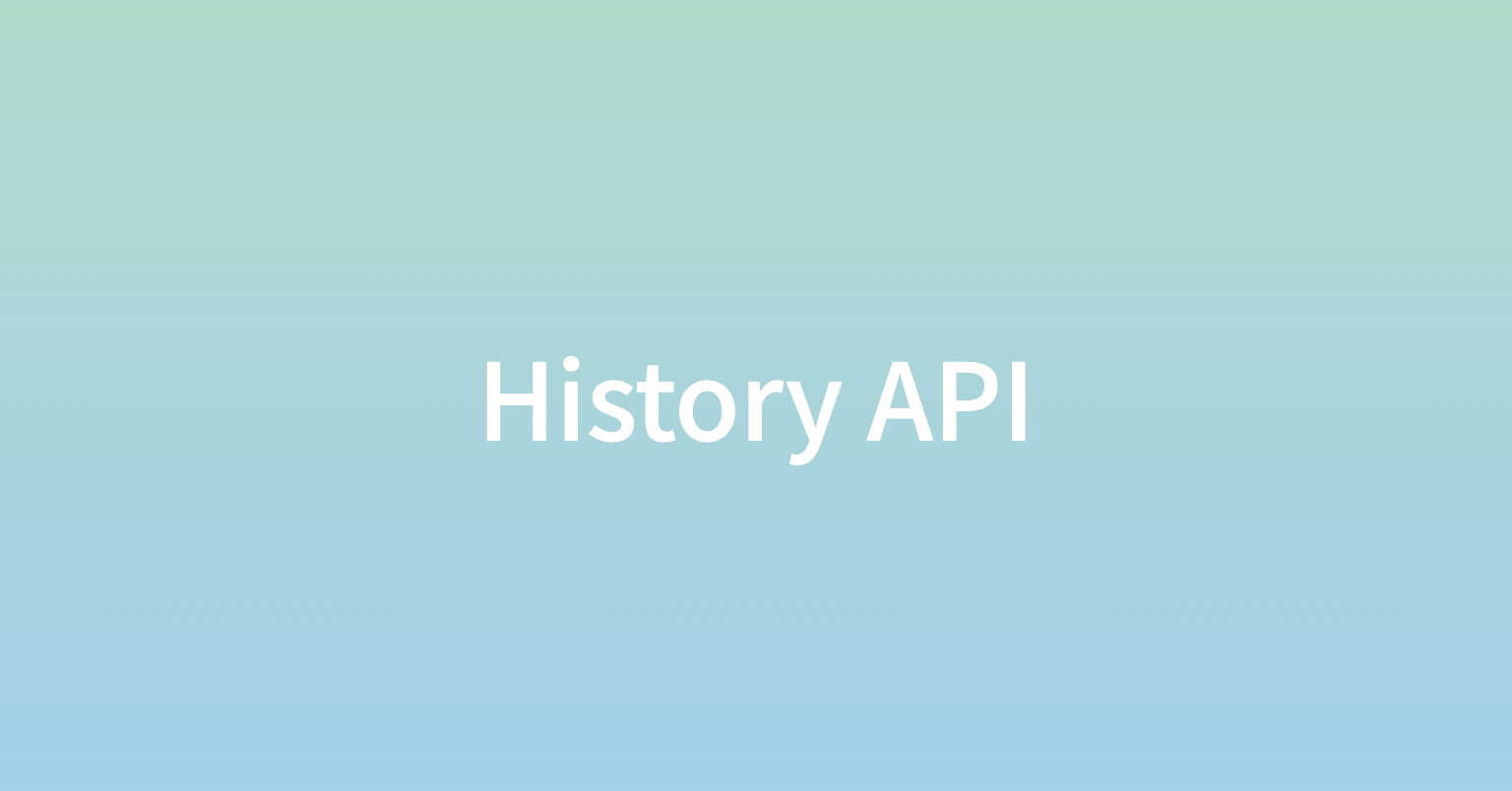
History API란?
브라우저가 관리하는 session history를 제어하기 위한 웹 표준 API이다.
history 전역 객체 또는 window, document 전역 객체를 통해서 사용할 수 있다.
history.back(); // 뒤로 가기
history.forward(); // 앞으로 가기
history.go(-2); // 뒤로 2번 가기
history.go(-1); // 뒤로 1번 가기
history.go(0); // 새로고침
history.go(1); // 앞으로 1번 가기
history.go(2); // 앞으로 2번 가기여기서 history.back(), history.forward(), history.go() 메서드를 호출하면 페이지를 리로드(Reload) 한다.
등장배경
전통적으로 웹사이트는 여러 페이지들의 묶음으로 구현되었다.
사용자가 링크를 클릭하여 다른 페이지로 이동할 때마다 브라우저는 완전히 새로운 페이지를 로드한다.
여기서 발생하는 문제점들은 다음과 같다.
- 페이지의 일부분에서만 업데이트가 필요할 때에도 매번 페이지 전체를 로드하는 것은 비효율적일 수 있다.
- 페이지 이동 시 애플리케이션의 상태를 유지하기 어렵다.
위와 같은 문제점들로, SPA(Single-Page-Application)가 인기 패턴이 되었다.
- 새로운 페이지를 로딩할 때 새로고침을 방지한다.
- 화면에 표시할 새로운 콘텐츠를 페칭해온다.
- 새로운 콘텐츠로 페이지를 업데이트한다.
// For example - click link
document.addEventListener("click", async (event) => {
const creature = event.target.getAttribute("data-creature");
if (creature) {
event.preventDefault(); // Prevent a new page from loading
try {
// Fetch new content
const response = await fetch(`creatures/${creature}.json`);
const json = await response.json();
// Update the page with the new content
displayContent(json);
} catch (err) {
console.error(err);
}
}
});
// Update the page with the new content
function displayContent(content) {
document.title = `Creatures: ${content.name}`;
const description = document.querySelector("#description");
description.textContent = content.description;
const photo = document.querySelector("#photo");
photo.setAttribute("src", content.image.src);
photo.setAttribute("alt", content.image.alt);
}{
"description": "Bald eagles are not actually bald.",
"image": {
"src": "images/eagle.jpg",
"alt": "A bald eagle"
},
"name": "Eagle"
}여기서 문제는 link의 기본 동작을 막았기 때문에 브라우저의 뒤로가기 및 앞으로 가기 버튼이 예상대로 작동하지 않는다는 점이다.
사용자 관점에서 보면, 링크를 클릭했을 때 페이지가 업데이트 되고 이것은 마치 새로운 페이지처럼 보인다.
그래서 사용자는 브라우저의 뒤로가기 버튼을 클릭했을 때 링크를 클릭하기 전 상태로 돌아가기를 예상한다. 하지만 위 코드에서 브라우저는 새 페이지를 로드하지 않았으므로 뒤로가기를 클릭하면 사용자가 SPA 페이지를 열기 이전에 열었던 페이지로 이동하게 된다.
하지만 이는, History API의 pushState(), replaceState() 메서드들과 popstate 이벤트가 해결한다.
history.pushState()
// Using pushState()
document.addEventListener("click", async (event) => {
const creature = event.target.getAttribute("data-creature");
if (creature) {
event.preventDefault();
try {
const response = await fetch(`creatures/${creature}.json`);
const json = await response.json();
displayContent(json);
// Add a new entry to the history.
// This simulates loading a new page.
history.pushState(json, "", creature);
} catch (err) {
console.error(err);
}
}
});pushState(state object, title, URL)에서 사용한 3개의 파라미터는 다음과 같다.
json: 방금 fetch해온 데이터로 history entry와 함께 저장되며 나중에popstate이벤트 핸들러에 전달된 파라미터의 state 프로퍼티로 포함된다.// Log the state of addEventListener("popstate", (event) => { console.log("State received: ", event.state); // State received: { name: "Example" } }); // Now push something on the stack history.pushState({ name: "Example" }, "pushState example", "page1.html");"": 레거시 사이트와의 호환성(compatibility)을 위해 필요하며 항상 빈 문자열이어야 한다.creature: 해당 entry의 URL로 사용되며 브라우저 주소창에 표시된다. 또한 해당 페이지에서 발생하는 모든 HTTP 요청의Referer헤더 값으로 사용된다.
popstate event
popstate 이벤트가 발생하는 조건
- 브라우저의
뒤로가기,앞으로 가기버튼 클릭 JavaScript로history.back(),history.forward(),history.go()호출
주의) pushState나 replaceState를 호출해도 popstate 이벤트는 발생하지 않는다.
SPA에서 다음과 같은 상황을 가정해보자
- 링크 클릭 → (이벤트 핸들러에서) 페이지 업데이트 → (이벤트 핸들러에서)
pushState()를 사용해 history 스택에 history entry A 추가 - 또 다른 링크 클릭 → (이벤트 핸들러에서) 페이지 업데이트 → (이벤트 핸들러에서)
pushState()를 사용해 history 스택에 history entry B 추가 - ‘뒤로가기’ 버튼 클릭
그럼 이제 history entry는 A가 되어야 한다.
따라서 브라우저는 popstate 이벤트를 실행하는데, 이 때 popstate 이벤트 핸들러의 파라미터에는 pushState를 호출했을 때 전달한 JSON 데이터가 포함되어 있으므로 이전의 콘텐츠를 올바르게 복원할 수 있다.
// Handle forward/back buttons
window.addEventListener("popstate", (event) => {
// If a state has been provided, we have a "simulated" page
// and we update the current page.
if (event.state) {
// Simulate the loading of the previous page
displayContent(event.state);
}
});history.replaceState()
history.replaceState()는 history.pushState()와 똑같이 동작하지만, 새 history entry를 만드는 대신 현재 entry를 수정한다는 점이 다르다.
SPA에서 다음과 같은 상황을 가정해보자
- SPA 페이지 로드 → 브라우저가 history 스택에 history entry A 추가
- 또 다른 링크 클릭 → (이벤트 핸들러에서) 페이지 업데이트 → (이벤트 핸들러에서)
pushState()를 사용해 history 스택에 history entry B 추가 - ‘뒤로가기’ 버튼 클릭
이제 우리는 SPA의 초기 상태로 돌아가고 싶지만 초기 페이지의 history entry에 state가 없으므로(null) popstate 를 사용할 수 없다. 이 때 사용하는 것이 replaceState()이다.
[A(state=null)] -> [B(state={page: 'B'})]// Create state on page load and replace the current history with it
const image = document.querySelector("#photo");
const initialState = {
description: document.querySelector("#description").textContent,
image: {
src: image.getAttribute("src"),
alt: image.getAttribute("alt"),
},
name: "Home",
};
history.replaceState(initialState, "", document.location.href);페이지 로드 시, SPA 시작 지점으로 돌아올 때 복원해야하는 모든 부분들(initialState)을 저장한다. 이 initialState 객체를 replaceState()에 전달하면 현재 history entry의 state에 해당 객체가 할당된다.
따라서 사용자가 시작 지점으로 돌아오면 popstate이벤트의 파라미터에 이 initialState 가 포함되며, 페이지를 올바르게 업데이트 할 수 있다.
결론
History API는 SPA의 발전에 따라 등장한 기술로 사용자의 브라우저 내비게이션 경험을 개선하기 위해 만들어진 기능이다. 즉, History API를 사용하여 SPA에서 페이지 리로드 없이 브라우저의URL을 변경하고 내비게이션 기록을 관리할 수 있다.
참고) React Router는 History API를 추상화한 라이브러리로 라우팅 기능을 제공하며, 버전 6부터는 navigate()메서드를 통해 push, replace 여부를 옵션 인자로 받아 제어한다.
// React router v6+
import React from 'react';
import { BrowserRouter as Router, Routes, Route, useNavigate } from 'react-router-dom';
function HomePage() {
const navigate = useNavigate();
const goToAbout = () => {
// 기본 동작: push
navigate('/about');
};
const replaceWithContact = () => {
// replace 동작으로 히스토리 대체
navigate('/contact', { replace: true });
};
return (
<div>
<h1>Home Page</h1>
<button onClick={goToAbout}>Go to About Page (push)</button>
<button onClick={replaceWithContact}>Go to Contact Page (replace)</button>
</div>
);
}