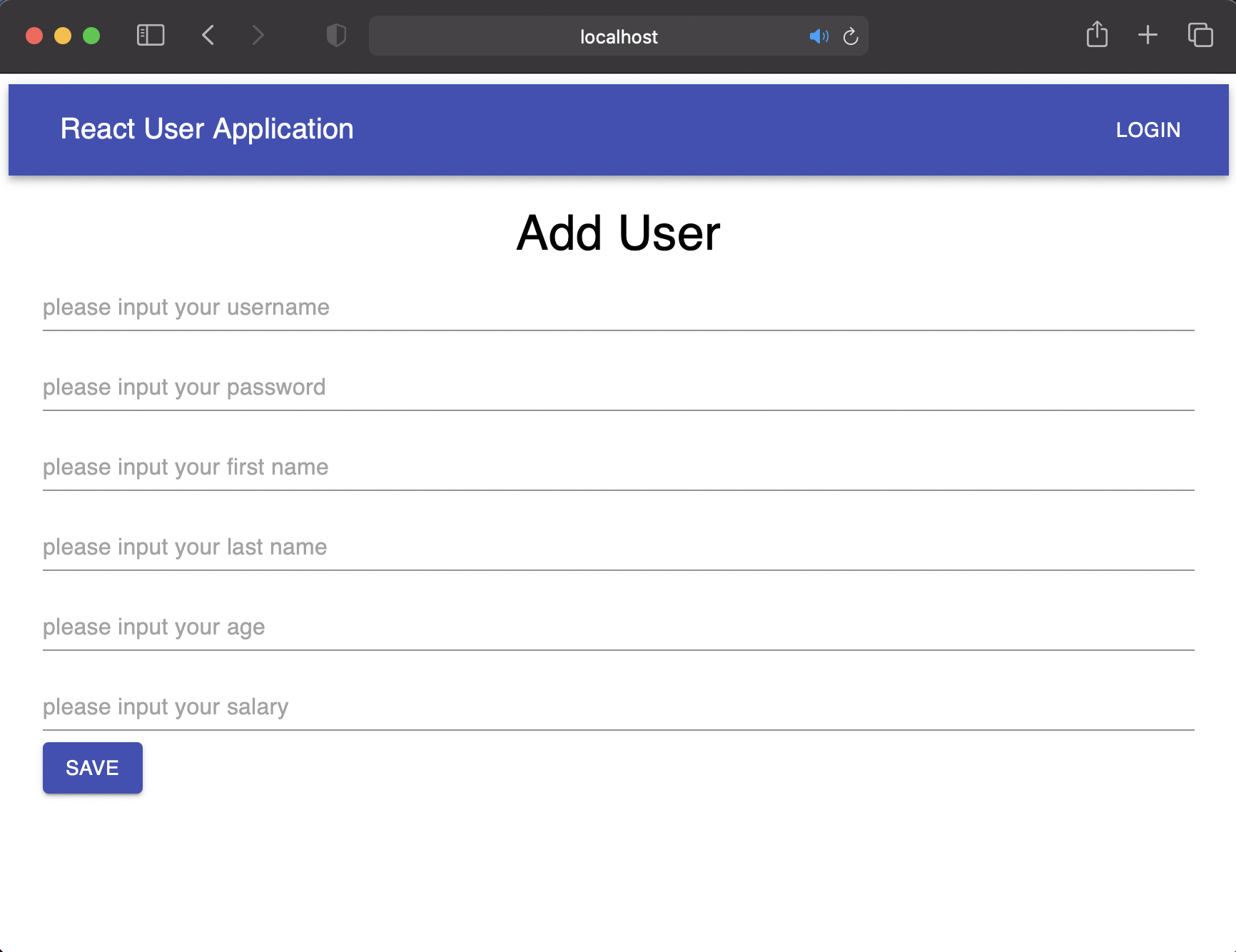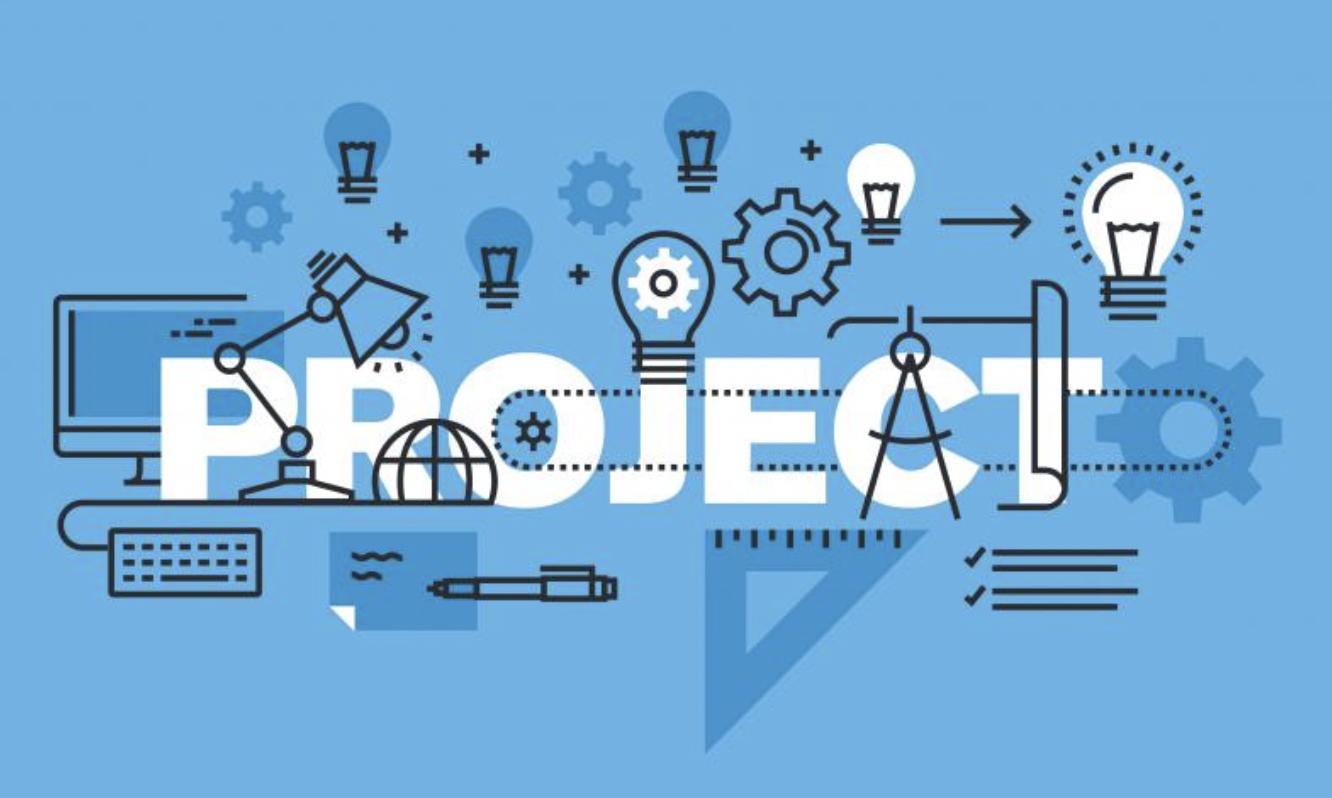
본 게시글은 src/component/user/경로의 AddUserComponent에 대한 소스 리뷰로써 개인적으로 진행하는 toy project의 일부입니다.
전체 소스
import React from 'react'
import TextField from '@material-ui/core/TextField';
import Typography from '@material-ui/core/Typography';
import Button from '@material-ui/core/Button';
import ApiService from '../../ApiService';
class AddUserComponent extends React.Component{
constructor(props){
super(props);
this.state={
username:'',
password:'',
firstName:'',
lastName:'',
age:'',
salary:'',
message:null
}
}
onChange=(e)=>{
this.setState({[e.target.name]:e.target.value})
}
saveUser=(e)=>{
e.preventDefault();
let user={
username:this.state.username,
password:this.state.password,
firstName:this.state.firstName,
lastName:this.state.lastName,
age:this.state.age,
salary:this.state.salary
}
ApiService.addUser(user)
.then(res=>{
this.setState({message:user.username+"님이 성공적으로 등록되었습니다."})
console.log(this.state.message);
this.props.history.push('/kwonnee/users/list');
})
.catch(err=>{
console.log('saveUser() ERROR',err);
})
}
render(){
return(
<div>
<Typography variant="h4" style={style}>Add User</Typography>
<form style={formContainer}>
<TextField type="text" placeholder="please input your username" name="username"
fullWidth margin="normal" value={this.state.username} onChange={this.onChange}/>
<TextField type="text" placeholder="please input your password" name="password"
fullWidth margin="normal" value={this.state.password} onChange={this.onChange}/>
<TextField type="text" placeholder="please input your first name" name="firstName"
fullWidth margin="normal" value={this.state.firstName} onChange={this.onChange}/>
<TextField type="text" placeholder="please input your last name" name="lastName"
fullWidth margin="normal" value={this.state.lastName} onChange={this.onChange}/>
<TextField type="text" placeholder="please input your age" name="age"
fullWidth margin="normal" value={this.state.age} onChange={this.onChange}/>
<TextField type="text" placeholder="please input your salary" name="salary"
fullWidth margin="normal" value={this.state.salary} onChange={this.onChange}/>
<Button variant="contained" color="primary" onClick={this.saveUser}>Save</Button>
</form>
</div>
);
}
}
const formContainer={
display:'flex',
flexFlow:'row wrap'
}
const style={
display:'flex',
justifyContent:'center'
}
export default AddUserComponent;roll
해당 소스는 사용자 목록 중, 추가로 사용자를 등록하려 할 때, 호출되는 컴포넌트
소스 분석
소스 분석은 전체 소스 line 기준, 위에서 아래로 진행하도록 하겠다.
1. constructor
첫번째로 컴포넌트 페이지가 열릴 때, 가장 먼저 호출되는 constructor 부분이다.
constructor(props){
super(props);
this.state={
username:'',
password:'',
firstName:'',
lastName:'',
age:'',
salary:'',
message:null
}
}| 변수명 | 설명 |
|---|---|
| username | 사용자 이름 |
| password | 패스워드 |
| firstName | 이름 |
| lastName | 성 |
| age | 나이 |
| salary | 봉급 |
| message | API통신 상태 메시지 |
2. onChange
onChange=(e){
this.setState(
{[e.target.name]:e.target.value}
);
}- onChange:
요소값이 변경되는 것을 인지하고 이를 토대로 사용자 정의 함수가 실행되도록 하는 이벤트 함수이다.
내부 로직을 살펴보면 state값 변경 기능을 수행하는 것을 알 수 있다.
즉, 해당 함수는 <input>태그의 value값이 바뀔 경우, 그 값으로 state 값을 변경해주는 역할을 수행한다고 볼 수 있다.
3. saveUser
saveUser=(e)=>{
e.preventDefault();
let user={
username:this.state.username,
password:this.state.password,
firstName:this.state.firstName,
lastName:this.state.lastName,
age:this.state.age,
salary:this.state.salary
}
ApiService.addUser(user)
.then(res=>{
this.setState({message:user.username+'님이 성공적으로 등록되었습니다.'})
this.props.history.push('/');
})
.catch(err=>{
console.log('saveUser ERROR',err);
})
}해당 함수는 작성한 정보에 대해 저장 버튼을 누를 시, 호출되는 함수이다.
1. 앞서 언급했던 onChange를 통해 저장된 state 값을 user라는 지역변수에 저장
2. ApiService를 통해 Back단으로 해당 정보를 넘겨 실 데이터 Insert 작업 진행
3. 처리가 완료된 후, 루트 페이지('/')로 페이지 이동
4. render
render(){
return(
<div>
<Typography variant="h4" style={style}>Add User</Typography>
<form style={formContainer}>
<TextField type="text" placeholder="please input your username" name="username"
fullWidth margin="normal" value={this.state.username} onChange={this.onChange}/>
<TextField type="text" placeholder="please input your password" name="password"
fullWidth margin="normal" value={this.state.password} onChange={this.onChange}/>
<TextField type="text" placeholder="please input your first name" name="firstName"
fullWidth margin="normal" value={this.state.firstName} onChange={this.onChange}/>
<TextField type="text" placeholder="please input your last name" name="lastName"
fullWidth margin="normal" value={this.state.lastName} onChange={this.onChange}/>
<TextField type="text" placeholder="please input your age" name="age"
fullWidth margin="normal" value={this.state.age} onChange={this.onChange}/>
<TextField type="text" placeholder="please input your salary" name="salary"
fullWidth margin="normal" value={this.state.salary} onChange={this.onChange}/>
<Button variant="contained" color="primary" onClick={this.saveUser}>Save</Button>
</form>
</div>
);
}위 JSX에서 역시 React UI 라이브러리인 Material UI를 사용했으며
이를 통해 렌더링된 화면은 아래와 같다.