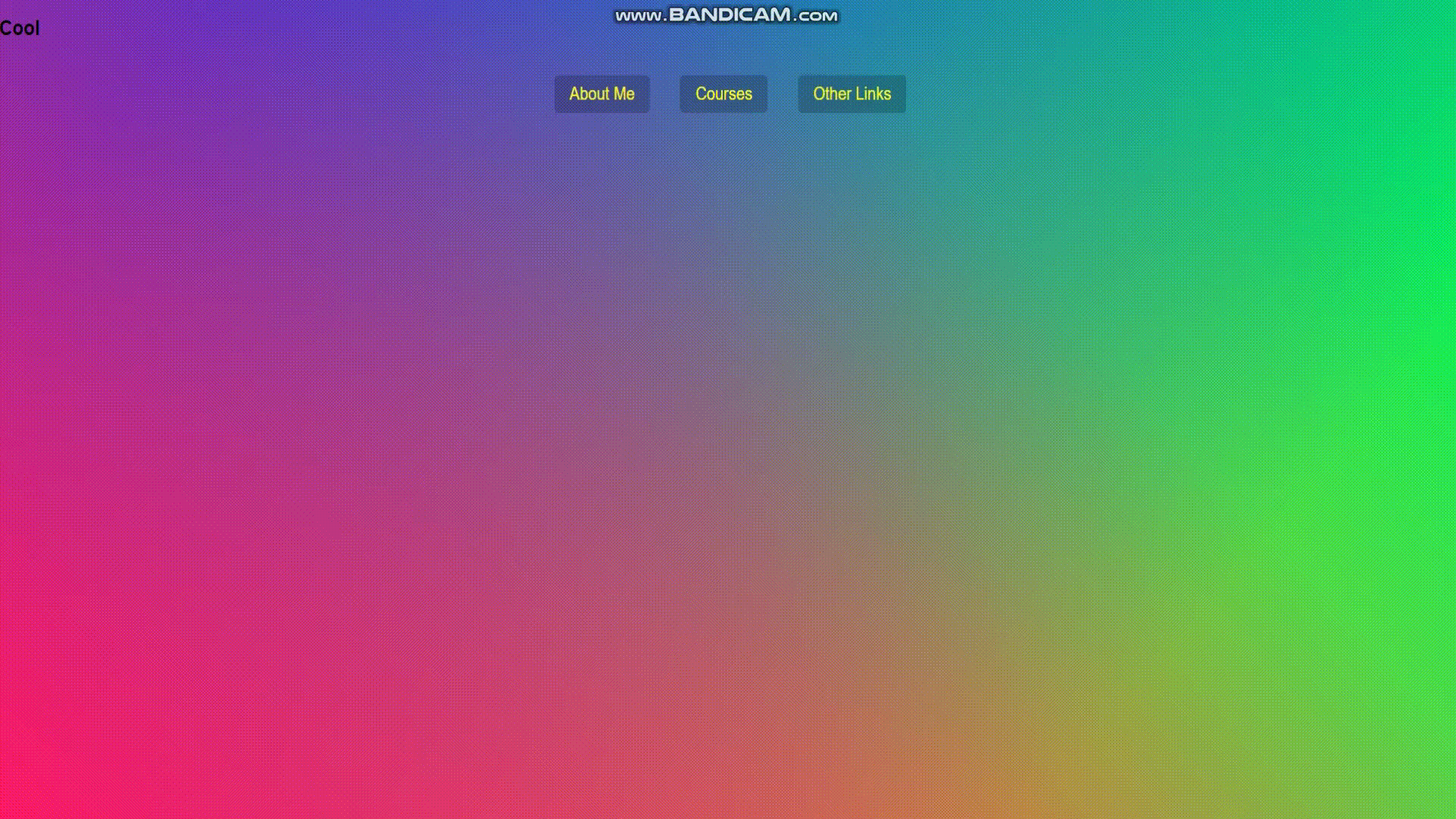📋 26. Stripe Follow Along Dropdown
nav메뉴에 mouse가 올라가면 dropdown메뉴가 각각의 크기,위치에 맞게 보여짐.

초기 코드
<!DOCTYPE html>
<html lang="ko">
<head>
<meta charset="UTF-8">
<meta http-equiv="X-UA-Compatible" content="IE=edge">
<meta name="viewport" content="width=device-width, initial-scale=1.0">
<title>Follow Along Nav</title>
</head>
<body>
<h2>Cool</h2>
<nav class="top">
<div class="dropdownBackground">
<span class="arrow"></span>
</div>
<ul class="cool">
<li>
<a href="#">About Me</a>
<div class="dropdown dropdown1">
<div class="bio">
<img src="https://logo.clearbit.com/wesbos.com">
<p>Wes Bos sure does love web development. He teaches things like JavaScript, CSS and BBQ. Wait. BBQ isn't part of web development. It should be though!</p>
</div>
</div>
</li>
<li>
<a href="#">Courses</a>
<ul class="dropdown courses">
<li>
<span class="code">RFB</span>
<a href="https://ReactForBeginners.com">React For Beginners</a>
</li>
<li>
<span class="code">ES6</span>
<a href="https://ES6.io">ES6 For Everyone</a>
</li>
<li>
<span class="code">NODE</span>
<a href="https://LearnNode.com">Learn Node</a>
</li>
<li>
<span class="code">STPU</span>
<a href="https://SublimeTextBook.com">Sublime Text Power User</a>
</li>
<li>
<span class="code">WTF</span>
<a href="http://Flexbox.io">What The Flexbox?!</a>
</li>
<li>
<span class="code">GRID</span>
<a href="https://CSSGrid.io">CSS Grid</a>
</li>
<li>
<span class="code">LRX</span>
<a href="http://LearnRedux.com">Learn Redux</a>
</li>
<li>
<span class="code">CLPU</span>
<a href="http://CommandLinePowerUser.com">Command Line Power User</a>
</li>
<li>
<span class="code">MMD</span>
<a href="http://MasteringMarkdown.com">Mastering Markdown</a>
</li>
</ul>
</li>
<li>
<a href="#">Other Links</a>
<ul class="dropdown dropdown3">
<li><a class="button" href="http://twitter.com/wesbos">Twitter</a></li>
<li><a class="button" href="http://facebook.com/wesbos.developer">Facebook</a></li>
<li><a class="button" href="http://wesbos.com">Blog</a></li>
<li><a class="button" href="http://wesbos.com/courses">Course Catalog</a></li>
</ul>
</li>
</ul>
</nav>
<style>
html {
box-sizing: border-box;
font-family: "Arial Rounded MT Bold", "Helvetica Rounded", Arial, sans-serif;
}
*, *:before, *:after {
box-sizing: inherit;
}
body {
margin: 0;
min-height: 100vh;
background:
linear-gradient(45deg, hsla(340, 100%, 55%, 1) 0%, hsla(340, 100%, 55%, 0) 70%),
linear-gradient(135deg, hsla(225, 95%, 50%, 1) 10%, hsla(225, 95%, 50%, 0) 80%),
linear-gradient(225deg, hsla(140, 90%, 50%, 1) 10%, hsla(140, 90%, 50%, 0) 80%),
linear-gradient(315deg, hsla(35, 95%, 55%, 1) 100%, hsla(35, 95%, 55%, 0) 70%);
}
h2 {
margin-top: 0;
padding-top: .8em;
}
nav {
position: relative;
perspective: 600px;
}
.cool > li > a {
color: yellow;
text-decoration: none;
font-size: 20px;
background: rgba(0,0,0,0.2);
padding: 10px 20px;
display: inline-block;
margin: 20px;
border-radius: 5px;
}
nav ul {
list-style: none;
margin: 0;
padding: 0;
display: flex;
justify-content: center;
}
.cool > li {
position: relative;
display: flex;
justify-content: center;
}
.dropdown {
opacity: 0;
position: absolute;
overflow: hidden;
padding: 20px;
top: -20px;
border-radius: 2px;
transition: all 0.5s;
transform: translateY(100px);
will-change: opacity;
display: none;
}
.trigger-enter .dropdown {
display: block;
}
.trigger-enter-active .dropdown {
opacity: 1;
}
.dropdownBackground {
width: 100px;
height: 100px;
position: absolute;
background: #fff;
border-radius: 4px;
box-shadow: 0 50px 100px rgba(50,50,93,.1), 0 15px 35px rgba(50,50,93,.15), 0 5px 15px rgba(0,0,0,.1);
transition: all 0.3s, opacity 0.1s, transform 0.2s;
transform-origin: 50% 0;
display: flex;
justify-content: center;
opacity:0;
}
.dropdownBackground.open {
opacity: 1;
}
.arrow {
position: absolute;
width: 20px;
height: 20px;
display: block;
background: white;
transform: translateY(-50%) rotate(45deg);
}
.bio {
min-width: 500px;
display: flex;
justify-content: center;
align-items: center;
line-height: 1.7;
}
.bio img {
float: left;
margin-right: 20px;
}
.courses {
min-width: 300px;
}
.courses li {
padding: 10px 0;
display: block;
border-bottom: 1px solid rgba(0,0,0,0.2);
}
.dropdown a {
text-decoration: none;
color: #ffc600;
}
a.button {
background: black;
display: block;
padding: 10px;
color: white;
margin-bottom: 10px;
}
/* Matches Twitter, TWITTER, twitter, tWitter, TWiTTeR... */
.button[href*=twitter] { background: #019FE9; }
.button[href*=facebook] { background: #3B5998; }
.button[href*=courses] { background: #ffc600; }
</style>
<script>
</script>
</body>
</html>초기 화면

🌏 과정
👉 1. 마우스 올릴 시 dropdown띄우기
trigger-enter클래스를 추가하여 띄우고 지운다.
/*추가*/
.trigger-enter .dropdown {
display: block;
}
.trigger-enter-active .dropdown {
opacity: 1;
}const triggers = document.querySelectorAll(".cool > li");
const background = document.querySelector(".dropdownBackground");
const nav = document.querySelector(".top");
function handleEnter(){
// console.log("ENTER!!");
this.classList.add('trigger-enter');
setTimeout(()=>
this.classList.add('trigger-enter-active'), 150)
}
function handleLeave(){
console.log("LEAVE!!");
this.classList.remove('trigger-enter', 'trigger-enter-active');
}
triggers.forEach(trigger => trigger.addEventListener('mouseenter', handleEnter));
triggers.forEach(trigger => trigger.addEventListener('mouseleave', handleLeave));👉 2. 내용크기따라 흰색박스 변경
/*추가*/
.dropdownBackground.open {
opacity: 1;
}dropdown의 opacity를 1로하여 보이게한다.
const triggers = document.querySelectorAll(".cool > li");
const background = document.querySelector(".dropdownBackground");
const nav = document.querySelector(".top");
function handleEnter(){
// console.log("ENTER!!");
this.classList.add('trigger-enter');
setTimeout(()=>this.classList.add('trigger-enter-active'), 150);
background.classList.add('open');
const dropdown = this.querySelector('.dropdown');
// console.log(dropdown);
const dropdownCoords = dropdown.getBoundingClientRect();
const navCoords = nav.getBoundingClientRect();
// console.log(navCoords);
const coords = {
height: dropdownCoords.height,
width: dropdownCoords.width
};
background.style.setProperty('width', `${coords.width}px`);
background.style.setProperty('height', `${coords.height}px`);
}getBoundingClientRect()를 통해 해당 컨텐츠의 정보를 받아와 흰박스의 style을 변경해준다.
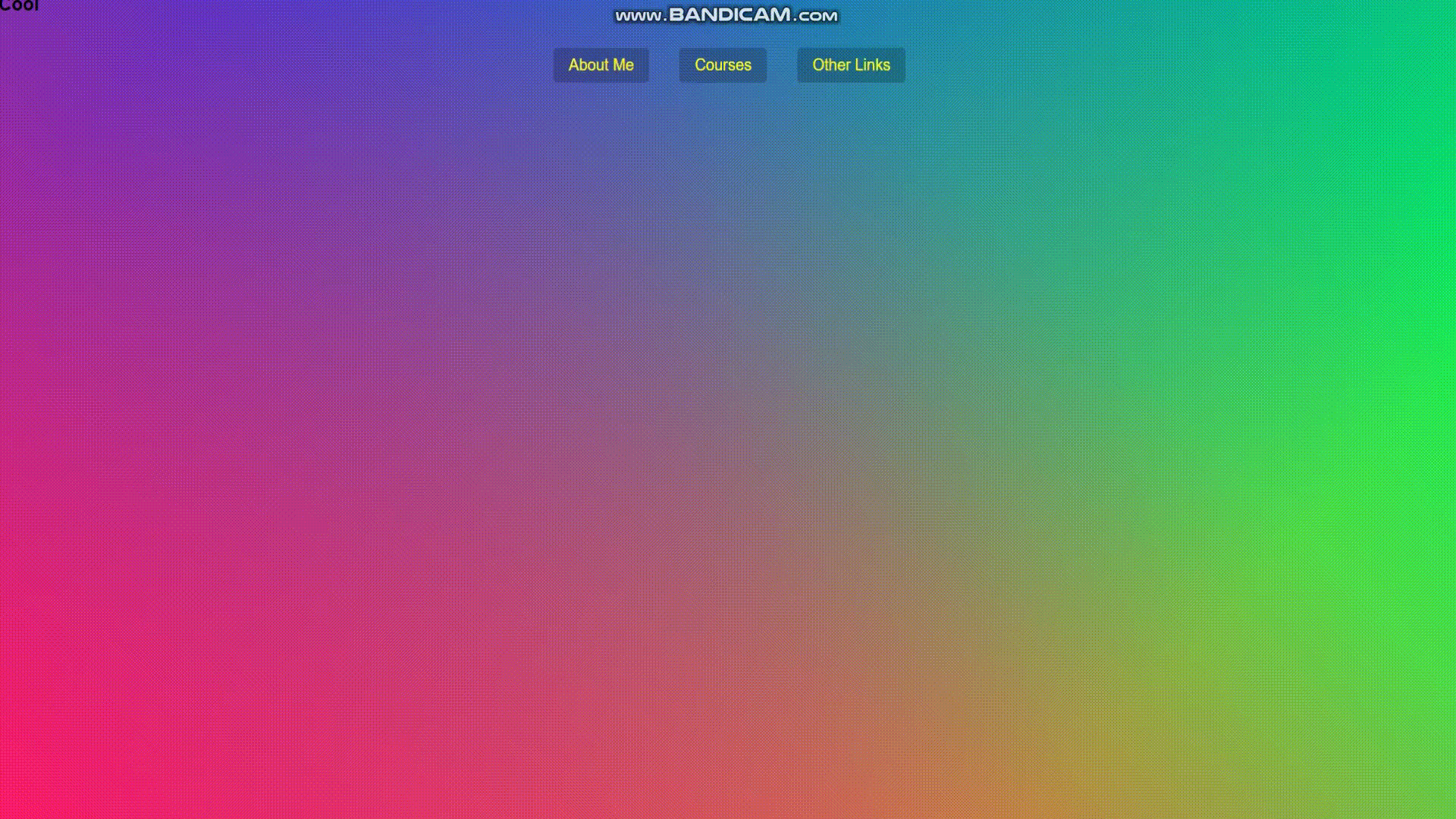
👉 3. 흰박스 위치 이동
<script>
function handleEnter(){
// console.log("ENTER!!");
this.classList.add('trigger-enter');
setTimeout(()=>this.classList.add('trigger-enter-active'), 150);
background.classList.add('open');
const dropdown = this.querySelector('.dropdown');
const dropdownCoords = dropdown.getBoundingClientRect();
const navCoords = nav.getBoundingClientRect();
const coords = {
height: dropdownCoords.height,
width: dropdownCoords.width,
top: dropdownCoords.top,
left: dropdownCoords.left
};
background.style.setProperty('width', `${coords.width}px`);
background.style.setProperty('height', `${coords.height}px`);
background.style.setProperty('transform', `translate(${coords.left}px, ${coords.top}px)`);
}넓이와 높이 뿐만아니라 left, top값도 변경해준다.
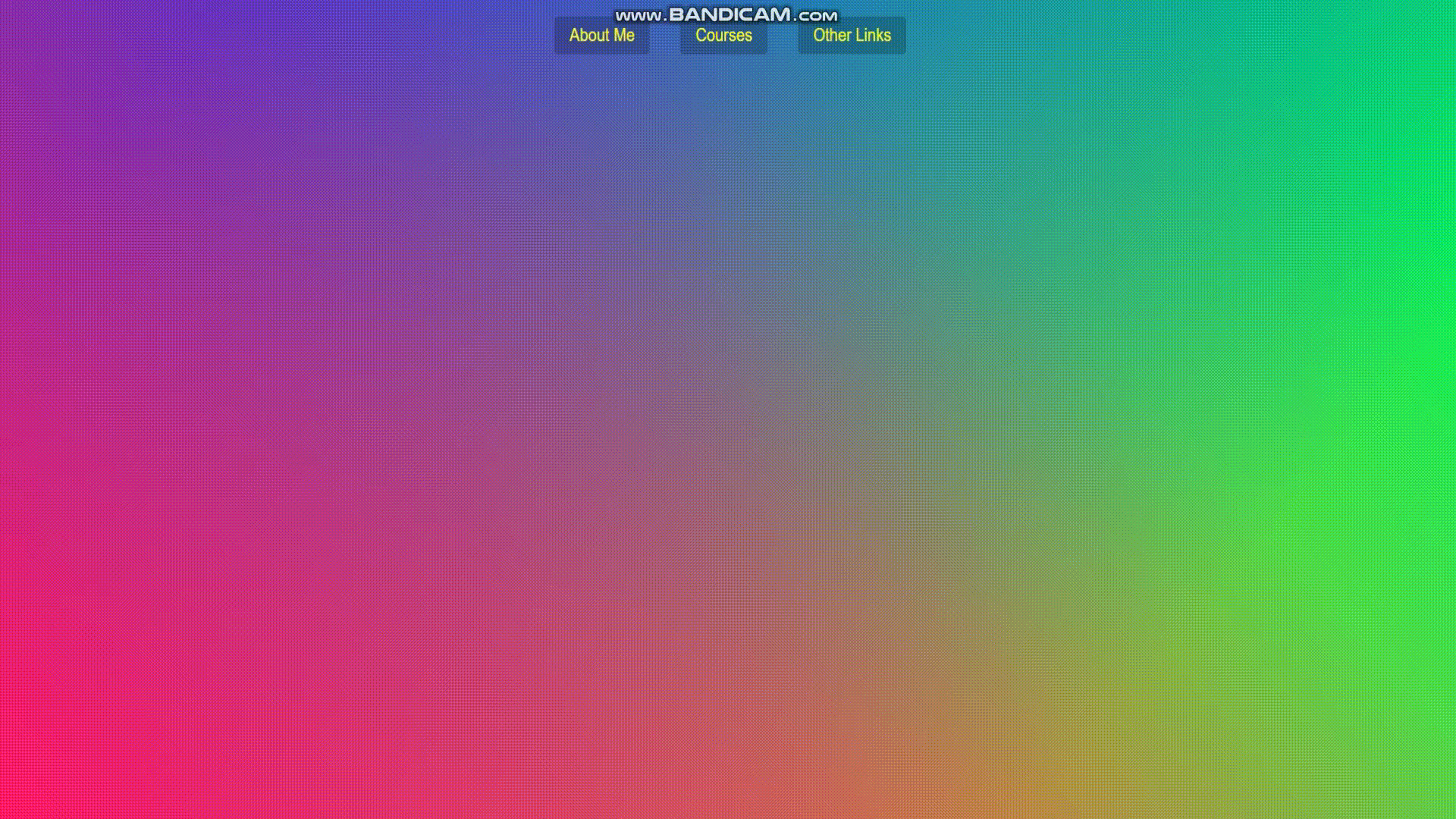
그러나 메뉴위에 h2가 위에있으면 깨짐.
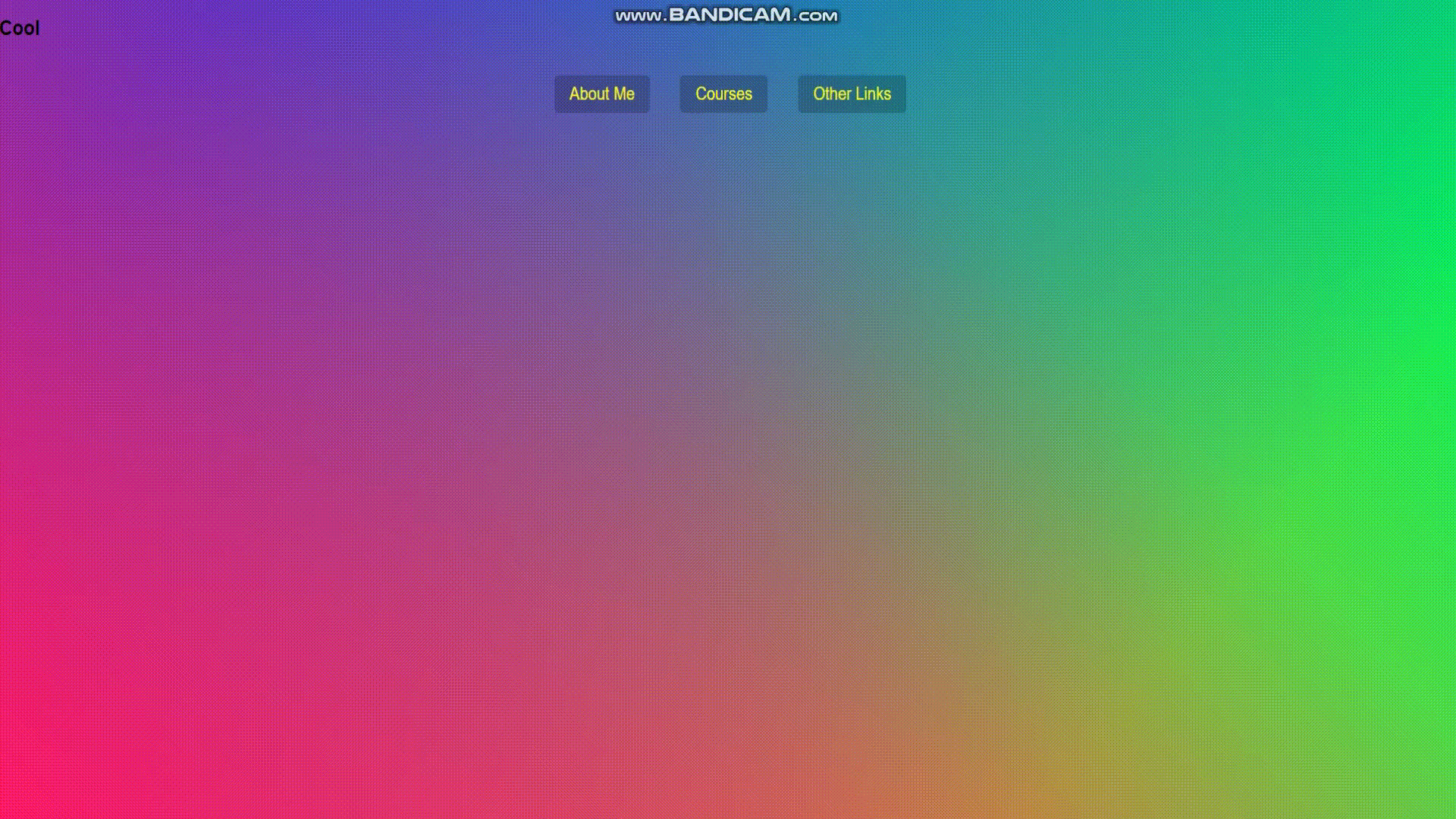
👉 4. 위치조정
offsetTop과 Left를 빼줌
const coords = {
height: dropdownCoords.height,
width: dropdownCoords.width,
top: dropdownCoords.top - navCoords.top,
left: dropdownCoords.left - navCoords.left
};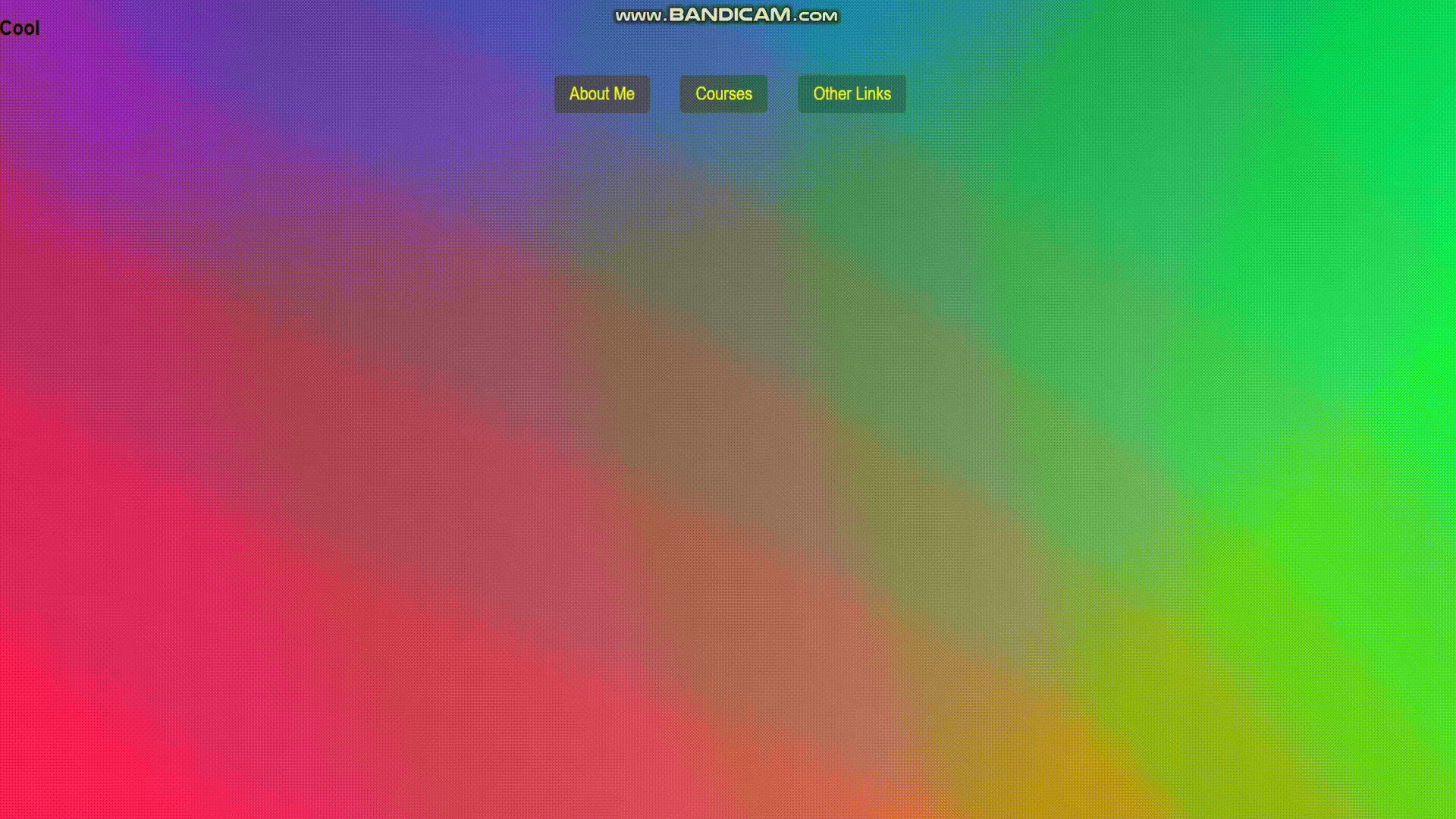
마우스를 빠르게움직이면 내용이 계속 보인상태로 움직임
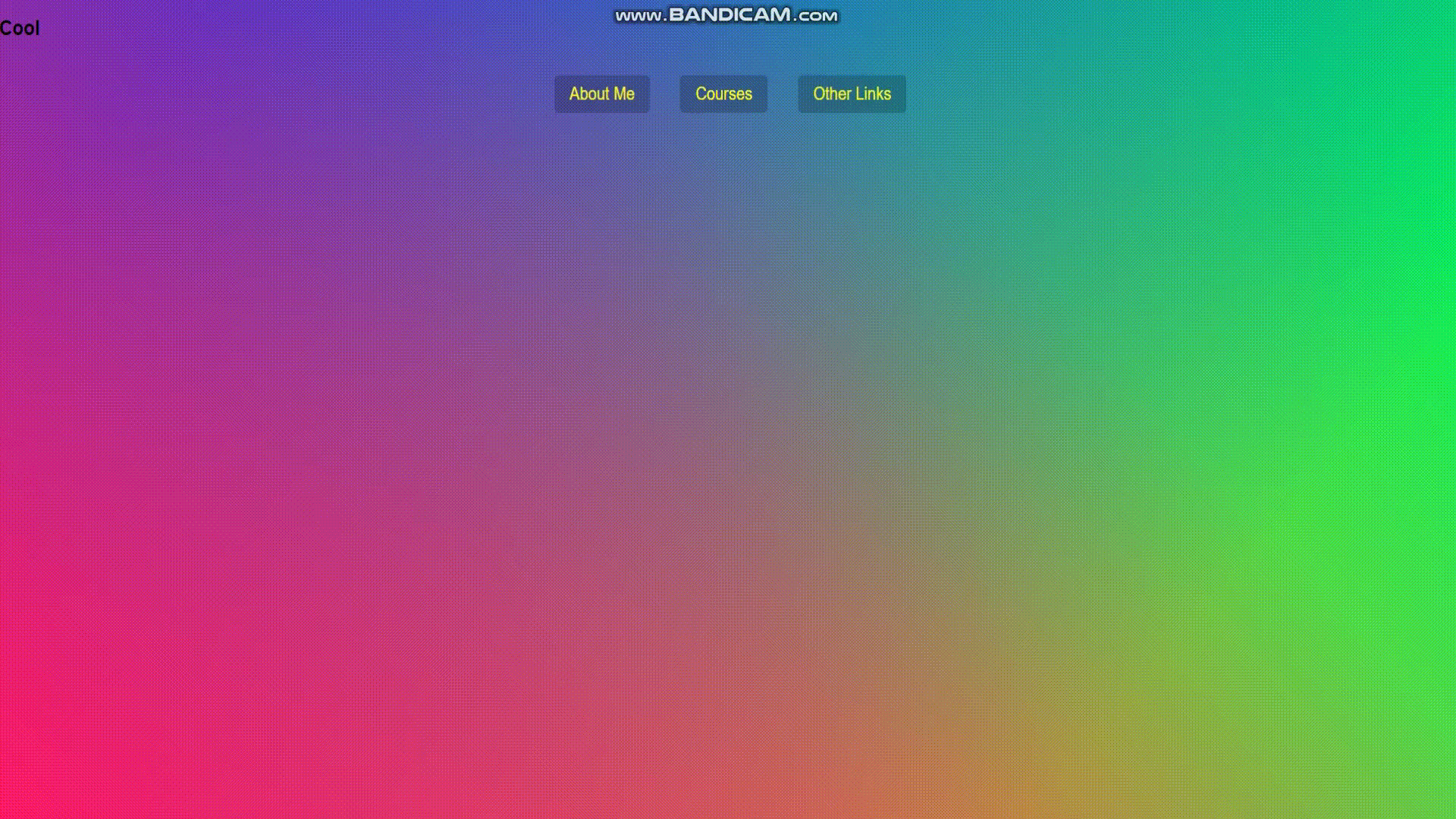
👉 5. 클래스 추가 조건식 변경
this.classList.add('trigger-enter');
setTimeout(()=>this.classList.contains('trigger-enter') && this.classList.add('trigger-enter-active')trigger-enter가 있는지 확인하고, active를 추가함.