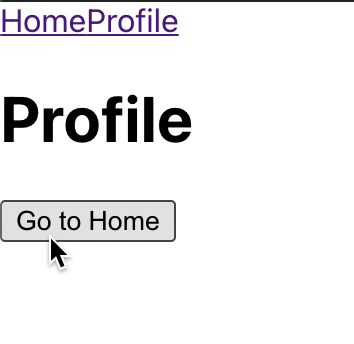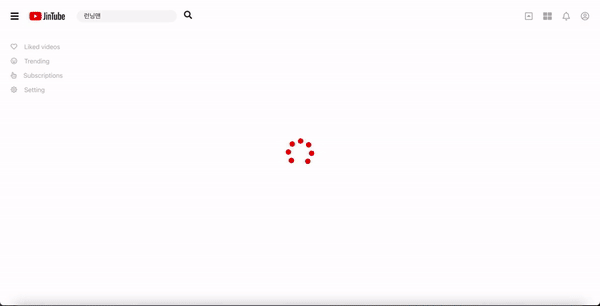저번에 이은 react router를 알아보자.
hoo을 사용한다고 해서 어려워지거나 복잡하진않았다 오히려 더욱 간평하고 쉬웠다.
일단 코드를 통해서 알아보자.
import logo from "./logo.svg";
import "./App.css";
import { BrowserRouter, Route, Switch, Link } from "react-router-dom";
import Home from "./components/home";
import Profile from "./components/profile";
function App() {
return (
<BrowserRouter>
<nav>
<Link to="/">Home</Link>
<Link to="/profile">Profile</Link>
</nav>
<Switch>
<Route path={["/", "/home"]} exact>
<Home></Home>
</Route>
<Route path="/profile">
<Profile />
</Route>
</Switch>
</BrowserRouter>
);
}
export default App;Home과 Profile을 만들고 Home의 Path는 path에서 배열을 주어 '/', "/home"둘다 이동가능하게 만들었고, profile의 path는 "/path"를 주어 작성했다.
import React from "react";
import { useHistory } from "react-router-dom";
const Home = (props) => {
const history = useHistory();
return (
<>
<h1>Home</h1>
<button
onClick={() => {
history.push("/profile");
}}
>
Go to Profile
</button>
</>
);
};
export default Home;
그래서 App에서 props를받아 history를 읽어올수있지만 더이상 권장되지 않는 방법이라 한다. 그래서 useHistory를 이용하여 history.push('/profile') Profile의 버튼을 클릭하면 path로 이동할수있도록하였다.
import React from "react";
import { useHistory } from "react-router-dom";
const Profile = (props) => {
const history = useHistory();
return (
<>
<h1>Profile</h1>
<button
onClick={() => {
history.push("/home");
}}
>
Go to Home
</button>
</>
);
};
export default Profile;
Profile컴포넌트에서도 home과 같은 방법으로 만들어봤다 결과는 성공적!! 너무나 간편하고 좋은 방법인것같다.