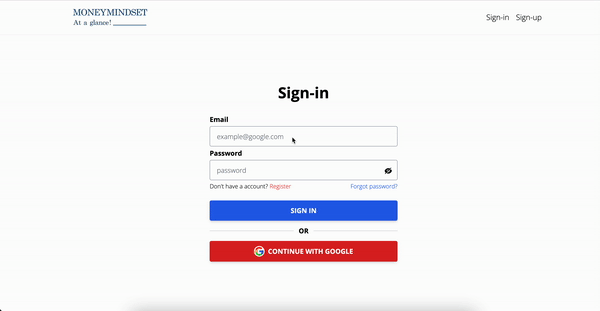
많은 input들과 각각의 유효성 검사를 위한 state 관리를 좀 더 효율적으로 하고자 react-hook-form이라는 라이브러리를 사용하였다.
사용이유
- npm 다운로드 수가 290만(8월 12일 기준)을 넘겼고 지속적으로 업데이트를 해오고 있다.
- react-hook-form은 기본적으로 비제어 컴포넌트로 작동한다.
비제어 컴포넌트를 이야기하기 전에 제어 컴포넌트에 대해 먼저 알아보자
- React에서는 변경할 수 있는 state가 일반적으로
setState()에 의해 업데이트 되고 값이 변화할 때마다 해당 Component는 re-rendering된다.
React 내에서 모든 state data들은 immutable data이기 때문에 기존의 값을 바꾸는 변화 즉 직접 수정해서 생기는 변화에는 re-rendering하지 않는다. 이전과 같은 메모리를 가진 객체이기 때문이다.
하여 기존의 값을 복사하여 아예 다른 객체를 만든 뒤에 값 전체를 바꾸거나 값 일부를 바꿈으로써 React에게 값이 바뀌었음을 알려주어 re-rendering을 요구하는 것이 바로setState함수이다. - 이렇듯 React에 의해 내부에서 값이 제어되는 컴포넌트를 제어 컴포넌트라 부른다.
우리는 React state를 “신뢰 가능한 단일 출처 (single source of truth)“로 만들어 두 요소를 결합할 수 있습니다. 그러면 폼을 렌더링하는 React 컴포넌트는 폼에 발생하는 사용자 입력값을 제어합니다. 이러한 방식으로 React에 의해 값이 제어되는 입력 폼 엘리먼트를 “제어 컴포넌트 (controlled component)“라고 합니다.
-출처: 리액트 공식문서 - 제어 컴포넌트의 특징으로는 state의 값이 실시간으로 동기화되고, state의 값이 바뀔 때마다 re-rendering된다. 그렇다면 사용하는 input form element가 늘어나면 늘어날수록 컴포넌트 전체가 re-rendering되는 수가 많아져 컴포넌트 내에서 불필요한 연산이 증가할 수밖에 없다.
더하여 관련 input에서의 유효성 검사를 위한 state값이 추가된다면 그와 관련한 코드가 길어지고 유지보수성이 확연히 떨어지게 된다. - 이에 반해 비제어 컴포넌트는 React에 의해 state가 제어되지 않는 컴포넌트를 말한다.
비제어 컴포넌트는setState()가 아닌useRef에 의해 업데이트되는데, 값을 참조할 때마다 같은 메모리 주소를 갖고 있기 때문에 제어 컴포넌트처럼 실시간으로 값을 동기화 시키지 않고, 불필요한 re-rendering 또한 없어진다.useRef는 heap 영역에 저장되는 일반적인 자바스크립트 객체이다.- 매번 rendering 때마다 동일한 객체를 제공한다. heap에 저장되어 있기 때문에 앱이 종료되지 않는 이상 같은 메모리 값을 가진다.
- 때문에 값이 변경되어도 리렌더링이 되지 않는다. 이에 반해
setState는 매번 다른 메모리 주소를 사용하기 때문에 값이 바뀔 때마다 re-rendering이 발생한다. - 이러한 특징 때문에 비제어 컴포넌트가 효율적으로 보이지만, 실시간 유효성 검사와 같은 경우에는 제어 컴포넌트를 사용하는 것이 적절하다. 하지만 react-hook-form에서 유효성 검사 기능을 제공하니 적절히 잘 사용하면 비제어 컴포넌트의 장점과 제어 컴포넌트의 장점을 모두 잘 사용할 수 있다.
- 공식문서가 매우 잘 되어 있어, javascript와 typescript 모두 친절하게 설명해준다.
사용예시
기본적인 방법은 공식문서에 굉장히 잘 나와있지만 여기서는 input custom hook을 사용한 실제 로그인 예시를 보여주고자 한다.
login component
input custom hook에 다음과 같이 register로 한번더 감싸줘서 값을 보내주고,
<Input type="email" placeholder="example@google.com" register={{ ...register("email") }} />input custom hook 내부
register 값을 다음과 같이 받아줬다.
// InputForm.tsx
const Input = ({ ...otherProps }) => {
const registerInput = otherProps?.register
return (
<input autoComplete='off' className="w-full h-12 px-4 py-2 my-1 mb-1 transition ease-in-out bg-white border-gray-400 rounded" {...otherProps} {...registerInput} />
)
}
export default Input실제 사용 예시
react-hook-form을 사용함으로써 코드 양이 눈에 띄게 줄어들었다.
import { AiFillEye, AiFillEyeInvisible } from 'react-icons/ai'
import { Link, useNavigate } from 'react-router-dom'
import { SubmitHandler, useForm } from 'react-hook-form'
import Input from '../../InputForm'
import SignInGoogle from '../GoogleAuth'
import { accessToken } from '../../../store/initialState'
import { apiInstance } from '../../../apis/setting'
import { toast } from 'react-toastify'
import { useSetAtom } from 'jotai'
import { useState } from "react"
// input value type 설정
type FormData = {
email: string,
password: string
}
const SignInForm = () => {
const navigate = useNavigate()
const setToken = useSetAtom(accessToken)
const [showPassword, setShowPassword] = useState(false)
const { register, handleSubmit } = useForm<FormData>()
// FieldValues로 입력한 email과 password 값이 담긴다.
const clickSubmit: SubmitHandler<FormData> = async (FieldValues) => {
const { email, password } = FieldValues
try {
const submitResponse = await apiInstance.post(`/user/signin`, { email, password })
toast.success("로그인 성공!")
navigate('/money-book/dashboard')
setToken(submitResponse.data.accessToken)
} catch (e: any) {
toast.error(e.response.data.message)
}
}
return (
<section className='w-full h-full pt-[5rem]'>
<div className="flex flex-wrap items-center justify-center w-full h-full max-w-6xl px-5 mx-auto">
<div className="flex w-full flex-col md:w-[55%] lg:w-[40%]">
<h1 className="mb-8 text-4xl font-bold text-center lg:text-4xl">Sign-in</h1>
<form onSubmit={handleSubmit(clickSubmit)}>
<div className='font-semibold'>Email</div>
<Input type="email" placeholder="example@google.com" register={{ ...register("email") }} />
<div className='font-semibold'>Password</div>
<div className="relative">
<Input type={showPassword ? 'text' : "password"} placeholder="password" register={{ ...register("password") }} />
{showPassword ? <AiFillEyeInvisible onClick={() => setShowPassword(!showPassword)} className='absolute text-xl cursor-pointer right-3 top-5' /> : <AiFillEye onClick={() => setShowPassword(!showPassword)} className='absolute text-xl cursor-pointer right-3 top-5' />}
</div>
<div className='flex justify-between text-sm whitespace-nowrap'>
<p className='mb-6'>
Don't have a account?
<Link className='ml-1 text-red-600 transition ease-in-out hover:text-red-700 duration 150' to="/sign-up">
Register
</Link>
</p>
<p className='text-blue-600 transition ease-in-out hover:text-blue-700 duration 150'>
<Link to="/forgot">Forgot password?</Link>
</p>
</div>
<button className='w-full py-3 font-semibold text-white uppercase transition bg-blue-600 rounded shadow-md px-7 hover:bg-blue-700 active:bg-blue-800 hover:shadow-lg duration 150' type='submit'>Sign in</button>
<div className='flex items-center my-3 before:border-t before:border-gray-300 before:flex-1 after:border-t after:border-gray-300 after:flex-1'>
<p className='mx-3 font-semibold text-center'>OR</p>
</div>
<SignInGoogle />
</form>
</div>
</div>
</section>
)
}
export default SignInForm참고자료
공식문서
React-hook-form 왜 쓸까? 세개의 프로젝트 적용기
React: 제어 컴포넌트와 비제어 컴포넌트의 차이점
