하위 선택자(자손 결합자)
- class="st1"인 태그의 자식 요소들을 선택
<ul class="st1">
<li>A</li>
<li>B</li>
<li>C
<ul>
<li>1</li>
<li class="sb1">2</li>
<li>3</li>
</ul>
</li>
<li>D</li>
</ul>
<ul>
<li>E</li>
<li>F</li>
<li>G</li>
<li>H</li>
</ul>.st1 li {
border: 1px solid blue;
}자식 선택자(자식 결합자-1촌 자손)
- class="st1"인 태그의 바로 아래 있는 요소 선택
.st1 > li {
border: 1px solid blue;
}인접 형제 선택자
- 문서 구조 상 같은 부모를 가진 요소 중 class="sb1" 바로 아래 요소 선택(나하고 인접한 실제 요소 하나만 선택! 한 칸 이라도 떨어지면 선택 안됨! 붙어 있어야 함)
.sb1+li {
background-color: yellow;
}형제 선택자
- 문서 구조 상 같은 부모를 가진 요소 중 class="sb1" 아래에 있는 요소 모두 선택
.sb1 ~ li {
background-color: yellow;
}속성 선택자
- class 선택자를 사용하는게 더 나을수도
- 속성을 가지고 있는 요소를 찾아서 스타일을 적용한다
예시)
- a태그에 href속성을 가진 요소들만 선택
<ul>
<li><a>메인메뉴</a></li>
<li><a href="abc">메뉴1</a></li>
<li><a href="" class="aaa bbb">메뉴2</a></li>
<li><a href="" class="xx yy">메뉴3</a></li>
<li><a href="" class="xx">메뉴4</a></li>
</ul>a[href] {
background-color: yellow;
}- a태그에 href속성의 값이 abc인 요소들만 선택
a[href="abc"] {
background-color: yellow;
}- a태그에 class값이 여러개일때
a[class="aaa"] {
background-color: yellowgreen;→ 값이 완전히 일치해야 적용된다 -> 위는 false
a[class~="aaa"] {
background-color: violet;
}→ 값이 여러 개 일 때 하나만 일치해도 적용된다.
→ 특정 클래스 값이 붙었을 때 이벤트 등을 적용하는 등 에 사용
- 원래 의미 : xx이라는 값이 맨 앞에 있으면
- 현재 적용 : 값과 완전히 일치하면("="이퀄 연산자와 같다고 생각하기)
a[class|="xx"] {
background-color: tomato;
}- 맨 앞의 접두어가 x로 시작하면
a[class^="x"] {
background-color: turquoise;
}- 맨 끝 글자가 y인 속성 선택
a[class$="y"] {
border: 1px solid brown;
}- href속성에 "b"를 포함하는 속성
a[href*="b"] {
border: 2px solid red;
}가상 클래스
:link, :visited
- :link 방문하지 않은 링크
- :visited 사용자가 방문했던 링크
<ul>
<li><a href="#1">a</a></li>
<li><a href="#2">b</a></li>
<li><a href="#3">c</a></li>
<li><a href="#4">d</a></li>
</ul>→ href값을 다 다르게 하면 누른 링크만 색이 바뀜(같은 링크이면 하나만 눌러도 다 색이 바뀐다)
a:link {
color: black;
}
a:visited {
color: seagreen;
}→ 링크를 누르기 전 : black
→ 링크를 누르고 난 후 : seagreen
:focus
- 클릭해서 초점이 맞춰져있으면
input[type="text"]:focus {
outline: 1px solid red;
}
[class*="focus"]:focus {
outline: 1px solid blue;
}
/*마우스가 아닌 키보드 tab으로 포커스된 요소에 적용된다*/
/*브라우저 지원 되는지 확인 후 사용*/
[class*="tab-focus"]:focus-visible {
outline: 1px solid blue;
}→ outlilne : border 밖의 선(박스 요소가 아님!)
⇒ focus는 지원되지 않는 브라우저도 있으니 확인하고 사용해야한다.
⇒ type이 text인 input같은 타이핑 인풋 요소는 focus-visible 사용하면 클릭과 탭 모두 적용된다.
:hover
- 마우스를 올렸을 때
:active
- 대상 요소를 클릭하거나 활성화됐을 때(클릭한 순간에 반짝)
:enabled
- input에만 사용
- 사용 가능 상태를 의미(활성화)
input[type=radio]:enabled+label {
color: tomato;
}:disabled
- input에만 사용
- 사용 불가능 상태를 의미(비활성화)
input[type=radio]:enabled+label {
color: gray;
}:required
- 필수 입력 요소
input:required {
border-color: orange;
}:valid
- 값이 유효함
input[type="email"]:valid {
border-color: green;
}→ :not(:valid) 값이 무효함
input[type="email"]:not(:valid) {
border-color: red;
}input:checked
- input(type="checkbox")이 체크 되어있으면 span부분이 파란색으로 바뀐다
input:checked + span {
color: blue;
}first-child
- 첫번째 요소를 선택한다.
ol li:first-child {
color: yellowgreen;
}last-child
- 마지막 요소를 선택한다.
ol li:last-child {
color: yellowgreen;
}nth-child
- nth-child(n) : n번째 요소를 선택한다(하나만 선택 가능)
- nth-child(2n) : 짝수 번째 선택
- nth-child(2n+1) : 홀수 번째 선택
not
- ~가 아닌 요소를 선택한다.
/*class가 outer인 요소의 바로 아래 li 중 last-child가 아닌 li 선택*/
.outer > li:not(:last-child) {
text-decoration: line-through;
}
ul:not(.outer) li {
font-weight: bold;
}first-of-type
- 부모 요소 내 첫번째 특정 요소 선택
div:first-of-type {
background-color: yellow;
}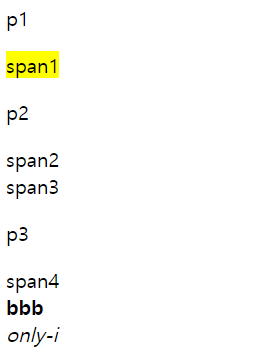
last-of-type
- 부모 요소 내 마지막 특정 요소 선택
div:last-of-type {
background-color: yellowgreen;
}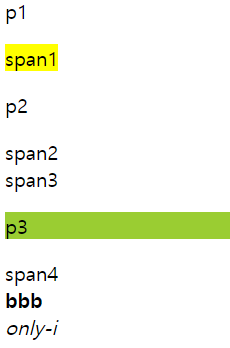
nth-of-type(n)
- 부모 요소 내 n번째 특정 요소 선택
p:nth-of-type(2) {
color: tomato;
}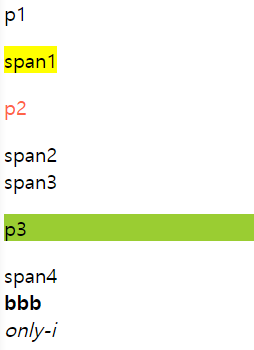
only-of-type
- 부모 요소 내 유일한 특정 요소 선택
div :only-of-type {
border: 1px solid blue;
}only-child
- 부모 요소 내 형제 요소 없이 유일한 요소
div :only-child {
text-decoration: wavy underline tomato;
}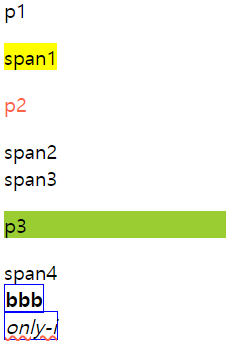
가상클래스 MDN
의사 클래스 - CSS: Cascading Style Sheets | MDN
가상 요소
::after
- 바로 뒤에 가상의 요소를 추가한다.
<h1>오늘의 할 일</h1>
<ul>
<li>강의듣기</li>
<li class="try">실습하기</li>
<li>정리하기</li>
</ul>li.try::after {
content: 'now!';
margin-left: 0.8em;
padding: 0.15em 0.15em;
font-size: 0.7em;
font-weight: 700;
color: #fff;
background-color: coral;
border-radius: 0.2em;
}::before
- 바로 앞에 가상의 요소를 추가한다.
li::before {
content: '😀';
display: inline-block;
margin: 0 1em 0 0;
width: 0.8em;
height: 0.8em;
}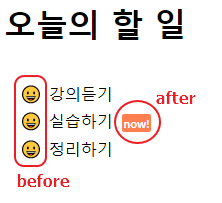
::selection
- 드래그를 사용하여 선택한 영역에 가상의 요소를 추가한다.
.orange::selection {
background-color: orange;
color: #fff;
}
.skyblue::selection {
background-color: skyblue;
color: #fff;
}
::placeholder
- placeholder 가상의 요소를 추가한다.
- html코드에 placeholder를 작성하고 적용한다.(위에 after나 before처럼 content속성으로 넣는거 아님)
<label for="id">
아이디<input type="text" placeholder="아이디를 입력하세요!" required id="id">
</label>#id {
margin-left: 0.5em;
padding: 0.2em 0.4em;
}
input:required::placeholder {
background-color: violet;
color: #fff;
}
