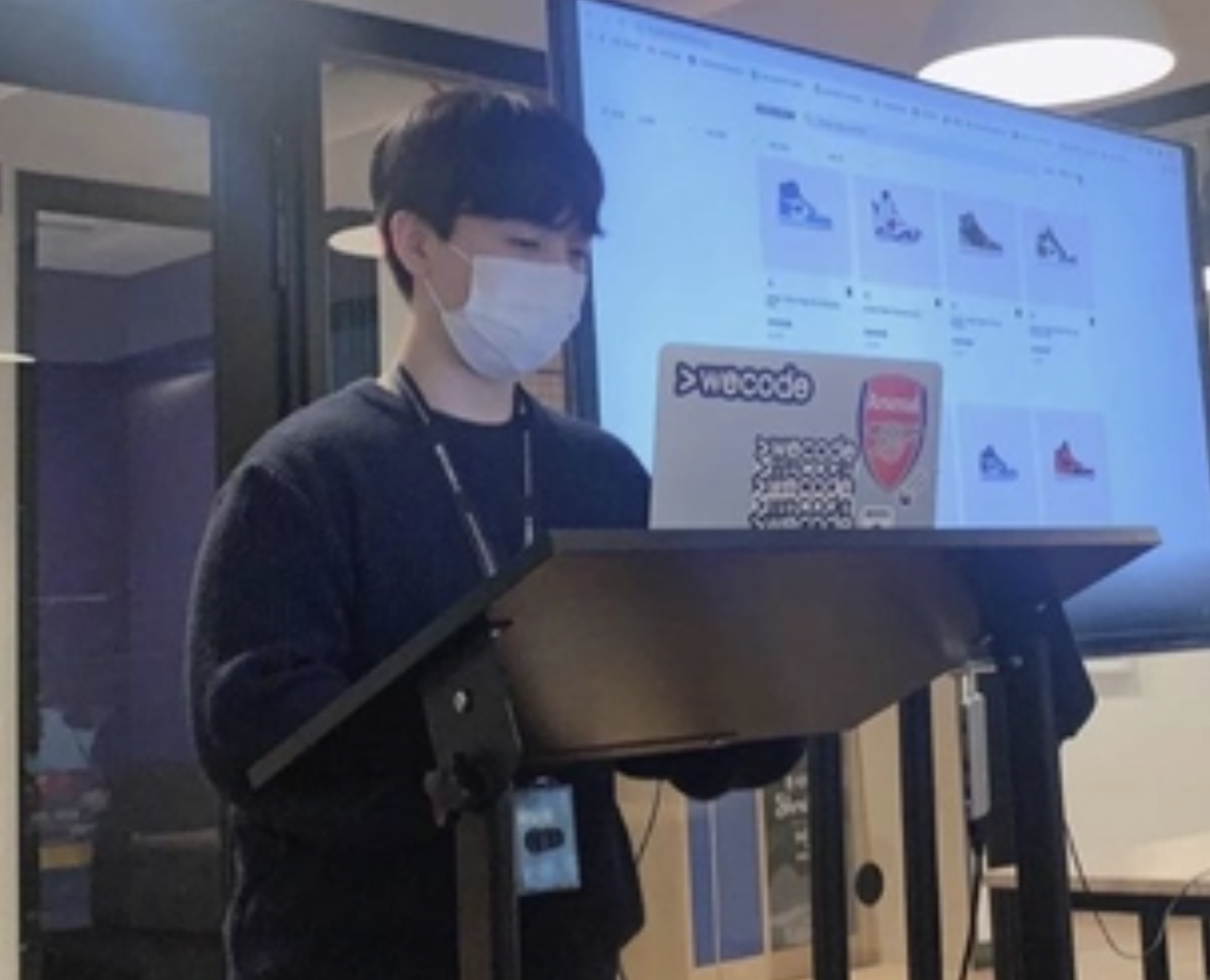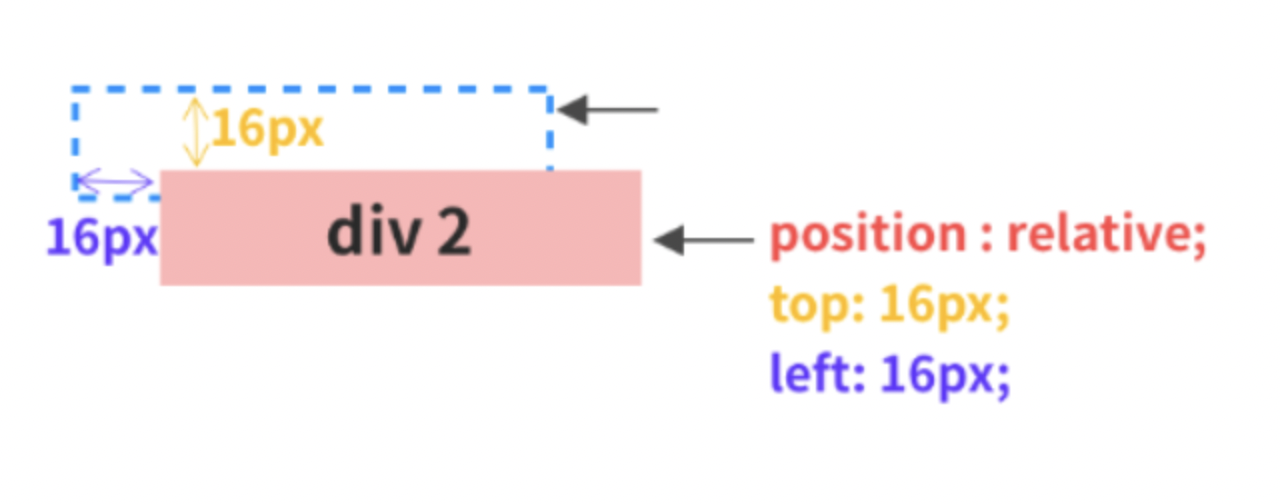
블록요소 VS 인라인요소
01. [블럭요소 VS 인라인요소] :줄바꿈이 일어나고 블럭크기를 가진다. 블럭요소는 블럭요소, 인라인요소를 자식으로 가질 수 있다.
<h2>h2블럭</h2>
<p>p블럭</p>
<div>div블럭</div>
<ul>
<li>ulli블럭</li>
</ul>
<form>
form블럭
</form>
<header>
header블럭
</header>
<section>
<div>sectiondiv블럭</div>
<span>sectionspan블럭</span>
<span>sectionspan블럭</span>
<div>sectiondiv블럭</div>
</section>
🙏 실행결과
인라인요소
1. 줄바꿈이 없습니다(한줄로 출력)
2. 인라인요소는 인라인요소만 자식으로 포함할 수 있습니다.
<span>인라인</span>
<strong>인라인</strong>
<img src="" alt="이미지">
<a>인라인</a>
<input>🙏 실행결과

▶ CSS문법
<style></style> - CSS가 기술되는 영역 선택자(selector) - 스타일을 변경할 HTML 요소 선택 선언(declartion) - 선택자 뒤에 중괄호 부분 영역, 이 부분에 속성(property)와 값(value)를 기술한다.
*형식
<style>
선택자 {속성 : 값}
<style>
ex) <style>
a{color:red;}
<style> -> <a>
태그를 사용한 모든 텍스트를 빨간색으로⁕인라인 형식(inline style sheet)
▶ 태그 안에 속성(property)으로 작성할 수 있다.<li><a href="2.html" style="color:red">CSS</a></li>
📢 Position
position 속성 : static, relative와 absolute, fixed가 있다.
position과 같이 쓸 수 있는 css로는 위치값을 지정하는 top, bottom, left, right와 순서를 지정하는 z-index가 있다.
🚀 relative 부모요소
- relative 말 그대로 상대 위치이다.
기본 위치를 기준으로 좌표 프로퍼티를 사용하여 위치를 이동한다.
div2에 position: relative의 top,left에 각각 16px를 할당하면
아래와 같이 position: static이 가질 위치보다 위에서 16px, 왼쪽에서 16px만큼 떨어지게 된다.
.relative{ position: relative; background:skyblue; left:16px; top:16px; }
👉🏻 실행결과
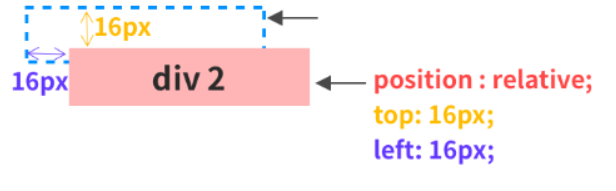
absolute 자식요소
- absolute는 절대 위치이다. 부모 요소나 조상 요소 중 relative, absolute 혹은 fixed가 선언된 곳을 기준으로 좌표 프로퍼티가 작동한다.
<style> body { background-color: skyblue; } .box { width: 100px; height: 50px; } .parent { border: 2px solid red; width: 200px; height: 100px; position: relative; } .absolute { background-color: pink; position: absolute; bottom: 16px; right: 16px; } </style> <div class="parent"> <div class="box absolute">display: absolute;</div> </div
👉🏻 실행결과
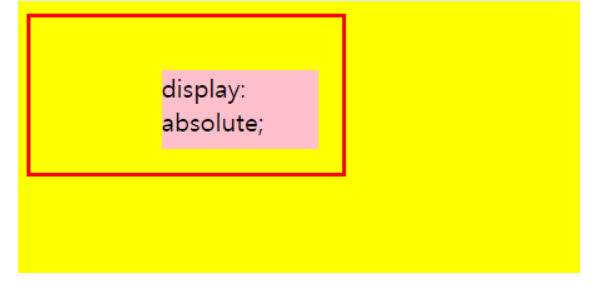
✔ 단, 만약 부모나 조상 프로퍼티에 relative, absolute, fixed가 없다면 최상단 태그인 를 기준으로 위치가 지정된다.
🎈 fixed
fixed는 말 그대로 고정됐다는 뜻이다.
absolute는 relative를 가진 부모가 필요했는데, fixed는 필요 없다.
보이는 화면을 기준으로 좌표 프로퍼티를 이용하여 위치를 고정시킨다.
⛳ float
float은 주로 이미지 주변에 텍스트를 감싸기 위해 만들어진 프로퍼티이다.
하지만 페이지 전체의 레이아웃을 잡을 때에도 정말 중요한 도구가 된다.
float을 이용하면 다음과 같이 레이아웃을 가로로 나열할 수 있다.
👉🏻 실행결과
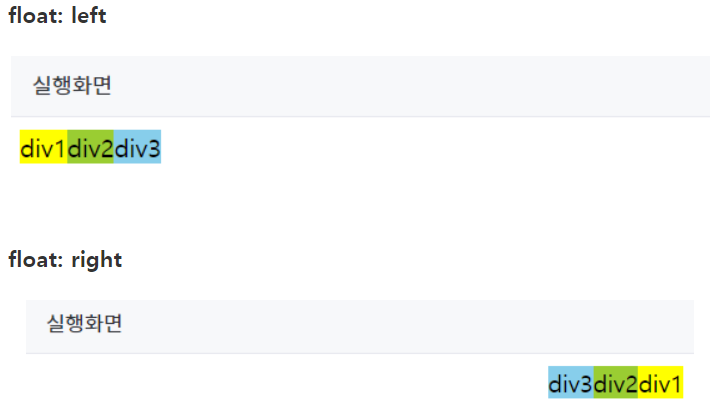
► 또 다른 예시.
<style> *{ padding: 0; margin: 0; } .list { width: 50%} margin: 0 auto; border: 1px solid #777; } .content {position : relative;} p{border: 1px solid #777; height: 100px;} .inner1 {background-color: lightblue;} .inner2 {background-color lightcoral; position: absolute; left: 200px; top: 50px; width: 50px; height: 50px; } .inner3 {background-color: lightgoldenrodyellow;} </style> <body> <div class="list"> <div> <p class="inter1">포지션</p> <p class="inter2">포지션</p> <p class="inter3">포지션</p> </div> </div> </body>
코드를 정리해보자.
* {padding: 0; margin: 0;}
👉🏻 전체선택자로 모든 기본요소가 가지고 있는 패딩 마진 없앰
.content {position: relative;}
👨👩👦 부모에 포지션 relative
⚡ content기반으로 inner2가 맞춰서 들어간다 (left,top으로 지정한 위치에 따라)
.inner2 { background-color: lightcoral; position: absolute; left: 200px; top: 50px; width: 50px; /* 상자크기 */ height: 50px; /* 상자크기 */ }
🚀 left, right 중 하나 top, bottom 중 하나로 위치조정을 반드시 해줘야합니다
🙋 실행결과
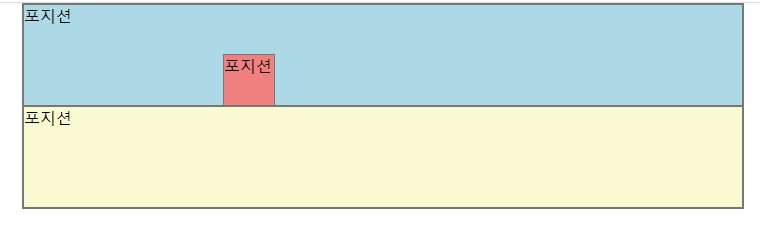
-
부모 요소가 position: relative일 때 그 자식요소에 absolute 속성값을 넣고 부모 요소 안에서 자식 요소들을 원할 하게 배치하고 있는 모습이다.
-
참고로 top, left, right, bottom은 그 기준으로부터 얼마만큼 떨어졌나를 나타낸 것이다. 이 점 헷갈리지 않게 참고하시면서 요소를 배치하는 것이 중요하다.