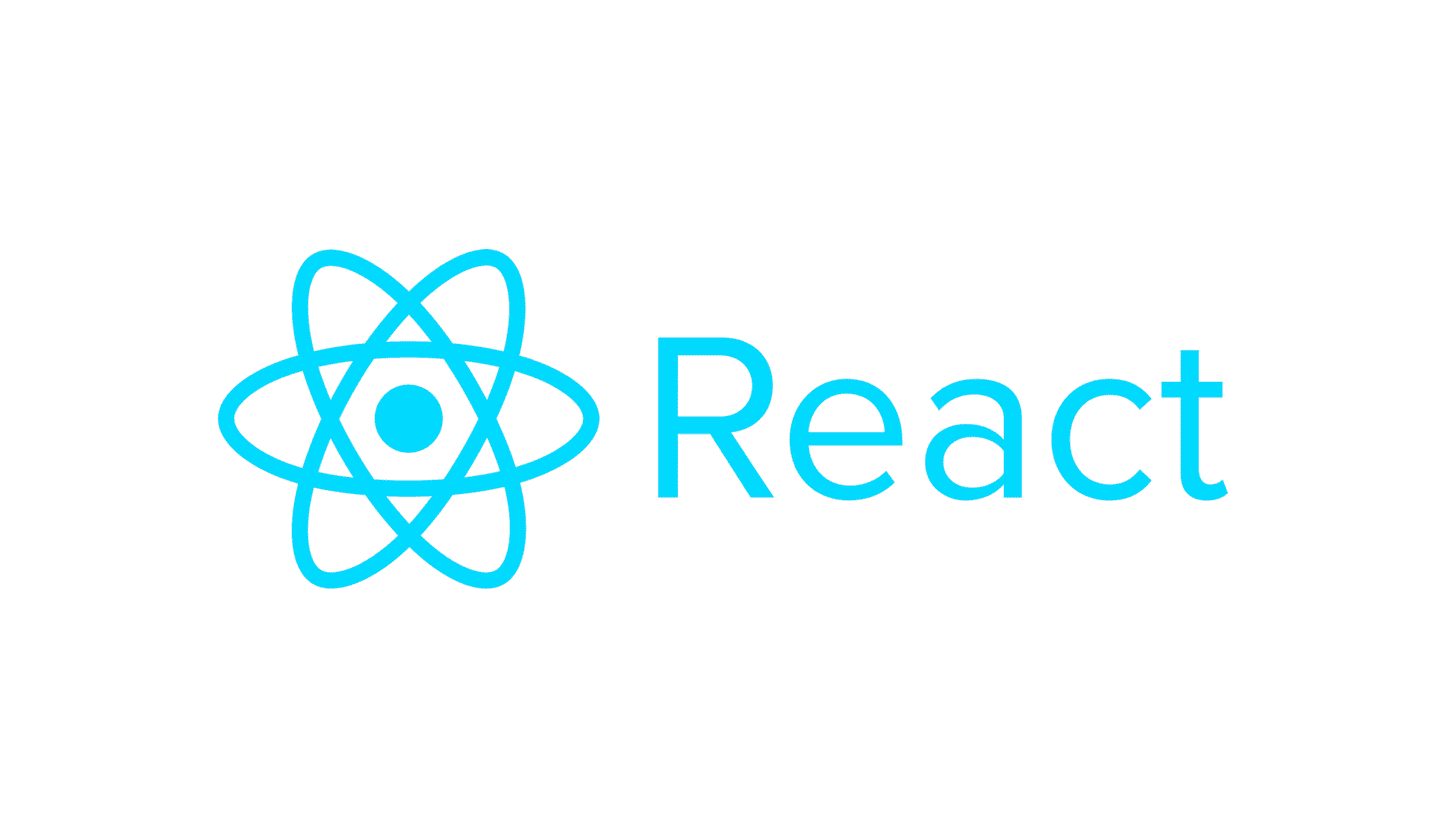📌 게임 완성하기
State 끌어올리기
현재까지는 각각의 Square 컴포넌트에서 state를 유지하고 있었지만, 승자를 확인하기 위해 부모 Board 컴포넌트에서 게임의 상태를 한번에 저장하자. (공유 state)
class Board extends React.Component {
constructor(props) {
super(props);
this.state = {
squares: Array(9).fill(null),
};
}
...Board에 생성자를 추가하고, 9개의 사각형에 해당하는 9개의 null 배열을 초기 state로 초기화한다.
각 Square에게 현재 값('X', 'O', null)을 표현하도록 renderSquare 함수를 수정하고, 위에 handleClick() 함수도 추가한다.
...
handleClick(i) {
const squares = this.state.squares.slice();
squares[i] = 'X';
this.setState({squares: squares});
}
renderSquare(i) {
return (
<Square
value={this.state.squares[i]}
onClick={() => this.handleClick(i)}
/>
);
}
...Square는 이제 value prop, onClick prop을 받는다. 컴포넌트는 자신이 정의한 state에만 접근할 수 있으므로 Square에서 Board의 state를 직접 변경할 수 없다. 대신에 Board에서 Square로 함수를 전달(handleClick)하고. Square는 사각형을 클릭할 때 함수를 호출(onClick)할 것이다. 이에 따라 Square를 수정해주자.
class Square extends React.Component {
render() {
return (
<button
className="square"
onClick={() => this.props.onClick()}
>
{this.props.value}
</button>
);
}
}이제 Square는 게임의 상태를 유지할 필요가 없기 때문에 constructor를 지워 줘야 한다.
위 코드까지 수정을 마치면, Square 컴포넌트는 Board에 의해 제어되는 컴포넌트가 된다.
불변성이 왜 중요할까요?
이전 코드에서 기존 배열을 수정하는 것이 아니라 .slice() 연산자를 사용해 squares 배열의 사본을 만들어 수정했다.
일반적으로 데이터를 변경하는 두 가지 방법에는
<데이터의 값 직접 변경>, <원하는 변경값을 가진 새로운 사본으로 데이터를 교체>가 있다.
둘의 결과는 동일하지만 교체 즉, 불변성을 사용하면 자습서 설명 참고와 같은 이점들을 얻을 수 있다. 리액트 시작하기(3)에서 추가 설명 예정
함수 컴포넌트
Square를 state 없이 render 함수만을 가지는 함수 컴포넌트로 변경한다. 클래스보다 간단하다는 점ㅁ!
function Square(props) {
return (
<button className="square" onClick={props.onClick}>
{props.value}
</button>
);
}순서 만들기
이제 'X' 차례에서 'O' 차례로 넘어가는 코드를 만들 차례다. Board의 생성자에서 xIsNext라는 boolean 값을 초기 state로 지정한다.
class Board extends React.Component {
constructor(props) {
super(props);
this.state = {
squares: Array(9).fill(null),
xIsNext: true,
};
}
...플레이어가 수를 둘 때마다 xIsNext 이 뒤집혀 다음 차례가 누군지 결정하고 게임의 state가 저장될 것이다. Board의 handleClick 함수에 xIsNext 를 뒤집는 코드를 setState() 내에 추가해 준다.
...
handleClick(i) {
const squares = this.state.squares.slice();
squares[i] = this.state.xIsNext ? 'X' : 'O';
this.setState({
squares: squares,
xIsNext: !this.state.xIsNext,
});
}
...render 함수에도 다음 차례가 누구인지 보여주는 코드를 추가한다.
render() {
const status = 'Next player: ' + (this.state.xIsNext ? 'X' : 'O');
return (
// 나머지는 그대로입니다.승자 결정하기
function calculateWinner(squares) {
const lines = [
[0, 1, 2],
[3, 4, 5],
[6, 7, 8],
[0, 3, 6],
[1, 4, 7],
[2, 5, 8],
[0, 4, 8],
[2, 4, 6],
];
for (let i = 0; i < lines.length; i++) {
const [a, b, c] = lines[i];
if (squares[a] && squares[a] === squares[b] && squares[a] === squares[c]) {
return squares[a];
}
}
return null;
}위의 승자를 계산하는 코드를 파일 최하단에 추가하고, 누가 우승했는지 확인하기 위해 Board의 render 함수에서 calculateWinner(squares) 를 호출해 우승자를 보여준다.
render() {
const winner = calculateWinner(this.state.squares);
let status;
if (winner) { //우승자가 있으면
status = 'Winner: ' + winner;
} else {
status = 'Next player: ' + (this.state.xIsNext ? 'X' : 'O');
}
return (
// 나머지는 그대로입니다.또, 게임이 끝났거나 칸이 이미 채워졌다면 Board의 handleClick 함수가 클릭을 무시하고 return 하도록 변경한다.
handleClick(i) {
const squares = this.state.squares.slice();
if (calculateWinner(squares) || squares[i]) {
return;
}
squares[i] = this.state.xIsNext ? 'X' : 'O';
this.setState({
squares: squares,
xIsNext: !this.state.xIsNext,
});
}틱택토 게임 완성 🙃 다음 글에서는 동작 되돌리기 기능 추가 예정