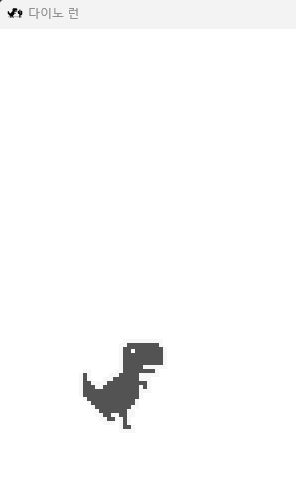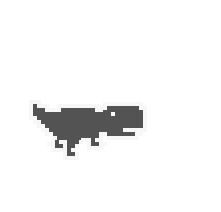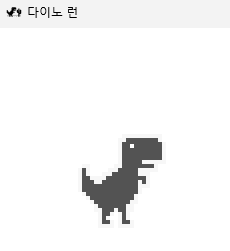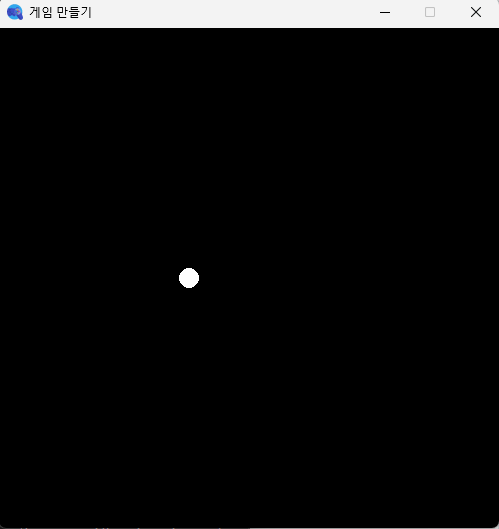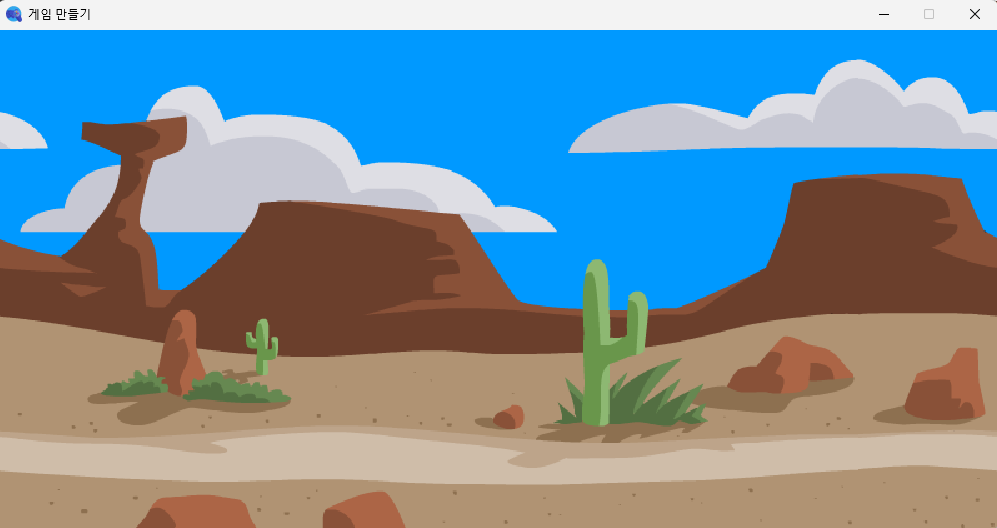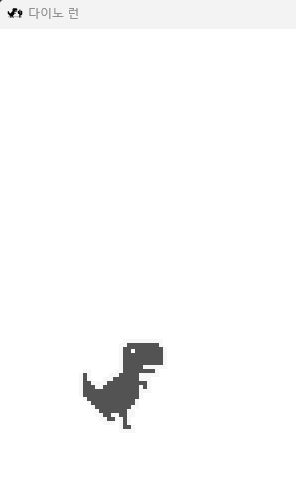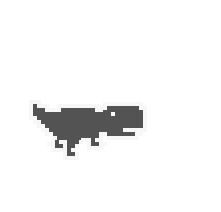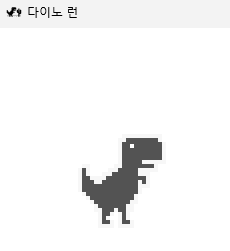하얀 점 움직이기(pygame framework 사용)
import pygame
pygame.init()
width,height=500,500
win=pygame.display.set_mode((width,height))
pygame.display.set_caption('게임 만들기')
icon = pygame.image.load('./PyGame/game_icon.png')
pygame.display.set_icon(icon)
x,y=250,250
radius=10
vel_x=10
vel_y=10
jump=False
run=True
while run:
win.fill((0,0,0))
pygame.draw.circle(win,(255,255,255), (x,y), radius)
for event in pygame.event.get():
if event.type == pygame.QUIT:
run = False
userInput=pygame.key.get_pressed()
if userInput[pygame.K_LEFT] and x>10:
x-=vel_x
if userInput[pygame.K_RIGHT] and x<width-10:
x+=vel_x
if jump == False and userInput[pygame.K_SPACE]:
jump = True
if jump==True:
y -= vel_y * 2
vel_y -= 1
if vel_y<-10:
jump=False
vel_y=10
pygame.time.delay(10)
pygame.display.update()
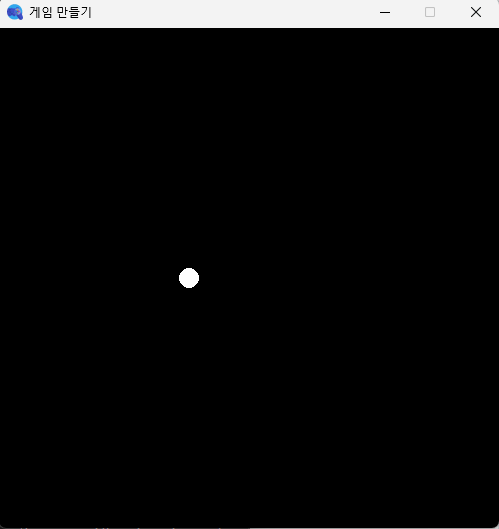
배경 설정
import pygame
pygame.init()
win=pygame.display.set_mode((1000,500))
bg_img=pygame.image.load('./PyGame/Assets/background.png')
bg=pygame.transform.scale(bg_img,(1000,500))
pygame.display.set_caption('게임 만들기')
icon = pygame.image.load('./PyGame/game_icon.png')
pygame.display.set_icon(icon)
width=1000
loop=0
run=True
while run:
win.fill((0,0,0))
for event in pygame.event.get():
if event.type == pygame.QUIT:
run = False
win.blit(bg,(loop,0))
win.blit(bg,(width+loop,0))
if loop==-width:
loop=0
loop-=1
pygame.display.update()
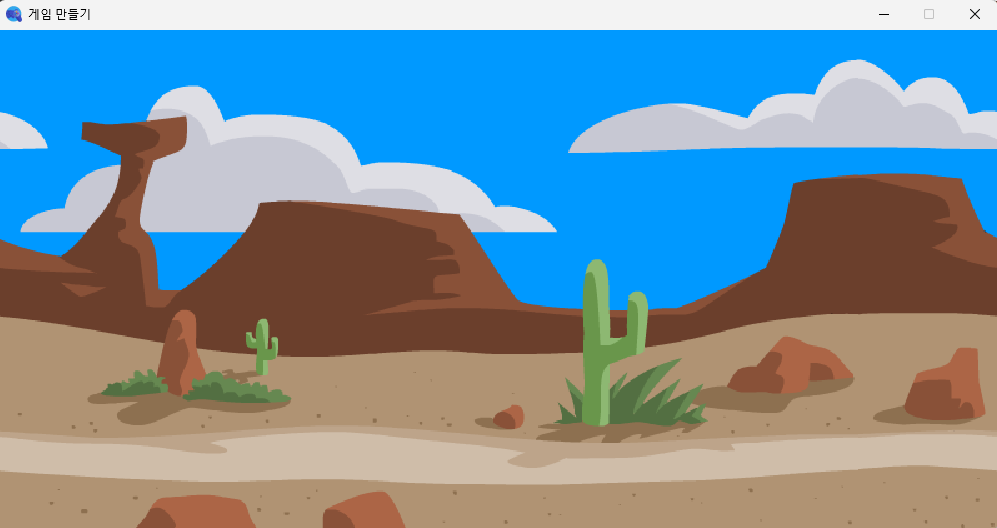
DinoRun
import pygame
import os
pygame.init()
ASSETS='./PyGame/Assets/'
SCREEN=pygame.display.set_mode((1100,600))
pygame.display.set_caption('다이노 런')
icon = pygame.image.load('./PyGame/dinoRun.png')
pygame.display.set_icon(icon)
bg=pygame.image.load(os.path.join(f'{ASSETS}Other','Track.png'))
RUNNING = [pygame.image.load(f'{ASSETS}Dino/DinoRun1.png'),
pygame.image.load(f'{ASSETS}Dino/DinoRun2.png'),]
DUCKING = [pygame.image.load(f'{ASSETS}Dino/DinoDuck1.png'),
pygame.image.load(f'{ASSETS}Dino/DinoDuck1.png'),]
JUMPING = pygame.image.load(f'{ASSETS}Dino/DinoJump.png')
class Dino:
X_POS=80 ; Y_POS = 310 ; Y_POS_DUCK = 340 ; JUMP_VEL = 9.0
def __init__(self) -> None:
self.run_img=RUNNING
self.duck_img=DUCKING
self.jump_img=JUMPING
self.dino_run=True
self.dino_duck=False
self.dino_jump=False
self.step_index=0
self.jump_vel=self.JUMP_VEL
self.image=self.run_img[0]
self.dino_rect=self.image.get_rect()
self.dino_rect.x=self.X_POS
self.dino_rect.y=self.Y_POS
def update(self,userInput) -> None:
if self.dino_run:
self.run()
elif self.dino_duck:
self.duck()
elif self.dino_jump:
self.jump()
if self.step_index>=10 : self.step_index=0
if userInput[pygame.K_UP] and not self.dino_jump :
self.dino_run=False
self.dino_duck=False
self.dino_jump=True
elif userInput[pygame.K_DOWN] and not self.dino_jump:
self.dino_run=False
self.dino_duck=True
self.dino_jump=False
elif not (self.dino_jump or userInput[pygame.K_DOWN]):
self.dino_run=True
self.dino_duck=False
self.dino_jump=False
def run(self):
self.image=self.run_img[self.step_index//5]
self.dino_rect=self.image.get_rect()
self.dino_rect.x=self.X_POS
self.dino_rect.y=self.Y_POS
self.step_index+=1
def duck(self):
self.image=self.duck_img[self.step_index//5]
self.dino_rect=self.image.get_rect()
self.dino_rect.x=self.X_POS
self.dino_rect.y=self.Y_POS_DUCK
self.step_index+=1
def jump(self):
self.image=self.jump_img
if self.dino_jump:
self.dino_rect.y-=self.jump_vel * 4
self.jump_vel -= 0.8
if self.jump_vel<-self.JUMP_VEL:
self.dino_jump=False
self.jump_vel=self.JUMP_VEL
def draw(self,SCREEN) -> None:
SCREEN.blit(self.image,(self.dino_rect.x,self.dino_rect.y))
def main():
run=True
clock=pygame.time.Clock()
dino=Dino()
while run:
for event in pygame.event.get():
if event.type==pygame.QUIT:
run=False
SCREEN.fill((255,255,255))
userInput=pygame.key.get_pressed()
dino.draw(SCREEN)
dino.update(userInput)
clock.tick(30)
pygame.display.update()
if __name__=='__main__':
main()