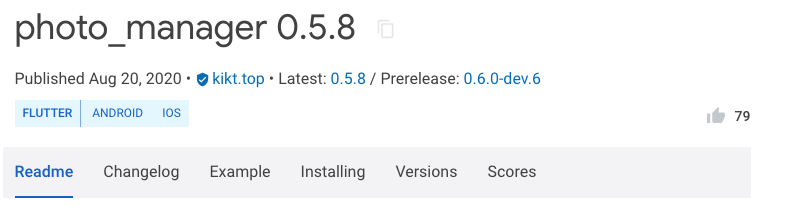
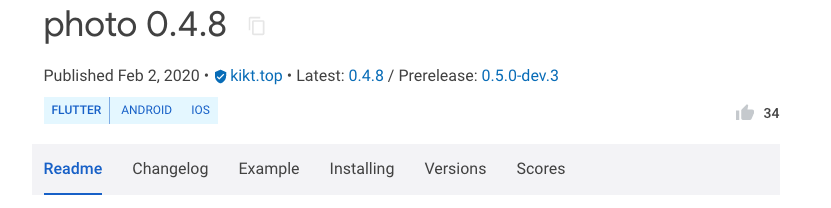
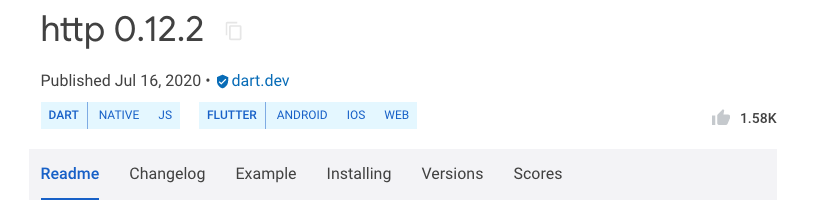
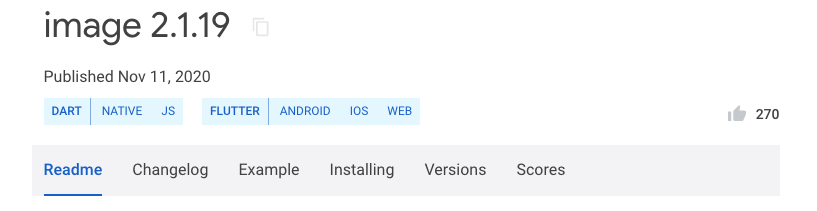
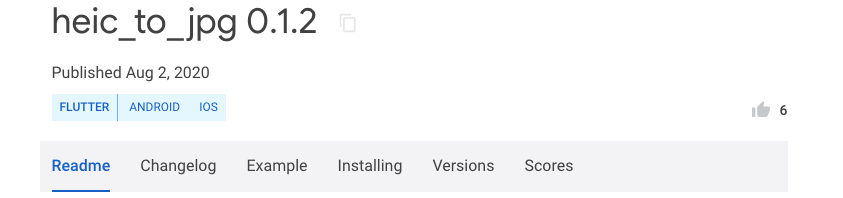
요 5개 라이브러리와 함께 이미지를 리사이징하고 올려보겠습니당
1. 변수 선언
List<dynamic> images = List<dynamic>();
List<Uint8List> byteArrayList;
List _resizeImages = new List();
2. 이미지 가져오는 위젯 선언
AbsorbPointer(
absorbing: !_once,
child: InkWell(
onTap:() => _pickAsset(PickType.onlyImage),
child: DottedBorder(
padding: EdgeInsets.all(1),
dashPattern: [8,3],
color: Du.darkGrey(),
strokeWidth: 3,
strokeCap: StrokeCap.butt,
radius: Radius.circular(5),
borderType: BorderType.RRect,
child: ClipRRect(
borderRadius: BorderRadius.all(Radius.circular(5)),
child: Container(
width: mw(332),
height: mw(90),
color: Du.lightGrey(),
child: Center(child: Text('사진 첨부하기', style: Ts.bd1dgm(),),),
),
),
),
),
),
void _pickAsset(PickType type) async {
List imgList = await PhotoPicker.pickAsset(
context: context,
themeColor: Colors.black,
textColor: Colors.white,
padding: 1.0,
dividerColor: Colors.grey,
disableColor: Colors.grey.shade300,
itemRadio: 1,
maxSelected: 5,
provider: I18nProvider.chinese,
rowCount: 4,
thumbSize: 150,
sortDelegate: SortDelegate.common,
checkBoxBuilderDelegate: DefaultCheckBoxBuilderDelegate(
activeColor: Colors.white,
unselectedColor: Colors.white,
checkColor: Colors.black,
),
badgeDelegate: const DurationBadgeDelegate(),
pickType: type,
);
if (imgList == null || imgList.isEmpty) {
print('no images');
return;
} else {
List<String> r = [];
for (var e in imgList) {
var file = await e.file;
r.add(file.absolute.path);
}
currentSelected = r.join("\n\n");
List preview = [];
preview.addAll(imgList);
if (!mounted) return;
setState(() {
print('');
images = preview;
_resizeImages.clear();
});
}
}
Widget buildGridView() {
if (images != null)
return GridView.count(
physics: NeverScrollableScrollPhysics(),
mainAxisSpacing: mw(4),
crossAxisSpacing: mw(4),
crossAxisCount: 4,
shrinkWrap: true,
childAspectRatio: 1,
children: images
.map((item) => Stack(
children : [
AssetImageWidget(
assetEntity: item,
width: mw(77),
height: mw(77),
boxFit: BoxFit.cover,
),
Positioned(
child: Container(
width: mw(77),
height: mw(77),
decoration: BoxDecoration(
borderRadius: BorderRadius.all(Radius.circular(5)),
color: Colors.black.withOpacity(0.5)
),
)
),
Positioned(
right: 6,
top: 2,
child: GestureDetector(
onTap: () {
print(item.id);
int j = 0;
for(var h = 0; h < images.length; h ++) {
print(images[h].id);
if(item.id == images[h].id) {
j = h;
}
}
setState(() {
images.removeAt(j);
});
},
child: Icon(Icons.clear, size: 14, color: Colors.white,),
)
)
]
)).toList(),
);
else
return Container(color: Colors.white);
}
3. 이미지 리사이징을 해줍니당
기준 크기를 500px로 잡아줍니다.
만약 이미지사이즈가 1000X1500이라면, 500X750 이 되도록 만들어줍니다.
Future<bool> resizeImage1() async{
for(var i = 0; i < images.length; i ++) {
AssetEntity entity = images[i];
File file = await entity.file;
var path2 = file.path;
var width;
var height;
var decodedImage = await decodeImageFromList(file.readAsBytesSync());
if(Platform.isAndroid) {
width = decodedImage.width;
height = decodedImage.height;
} else {
width = entity.width;
height = entity.height;
}
if(width < 500 || height < 500) {
_resizeImages.add(await resizeImage2(path2, width, height, i));
}
else if(width < height) {
var ratio2 = (height/width).toStringAsFixed(3);
var newValue2 = 500*double.parse(ratio2);
_resizeImages.add(await resizeImage2(path2, 500, newValue2, i));
} else if(height < width) {
var ratio2 = (width/height).toStringAsFixed(3);
var newValue2 = 500*double.parse(ratio2);
_resizeImages.add(await resizeImage2(path2, newValue2, 500,i));
} else {
_resizeImages.add(await resizeImage2(path2, 500, 500,i));
}
}
return true;
}
resizeImage2(String path, width, height, index) async {
Uint8List data = await File(path).readAsBytes();
var roundWidth = width.round();
var roundHeight = height.round();
File imagePath = File(path);
var isHEIC = '${imagePath.path.substring(imagePath.path.length-4,imagePath.path.length)}';
if(isHEIC == 'HEIC'||isHEIC == 'heic') {
String jpegPath = await HeicToJpg.convert(imagePath.path);
imagePath = File(jpegPath);
}
var realExt = p.extension('$imagePath');
Im.Image image = Im.decodeImage(imagePath.readAsBytesSync());
Im.Image smallerImage = Im.copyResize(image, width:roundWidth, height: roundHeight);
var directory;
var appPath;
var realPath;
if (Platform.isIOS) {
directory = await getApplicationDocumentsDirectory();
appPath = directory.path;
realPath = "$appPath/userPhotos";
} else {
directory = await getExternalStorageDirectory();
appPath = directory.path;
realPath = "$appPath/userPhotos";
}
Directory(realPath).create().then((Directory directory) {});
var pos = realExt.lastIndexOf("'");
realExt = (pos != -1)? realExt.substring(0, pos): realExt;
File writeImage = new File('$realPath/$index$realExt')..writeAsBytes(await Im.encodeNamedImage(smallerImage, realExt));
return writeImage;
}
4. RESTAPI로 올려보겠습니다.
Future<bool> writeReview() async {
try {
Uri uri = Uri.parse('https://rest.pickling.kr/nitems/130/reviewparam');
var request = new http.MultipartRequest('POST', uri);
if(_resizeImages.length != 0) {
for(var ex = 0; ex < _resizeImages.length; ex++) {
File imagePath = _resizeImages[ex];
print('path : $imagePath');
String fileType = imagePath.path.substring(imagePath.path.lastIndexOf('.')+1,imagePath.path.length);
request.files.add(await http.MultipartFile.fromPath(
'imgFiles',
imagePath.path,
contentType: new MediaType('image', '${fileType.toLowerCase()}', {'charset': 'utf-8'}),
));
}
} else {
request.fields['imgFiles'] = '';
}
var response = await request.send();
print('response code: ${response.statusCode}');
if(response.statusCode == 200) {
return true;
} else {
return false;
}
} catch(e) {
print('error $e');
return false;
}
}
번외 커스터마이징한 AssetImageWidget
import 'dart:typed_data';
import 'package:flutter/material.dart';
import 'package:photo_manager/photo_manager.dart';
class AssetImageWidget extends StatelessWidget {
final AssetEntity assetEntity;
final double width;
final double height;
final BoxFit boxFit;
const AssetImageWidget({
Key key,
@required this.assetEntity,
this.width,
this.height,
this.boxFit,
}) : super(key: key);
@override
Widget build(BuildContext context) {
if (assetEntity == null) {
return _buildContainer();
}
print("assetEntity.width = ${assetEntity.width} , assetEntity.height = ${assetEntity.height}");
return FutureBuilder<Uint8List>(
builder: (BuildContext context, snapshot) {
if (snapshot.hasData) {
return _buildContainer(
child: ClipRRect(
borderRadius: BorderRadius.all(Radius.circular(5)),
child: Image.memory(
snapshot.data,
width: width,
height: height,
fit: boxFit,
),
),
);
} else {
return _buildContainer();
}
},
future: assetEntity.thumbDataWithSize(
width.toInt(),
height.toInt(),
),
);
}
Widget _buildContainer({Widget child}) {
child ??= Container();
return Container(
width: width,
height: height,
child: child,
);
}
}👋 👋 👋
