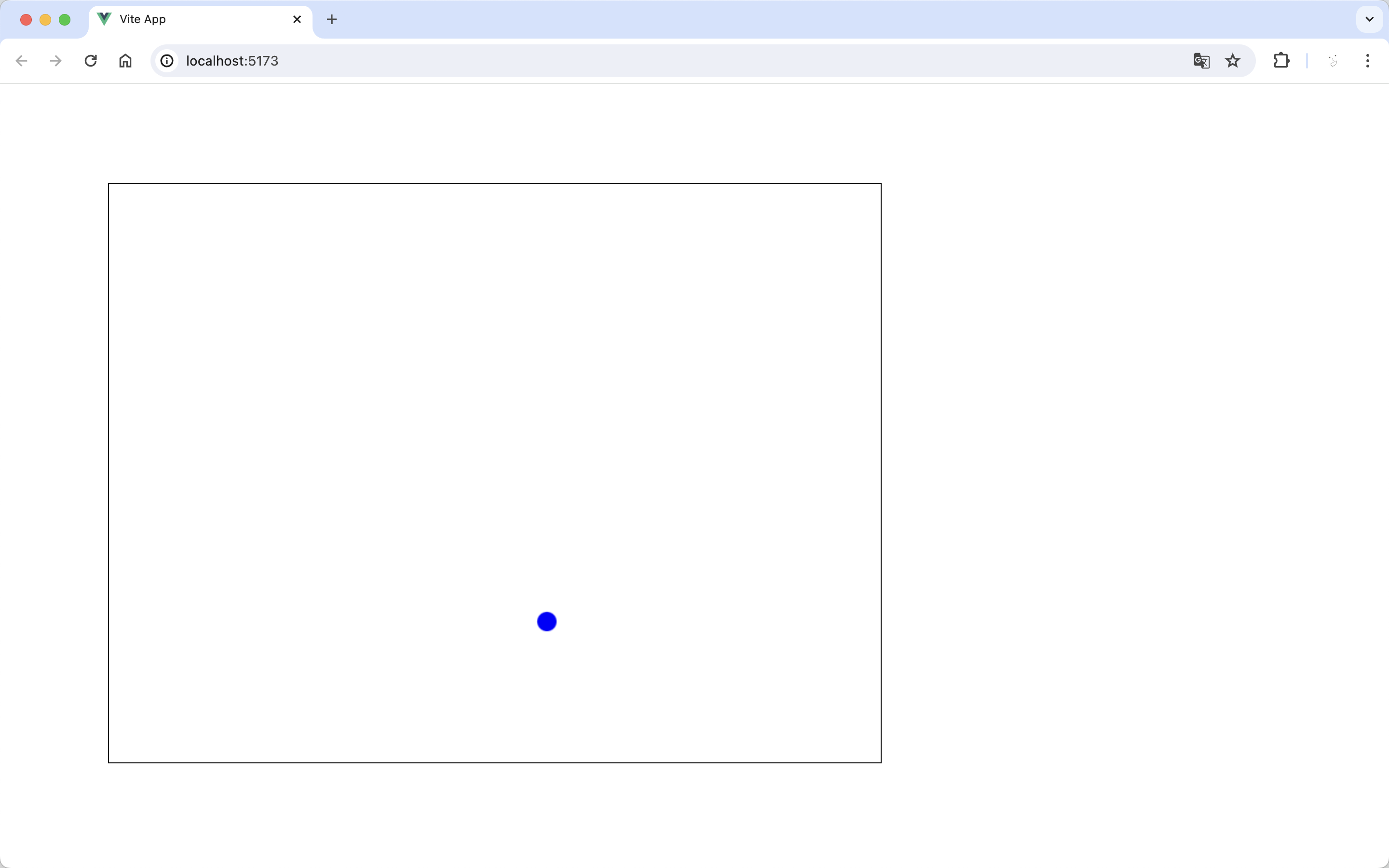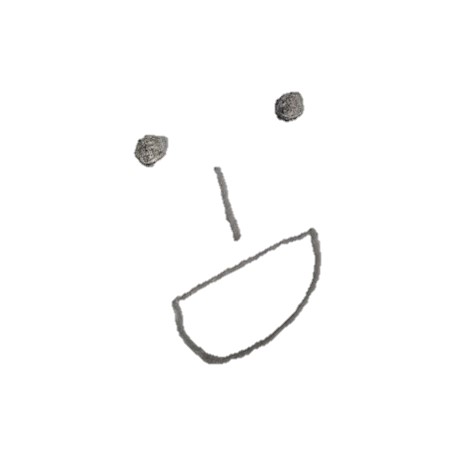Canvas API를 Vue.js(Vue 3 + composition API)에서 사용해보자.
1. vue.js 프로젝트 생성
- yarn을 통한 vue create 사용
yarn create vue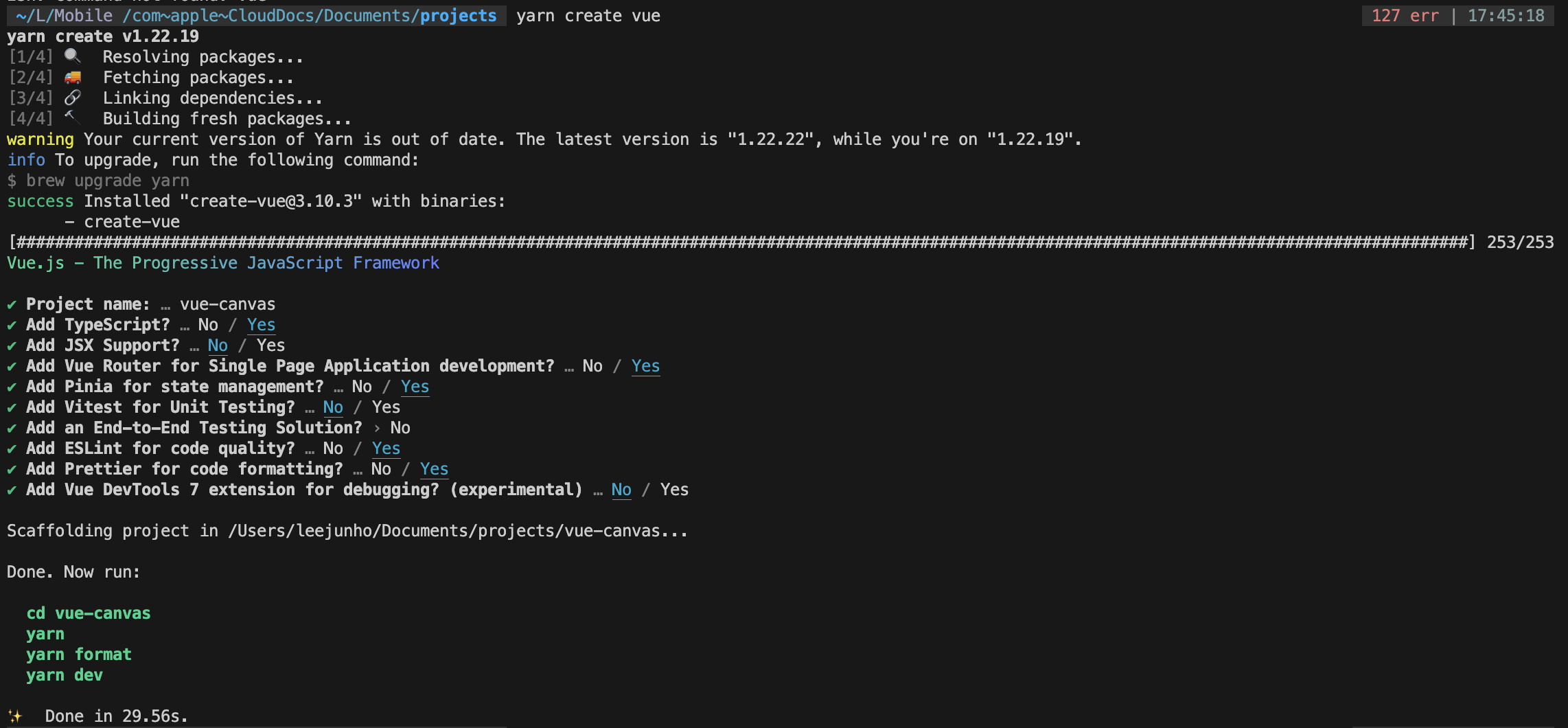
- 위 안내를 따라서 라이브러리 설치 및 프로젝트 실행
yarn yarn format yarn dev
2. src/app.vue 수정
- 필요한 부분만 남기고 그 외 부분은 지우기
<script setup lang="ts">
import { RouterView } from 'vue-router'
</script>
<template>
<RouterView />
</template>3. src/views/HomeView.vue 수정
- canvas 범위를 지정하고 공을 그려서 공이 화면 가장자리나 마우스 커서에 부딪히면 방향을 바꾸며 움직이는 예제 작성
<template>
<div>
<!-- Canvas 엘리먼트에 마우스 이동 이벤트 리스너 추가 -->
<canvas ref="gameCanvas" :width="width" :height="height" @mousemove="onMouseMove"></canvas>
</div>
</template>
<script>
import { ref, onMounted } from 'vue'
export default {
setup() {
const gameCanvas = ref(null) // canvas 엘리먼트 참조
const width = 800 // canvas의 너비
const height = 600 // canvas의 높이
const context = ref(null) // canvas의 2D 렌더링 컨텍스트
const mouseX = ref(0) // 마우스의 X 좌표
const mouseY = ref(0) // 마우스의 Y 좌표
// 공 객체
const ball = ref({
x: 50,
y: 50,
radius: 10,
dx: 2,
dy: 2
})
// 공을 그리는 함수
const drawBall = () => {
const ctx = context.value
const { x, y, radius } = ball.value
ctx.beginPath()
ctx.arc(x, y, radius, 0, Math.PI * 2)
ctx.fillStyle = 'blue'
ctx.fill()
ctx.closePath()
}
// 공과 마우스 포인터 간의 충돌 검사 함수
const checkCollision = () => {
const distX = ball.value.x - mouseX.value
const distY = ball.value.y - mouseY.value
const distance = Math.sqrt(distX * distX + distY * distY)
return distance < ball.value.radius
}
// 게임 상태를 업데이트하는 함수
const updateGame = () => {
const ctx = context.value
const { x, y, radius, dx, dy } = ball.value
ctx.clearRect(0, 0, width, height) // canvas를 지웁니다
drawBall() // 공을 그립니다
// 공의 위치를 업데이트합니다
ball.value.x += ball.value.dx
ball.value.y += ball.value.dy
// 경계 충돌 감지
if (ball.value.x + ball.value.radius > width || ball.value.x - ball.value.radius < 0) {
ball.value.dx = -ball.value.dx
}
if (ball.value.y + ball.value.radius > height || ball.value.y - ball.value.radius < 0) {
ball.value.dy = -ball.value.dy
}
// 마우스 충돌 감지
if (checkCollision()) {
ball.value.dx = -ball.value.dx
ball.value.dy = -ball.value.dy
}
// 애니메이션 프레임 요청
requestAnimationFrame(updateGame)
}
// 마우스 이동 이벤트 핸들러
const onMouseMove = (event) => {
const rect = gameCanvas.value.getBoundingClientRect() // canvas의 위치를 가져옵니다
mouseX.value = event.clientX - rect.left // 마우스의 X 좌표를 계산합니다
mouseY.value = event.clientY - rect.top // 마우스의 Y 좌표를 계산합니다
}
// 컴포넌트가 마운트될 때 실행되는 함수
onMounted(() => {
context.value = gameCanvas.value.getContext('2d') // 2D 렌더링 컨텍스트를 가져옵니다
updateGame() // 게임 업데이트를 시작합니다
})
return {
gameCanvas,
width,
height,
onMouseMove
}
}
}
</script>
<style scoped>
canvas {
border: 1px solid black;
}
</style>