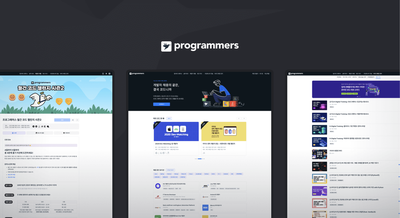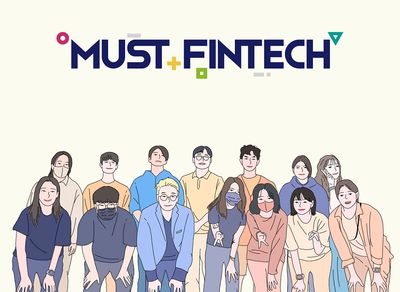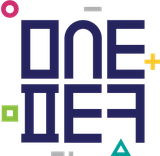MySQL 다운로드 사이트 로 들어가서 본인의 컴퓨터 환경에 맞는 버전을 다운받아 설치하는 방법도 있지만, macOS용 패키지 관리자인 Homebrew를 사용하여 간단하게 MySQL을 설치해보겠습니다.
1. MySQL 설치하기
1-1. Homebrew 설치
homebrew는 macOS 전용 패키지 매니저입니다. 터미널에서 명령어로 자신이 필요한 프로그램을 설치, 삭제, 업데이트를 손쉽게 관리할 수 있습니다.
Homebrew 공식 사이트 에 들어가면 터미널 명령어를 복사할 수 있습니다.
아래 명령어를 터미널에서 실행해주세요.
/bin/bash -c "$(curl -fsSL https://raw.githubusercontent.com/Homebrew/install/HEAD/install.sh)"1-2. MySQL 설치
Homebrew - MySQL 설치에서 설치방법을 확인할 수 있습니다. 아래 명령어를 통해 최신버전인 8.0을 설치해보겠습니다.
brew install mysql@8.0성공적으로 설치가 되었다면 터미널에서 버전이 확인됩니다.
❯ mysql --version
mysql Ver 8.0.32 for macos12.6 on arm64 (Homebrew)2. MySQL 보안 설정하기
MySQL 초기설치후 root 계정에 비밀번호 없이 접속 가능하지만, 보안을 위해 root 계정 비밀번호를 생성하고 간단한 보안을 적용하겠습니다.
아래 명령어를 통해 MySQL 보안 설정을 시작합니다.
❯ mysql_secure_installation
Securing the MySQL server deployment.
Connecting to MySQL using a blank password.
# 비밀번호를 복잡하게 만들지 간단하게 만들지에 대한 질문입니다.
VALIDATE PASSWORD COMPONENT can be used to test passwords
and improve security. It checks the strength of password
and allows the users to set only those passwords which are
secure enough. Would you like to setup VALIDATE PASSWORD component?
# 간단한 비밀번호 설정을 위해 No를 입력했습니다.
Press y|Y for Yes, any other key for No: N
Please set the password for root here.
# 비밀번호를 새로 설정합니다.
New password:
Re-enter new password:
# MySQL 익명사용자를 삭제할지에 대한 질문입니다.
By default, a MySQL installation has an anonymous user,
allowing anyone to log into MySQL without having to have
a user account created for them. This is intended only for
testing, and to make the installation go a bit smoother.
You should remove them before moving into a production
environment.
# 익명사용자를 삭제합니다. 앞으로 mysql 접근시 user에 대한 정보를 반드시 적어야합니다.
Remove anonymous users? (Press y|Y for Yes, any other key for No) : y
Success.
# 로컬 외의 원격 접속을 허용할지에 대한 질문입니다.
Normally, root should only be allowed to connect from
'localhost'. This ensures that someone cannot guess at
the root password from the network.
# 원격접속을 허용하기위해 No를 선택합니다.
Disallow root login remotely? (Press y|Y for Yes, any other key for No) : N
# 기본적으로 설치되어있는 'test' 데이터베이스를 삭제할지의 여부를 묻는 질문입니다.
... skipping.
By default, MySQL comes with a database named 'test' that
anyone can access. This is also intended only for testing,
and should be removed before moving into a production
environment.
# 테스트 데이터베이스를 삭제하겠습니다.
Remove test database and access to it? (Press y|Y for Yes, any other key for No) : y
- Dropping test database...
Success.
- Removing privileges on test database...
Success.
# 설정 내용을 테이블에 적용할것인지에 대한 질문입니다.
Reloading the privilege tables will ensure that all changes
made so far will take effect immediately.
# 설정을 적용합니다.
Reload privilege tables now? (Press y|Y for Yes, any other key for No) : y
Success.
All done!
3. MySQL 실행하기
Homebrew를 통해 MySQL 서버를 실행합니다.
❯ brew services start mysql
==> Successfully started `mysql` (label: homebrew.mxcl.mysql)4. MySQL 접속하기
아래 명령어를 통해 MySQL 콘솔에 접속합니다.
❯ mysql -u root -p
#보안설정에서 생성한 비밀번호를 입력합니다.
Enter password:터미널에서 SQL문을 통해 데이터베이스를 사용할 수 있으나,
다음 포스터에서 MySQL GUI 공식 툴인 워크벤치를 통해 테이블을 생성해 보도록 하겠습니다.