velog에 글을 작성하면 gitHub에 자동으로 커밋되게 만들고 싶었다.
찾아보니 연동하는 방법이 있어서 연동해봄!
1. Git Repository 생성
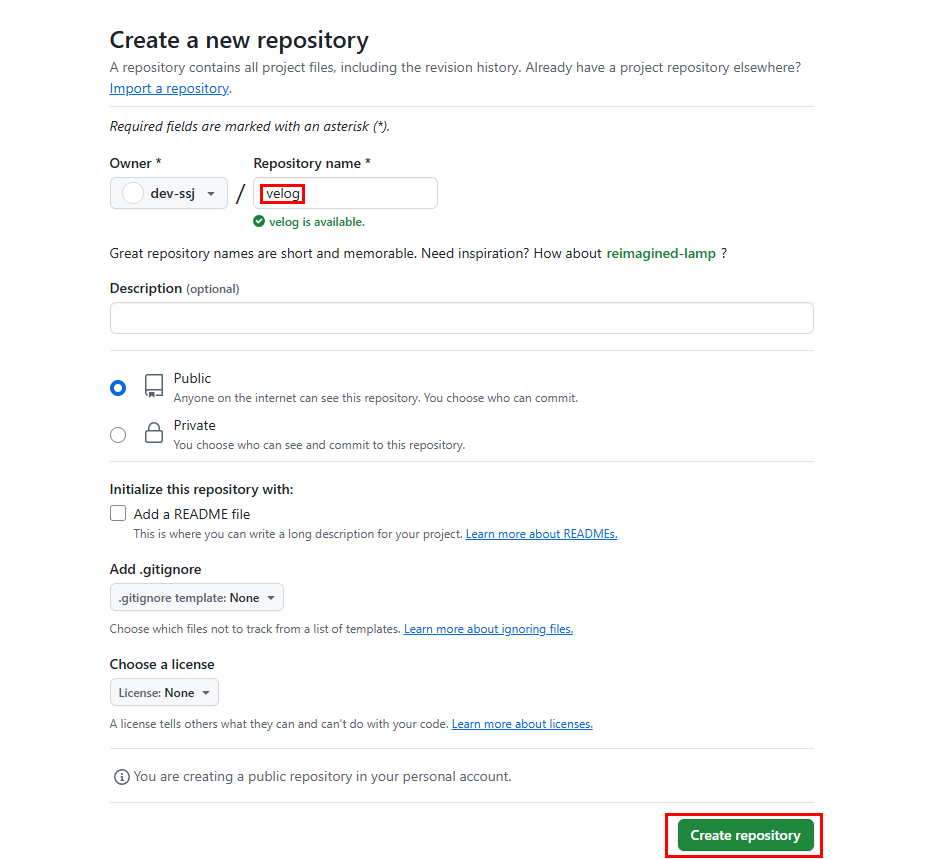
2. update_blog.yml 파일 생성
1) createing a new file 클릭
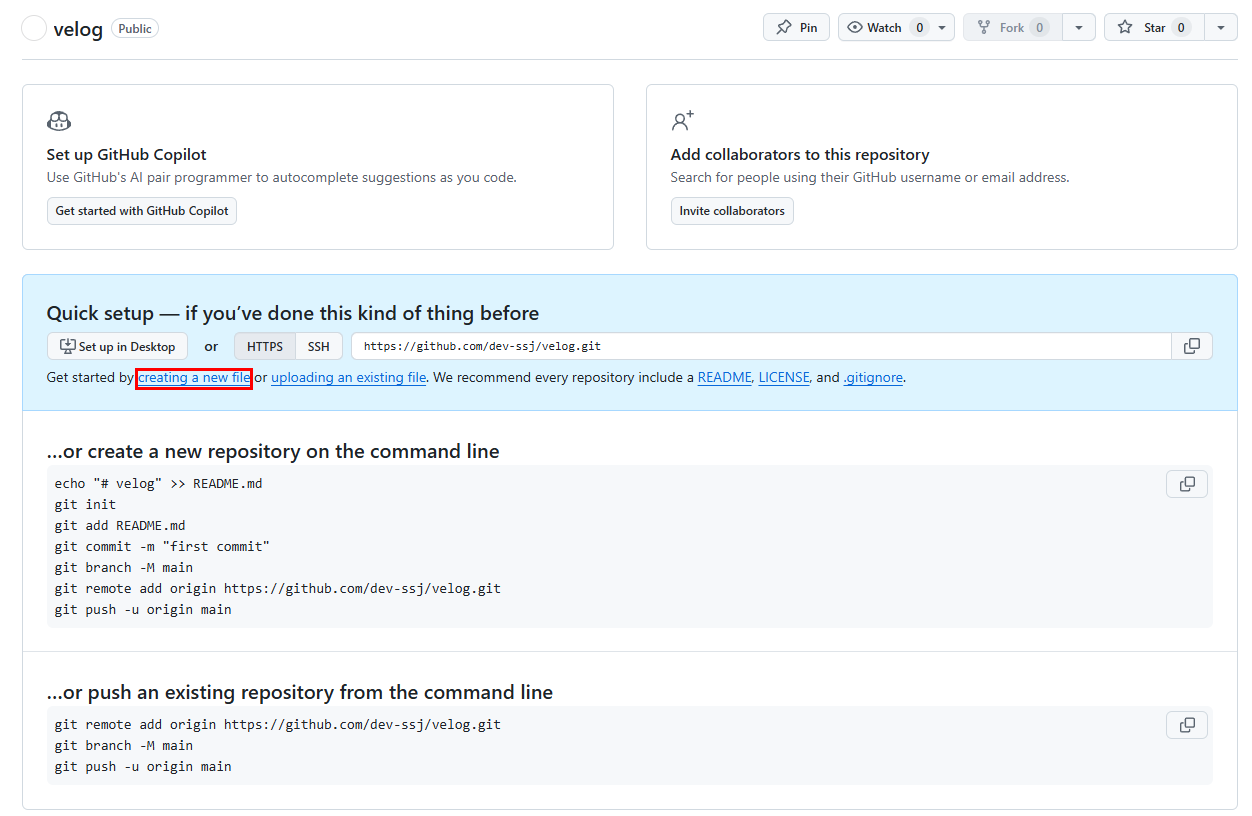
- 파일경로 :
.github/workflows/update_blog.yml update_blog.yml파일 작성
name: Update Blog Posts
on:
push:
branches:
- [브랜치명] # 또는 워크플로우를 트리거하고 싶은 브랜치 이름
workflow_dispatch: # 수동 실행 트리거 추가
schedule:
- cron: '0 0 * * *' # 매일 자정에 실행
jobs:
update_blog:
runs-on: ubuntu-latest
steps:
- name: Checkout
uses: actions/checkout@v2
- name: Set time zone
run: |
sudo ln -sf /usr/share/zoneinfo/Asia/Seoul /etc/localtime
echo "Asia/Seoul" | sudo tee /etc/timezone
date
- name: Push changes
run: |
git config --global user.name 'github-actions[bot]'
git config --global user.email 'github-actions[bot]@users.noreply.github.com'
git push https://${{ secrets.GH_PAT }}@github.com/[연동할깃허브아이디]/velog.git
- name: Set up Python
uses: actions/setup-python@v2
with:
python-version: '3.x'
- name: Install dependencies
run: |
pip install feedparser gitpython
- name: Run script
run: python scripts/update_blog.py
📌 수동 실행 트리거 추가
위 코드대로 파일을 추가하면 매일 자정에 자동 커밋이 되는데,workflow_dispatch:를 추가하게 되면 필요할 때마다 수동으로 커밋이 가능하다.
2) commit하기
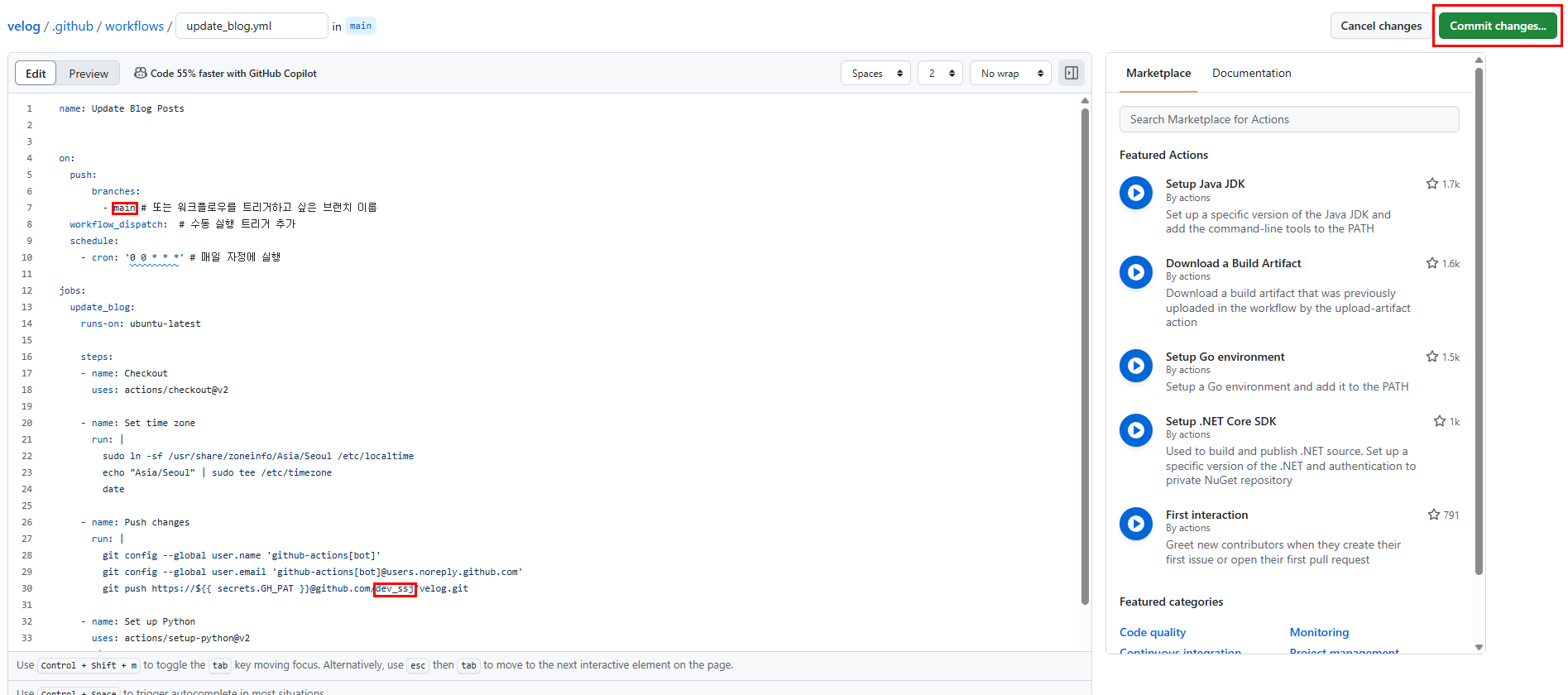
3. update_blog.py 파일 생성
1) velog 리포지토리 -> Add file -> Create new file
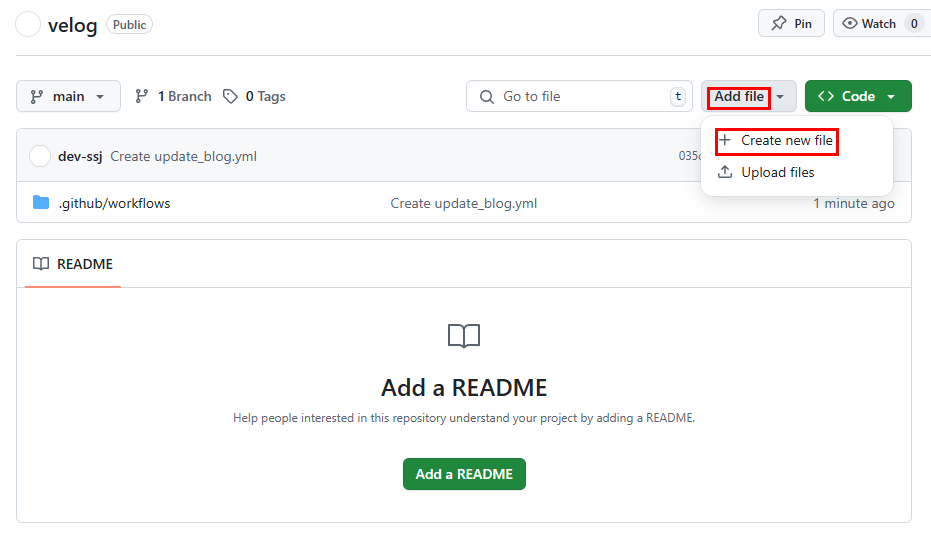
- 파일 경로 :
scripts/update_blog.py update_blog.py파일 작성
import feedparser
import git
import os
# 벨로그 RSS 피드 URL
# example : rss_url = 'https://api.velog.io/rss/@rimgosu'
rss_url = 'https://api.velog.io/rss/@[벨로그아이디]'
# 깃허브 레포지토리 경로
repo_path = '.'
# 'velog-posts' 폴더 경로
posts_dir = os.path.join(repo_path, 'velog-posts')
# 'velog-posts' 폴더가 없다면 생성
if not os.path.exists(posts_dir):
os.makedirs(posts_dir)
# 레포지토리 로드
repo = git.Repo(repo_path)
# RSS 피드 파싱
feed = feedparser.parse(rss_url)
# 각 글을 파일로 저장하고 커밋
for entry in feed.entries:
# 파일 이름에서 유효하지 않은 문자 제거 또는 대체
file_name = entry.title
file_name = file_name.replace('/', '-') # 슬래시를 대시로 대체
file_name = file_name.replace('\\', '-') # 백슬래시를 대시로 대체
# 필요에 따라 추가 문자 대체
file_name += '.md'
file_path = os.path.join(posts_dir, file_name)
# 파일이 이미 존재하지 않으면 생성
if not os.path.exists(file_path):
with open(file_path, 'w', encoding='utf-8') as file:
file.write(entry.description) # 글 내용을 파일에 작성
# 깃허브 커밋
repo.git.add(file_path)
repo.git.commit('-m', f'Add post: {entry.title}')
# 변경 사항을 깃허브에 푸시
repo.git.push()2) commit 하기
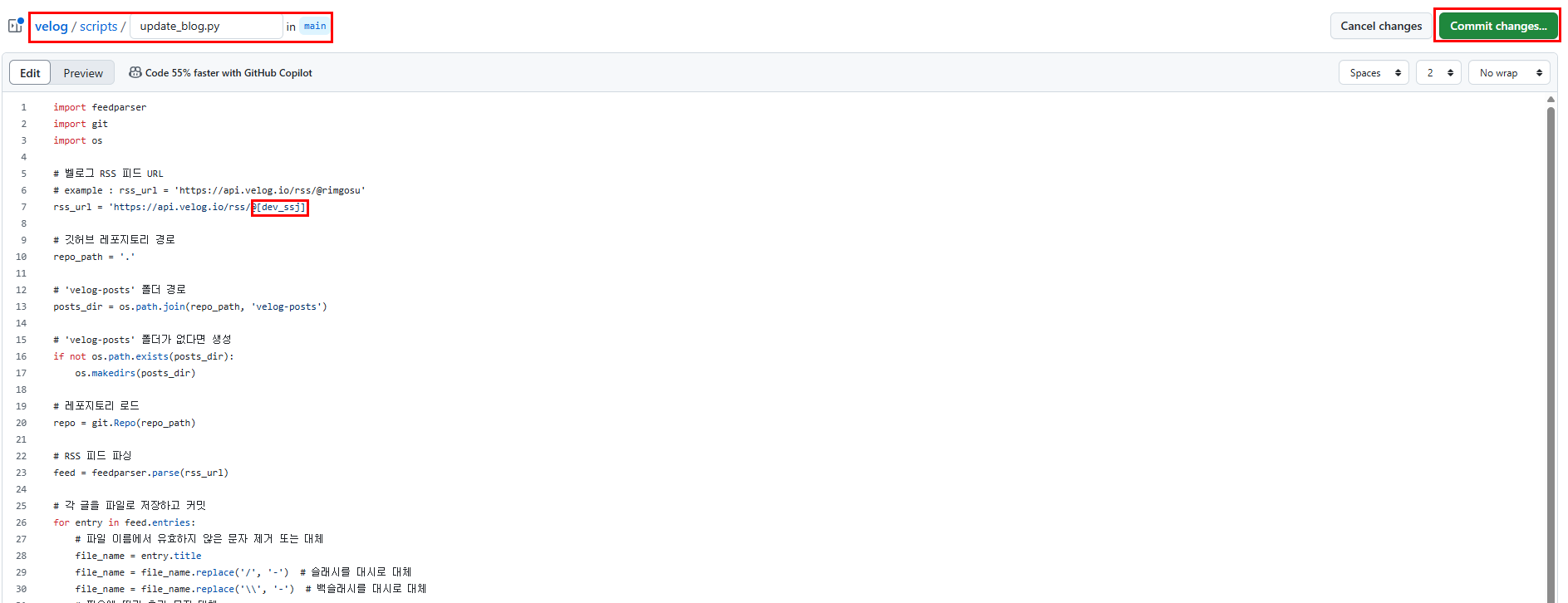
4. Personal access tokens 생성하기
1) gitHub 계정 -> Setting 클릭
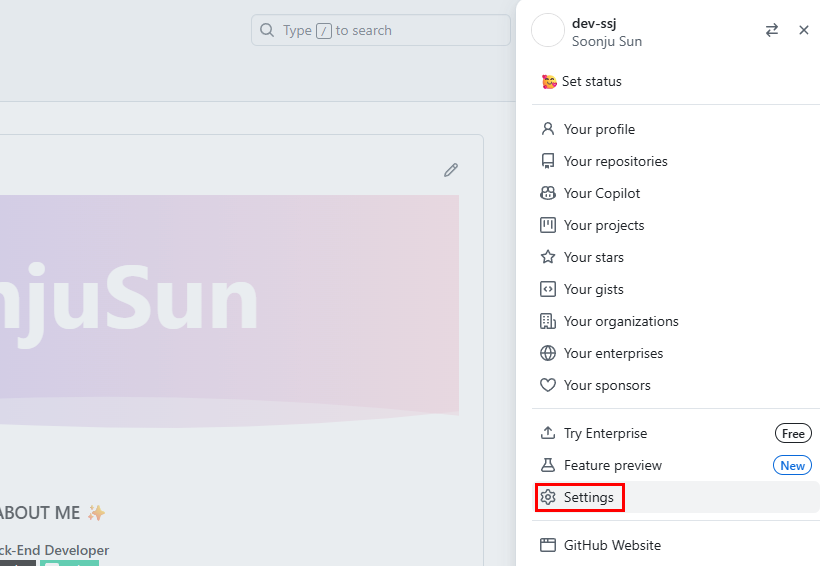
2) 왼쪽 메뉴 하단 Developer settings 클릭
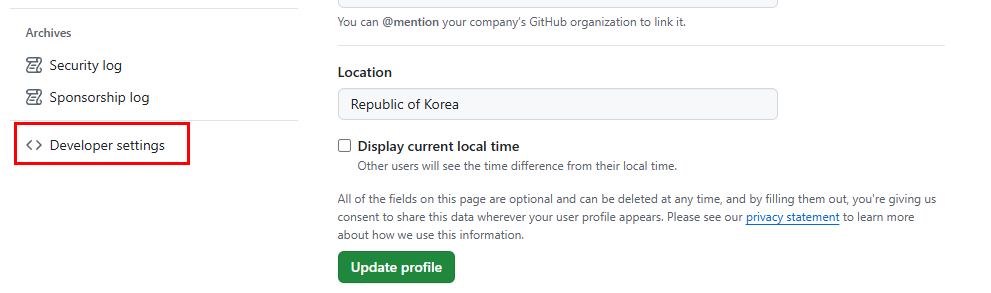
3) Personal access tokens -> Tokens(classic) -> Generate new Token -> Generate new token(classic)
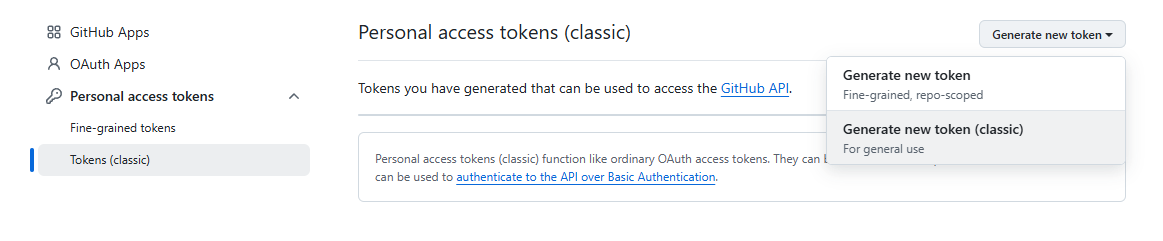
4) 토큰 이름 작성과 유효기간 설정 & repo, workflow 체크 후 Generate Token 클릭
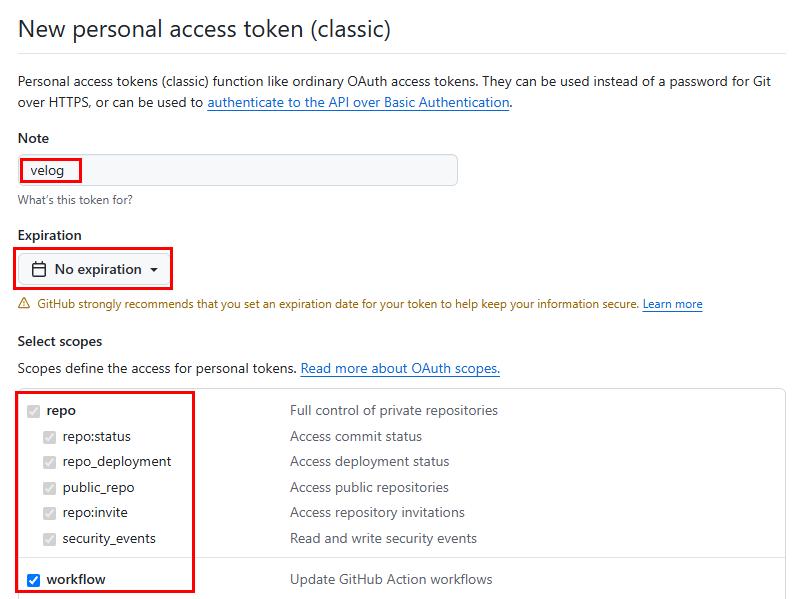
Expiration은 해당 토큰의 유효기간을 뜻하는데, 기본으로 30일이 선택되어있다.
필자는 No expiration로 변경했다.
5) 토큰 복사
- 이 창을 벗어나면 이후에는 토큰 확인이 불가능하다. 꼭! 토큰 복사해두기!
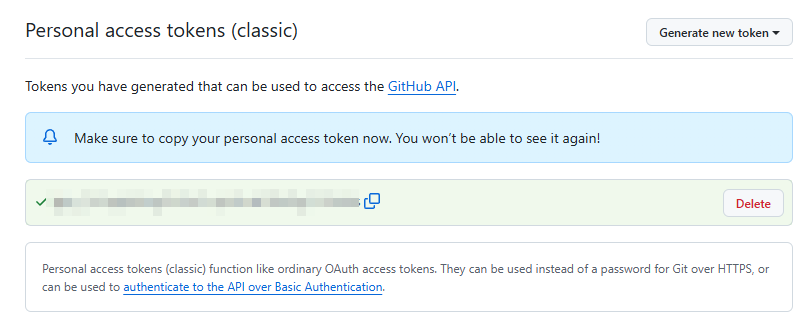
6) velog 리포지토리 -> setting -> secrets and variables -> Actions -> new Repository secret
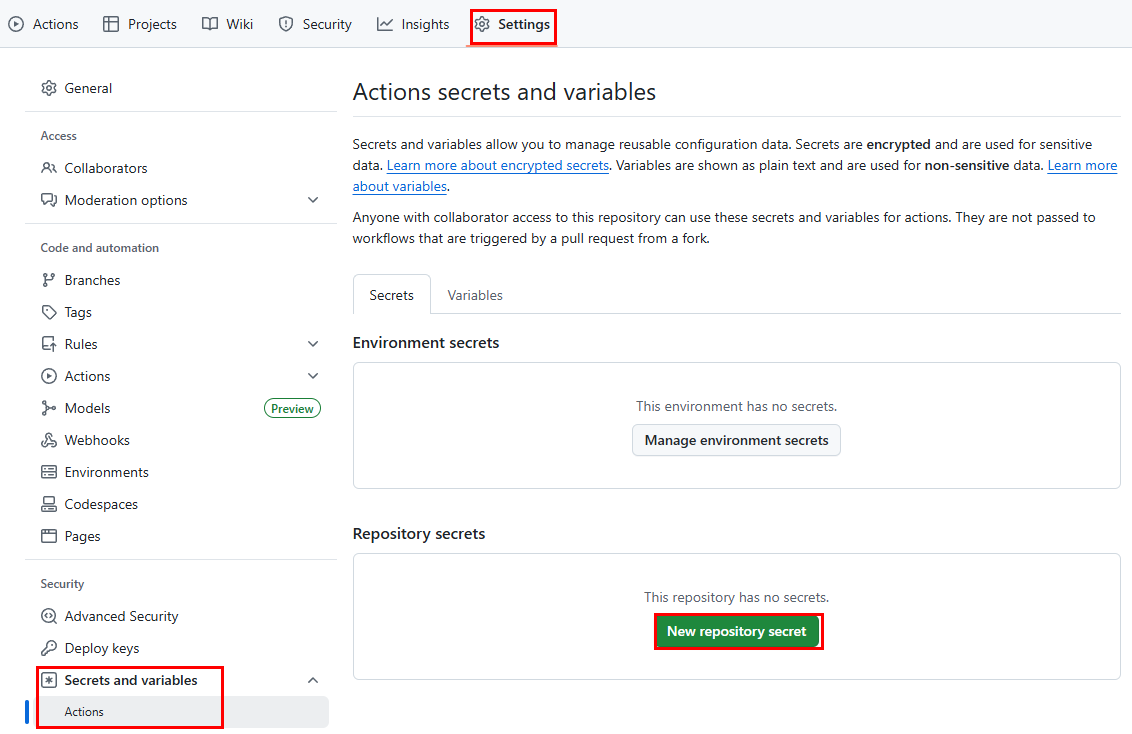
7) name과 복사한 토큰 붙여넣고 Add secret 클릭
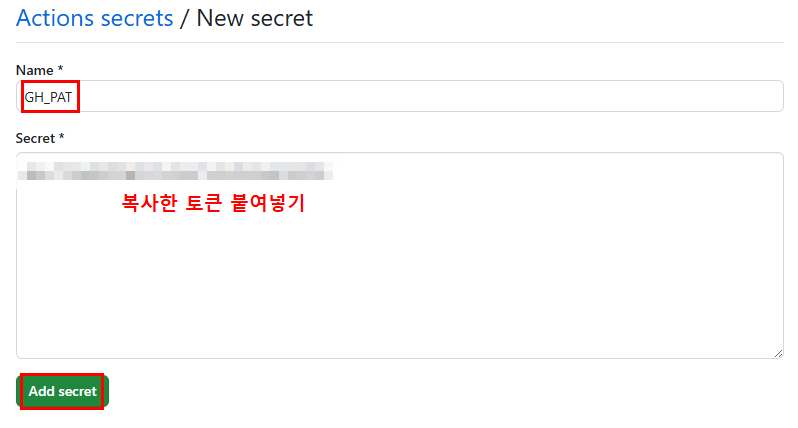
5. 리포지토리에 외부 권한 부여하기
1) git 리포지토리 -> Setting -> Actions -> General에서 체크된 4가지 항목 선택
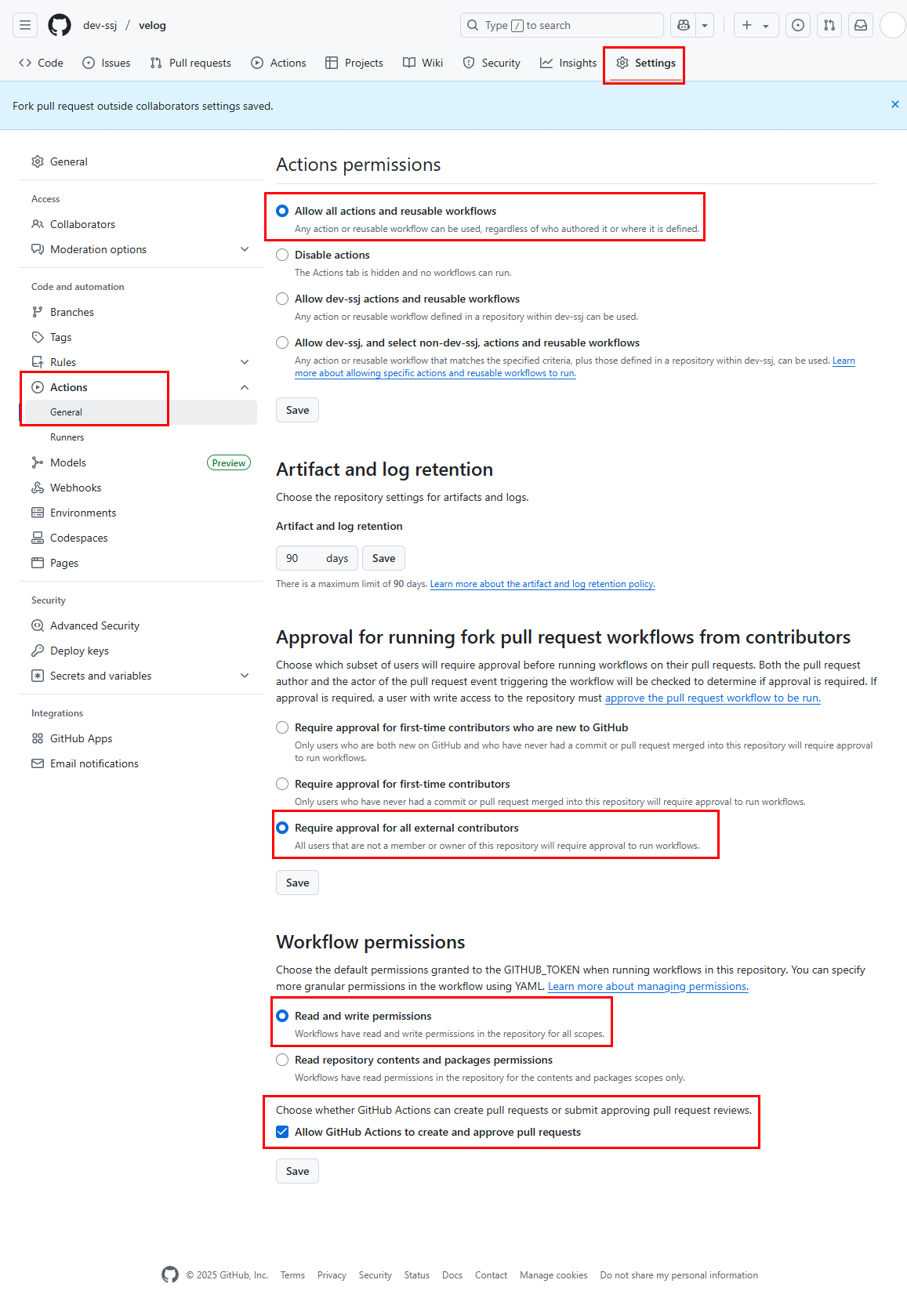
6. 연동 확인
자정이 될 때까지 기다릴수도 있지만
update_blog.yml에 수동 실행 트리거를 추가했으므로 수동으로 확인해 보도록 하자.
1) git 리포지토리 -> Action -> Update Blog Posts -> Run workflow 클릭
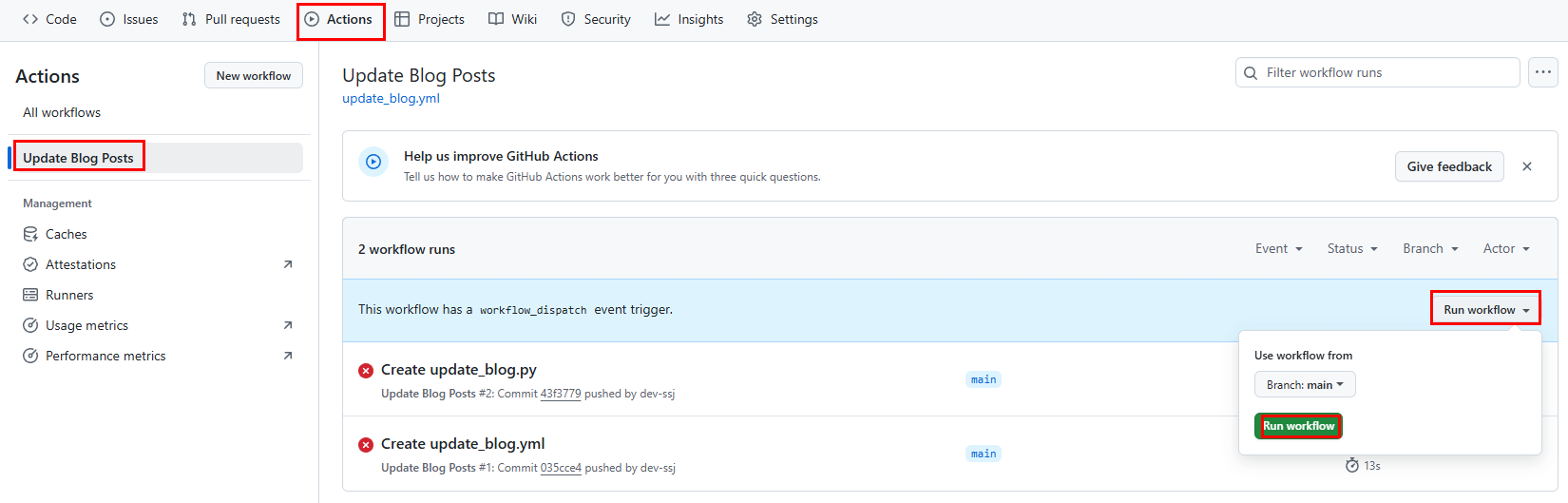
- 연동이 잘 된걸 확인할 수 있다.
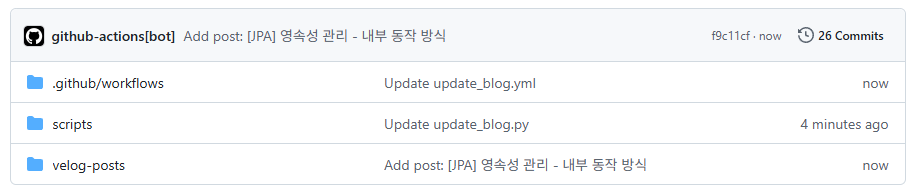
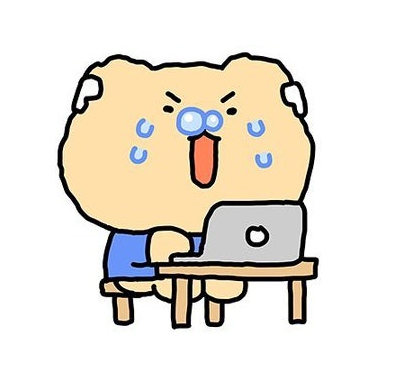
포스트에 올린 이미지의 경우에는 깃허브에 어떤 식으로 올라가나요?