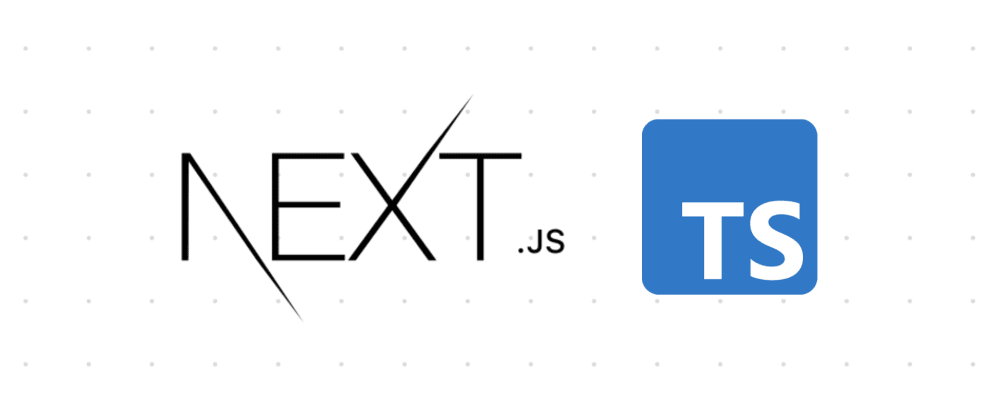
🙈 Prologue
이번 솝트 28기 웹잼을 하며 처음으로 Next.js + Typescript 조합으로 프로젝트를 진행하게 되었습니다. 이번 웹잼을 위해 공부한 내용들을 공유하고자 합니다:D
0.React JS의 문제점
- 로딩중 화면일 때 검색엔진에 잘 안걸림. (SPA이기 때문)
- 한번에 모든 데이터를 가져오므로 비효율적 → 코드 스플리팅
- 서버사이드렌더링 두가지 종류
- 프리렌더 : 검색엔진 알아차리고, 검색엔진일 때에만 백엔드 서버에서 데이터 가져와서 줌 , 일반 유저일 땐 기존 리액트 방식으로 줌
- 서버사이드렌더링 : 첫 방문만 전통적인 방식대로 하고, 그 이후의 페이지 방문은 리액트 방식
- SSR 과 코드 스플리팅은 조금만 볼륨 커져도 효율성을 위해 적용해야 하는데.
- 둘 다 필요 없는 경우) 어드민 페이지
- B2C 서비스는 웬만하면 서버사이드렌더링 고려 필요
1. 초기 세팅
1-1. 설치 방법
- 설치 with TS
npx create-next-app --typescript
# or
yarn create next-app --typescript- Manual Setup
npm install next react react-dom
# or
yarn add next react react-dom- 명령어들
dev - Runs next dev which starts Next.js in development mode
build - Runs next build which builds the application for production usage
start - Runs next start which starts a Next.js production server
lint - Runs next lint which sets up Next.js' built-in ESLint configuration1-2. yarn dev 충돌날 때 (이미 3000포트 사용 중일 때)
$ lsof -i tcp:3000
$ kill -9 (PID숫자)1-3. Eslint + prettier 설정
- CRA와는 달리 자동으로 적용이 안돼서 직접 해주어야 한다
yarn add -D eslint
prettier
eslint-plugin-prettier
eslint-config-prettier
eslint-plugin-import
eslint-plugin-react
eslint-plugin-react-hooks
@typescript-eslint/parser
@typescript-eslint/eslint-plugin- .eslintrc
{
"extends": ["react-app", "prettier/prettier"],
"plugins": ["react-hooks", "simple-import-sort", "prettier"],
"rules": {
"prettier/prettier": "error",
"react-hooks/rules-of-hooks": "error",
"simple-import-sort/imports": "error",
"simple-import-sort/exports": "error",
"no-multiple-empty-lines": ["error", { "max": 1, "maxEOF": 0 }],
"comma-dangle": ["error", "always-multiline"],
"object-curly-spacing": ["error", "always"],
"space-in-parens": ["error", "never"],
"computed-property-spacing": ["error", "never"],
"comma-spacing": ["error", { "before": false, "after": true }],
"eol-last": ["error", "always"],
"quotes": ["error", "single"],
"no-tabs": "error",
"semi": ["error", "never"],
"import/no-anonymous-default-export": 0,
"object-shorthand": "error",
"padding-line-between-statements": [
"error",
{ "blankLine": "always", "prev": "*", "next": "return" }
],
"@typescript-eslint/no-redeclare": 0
}
}- .prettierrc.json
{
"printWidth": 80,
"semi": true,
"singleQuote": true,
"trailingComma": "all",
"tabWidth": 2,
"bracketSpacing": true,
"endOfLine": "auto",
"useTabs": false
}2. 기본 폴더 구조에 대한 이해
2-1. Public 폴더 내부 요소들
- 정적 폴더, 브라우저에 직접 엑세스 가능
2-2. styles 폴더
global.css) _app.tsx에서만 사용 가능home.module.css) 다른 컴포넌트 등에서 import 해서 사용 (다양하게 생성 가능)
2-3. pages 폴더
index.tsx: 홈페이지. 기본 페이지. global.css를 가져옴_app.tsx- 모든 페이지 컴포넌트를 감싸고 있는 공통 레이아웃 (원하는 레이아웃을 컴포넌트를 import해서 추가하면 모든 페이지에 적용됨. )
- 가장 최초로 실행됨
- 페이지 업데이트 하기 전에 원하는 방식으로 페이지 업데이트 하는 통로
- 내부의 컴포넌트들 전부 실행하고 html body로 구성
- 이 이후 _document.tsx가 실행됨
_document.tsx- meta 테그 정의, 전체 페이지에 관여하는 컴포넌트
- 따로 설정 안하면 디폴트값 적용
- 이곳의 콘솔은 서버에서만 보이고 클라에서는 안보임
- componentDidMount 같은 훅도 실행이 안됨. 정말 static한 상황만 부여됨.
// pages/_document.tsx
import Document, { Html, Head, Main, NextScript } from "next/document";
export default class CustomDocument extends Document {
render() {
return (
<Html>
<Head>
// 모든페이지에 아래 메타테크가 head에 들어감
// 루트파일이기에 가능한 적은 코드만 넣어야 함!
//전역 파일을 엉망으로 만들면 안된다
// 웹 타이틀 같은 것 넣음
<meta property="custom" content="123123" />
</Head>
<body>
<Main />
</body>
<NextScript />
</Html>
);
}
}2-4. 일반적인 사용방법
-
component 폴더를 만들어 Layout.tsx를 만든 뒤 pages/_app.tsx를 Layout으로 감싼다
-
원하는 전역 스타일링이나 모든 페이지에서 나왔으면 하는 요소를 Layout.tsx 에서 제어.
-
Nav바 등등 모든 페이지에서 필요한 화면을 component 파일에 만든 뒤 Layout.tsx로 보낸다
→ 대충 _papp
-
pages 폴더 내부에서 원하는 페이지 루트를 만들고 필요한 컴포넌트들은 component 폴더 내부에서 만들어서 import한다.
3. Next 내장 테그
3-1. SEO를 위한 테그들
🐰 next/head
import Head from 'next/head'를 통해 넣어서 그 테그에 값을 넣으면 SEO가 잘 찾는 형태로 구현됨. → 안에 테그에 넣으면 웹 페이지 탭 이름이 그 이름으로 구현됨.
3-2. react-router-dom의 기능을 하는 테그들
🐰 next/link
import Link from 'next/link'🐰 next/router
import { useRouter } from 'next/router'4. Styled-component 사용하기
사용하려면 추가적으로 초기 세팅이 필요하다!
4-1. 설치
// 기본 styled-components
yarn add styled-components @types/styled-components
// 문자열 안에 스타일 들어가는 것 처리를 위한 설치
yarn add -dev babel-plugin-styled-components
//전역 스타일링에서 이용하기 위함
yarn add styled-reset 4-2. 초기세팅
- style 구조
├── styles
│ ├── global-styles.ts # reset 또는 공통적으로 사용하는 css
│ ├── theme.ts # 공통적으로 사용할 테마(media query, color 등 -> 필요할 때 ... ) - global-styles.ts
import reset from 'styled-reset'
import { createGlobalStyle } from 'styled-components'
const GlobalStyle = createGlobalStyle`
${reset}
* {
box-sizing: border-box;
}
body{
font-family: -apple-system,system-ui,BlinkMacSystemFont,"Segoe UI",Roboto,"Helvetica Neue",Arial,sans-serif;
}
a {
color: inherit;
text-decoration: none;
}
input, button {
background-color: transparent;
border: none;
outline: none;
}
h1, h2, h3, h4, h5, h6{
font-family:'Maven Pro', sans-serif;
}
@media only screen and (max-width: 768px) {
body {
font-size: 12px;
}
}
@media only screen and (max-width: 576px) {
body {
font-size: 10px;
}
}
`
export default GlobalStyle- .babelrc 설정
{
"presets" : ["next/babel"],
"plugins": [
[
"styled-components",
{
"ssr": true,
"displayName": true,
"preprocess": false
}
]
]
}- _document.ts → 스타일 늦게 호출되는 현상 방지용
import Document, {
Html,
Head,
Main,
NextScript,
DocumentContext,
} from 'next/document'
import { ServerStyleSheet } from 'styled-components'
class MyDocument extends Document {
static async getInitialProps(ctx: DocumentContext) {
const sheet = new ServerStyleSheet()
const originalRenderPage = ctx.renderPage
try {
ctx.renderPage = () =>
originalRenderPage({
enhanceApp: (App) => (props) =>
sheet.collectStyles(<App {...props} />),
})
const initialProps = await Document.getInitialProps(ctx)
return {
...initialProps,
styles: (
<>
{initialProps.styles}
{sheet.getStyleElement()}
</>
),
}
} finally {
sheet.seal()
}
}
render() {
return (
<Html>
<Head>
<meta charSet="utf-8" />
</Head>
<body>
<Main />
<NextScript />
</body>
</Html>
)
}
}
export default MyDocument번외) 환경변수 설정 에러 해결법
- 일단 Next.js 버전이 9.4 넘으므로 아래와 같은 방법 이용
-> 공식문서
.env.local에 설정한 이름대로 (NEXT_PUBLIC) 포함해서 접근할 것- 파일 이름 .env.local 한 번 수정해볼 것


깔끔하게 정리해주셔서 잘 봤습니다! 감사합니다