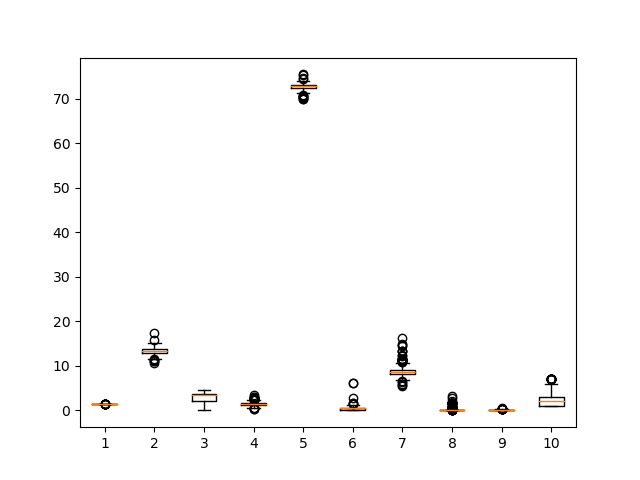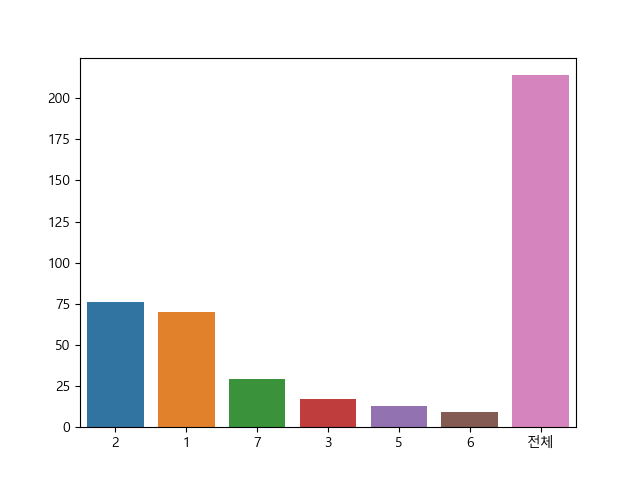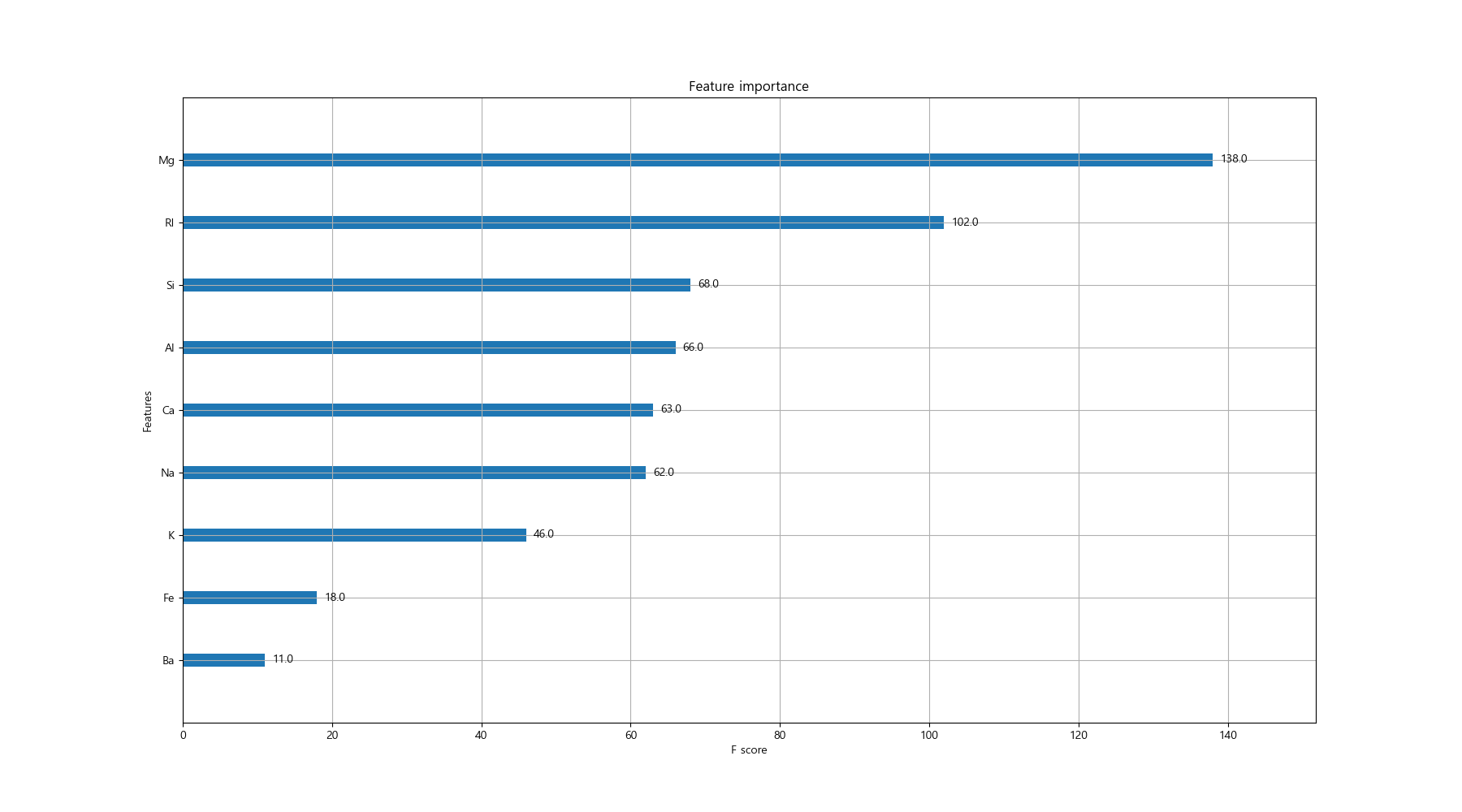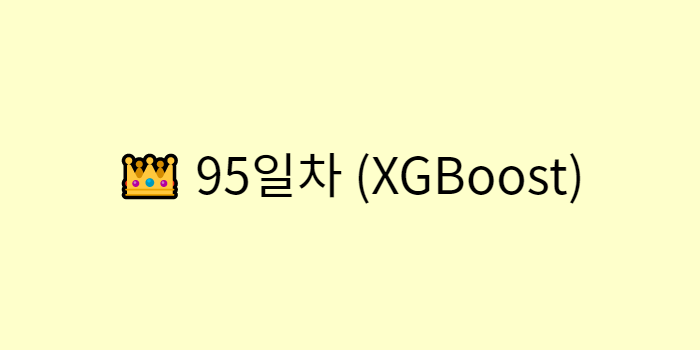
📊 XGBoost
📌 XGBoost란?
- 정의
- 앙상블 기법 중 부스팅(boosting) 방식을 사용하는 모델
- 직렬 처리
📌 XGBoost 설치
- 설치 방법
1) anaconda prompt
2) pip install xgboost
📌 XGBoost 계량종 - lightgbm 설치
- 설치 방법
1) anaconda prompt
2) pip install lightgbm
📊 XGBoost 실습
📌 XGBoost 문제1
1. 라이브러리 Import
import pandas as pd import numpy as np import matplotlib.pyplot as plt import seaborn as sns from sklearn.preprocessing import LabelEncoder from sklearn.model_selection import train_test_split # XGBoost 분류 모델 from xgboost import XGBClassifier # 분류 모델 성능 평가 지표 from sklearn.metrics import accuracy_score, classification_report # 앙상블 모델의 특성(feature) 중요도 추출 모듈 from xgboost import plot_importance
2. 데이터 준비
data = pd.read_csv('../testdata/glass.csv') print(data.head(3)) # RI Na Mg Al Si K Ca Ba Fe Type # 0 1.52101 13.64 4.49 1.10 71.78 0.06 8.75 0.0 0.0 1 # 1 1.51761 13.89 3.60 1.36 72.73 0.48 7.83 0.0 0.0 1 # 2 1.51618 13.53 3.55 1.54 72.99 0.39 7.78 0.0 0.0 1
3. 결측치 확인
print(data.info()) # RangeIndex: 214 entries, 0 to 213 # # Column Non-Null Count Dtype # --- ------ -------------- ----- # 0 RI 214 non-null float64 # 1 Na 214 non-null float64 # 2 Mg 214 non-null float64 # 3 Al 214 non-null float64 # 4 Si 214 non-null float64 # 5 K 214 non-null float64 # 6 Ca 214 non-null float64 # 7 Ba 214 non-null float64 # 8 Fe 214 non-null float64 # 9 Type 214 non-null int64 print(data.isnull().sum()) # RI 0 # Na 0 # Mg 0 # Al 0 # Si 0 # K 0 # Ca 0 # Ba 0 # Fe 0 # Type 0 # 결측치 없음
4. 이상치 확인
pd.set_option('display.max_columns', None) print(data.describe()) # RI Na Mg Al Si K \ # count 214.000000 214.000000 214.000000 214.000000 214.000000 214.000000 # mean 1.518365 13.407850 2.684533 1.444907 72.650935 0.497056 # std 0.003037 0.816604 1.442408 0.499270 0.774546 0.652192 # min 1.511150 10.730000 0.000000 0.290000 69.810000 0.000000 # 25% 1.516522 12.907500 2.115000 1.190000 72.280000 0.122500 # 50% 1.517680 13.300000 3.480000 1.360000 72.790000 0.555000 # 75% 1.519157 13.825000 3.600000 1.630000 73.087500 0.610000 # max 1.533930 17.380000 4.490000 3.500000 75.410000 6.210000 # # Ca Ba Fe Type # count 214.000000 214.000000 214.000000 214.000000 # mean 8.956963 0.175047 0.057009 2.780374 # std 1.423153 0.497219 0.097439 2.103739 # min 5.430000 0.000000 0.000000 1.000000 # 25% 8.240000 0.000000 0.000000 1.000000 # 50% 8.600000 0.000000 0.000000 2.000000 # 75% 9.172500 0.000000 0.100000 3.000000 # max 16.190000 3.150000 0.510000 7.000000 plt.boxplot(data) plt.show() # -> 크게 이상치가 있어 보이지는 않음 # -> 추가로 label encoding할 칼럼도 보이지 않음
5. label unique 값 확인
label_tab = data['Type'].value_counts() label_tab['전체'] = len(data['Type']) print(label_tab) # 2 76 # 1 70 # 7 29 # 3 17 # 5 13 # 6 9 # 전체 214 # -> 다중 분류
6. label unique 값별 비율 그래프
plt.rc('font', family='malgun gothic') plt.rcParams['axes.unicode_minus'] = False sns.barplot(x=label_tab.index, y=label_tab.values) plt.show() # -> 2, 1번 label의 빈도가 높음 # -> 학습 시, 편향된 데이터 분포는 성능 저하 원인이 됨
7. 학습, 테스트 데이터 분리
features = data.drop(['Type'], axis=1) label = data['Type'] # 모델 학습 시, label의 unique value는 0부터 시작해야 하므로 Encoding 진행 encoder = LabelEncoder() label = encoder.fit_transform(label) label = pd.Series(label, name='Type') x_train, x_test, y_train, y_test = train_test_split(features, label, test_size=0.3, random_state=10) print(x_train.shape, x_test.shape, y_train.shape, y_test.shape) # (149, 4) (65, 4) (149,) (65,)
8. 학습, 테스트 label의 비율 분포 비교
train_len = y_train.count() test_len = y_test.count() print('학습 데이터 label 비율 분포 :\n', (y_train.value_counts())/train_len) # 학습 데이터 label 비율 분포 : # 2 0.395973 # 1 0.302013 # 7 0.140940 # 3 0.067114 # 5 0.060403 # 6 0.033557 print('테스트 데이터 label 비율 분포 :\n', (y_test.value_counts())/test_len) # 테스트 데이터 label 비율 분포 : # 1 0.384615 # 2 0.261538 # 7 0.123077 # 3 0.107692 # 5 0.061538 # 6 0.061538 # -> 2, 3, 6번 label의 비율 차이가 발생
9. XGBoost 분류 모델
model = XGBClassifier(n_estimators=500, random_state=10) model.fit( x_train, y_train, eval_metric='auc', eval_set=[[x_train, y_train], [x_test, y_test]], early_stopping_rounds=2 )
10. 예측값, 실제값 비교
y_pred = model.predict(x_test) print('예측값 : ', y_pred[:10]) print('실제값 : ', np.array(y_test)[:10]) # 예측값 : [0 1 1 2 0 1 1 3 0 0] # 실제값 : [2 1 1 2 0 1 0 3 0 2]
11. 모델 성능 평가 - 정확도
acc = accuracy_score(y_test, y_pred) print('모델 정확도 : ', acc) # 모델 정확도 : 0.676923076923077
12. 모델 종합 성능 평가 - 정확도, 정밀도, 재현도
report = classification_report(y_test, y_pred) print(report) # precision recall f1-score support # # 0 0.71 0.68 0.69 25 # 1 0.56 0.82 0.67 17 # 2 0.50 0.14 0.22 7 # 3 0.80 1.00 0.89 4 # 4 1.00 0.25 0.40 4 # 5 0.88 0.88 0.88 8 # # accuracy 0.68 65 # macro avg 0.74 0.63 0.62 65 # weighted avg 0.69 0.68 0.65 65 # accuracy : 0.68 # recall : 1번, 3번, 5번 label에 대한 재현도가 높음 # precision : 3번, 4번, 5번 label에 대한 정밀도가 높음
13. 특성 중요도 그리기
fig, ax = plt.subplots(figsize=(18, 10)) plot_importance(model, ax=ax) plt.show() # -> K, Fe, Ba 칼럼의 중요도가 상대적으로 낮다. # -> 위 3개의 칼럼을 빼고 데이터 구성