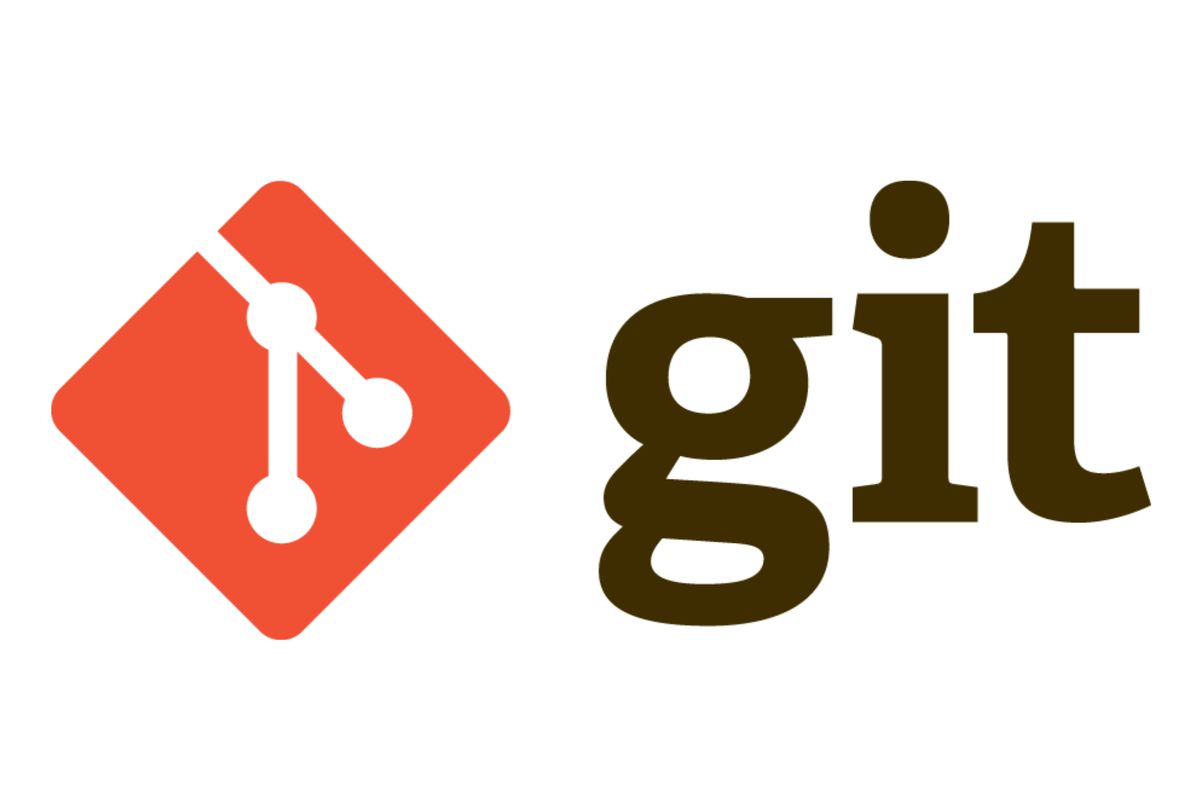
What is Git?
--> A version control system
Git allows a folder to be tracked 24/7, track any changes made to the folder and create and control versions of the folder
What is Github?
--> Where you can save and manage git repositories
How to use Git
1. On the Local Level (Git)
Initializing
- Open terminal, and
cdto the the directory that you would like to start tracking - when you are in the directory that you want to start the version control, enter
git initto initialize git --> this creates a.gitfolder inside the directory - after this step, this directory will be tracked and you can now start commiting any changes made to the folder
Checking status
- To check the status of the directory, you can use the command
git status, this will show any changes made to the directory after the last commit, including new file creation, file edits, and file removals. If there is no change, it will say there is "nothing to commit, working tree clean"
Adding files to the staging area
- After you have made new changes, you can use
git addto add the files with changes to the staging area, after which you can commit the changes to git --> You can entergit add <file name>to add individual file to the staging area, orgit add .to add all the files in the directory. The.indicates "all"
Making the commit
- Now you can commit the changes. To commit, you use the command
git commit. When you commit, you must(should) add a message indicating which changes are made. This should be a brief explanation of the commit you are making. adding a message can be done by adding-m "description"togit commitcommand. For example, if you want to commit with the message "initial commit", you would entergit commit -m "initial commit" - After making the commit, you can check the information of the commits you have made by using the command
git log. This will show a list of commits you have made with basic information such as the commit code, author, and date/time of commit
2. Linking to Remote (Github)
- First log in to your Github account on your browser
- Create a new repository
- On your local terminal, enter
git remote add origin <github repository url + .git>--> At the end of the url, you should add '.git'. For example, if the remote url ishttps://github.com/username/repository1, you should enter the commandgit remote add origin https://github.com/username/repository1.git - These commands are available to copy and paste from your github account when you first create the new repository
- After adding remote, now the local repository is linked to the github repository
- Now you can push and fetch to update new commits from local and remote repositories to be synced
- To push local commits to remote, use the command
git push -u origin master


who need help improving their coding skills butterfly locs, daily game solve cross