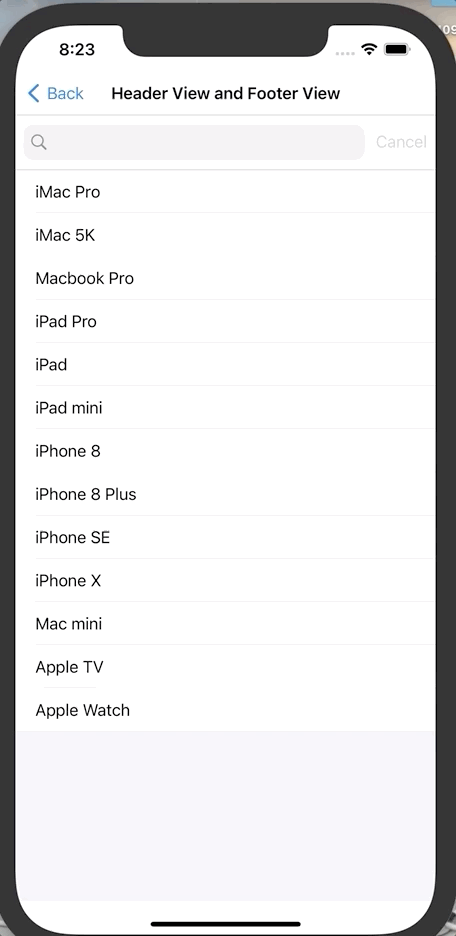테이블 뷰에 헤더와 푸터를 추가하는 방법에 대해서 알아보도록 하겠습니다.
Table Header & Footer
Table View에는 두 개의 특별한 뷰를 추가할 수 있습니다.
Talbe Header View는 첫번째 Cell 이전에 표시됩니다.
Footer View는 마지막 Cell 다음에 표시됩니다.
🖥 구현
Table Header 뷰에 SearchBar를 추가하고 실제 검색 기능이 동작하도록 구현하고, 검색을 시작하면 Table Footer View를 추가하고 검색을 종료하면 Footer View를 삭제하도록 구현하겠습니다.
Table View Cell 위에 SearchBar를 추가한 후 Delegate로 연결
import UIKit
class HeaderFooterViewViewController: UIViewController {
@IBOutlet weak var listTableView: UITableView!
let list = ["iMac Pro", "iMac 5K", "Macbook Pro", "iPad Pro", "iPad", "iPad mini", "iPhone 8", "iPhone 8 Plus", "iPhone SE", "iPhone X", "Mac mini", "Apple TV", "Apple Watch"]
var filteredList = ["iMac Pro", "iMac 5K", "Macbook Pro", "iPad Pro", "iPad", "iPad mini", "iPhone 8", "iPhone 8 Plus", "iPhone SE", "iPhone X", "Mac mini", "Apple TV", "Apple Watch"]
lazy var resultLabel: UILabel = { [weak self] in
var frame = self?.view.bounds ?? .zero
frame.size.height = 50
let lbl = UILabel(frame: frame)
lbl.textAlignment = .center
lbl.textColor = UIColor.white
lbl.backgroundColor = UIColor.gray
return lbl
}()
@objc func handle(notification: Notification) {
switch notification.name {
case NSNotification.Name.UIKeyboardWillShow:
if let frame = notification.userInfo?[UIKeyboardFrameEndUserInfoKey] as? CGRect {
var inset = listTableView.contentInset
inset.bottom = frame.height
listTableView.contentInset = inset
}
case NSNotification.Name.UIKeyboardWillHide:
var inset = listTableView.contentInset
inset.bottom = 0
listTableView.contentInset = inset
default:
break
}
}
override func viewDidLoad() {
super.viewDidLoad()
NotificationCenter.default.addObserver(self, selector: #selector(handle(notification:)), name: NSNotification.Name.UIKeyboardWillShow, object: nil)
NotificationCenter.default.addObserver(self, selector: #selector(handle(notification:)), name: NSNotification.Name.UIKeyboardWillHide, object: nil)
}
}
extension HeaderFooterViewViewController: UISearchBarDelegate {
func filter(with keyword: String) {
if keyword.count > 0 {
filteredList = list.filter { $0.contains(keyword) }
} else {
filteredList = list
}
listTableView.reloadData()
resultLabel.text = "\(filteredList.count) result(s) found"
}
func searchBar(_ searchBar: UISearchBar, textDidChange searchText: String) {
filter(with: searchText)
}
func searchBarTextDidBeginEditing(_ searchBar: UISearchBar) {
listTableView.tableFooterView = resultLabel
}
func searchBarTextDidEndEditing(_ searchBar: UISearchBar) {
searchBar.text = nil
resultLabel.text = "0 result(s) found"
listTableView.tableFooterView = nil
}
func searchBarSearchButtonClicked(_ searchBar: UISearchBar) {
filter(with: searchBar.text ?? "")
}
func searchBarCancelButtonClicked(_ searchBar: UISearchBar) {
filteredList = list
listTableView.reloadData()
searchBar.resignFirstResponder()
}
}
extension HeaderFooterViewViewController: UITableViewDataSource {
func tableView(_ tableView: UITableView, numberOfRowsInSection section: Int) -> Int {
return filteredList.count
}
func tableView(_ tableView: UITableView, cellForRowAt indexPath: IndexPath) -> UITableViewCell {
let cell = tableView.dequeueReusableCell(withIdentifier: "cell", for: indexPath)
let target = filteredList[indexPath.row]
cell.textLabel?.text = target
return cell
}
}