
자바스크립트의 기본 개념과 동작 원리를 정확히 이해하는 것이 중요!
개인적인 공부를 하면서 중요한 내용을 정리한 형식이기 때문에 오류가 있을 수 있습니다.
피드백 주시면 정말 감사하겠습니다.
이벤트 핸들러 프로퍼티 방식
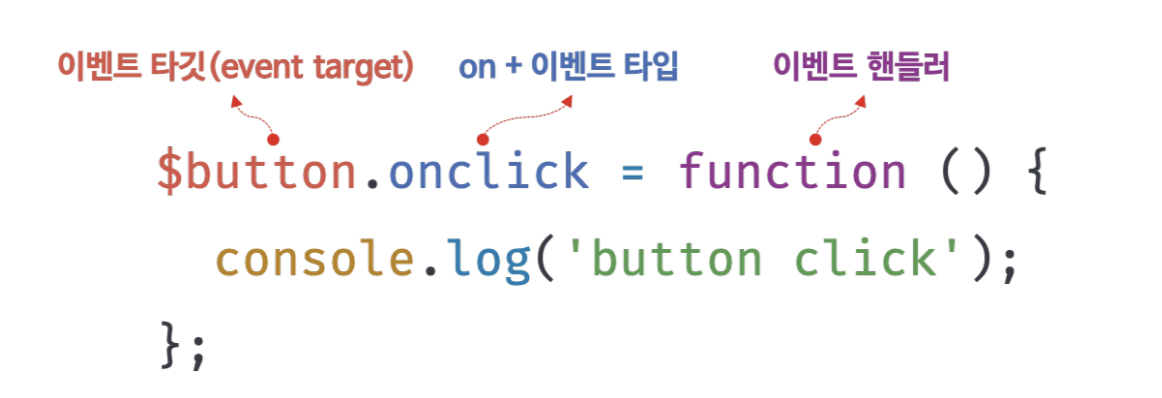
addEventListener 메서드 방식

<!DOCTYPE html>
<html>
<body>
<button>Click me!</button>
<script>
const $button = document.querySelector('button');
// 이벤트 핸들러 프로퍼티 방식
// $button.onclick = function () {
// console.log('button click');
// };
// addEventListener 메서드 방식
$button.addEventListener('click', function () {
console.log('button click');
});
</script>
</body>
</html>이벤트 핸들러 제거
<!DOCTYPE html>
<html>
<body>
<button>Click me!</button>
<script>
const $button = document.querySelector('button');
const handleClick = () => console.log('button click');
// 이벤트 핸들러 등록
$button.addEventListener('click', handleClick);
// 이벤트 핸들러 제거
// addEventListener 메서드에 전달한 인수와 removeEventListener 메서드에
// 전달한 인수가 일치하지 않으면 이벤트 핸들러가 제거되지 않는다.
$button.removeEventListener('click', handleClick, true); // 실패
$button.removeEventListener('click', handleClick); // 성공
</script>
</body>
</html>마우스 정보 취득
- 마우스 포인터의 좌표 정보를 나타내는 프로퍼티: screenX/screenY, clientX/clientY, pageX/pageY, offsetX/offsetY
- 버튼 정보를 나타내는 프로퍼티: altkey, ctrlKey, shiftKey, button
<!DOCTYPE html>
<html>
<head>
<style>
.box {
width: 100px;
height: 100px;
background-color: #fff700;
border: 5px solid orange;
cursor: pointer;
}
</style>
</head>
<body>
<div class="box"></div>
<script>
// 드래그 대상 요소
const $box = document.querySelector('.box');
// 드래그 시작 시점의 마우스 포인터 위치
const initialMousePos = { x: 0, y: 0 };
// 오프셋: 이동할 거리
const offset = { x: 0, y: 0 };
// mousemove 이벤트 핸들러
const move = e => {
// 오프셋 = 현재(드래그하고 있는 시점) 마우스 포인터 위치 - 드래그 시작 시점의 마우스 포인터 위치
offset.x = e.clientX - initialMousePos.x;
offset.y = e.clientY - initialMousePos.y;
// translate3d는 GPU를 사용하므로 absolute의 top, left를 사용하는 것보다 빠르다.
// top, left는 레이아웃에 영향을 준다.
$box.style.transform = `translate3d(${offset.x}px, ${offset.y}px, 0)`;
};
// mousedown 이벤트가 발생하면 드래그 시작 시점의 마우스 포인터 좌표를 저장한다.
$box.addEventListener('mousedown', e => {
// 이동 거리를 계산하기 위해 mousedown 이벤트가 발생(드래그를 시작)하면
// 드래그 시작 시점의 마우스 포인터 좌표(e.clientX/e.clientY: 뷰포트 상에서 현재
// 마우스의 포인터 좌표)를 저장해 둔다. 한번 이상 드래그로 이동한 경우 move에서
// translate3d(${offset.x}px, ${offset.y}px, 0)으로 이동한 상태이므로
// offset.x와 offset.y를 빼주어야 한다.
initialMousePos.x = e.clientX - offset.x;
initialMousePos.y = e.clientY - offset.y;
// mousedown 이벤트가 발생한 상태에서 mousemove 이벤트가 발생하면
// box 요소를 이동시킨다.
document.addEventListener('mousemove', move);
});
// mouseup 이벤트가 발생하면 mousemove 이벤트를 제거해 이동을 멈춘다.
document.addEventListener('mouseup', () => {
document.removeEventListener('mousemove', move);
});
</script>
</body>
</html>키보드 정보 취득
<!DOCTYPE html>
<html>
<body>
<input type="text" />
<em class="message"></em>
<script>
const $input = document.querySelector('input[type=text]');
const $msg = document.querySelector('.message');
$input.onkeyup = e => {
// e.key는 입력한 키 값을 문자열로 반환한다.
// 입력한 키가 'Enter', 즉 엔터 키가 아니면 무시한다.
if (e.key !== 'Enter') return;
// 엔터키가 입력되면 현재까지 입력 필드에 입력된 값을 출력한다.
$msg.textContent = e.target.value;
e.target.value = '';
};
</script>
</body>
</html>이벤트 위임
<!DOCTYPE html>
<html>
<head>
<style>
#fruits {
display: flex;
list-style-type: none;
padding: 0;
}
#fruits li {
width: 100px;
cursor: pointer;
}
#fruits .active {
color: red;
text-decoration: underline;
}
</style>
</head>
<body>
<nav>
<ul id="fruits">
<li id="apple" class="active">Apple</li>
<li id="banana">Banana</li>
<li id="orange">Orange</li>
</ul>
</nav>
<div>선택된 내비게이션 아이템: <em class="msg">apple</em></div>
<script>
const $fruits = document.getElementById('fruits');
const $msg = document.querySelector('.msg');
// 사용자 클릭에 의해 선택된 내비게이션 아이템(li 요소)에 active 클래스를 추가하고
// 그 외의 모든 내비게이션 아이템의 active 클래스를 제거한다.
function activate({ target }) {
// 이벤트를 발생시킨 요소(target)가 ul#fruits의 자식 요소가 아니라면 무시한다.
if (!target.matches('#fruits > li')) return;
[...$fruits.children].forEach($fruit => {
$fruit.classList.toggle('active', $fruit === target);
$msg.textContent = target.id;
});
}
// 이벤트 위임: 상위 요소(ul#fruits)는 하위 요소의 이벤트를 캐치할 수 있다.
$fruits.onclick = activate;
</script>
</body>
</html>이벤트 객체의 preventDefault 메서드는 이러한 DOM 요소의 기본 동작을 중단시킨다
<!DOCTYPE html>
<html>
<body>
<a href="https://www.google.com">go</a>
<input type="checkbox">
<script>
document.querySelector('a').onclick = e => {
// a 요소의 기본 동작을 중단한다.
e.preventDefault();
};
document.querySelector('input[type=checkbox]').onclick = e => {
// checkbox 요소의 기본 동작을 중단한다.
e.preventDefault();
};
</script>
</body>
</html>