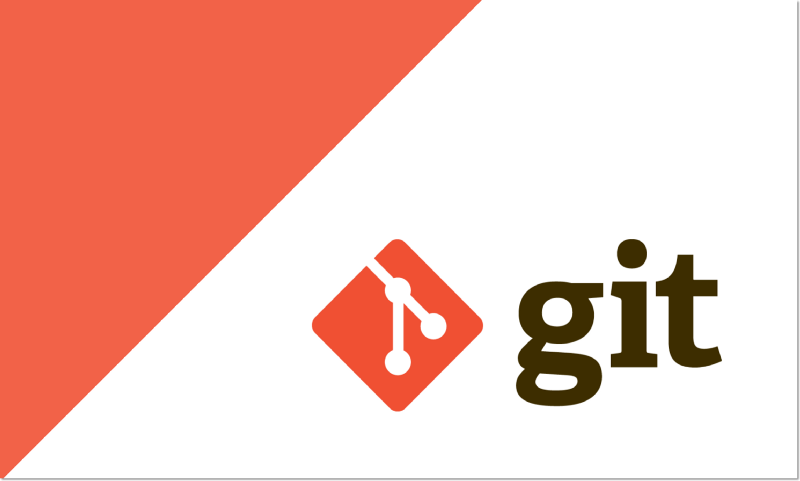2021-03-04 Git을 사용하면서 알게되는 명령어 정리
add 취소
git reset HEAD [file]
file 을 add 에서 취소. (뒤에 파일명 없으면 전체 add를 취소한다.)
commit 취소
git reset HEAD^
commit 취소하고 해당 파일들 unstaged 상태로 working directory에 보존.
git reset --hard HEAD^
commit 취소하고 해당 파일들 unstaged 상태로 working directory에서 삭제.
commit 실수했을 때(commit message 변경)
git commit --amend 바로 전 commit 수정.(vi 창 뜸)
이후
git push -f [remote] [branch] remote branch에 강제로 push.
push 취소
git reset HEAD@{commit number} 먼저 원하는 지점으로 commit을 되돌리고,
git commit -m "commit message" 거기에서 다시 commit을 한다.
git push -f [remote] [branch] 이후 remote branch에 강제로 push.
pull 취소
git reset --hard ORIG_HEAD 이전에 작업한 곳의 HEAD라는 뜻인 ORIG_HEAD로 되돌림.
merge 취소
git reset --merge ORIG_HEAD
pull이나 merge 시, ORIG_HEAD를 남기게 되는데 이를 이용.
git stash
작업 중인 공간(working space)을 잠시 다른 곳에 저장하고 다른 branch로 checkout 할 경우에는, git stash를 이용한다.
git stash는 현재 working space를 새로운 stash commit 형태로 저장한다.
다른 branch에서의 작업이 끝나고 돌아와 다시 작업공간을 불러오려면,
git stash list로 stash 목록을 확인하고
git stash apply 또는 git stash apply [stash명]로 했던 작업을 다시 가져온다.
이후 git stash drop 으로 가장 최근에 저장한 stash를 삭제한다.
(또는 git stash drop [stash명])
push가능한 remote repository 확인

git cherrypick
cherry picking - 협업 중 내가 원하는 지점부터 branch를 파서 내가 원하는 commit 만을 가져올 수 있음.
git cherry-pick [commit]

HEAD가 가리키고 있는 unit_test branch를 보면 팀장님의 커밋에서부터 branch를 파서 나의 master branch의 커밋 중 "Add Test::Account::Local" 커밋 만을 가져온 것을 볼 수 있다.
git merge tip!
내가 사용하는 git cherry-pick 을 활용한 merge tip.
git fetch "git@gitlab.gluesys.com:examplecorrespondent.git" exbranch로 상대 repository fetch 해옴.git checkout -b "examplecorrespondent/PROJECT-exbranch" FETCH_HEADFETCH_HEAD 를 이용하여 fetch해온 상대 repo의 branch로 checkout.- 상대방의 branch에 들어갔으니, 한번 쭉 훑어보기.
git fetch origin으로 내 origin fetch해옴.git checkout mybranch내가 merge 할 branch로 checkout.git cherry-pick commitNumber상대방의 branch에서 가져오고 싶은 commit number를 cherry-pick 으로 가져옴.git mergetool로 merge conflict 해결.- conflict 해결 완료하고 파일 저장했다면,
git commit -s로 커밋 메세지 작성. - 이후 remote에 push.
git bisect
release를 지속적으로 하고 있는데, 어느 시점부터 bug 가 생겨 program 이 돌아가지 않는다면, git bisect를 이용하면 편하게 디버깅 할 수 있다.
예로, GMS Unit-Test 코드 작성 과정을 살펴보자.

이처럼 log가 존재할 때, Account::Local 의 test code 까지는 확실하게 unit-test 가 정상적으로 success 하게 돌아갔는데, 어느 시점인지는 몰라도 현재 unit-test가 잘 돌고 있지 않다면, 다음과 같이 git bisect를 이용한다.
-
먼저 확실히 정상적이었던 부분으로 checkout.
git checkout fc32821de -
여기서 git bisect 를 start 하고,
good이라고 표기.git bisect start git bisect good
-
현재 안되는 code의 브랜치로 checkout 하여
bad라고 표기.git checkout unit_test git bisect bad
그러면 자동으로 다음과 같이 HEAD가 good과 bad의 중간지점에 놓이게 된다. (git bisect 는 이진트리를 이용한다. (binary search))
-
HEAD의 위치에서 unit-test를 돌려보고, 성공적이라면
git bisect good을, 실패하였다면git bisect bad를 표기한다. 성공이라고 가정하고 good을 표기한다면,
-
이 과정을 반복하다 보면, 마지막에 결과가 출력되며 어떤 commit이 문제였는지 알려준다.