저번까지는 apache + wordpress를 구성을 해보았다면
컨테이너 사용하기에 앞서 nginx + wordpress를 ansible을 사용하여 구성해보겠습니다.
명령어
--- - name: nginx + wordpress hosts: nginx tasks: - name: yum install package yum: name: "{{ item }}" loop: - wget - yum-utils - epel-release - nginx - http://rpms.remirepo.net/enterprise/remi-release-7.rpm - name: get url get_url: url: https://ko.wordpress.org/wordpress-5.8.6-ko_KR.tar.gz dest: /root - name: tar unarchive unarchive: src: /root/wordpress-5.8.6-ko_KR.tar.gz dest: /root remote_src: yes - name: wordpress directory chown shell: 'chown -R root:root /root/wordpress' - name: copy wordpress files to /usr/share/nginx/html copy: src: /root/wordpress/ dest: /usr/share/nginx/html remote_src: yes - name: copy wp-config-sample to wp-config copy: src: /usr/share/nginx/html/wp-config-sample.php dest: /usr/share/nginx/html/wp-config.php remote_src: yes - name: yum config change shell: 'yum-config-manager --enable remi-php74' - name: yum install php * yum: name: "{{ item }}" loop: - php - php-common - php-opcache - php-mcrypt - php-cli - php-gd - php-curl - php-mysqlnd - php-fpm - name: /etc/php-fpm.d/www.conf content change lineinfile: path: /etc/php-fpm.d/www.conf regexp: "{{ item.regexp }}" line: "{{ item.line }}" loop: - { regexp: "user = apache", line: "user = nginx" } - { regexp: "group = apache", line: "group=nginx" } - { regexp: ";listen.owner = nobody", line: "listen.owner = nginx" } - { regexp: ";listen.group = nobody", line: "listen.group = nginx" } - name: nginx.conf content add shell: "sed -i 's/_;/_; index index.php;/g' /etc/nginx/nginx.conf" - name: nginx.conf content add-2 blockinfile: path: /etc/nginx/nginx.conf insertafter: "listen 80;" block: | location ~ \.php$ { try_files $uri =404; fastcgi_pass unix:/run/php-fpm/www.sock; fastcgi_index index.php; fastcgi_param SCRIPT_FILENAME $document_root$fastcgi_script_name; include fastcgi_params; } - name: /etc/php-fpm.d/www.conf content add blockinfile: path: /etc/php-fpm.d/www.conf insertafter: ";listen = 127.0.0.1:9000" block: > listen = /run/php-fpm/www.sock - name: change database_name replace: path: /usr/share/nginx/html/wp-config.php regexp: "{{ item.regexp }}" replace: "{{ item.replace }}" loop: - {regexp: "database_name_here", replace: "wordpress" } - {regexp: "username_here", replace: "root" } - {regexp: "password_here", replace: "It12345!" } - {regexp: "localhost", replace: "10.0.0.4" } - name: firewall open firewalld: port: 80/tcp state: enabled - name: service start systemd: name: "{{ item }}" state: started loop: - php-fpm - nginx
위 명령어로 yml파일을 만들어서 playbook을 실행하고 url창에 10.0.0.5로 들어가면 워드프레스 화면이 나옵니다.
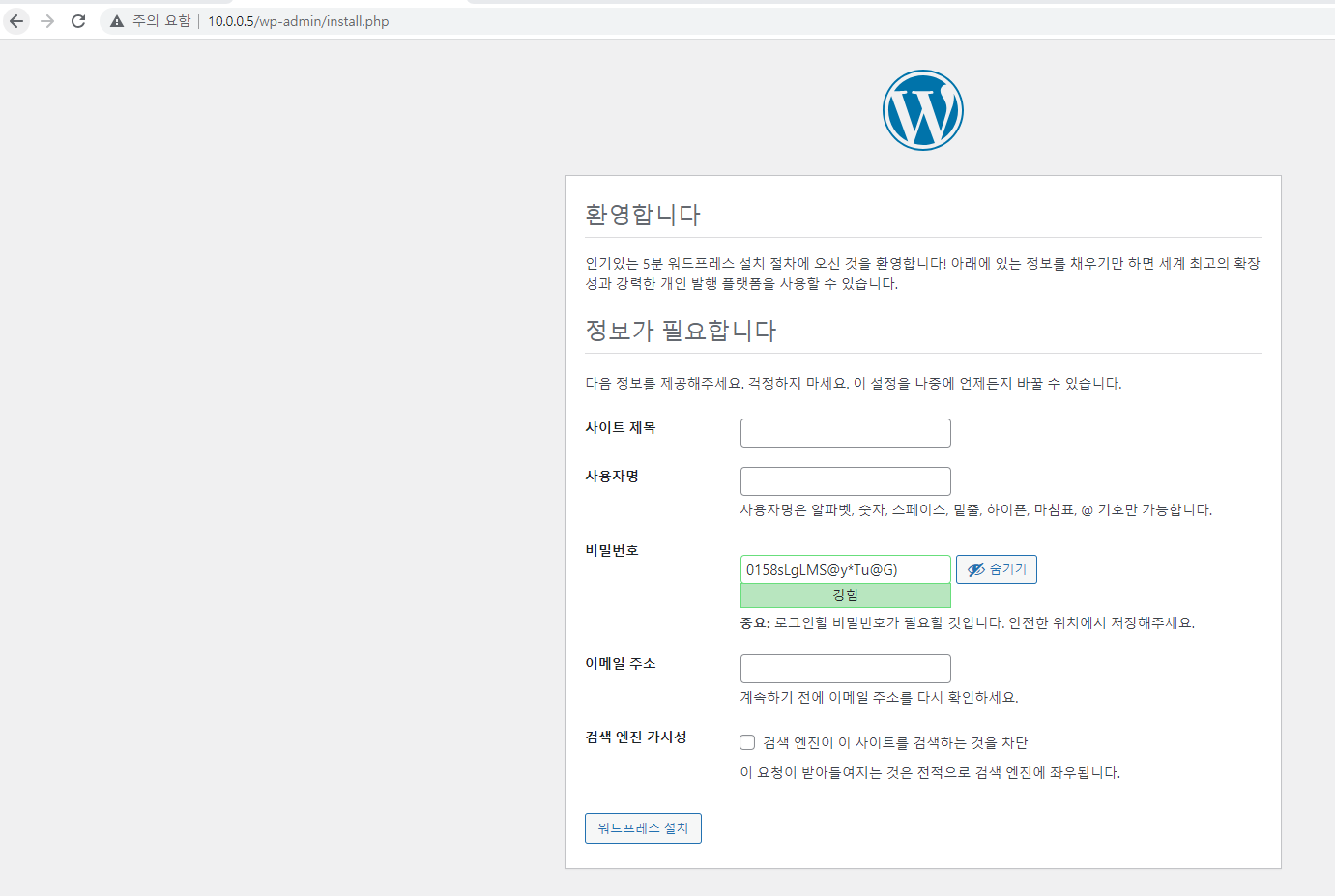
다음에는 지금까지 사용했었던 모듈에 대해 정리해보도록 하겠습니다.
