개요
- AWS 에서는 다양한 방법으로 NAS 를 사용할 수 있다. 대표적으로 EFS 가 있을 것이다. 하지만 비용적으로 부담이 되어, S3 를 마운트하여 사용할 수 있는 s3fs, s3fuse, goofys, s3-mountpoint 등이 있다. 이 중 성능이 제일 괜찮은 goofys 를 통한 마운트 방법을 정리하고자 한다.
Architecture
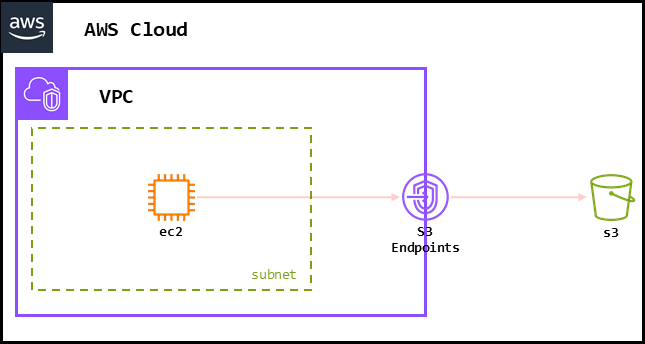
전제조건
- EC2 AMI : 최신 Amazon Linux2023
- IAM 필요 정책 예시:
{
"Version": "2012-10-17",
"Statement": [
{
"Sid": "VisualEditor0",
"Effect": "Allow",
"Action": [
"s3:PutObject",
"s3:GetObject",
"s3:DeleteObject",
"s3:ListBucket"
],
"Resource": [
"arn:aws:s3:::prd-goofys-test/*",
"arn:aws:s3:::prd-goofys-test"
]
}
]
}- S3 버킷 이름 : prd-goofys-test
Goofys 바이너리 설치
# 업데이트 및 필요한 패키지 설치
$ yum -y update
$ yum install -y golang fuse
# goofys 설치 (2020년 4월 이후 릴리즈 없음)
$ wget https://github.com/kahing/goofys/releases/download/v0.24.0/goofys -P /usr/local/bin/
# 권한 변경
$ chmod 755 /usr/local/bin/goofys
# 디렉토리 이동 및 생성
$ cd /
$ mkdir /goofysEC2 설정 및 디버깅
프로파일 및 메타데이터 확인
# 인스턴스 프로파일 확인
$ TOKEN=`curl -X PUT "http://169.254.169.254/latest/api/token" -H "X-aws-ec2-metadata-token-ttl-seconds: 21600"`
$ curl -H "X-aws-ec2-metadata-token: $TOKEN" http://169.254.169.254/latest/meta-data/iam/security-credentials/
goofys-test (연결된 Role 확인)
# 인스턴스 메타데이터 서비스(IMDS) 확인
# 아무 값이 뜨지 않거나 아래와 같은 경우는 캡처에 보이는 작업을 진행
$ curl http://169.254.169.254/latest/meta-data/iam/security-credentials/
<?xml version="1.0" encoding="iso-8859-1"?>
<!DOCTYPE html PUBLIC "-//W3C//DTD XHTML 1.0 Transitional//EN"
"http://www.w3.org/TR/xhtml1/DTD/xhtml1-transitional.dtd">
<html xmlns="http://www.w3.org/1999/xhtml" xml:lang="en" lang="en">
<head>
<title>401 - Unauthorized</title>
</head>
<body>
<h1>401 - Unauthorized</h1>
</body>
</html>위와 같은 에러가 뜰 경우 아래 캡처와 같은 설정이 필요
디버깅
# 디버그 로그
$ goofys --debug_fuse --debug_s3 -f prd-goofys-test /goofys
2024/07/08 01:17:56.410065 s3.DEBUG HEAD https://s3.amazonaws.com/prd-goofys-test = 301 [ap-northeast-2]
2024/07/08 01:17:56.410388 s3.INFO Switching from region 'us-east-1' to 'ap-northeast-2'
2024/07/08 01:17:56.412841 s3.DEBUG DEBUG: Sign Request s3/HeadObject failed, not retrying, error NoCredentialProviders: no valid providers in chain. Deprecated.
For verbose messaging see aws.Config.CredentialsChainVerboseErrors
2024/07/08 01:17:56.413067 s3.ERROR code=NoCredentialProviders msg=no valid providers in chain. Deprecated.
For verbose messaging see aws.Config.CredentialsChainVerboseErrors, err=<nil>
2024/07/08 01:17:56.413163 main.ERROR Unable to access 'prd-goofys-test': NoCredentialProviders: no valid providers in chain. Deprecated.
For verbose messaging see aws.Config.CredentialsChainVerboseErrors
2024/07/08 01:17:56.413229 main.FATAL Mounting file system: Mount: initialization failed해당 인스턴스에는 지정된 버킷의 권한이 있지만, Credential 에러가 발생한다.
그렇기에 인스턴스의 메타데이터 옵션을 변경을 해야 Role 을 통한 Mount 가 가능하다.
IMDSv2란? (Instance Metadata Service v2)
- IMDSv2는 세션 지향 요청을 사용합니다. 즉, 메타데이터를 가져오려면 먼저 세션 토큰을 발급받고, 해당 토큰을 사용하여 메타데이터에 접근한다.
- IMDSv2를 사용하면 보안성이 향상된다. 예를 들어,
curl요청을 통해 메타데이터를 접근할 때 Session Token을 요구하는 방식이다. 이를 통해 인스턴스의 메타데이터를 악용하는 공격을 방지할 수 있다.
IMDS 옵션 변경 (필수 or 선택)
- 필수 (Required): IMDSv2를 사용하려면 반드시 세션 토큰을 생성해야 하고, IMDSv2 요청 방식만 허용된다. 즉,
curl명령어를 실행할 때 세션 토큰을 포함해야 한다. - 선택 (Optional): IMDSv2를 필수로 설정하지 않으면, IMDSv1 방식으로도 메타데이터에 접근할 수 있게 된다. 이 방식은 세션 토큰 없이 바로 메타데이터를 가져올 수 있다. 즉,
curl명령어를 실행할 때 세션 토큰 없이도 메타데이터를 조회할 수 있게 된다.
왜 IMDSv2를 "필수"로 설정하는가?
- 보안 강화 때문이다.
- 예전엔 SSRF(서버 사이드 요청 위조) 공격 등을 통해 메타데이터에 접근해서 IAM Role을 탈취하는 사례가 있었다.
- IMDSv2는 세션 토큰을 요구함으로써 이런 공격을 어렵게 만든 것이다.
IMDS 옵션별 설정
- 필수 (Required)
# 유효 시간이 있는 토큰 발급
$ TOKEN=$(curl -X PUT "http://169.254.169.254/latest/api/token" \
-H "X-aws-ec2-metadata-token-ttl-seconds: 21600")
# 발급한 토큰을 메타데이터 확인
$ curl -H "X-aws-ec2-metadata-token: $TOKEN" \
http://169.254.169.254/latest/meta-data/- 선택 (Optional)
# 토큰 없이 바로 메타데이터 접근
$curl http://169.254.169.254/latest/meta-data/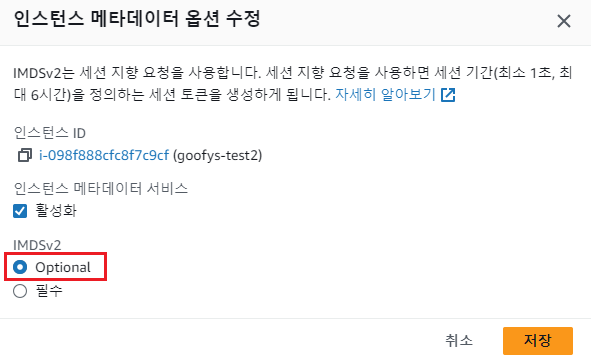
EC2 > 인스턴스 설정 > 인스턴스 메타데이터 옵션 수정 > Optional > 저장
# CLI 로 활성화 방법
```bash
$ aws ec2 modify-instance-metadata-options --instance-id <InstanceID> --http-endpoint enabled --http-tokens optionalMount
# /etc/fstab
# 재부팅 시 자동 마운트를 위하여 fstab 에 위와 같이 추가
/usr/local/bin/goofys#prd-goofys-test /goofys fuse _netdev,allow_other,--uid=0,--gid=0,--file-mode=0777,--dir-mode=0777,--use-content-type 0 0
# Mount 작업
$ mount -av
/ : ignored
/boot/efi : already mounted
/goofys : successfully mounted
# Mount 확인
$ df -Th
Filesystem Type Size Used Avail Use% Mounted on
devtmpfs devtmpfs 4.0M 0 4.0M 0% /dev
tmpfs tmpfs 475M 0 475M 0% /dev/shm
tmpfs tmpfs 190M 432K 190M 1% /run
/dev/xvda1 xfs 15G 2.1G 13G 14% /
tmpfs tmpfs 475M 0 475M 0% /tmp
/dev/xvda128 vfat 10M 1.3M 8.7M 13% /boot/efi
tmpfs tmpfs 95M 0 95M 0% /run/user/0
prd-goofys-test fuse 1.0P 0 1.0P 0% /goofys
# 기존 데이터 확인
$ cd /goofys/test
$ ll
total 215
-rwxrwxrwx. 1 root root 219964 Jul 5 00:47 %96IHUb.jpg
# 데이터 복사 확인
$ touch abc.txt
$ cp abc.txt /goofys/test/
$ ll
total 216
-rwxrwxrwx. 1 root root 219964 Jul 5 00:47 %96IHUb.jpg
-rwxrwxrwx. 1 root root 86 Jul 5 05:31 abc.txt
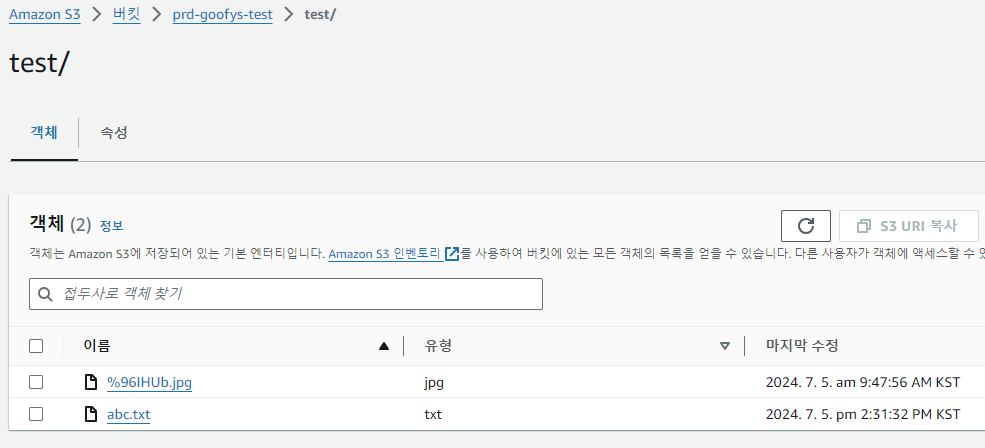
S3 콘솔에서 Mount 된 경로에 객체 확인
옵션 설명
- _netdev : 네트워크 액세스가 필요한 장치임을 명시
- allow_other : 다른 사용자도 사용가능
- file-mode : 파일 권한
- uid : 설치된 파일의 소유자
- gid : 설치된 파일 그룹
