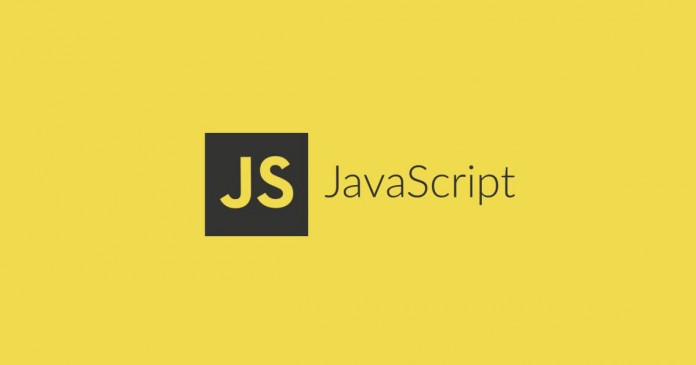fetch api
- 비동기 http 요청을 좀 더 쓰기 편하게 해주는 API
- XMLHTTPRequest를 대체한다.
- Promise 기반으로 동작한다.
fetch api 사용법
- fetch의 기본 응답 결과는 Response 객체이다.
- 따라서 json으로 바꾸거나 text로 바꾸는 등의 처리를 해줘야 한다.
fetch("https://kdt.roto.codes/todos")
.then((res) => {
return res.json();
})
.then((todos) => {
console.log(todos);
});fetch는 HTTP error가 발생하더라도 reject 되지 않는다.
네트워크 에러나 요청이 완료되지 못한 경우에만 reject 된다.
그러므로 서버 요청 중 에러가 생겼을 경우에도 then으로 떨어지므로, response의 status code나 ok를 체크해 주는 것이 좋다.
res.status 반환 값
- 200대: 성공
- 대부분 400대: 실패
res.ok 반환 값
- true: 성공
- false: 실패
fetch("https://kdt.roto.codes/todos")
.then((res) => {
if (res.ok) {
return res.json();
}
throw new Error(`Status: ${res.status}! 요청을 처리하지 못했어요.`);
})
.then((todos) => {
console.log(todos);
})
.catch((e) => {
console.log(e.message);
});fetch의 두 번째 인자로 옵션을 줄 수 있다.
const headers = new Headers();
headers.append("x-auth-token", "TOKEN");
fetch("https://kdt.roto.codes/product", {
method: "POST", // 기본은 get
headers, // 헤더 정보를 전달
body: JSON.stringify(product), // 데이터 전달
});history api
브라우저에서 페이지 로딩을 하면, 세션 히스토리를 갖는다.
세션 히스토리는 페이지를 이동할 때마다 쌓이게 되며, 이를 통해 뒤로 가기나 앞으로 가기 등의 이동이 가능하다.
pushState, replaceState 두 개의 함수로 화면 이동 없이 현재 url을 업데이트할 수 있다.
pushState
세션 히스토리에 새 url 상태를 쌓는다.
url을 변경하지만 페이지를 새로고침 하지 않는다.
사용법
history.pushState(state, title, url)- state: history.state에서 꺼내 쓸 수 있는 값이다.
- title: 변경될 페이지의 title을 가리키는 값인 것 같지만 거의 대부분의 브라우저에서 지원하지 않는다. 빈 String을 넣으면 된다.
- url: 세션 히스토리에 새로 넣을 url이다. a 태그를 클릭하거나 location.href로 url을 변경하는 것과는 다르게 이 url이 변경된다고 해서 화면이 리로드 되지 않는다.
replaceState
뒤로 가기 동작을 막을 때 사용한다.
세션 히스토리에 새 url 상태를 쌓지 않고, 현재 url을 대체한다.
사용법
history.replaceState(state, title, url)- state: history.state에서 꺼내 쓸 수 있는 값이다.
- title: 변경될 페이지의 title을 가리키는 값인 것 같지만 거의 대부분의 브라우저에서 지원하지 않는다. 빈 String을 넣으면 된다.
- url: 세션 히스토리에서 현재 url과 대체할 url이다. a 태그를 클릭하거나 location.href로 url을 변경하는 것과는 다르게 이 url이 변경된다고 해서 화면이 리로드 되지 않는다.
사용 예시
<!DOCTYPE html>
<html lang="en">
<head>
<meta charset="UTF-8" />
<meta name="viewport" content="width=device-width, initial-scale=1.0" />
<title>Document</title>
</head>
<body>
<div id="container"></div>
<a class="LinkItem" href="/product-list">product list</a>
<a class="LinkItem" href="/article-list">article list</a>
<script>
function route() {
const { pathname } = location;
const $container = document.querySelector("#container");
if (pathname === "/") {
$container.innerHTML = "<h1>Home</h1>";
} else if (pathname === "/product-list") {
$container.innerHTML = "<h1>상품 목록</h1>";
} else if (pathname === "/article-list") {
$container.innerHTML = "<h1>게시글 목록</h1>";
}
} // 현재 location의 pathname으로 어떤걸 그릴지 결정하는 route 로직
route();
window.addEventListener("click", (e) => {
if (e.target.className === "LinkItem") {
e.preventDefault();
const { href } = e.target;
const path = href.replace(window.location.origin, "");
history.pushState(null, null, path); // 실제로 화면 이동을 하지 않지만 URL을 변경시킴
route();
}
});
window.addEventListener("popstate", () => route()); // 페이지를 뒤로 가기 또는 앞으로 가기 했을때 동작하는 이벤트
</script>
</body>
</html>
정리
history api를 이용하면 화면 이동을 일으키지 않고도 브라우저의 url을 바꿀 수 있다.
history api로 url을 변경한 후 새로고침하면, 변경된 url의 실제 파일을 찾으려고 하기 때문에 404 에러가 난다.
그러므로 404 에러가 났을 경우 root의 index.html로 요청을 돌려주는 처리가 필요하다.