- 리사이클러뷰에 파이어베이스에 저장되어있는 애들을 가져오려한다.
🔥 구조
- 일정을 써서 파이어베이스에 저장을 하기 위해서는 data class로 Diary를 만들고, 이 구조와 똑같이! firebase에도 구성을 해놓는다.
- 추가할때나 읽어올때나 Diary class는 필참! 여기에 저장을 한 후 객체 단위를 파이어베이스에 넘기면 된다.
🔥 firebase realtime database 연결하기
1. 파이어베이스 설정
- DB 구조를 정해서 짜준다.
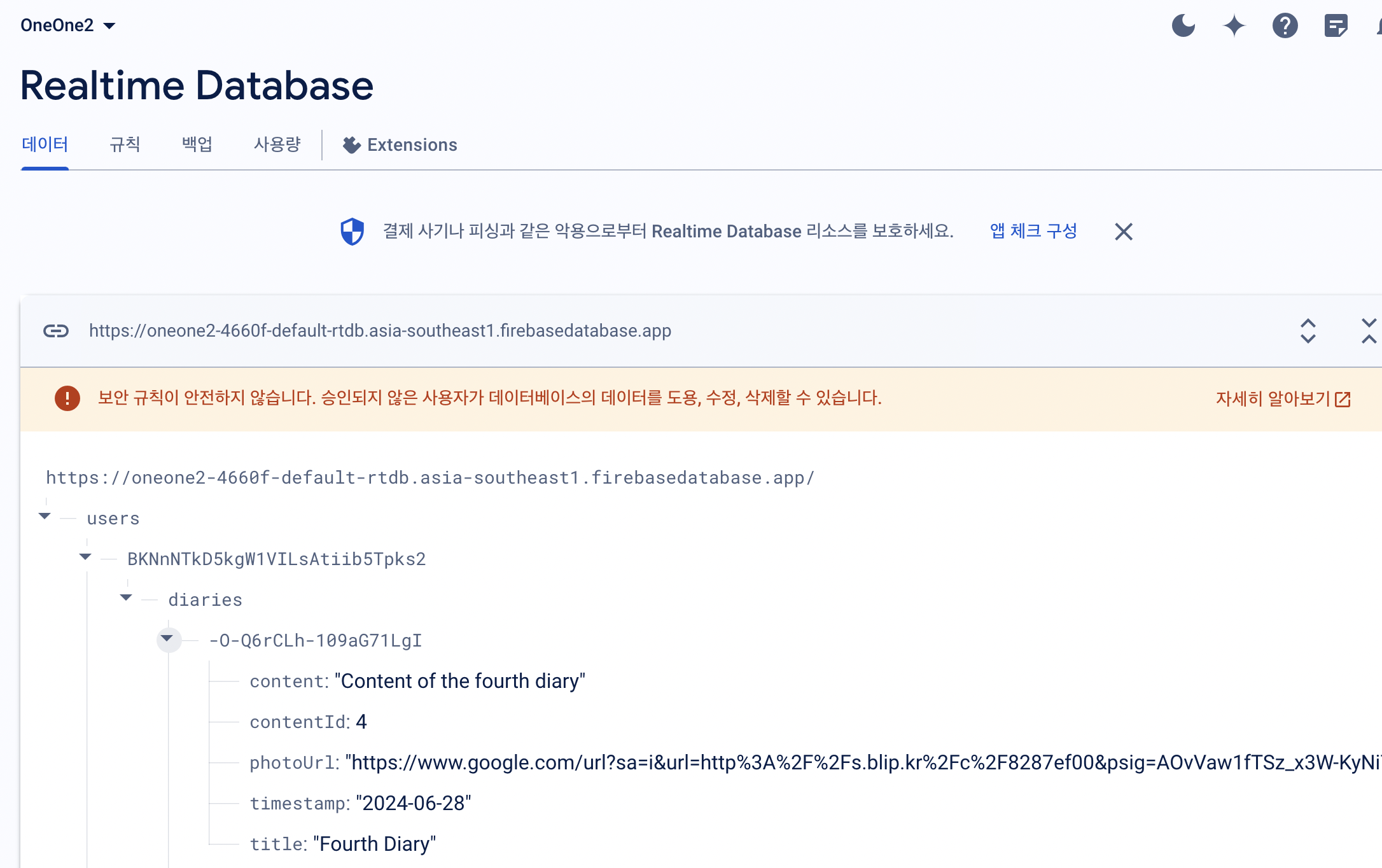
- 나는 싱가폴 데이터센터, 접근 비허용으로 하고 firebase authentication으로 로그인한 사람만 Read,Write가 가능하도록 설정하였다.
- 접근 규칙
{
"rules": {
".read": "auth != null",
".write": "auth != null"
}
}2. 인스턴스 생성
- 먼저 파베를 사용할 프래그먼트에 인스턴스를 생성해준다.
getInstance로 url을 넣어주면 되고,getReference에 사용할 경로를 넣어주면 된다.
private fun initFirebase() {
try {
userId = "BKNnNTkD5kgW1VILsAtiib5Tpks2"
// Firebase Database 인스턴스 초기화
database = FirebaseDatabase.getInstance("https://oneone2-4660f-default-rtdb.asia-southeast1.firebasedatabase.app")
diaryRef = database.getReference("users/$userId/diaries")
Log.d("LIST++", "IN initFirebase")
// 데이터 요청
getFBContentData()
Log.d("LIST++", "after getFBContentData")
} catch (e: Exception) {
Log.e("LIST++", "Firebase initialization failed", e)
}
}Write
- Diary 클래스에 값을 넣어주고 push하면 된다.
// 예시로 사용할 다이어리 데이터
val diary = Diary(
contentId = 4,
title = "Fourth Diary",
content = "Content of the fourth diary",
timestamp = "2024-06-28",
photoUrl = "https://www.google.com/url?sa=i&url=http%3A%2F%2Fs.blip.kr%2Fc%2F8287ef00&psig=AOvVaw1fTSz_x3W-KyNi7o5BeTXI&ust=1718527711483000&source=images&cd=vfe&opi=89978449&ved=0CBEQjRxqFwoTCLia79-c3YYDFQAAAAAdAAAAABAE"
)
// 새로운 다이어리 추가
val newDiaryRef = diaryRef.push()
newDiaryRef.setValue(diary)Read
valueEventListener로 데이터를 불러온다.onDataChange에서snapshot을 활용해 가져온 후 미리 만들어둔 Diary 타입의 리스트에 넣어주고, 그걸 어답터로 보낼 것이다.
private fun getFBContentData() {
Log.d("LIST++", "IN getFBContentData")
val postListener = object : ValueEventListener {
override fun onDataChange(snapshot: DataSnapshot) {
diariesList.clear()
// 데이터 순회하며 저장
for (diarySnapshot in snapshot.children) {
// Diary 객체 저장
val diary = diarySnapshot.getValue(Diary::class.java)
if (diary != null) {
// 리스트에 저장
diary?.let { diariesList.add(it) }
}
}
//notifyDataSetChanged()를 호출하여 adapter에게 값이 변경 되었음을 알려준다.
diaryAdapter.submitList(diariesList)
}
override fun onCancelled(error: DatabaseError) {
// 미정
}
}
diaryRef.addValueEventListener(postListener)
}🔥 새로 안 것..
-
바로 보여주는게 아니라 앱에서 정의된 data class가 있어야 어답터에 리스트로 넘겨줄 수 있다.
-
파이어베이스에 정의된 데이터들과 data class의 필드가 정확히 일치해야한다!
-
앱 단위 config에서 초기화를 해줘야한다.
class ApplicationClass : Application() {
override fun onCreate(){
super.onCreate()
Log.d("TEST++", "ApplicationClass")
FirebaseApp.initializeApp(this)
UserRepository.initialize(this)
}
}
- 아직 헷갈리는 것..
- lateinit 초기화와 얘를 초기화해야하는 위치 (onViewCreated냐 어디냐 등... 생명주기가 간단한 것 같지만 은근 중요한것같다)
🔥 파이어베이스 구조에 대한 고민
- Firebase Realtime Database는 JSON 트리 구조로 데이터를 저장합니다.
- 데이터베이스의 각 경로는 하위 경로를 포함할 수 있습니다.
사용자 기준으로 데이터 구성하기 vs 모든 데이터를 하나의 경로에 저장하기
1. 사용자 기준으로 데이터 구성하기
{
"users": {
"user123": {
"diaries": {
"diaryId1": {
"contentId": 1,
"title": "First Diary",
"content": "Content of the first diary",
"timestamp": "2024-06-25",
"photoUrl": "https://example.com/photo1.jpg"
},
"diaryId2": {
"contentId": 2,
"title": "Second Diary",
"content": "Content of the second diary",
"timestamp": "2024-06-26",
"photoUrl": "https://example.com/photo2.jpg"
}
}
}
}
}
- 장점:
각 사용자마다 별도의 데이터 경로를 가질 수 있어 데이터 관리가 용이합니다.
사용자 간의 데이터 격리를 보장할 수 있습니다.
사용자의 데이터를 효율적으로 쿼리하고 관리할 수 있습니다. - 단점:
데이터가 분산되어 있어서 특정 사용자의 모든 데이터를 한 번에 가져오려면 추가적인 쿼리가 필요할 수 있습니다.
데이터베이스 구조가 복잡해질 수 있습니다.
2. 모든 데이터를 하나의 경로에 저장하고 userId 추가 저장하기
{
"diaries": {
"diaryId1": {
"userId": "user123",
"contentId": 1,
"title": "First Diary",
"content": "Content of the first diary",
"timestamp": "2024-06-25",
"photoUrl": "https://example.com/photo1.jpg"
},
"diaryId2": {
"userId": "user123",
"contentId": 2,
"title": "Second Diary",
"content": "Content of the second diary",
"timestamp": "2024-06-26",
"photoUrl": "https://example.com/photo2.jpg"
},
}
- 장점:
모든 데이터가 한 경로에 저장되어 간단하게 데이터를 관리할 수 있습니다.
데이터베이스 구조가 단순해질 수 있습니다. - 단점:
데이터가 많아질 경우 한 경로에서 데이터가 과도하게 커질 수 있습니다.
특정 사용자의 데이터만을 쿼리할 때 추가적인 필터링이 필요할 수 있습니다.
사용자 간의 데이터 격리를 보장하기 위해 추가적인 조치가 필요할 수 있습니다.
결정 방법
데이터의 접근 패턴과 애플리케이션의 요구사항을 고려하여 결정해야 합니다. 일반적으로 다음 사항을 고려할 수 있습니다:
결론
- 사용자 기준으로 데이터 구성:
- 사용자 간의 데이터 격리가 필요하다면 사용자 기준으로 데이터를 구성하는 것이 좋습니다.
- 사용자의 데이터를 개별적으로 관리하고, 특정 사용자의 데이터만 쉽게 가져올 수 있습니다. - 모든 데이터를 하나의 경로에 저장:
- 데이터의 복잡성이 낮고, 사용자 간의 데이터 격리가 필요하지 않다면 모든 데이터를 하나의 경로에 저장하는 것이 간편할 수 있습니다.
- 특정 사용자의 데이터를 쿼리할 때 추가적인 필터링이나 데이터 구조 변경이 필요할 수 있습니다.
=> 어차피 난 사용자별로만 보여주면 되니 user별로 하위에 diaries들을 두는 것으로 결정했다! 첨엔 2번으로 했는데 생각해보니 유저별로 두는 것이 더 편할 것 같았다.
파이어베이스 세팅 위치?
- 2024.06.23
- 아무생각업이. 파이어베이스 init을 calender, list 프래그먼트에서 각각 하고 있었다. 근데 이제 삭제를 추가하려고 보니 이걸 어답터에서 하는건 아닌 것 같아 챗지피티에게 물어보니 뷰모델에서 하란다. 생각해보니 뷰모델에서 셋팅해뒀으면 한방에 처리됐을거다 ㅜㅜㅜ <<리팩토링 시급 ㄷ
- 결국 난 뷰모델, 프래그먼트 2개에서 각각 파이어베이스 설정해서 저장하고있던거다 ㄷ 바보바보
